Get a job post details from the currently opened Upwork job post page
This is a Bardeen playbook. It's a pre-built automation template you can run in one-click to perform a repetitive task. Get started with our free Chrome extension.
Explore other automations
This playbook has been deprecated.
Explore Bardeen's playbook catalog for other automations or build your own.
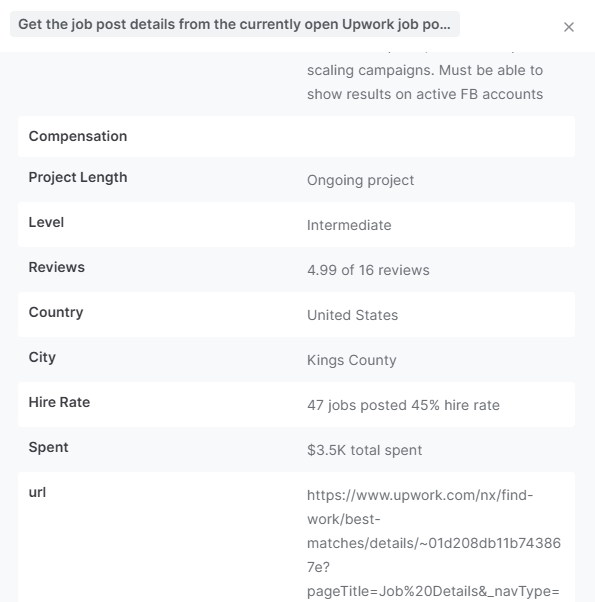
How does this automation work?
How to run the playbook
Keeping track of job post details on Upwork can be a hassle, especially when you’re reviewing multiple opportunities or need to share them with a team. This Playbook takes away the manual work by automatically extracting all the important details from an Upwork job post page you have open. Ideal for freelancers looking to organize job leads or agencies collecting project briefs, this automation gathers specifics like job description, budget, skills required, and deadlines—saving it all in one place.
Gone are the days of switching tabs and copying text, only to misplace important information later. With this Playbook, you can streamline your job search or project planning, ensuring every opportunity is documented accurately and efficiently.
Let’s set it up!
Step 1: Pin the playbook
You will be redirected to install the browser extension when you run it for the first time.
Click the “Pin it” button at the top of this page to get this automation saved to your Playbooks, if you already have the Bardeen extension installed.
To use the Playbook, navigate to an Upwork job post page.
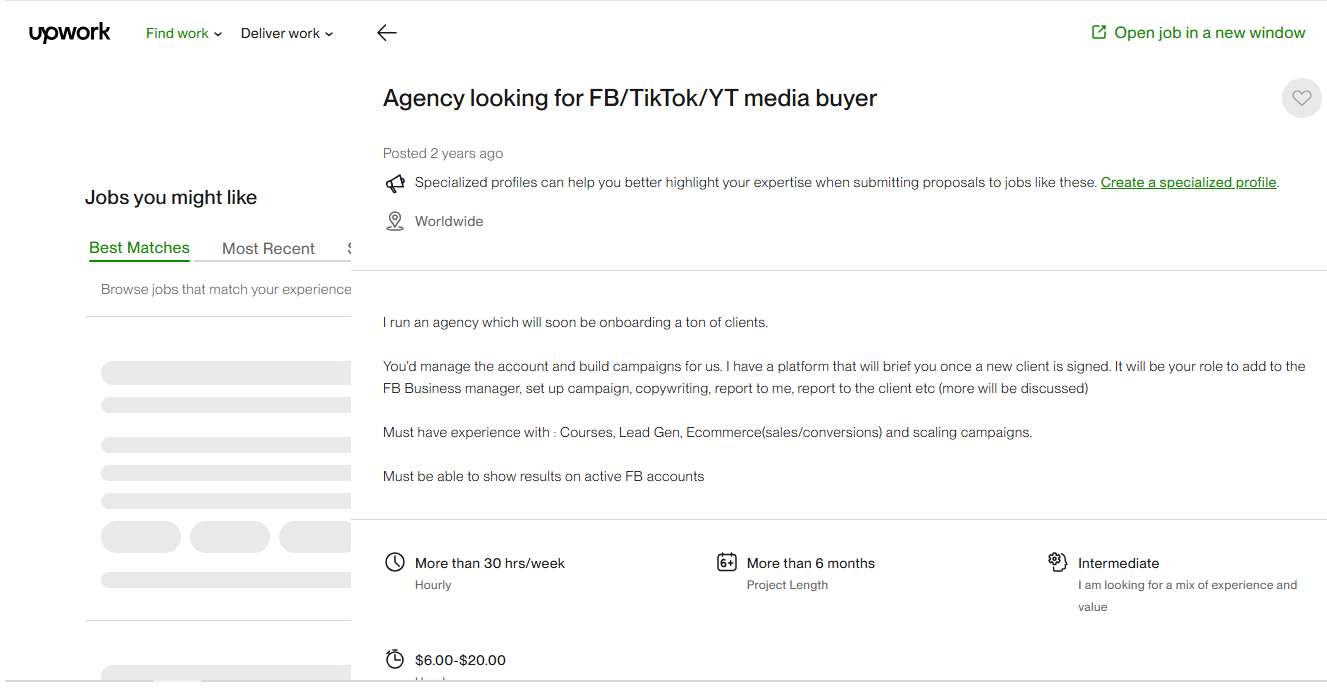
Step 2: Run the playbook to get a job post details from the currently opened Upwork job post page
To get Upwork job post page results, activate Bardeen (or hit Option + B on Mac or ALT + B on PC on your keyboard) and click to “run the playbook”.
The playbook will then show you the result on the screen. It will give you information like description, compensation, project length, level, reviews, country, city, hire rate, spent, URL and more.
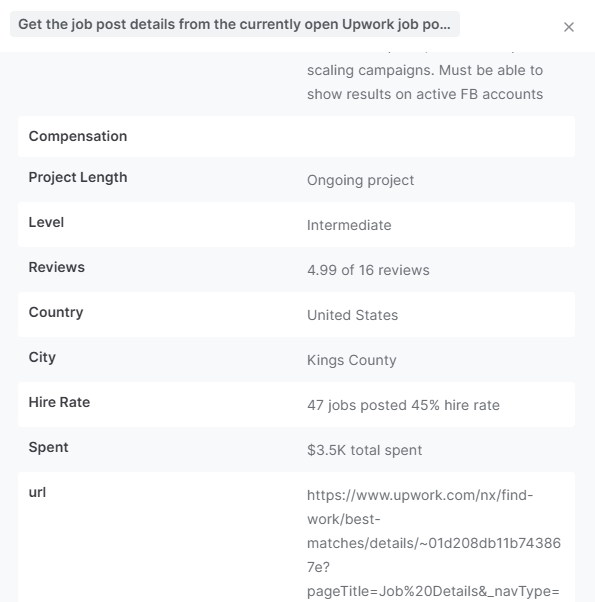
Your proactive teammate — doing the busywork to save you time
.svg)
Integrate your apps and websites
Use data and events in one app to automate another. Bardeen supports an increasing library of powerful integrations.
.svg)
Perform tasks & actions
Bardeen completes tasks in apps and websites you use for work, so you don't have to - filling forms, sending messages, or even crafting detailed reports.
.svg)
Combine it all to create workflows
Workflows are a series of actions triggered by you or a change in a connected app. They automate repetitive tasks you normally perform manually - saving you time.
FAQs
You can create a Bardeen Playbook to scrape data from a website and then send that data as an email attachment.
Unfortunately, Bardeen is not able to download videos to your computer.
Exporting data (ex: scraped data or app data) from Bardeen to Google Sheets is possible with our action to “Add Rows to Google Sheets”.
There isn't a specific AI use case available for automatically recording and summarizing meetings at the moment
Please follow the following steps to edit an action in a Playbook or Autobook.
Cases like this require you to scrape the links to the sections and use the background scraper to get details from every section.






