Get a candidate details from the currently opened Upwork candidate page
This is a Bardeen playbook. It's a pre-built automation template you can run in one-click to perform a repetitive task. Get started with our free Chrome extension.
Explore other automations
This playbook has been deprecated.
Explore Bardeen's playbook catalog for other automations or build your own.

How does this automation work?
How to run the playbook
Tracking candidate information from Upwork can be tedious, especially when you’re reviewing multiple profiles for an open position. This Playbook solves that problem by automatically extracting key details from the Upwork candidate page you have open.
Whether you’re gathering a list of potential hires or compiling details for a client project, this automation captures essential information—like skills, experience, and ratings—without the need for repetitive copying and pasting. Instead of bouncing between profiles and struggling to keep track of each candidate, this tool organizes everything in one place, helping you stay focused on evaluating candidates rather than gathering data.
With this Playbook, finding the right talent becomes a seamless process, saving you time and ensuring you have all the details you need at your fingertips.
Let’s set it up!
Step 1: Pin the playbook
You will be redirected to install the browser extension when you run it for the first time.
Click the “Pin it” button at the top of this page to get this automation saved to your Playbooks, if you already have the Bardeen extension installed.
To use the Playbook, navigate to an Upwork candidate page.
Step 2: Run the playbook to get a candidate details from the currently opened Upwork candidate page
To get Upwork candidate page results, activate Bardeen (or hit Option + B on Mac or ALT + B on PC on your keyboard) and click to “run the playbook”.
The playbook will then show you the result on the screen. It will give you information like name, location, compensation, job success, decsription and more.
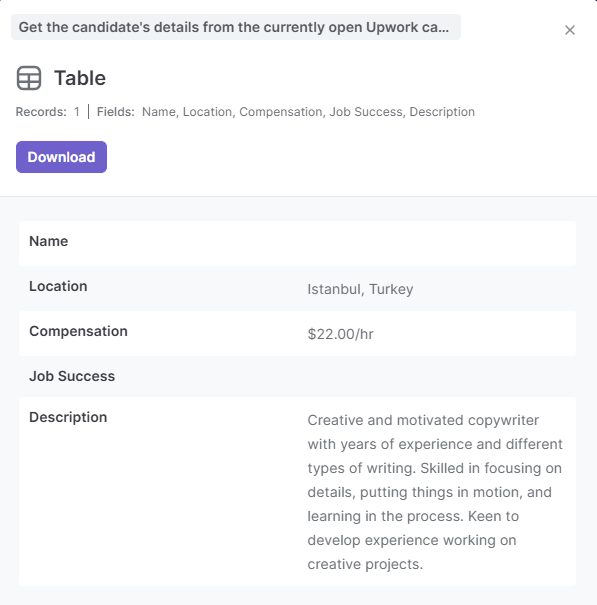
Your proactive teammate — doing the busywork to save you time
.svg)
Integrate your apps and websites
Use data and events in one app to automate another. Bardeen supports an increasing library of powerful integrations.
.svg)
Perform tasks & actions
Bardeen completes tasks in apps and websites you use for work, so you don't have to - filling forms, sending messages, or even crafting detailed reports.
.svg)
Combine it all to create workflows
Workflows are a series of actions triggered by you or a change in a connected app. They automate repetitive tasks you normally perform manually - saving you time.
FAQs
You can create a Bardeen Playbook to scrape data from a website and then send that data as an email attachment.
Unfortunately, Bardeen is not able to download videos to your computer.
Exporting data (ex: scraped data or app data) from Bardeen to Google Sheets is possible with our action to “Add Rows to Google Sheets”.
There isn't a specific AI use case available for automatically recording and summarizing meetings at the moment
Please follow the following steps to edit an action in a Playbook or Autobook.
Cases like this require you to scrape the links to the sections and use the background scraper to get details from every section.





