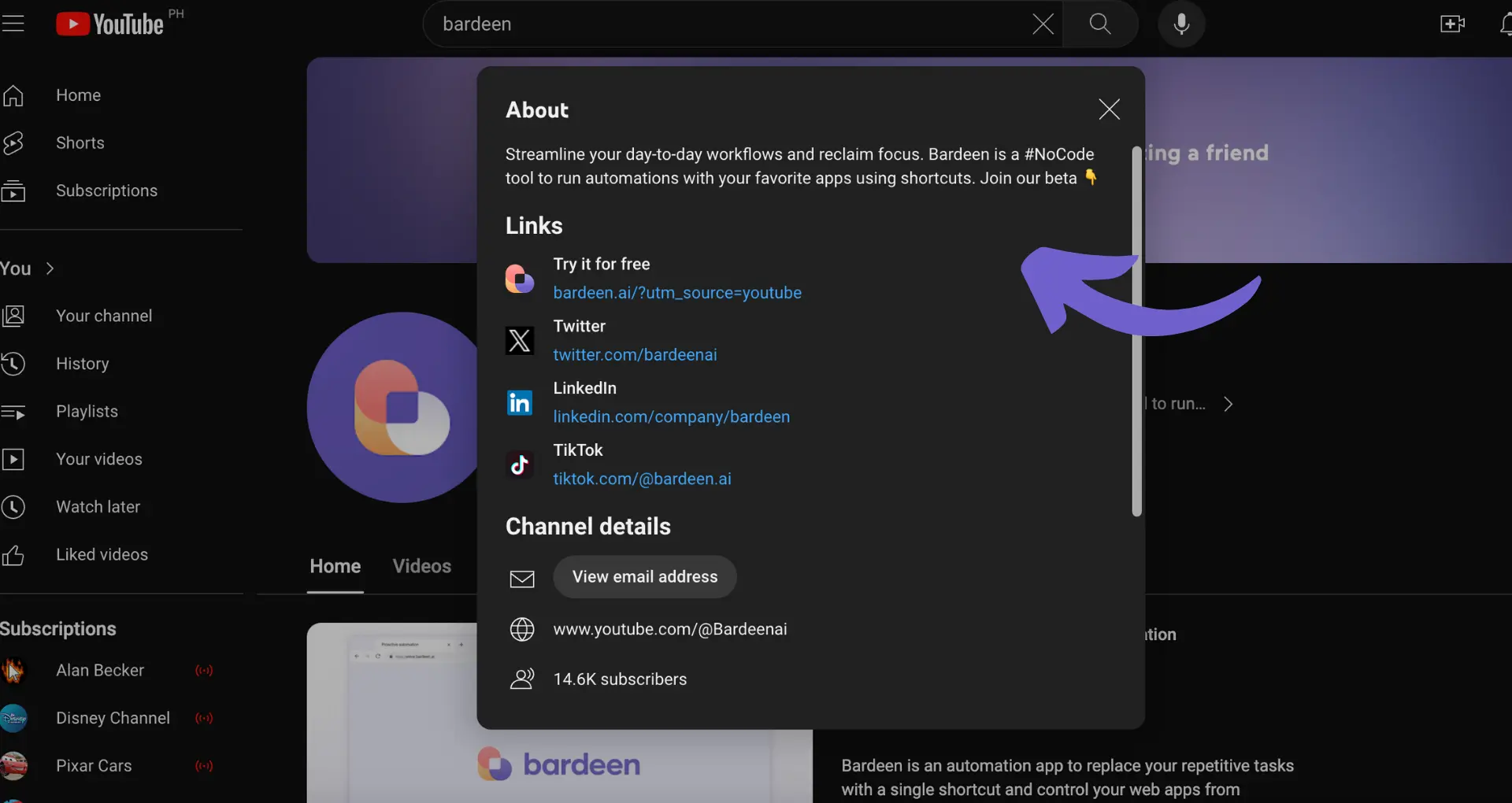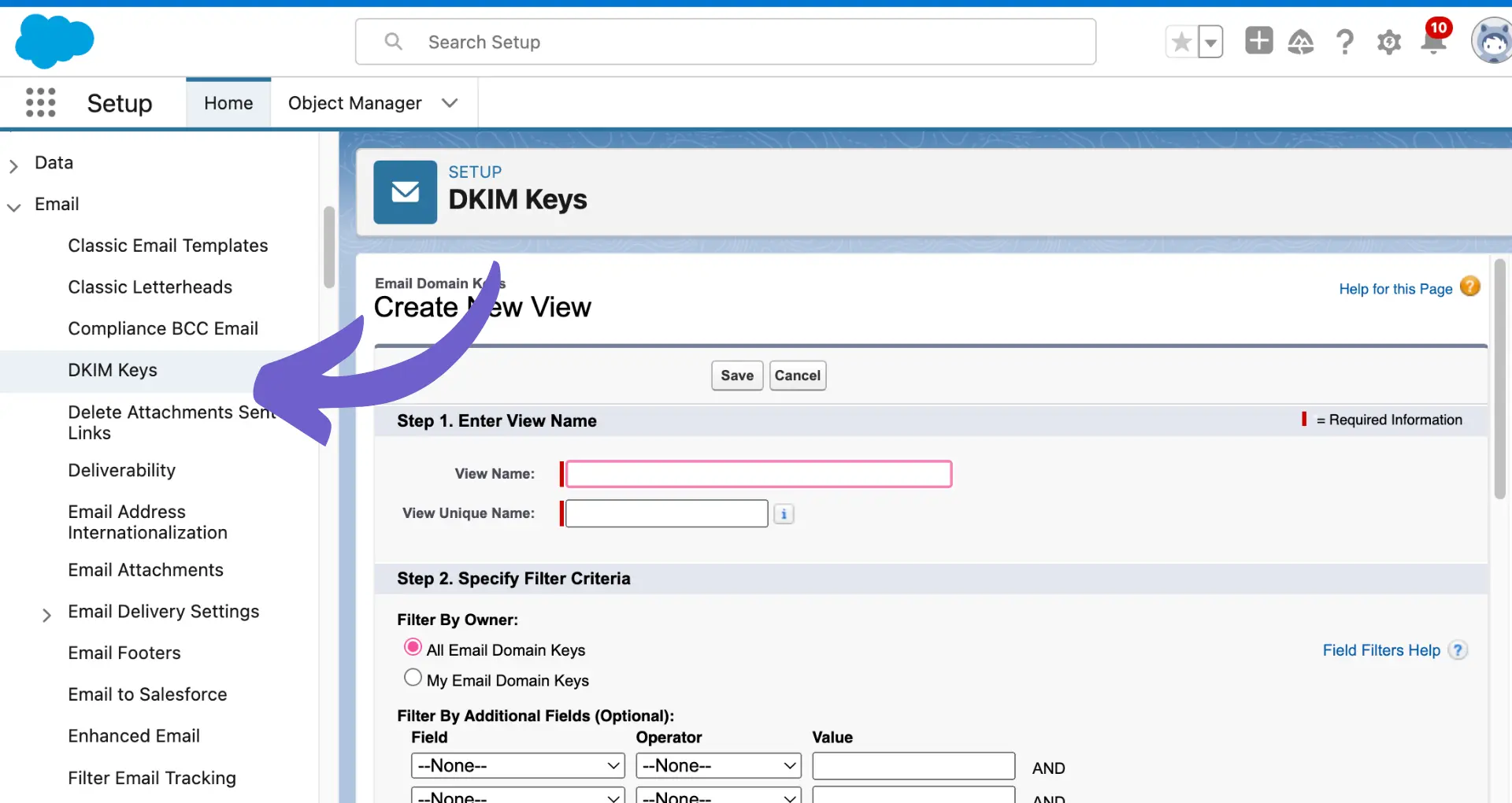Creating templates in Salesforce streamlines your workflow, saves time, and ensures consistency across your organization. In this step-by-step guide, we'll walk you through the process of creating and managing templates in Salesforce, from understanding the basics to advanced customizations. Whether you're a beginner or an experienced admin, this guide will provide you with the knowledge and skills to effectively utilize templates in your Salesforce environment.
Understanding Salesforce Template Basics
Salesforce templates are pre-designed layouts that help you create consistent and professional-looking content quickly. There are three main types of templates in Salesforce:
- Email Templates: Used for creating personalized email messages that can be sent to leads, contacts, and other recipients. Learn more about building prospect lists for your email campaigns.
- Visualforce Page Templates: Used for creating custom pages within Salesforce, such as custom record pages or self-service portals.
- Lightning Component Templates: Used for building reusable components in the Lightning Experience, Salesforce's modern user interface. These templates can be enhanced by automating sales prospecting.
Each type of template serves a specific purpose and has its own set of features and customization options. Email templates allow you to incorporate merge fields, which automatically populate with data from Salesforce records, making it easy to personalize your messages. Visualforce page templates provide more flexibility in design and functionality, allowing you to create custom pages that match your organization's branding and requirements. Lightning component templates, on the other hand, focus on creating reusable building blocks that can be used across various pages and apps within the Lightning Experience.
Setting Up Your Salesforce Template Environment
Before you start creating templates in Salesforce, you need to set up your environment. Here's how:
- Navigate to Setup in Salesforce by clicking on the gear icon in the upper-right corner and selecting "Setup."
- In the Quick Find box, type "Templates" and select the appropriate option based on the type of template you want to create (Email Templates, Visualforce Templates, or Lightning Templates).
- Ensure that you have the necessary permissions to create and manage templates. If you don't have the required permissions, contact your Salesforce administrator.
- For Email Templates, make sure that the "Enable Enhanced Email" setting is turned on. This setting allows you to use the enhanced email template editor, which provides more formatting options and the ability to use merge fields. Learn more about lead enrichment to enhance your email templates.
- For Visualforce and Lightning Templates, ensure that the corresponding features (Visualforce and Lightning Experience) are enabled in your Salesforce org.
Once you've completed these steps, you're ready to start creating templates in Salesforce. Keep in mind that the specific setup steps may vary slightly depending on your Salesforce edition and the type of template you're creating. Consider automating sales prospecting tasks to further streamline your workflow.
Save time by using Bardeen's AI to connect Google Sheets with Salesforce, automating data entry and updates.
Designing Effective Salesforce Email Templates
Creating dynamic email templates in Salesforce is easy with the Email Template Builder. Follow these steps:
- In Setup, navigate to Communication Templates > Email Templates.
- Click New Template.
- Choose the type of email template you want to create (e.g., Text, HTML, Custom, or Visualforce).
- Enter a name and description for your template.
- Use the rich text editor to compose your email template, including text, images, and formatting.
- To personalize your template, use merge fields to dynamically insert recipient data, such as their name or account information. Merge fields can be added by clicking the Merge Fields button in the editor.
- If you're creating an HTML template, you can switch to the HTML View to add custom HTML code for more advanced formatting and styling.
- Once you're satisfied with your template, click Save.
To make your email templates more engaging, consider these tips:
- Use a clear and concise subject line that grabs the recipient's attention.
- Personalize the greeting and content using merge fields to make the email feel tailored to the individual.
- Keep the email focused and relevant to the recipient's interests or needs.
- Use images, bullet points, and formatting to break up the text and make the email more visually appealing.
- Include a clear call-to-action (CTA) that encourages the recipient to take the desired action, such as visiting a website or scheduling a meeting.
By following these steps and tips, you can create effective and engaging email templates in Salesforce that help you communicate with your customers and prospects more efficiently. Additionally, you can generate emails with AI to save time and improve the personalization of your outreach.
Utilizing Salesforce Templates for Document Generation
Salesforce templates can be integrated with document generation tools to automate the creation of contracts, proposals, invoices, and more. This integration streamlines your document workflow and ensures consistency across your organization. Here are some ways to leverage Salesforce templates for document generation:
- Use Salesforce's native document generation features, such as Mail Merge and Salesforce CPQ, to create documents based on your templates. These tools allow you to merge Salesforce data into your templates, generating personalized documents for each record.
- Integrate third-party document generation apps from the Salesforce AppExchange. These apps, such as Conga Composer, S-Docs, and Drawloop, offer advanced features like conditional content, dynamic tables, and e-signature integration.
- Automate document generation using Salesforce's process automation tools, such as Process Builder and Flow. By setting up rules and triggers, you can automatically generate and distribute documents when certain conditions are met, such as when an opportunity reaches a specific stage or when a contract is approved.
Here are some examples of how you can automate document generation using Salesforce templates:
- Create a proposal template that automatically pulls in opportunity details, product information, and pricing. Set up a workflow rule to generate the proposal when an opportunity reaches the "Proposal" stage.
- Design an invoice template that includes customer information, line items, and payment terms. Use a process to automatically generate and email the invoice when an order is marked as "Fulfilled."
- Develop a contract template with merge fields for customer data, contract terms, and signature fields. Integrate with an e-signature app to automate the contract signing process and store the signed document in Salesforce.
By utilizing Salesforce templates for document generation, you can save time, reduce errors, and improve the overall efficiency of your document workflow.
Bardeen helps you integrate Google Drive with other apps, making it easier to manage your documents and automate workflows. Try it to simplify your tasks and save time.
Advanced Customizations and Management of Salesforce Templates
Salesforce offers advanced features to customize and manage your templates effectively. These features enable you to maintain version control, set sharing permissions, and collaborate with your team. Here are some ways to leverage these advanced features:
- Use template versioning to track changes and revert to previous versions if needed. Salesforce allows you to create multiple versions of a template, making it easy to manage updates and ensure consistency across your organization.
- Set sharing settings to control who can access, edit, and use your templates. You can assign templates to specific users, roles, or groups, ensuring that only authorized individuals can modify or use them.
- Enable collaborative editing to allow multiple users to work on a template simultaneously. This feature is particularly useful when creating complex templates that require input from different team members or departments.
To optimize template performance and maintain consistency across various Salesforce modules, consider the following techniques:
- Use merge fields judiciously to minimize the impact on template loading times. Only include the fields that are absolutely necessary for your template's purpose.
- Implement a naming convention for your templates to make them easier to find and manage. Include details such as the template's purpose, module, and version number in the name.
- Regularly audit your templates to identify and remove any unused or outdated ones. This helps keep your template library organized and reduces clutter in your Salesforce org.
- Create template guidelines and best practices to ensure consistency across your organization. Include instructions on how to use merge fields, format content, and adhere to brand guidelines.
By leveraging these advanced customization and management features, you can optimize your Salesforce templates and create a more efficient workflow.
Introduction
Salesforce templates are powerful tools that can help you automate sales prospecting, improve efficiency, and maintain consistency across your organization. Whether you're creating email templates, generating documents, or building custom pages, Salesforce provides a range of template options to suit your needs.
In this comprehensive guide, we'll walk you through the process of creating and managing templates in Salesforce. We'll start by exploring the fundamental concepts of Salesforce templates, including their types and primary uses within the Salesforce ecosystem. Next, we'll guide you through setting up your Salesforce environment for template creation, including accessing the necessary tools and configuring permissions.
From there, we'll dive into the step-by-step process of designing effective email templates, utilizing templates for document generation, and leveraging advanced customization and management features. Each section of this guide builds upon the previous one, ensuring a logical flow that educates and engages readers of all skill levels, from beginners to advanced administrators.
By the end of this article, you'll have a solid understanding of how to create, customize, and manage templates in Salesforce, enabling you to optimize your workflow and achieve your business goals more efficiently. Sales intelligence can further enhance your strategies.
Bardeen is a great tool to save time by automating tasks. See how to automate sales prospecting and focus on what's important.