Find search intent from a Google Search page and save to Notion
This is a Bardeen playbook. It's a pre-built automation template you can run in one-click to perform a repetitive task. Get started with our free Chrome extension.
Explore other automations
This playbook has been deprecated.
Explore Bardeen's playbook catalog for other automations or build your own.

How does this automation work?
Understanding search intent is crucial for SEO and content strategy. Bardeen's playbook leverages the power of AI to classify search results from Google into categories such as commercial, informational, commercial investigation, and transactional. By saving these insights into Notion, you can easily analyze search trends and align your content strategy to meet user intent. This playbook is particularly useful for marketers and SEO specialists looking to enhance their keyword research and content planning.
Here's how this workflow identifies search intent and logs it in Notion:
- Step 1: Scrape Google Search results - The Scraper extracts the top 10 search results from an active Google Search page. This data includes titles, URLs, and snippets that will be further analyzed for intent.
- Step 2: Extract rows from results - Bardeen then processes the scraped data to organize it into rows, preparing it for classification.
- Step 3: Classify search intent - Using OpenAI's text classification capabilities, Bardeen assigns an intent category to each search result, indicating whether the user's intent is commercial, informational, etc.
- Step 4: Capture HTML of current page - Bardeen retrieves the current page HTML, which may be used for further analysis or record-keeping.
- Step 5: Save to Notion - Finally, the classified search results, along with additional data from the HTML, are saved to a specified Notion database, creating a new page for each item.
How to run the playbook
Tired of wrestling with the vast expanse of Google search results? Whether you're an experienced marketer, a curious researcher, or a sharp-witted strategist, the challenge remains constant: deciphering search intent amid the digital cacophony.
The frustration of spending endless hours combing through pages, attempting to distinguish commercial opportunities from a sea of informational clutter, is all too familiar. Enter this automation, your dependable solution. It effortlessly categorizes search results into distinct categories: commercial, informational, commercial investigation, or transactional.
But that's not all. It also seamlessly channels these categorized results directly into your specified Notion database, transforming your data management into a streamlined and efficient process. No more drudgery; just organized results.
For marketers fine-tuning content strategies, sales professionals hunting promising leads, or analysts tracking market trends, this automation is your steadfast companion in navigating the labyrinth of Google's search results.
Let’s set it up!
Step 1: Create a Notion database
The first step is to create a Notion database with the fields you want to save.

Bardeen will extract information from the currently opened search results page and save information like name, classification, classification explanation, link and description.
Step 2: Install the extension and map the information to Notion
You will be redirected to install the browser extension when you run it for the first time. Bardeen will also prompt you to integrate Notion.
Click the “Pin it” button at the top of this page to get this automation saved to your Playbooks.
Activate Bardeen (or hit Option + B on Mac or ALT + B on PC on your keyboard) and click on the playbook card. The setup flow will start.
You will be asked to specify a Notion database. After you choose the database, you will get a prompt to map the information to the fields in Notion.
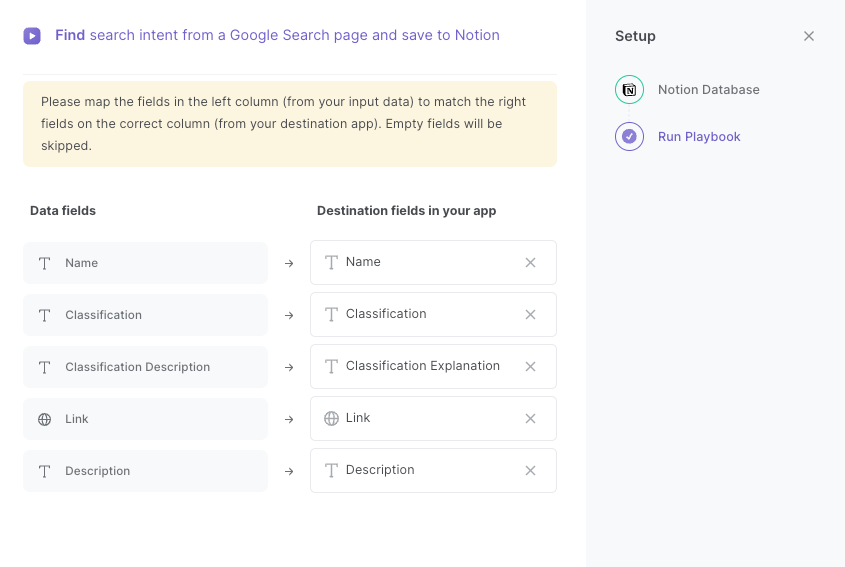
The left side consists of all the fields Bardeen will scrape for you. On the right side, specify the fields in Notion that you want to associate with the information on the left. If you don’t want a piece of information, leave that field empty, and it will be skipped. That’s it!
Click on “Save Input” and checkmark Notion. You can edit Inputs later by hovering over the playbook.
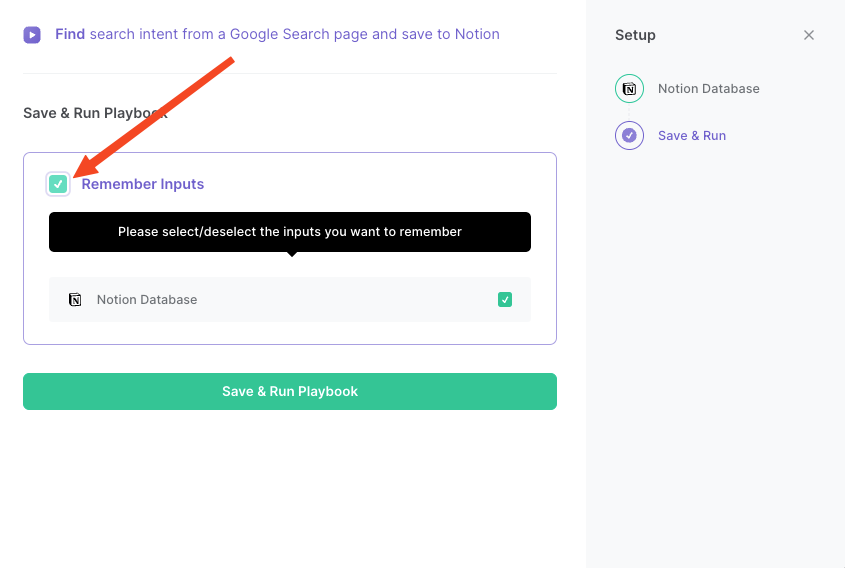
Step 3: Run the playbook to find search intent from Google Search page and save to Notion
To get search intent from the Google search results page, navigate to the results page.
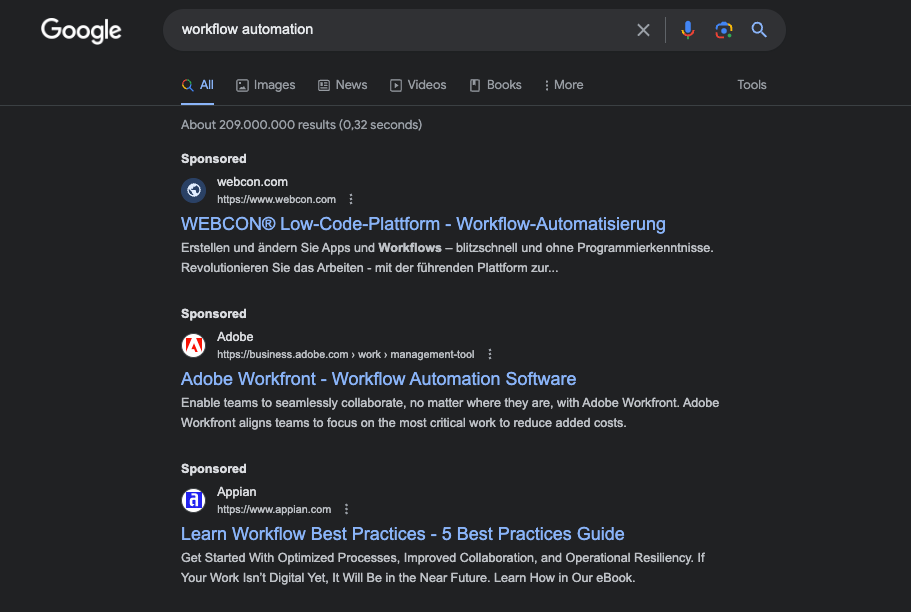
Activate Bardeen (or hit Option + B on Mac or ALT + B on PC on your keyboard) and run this playbook. It will get the results and use a classifier to classify the content as commercial, informational, commercial investigation, and transactional.

This automation is fantastic for content creators and digital marketers who can employ this automation to enhance their content strategies. By classifying Google search results into categories like commercial, informational, or transactional, they can gain valuable insights into user intent and tailor their content to better meet the needs of their target audience. This ensures that the content created aligns with what users are searching for, leading to higher engagement and conversion rates.
Sales and business development professionals can use this automation to identify potential leads and prospects. By categorizing search results as commercial investigation, they can pinpoint individuals or organizations actively researching products or services in their industry. This enables more targeted outreach and lead generation efforts, improving the chances of converting prospects into customers.
Market researchers and competitive analysts can also leverage this automation to streamline their processes. It helps them quickly assess the search intent behind specific keywords or topics and categorize search results accordingly. This provides valuable insights into market trends and competitor strategies, allowing businesses to make more informed decisions and stay ahead of the competition.
You can also edit the playbook and add your next action to further customize the automation.
Find more Notion and Google Search integrations.
You can also find more about how to increase your personal productivity.
Your proactive teammate — doing the busywork to save you time
.svg)
Integrate your apps and websites
Use data and events in one app to automate another. Bardeen supports an increasing library of powerful integrations.
.svg)
Perform tasks & actions
Bardeen completes tasks in apps and websites you use for work, so you don't have to - filling forms, sending messages, or even crafting detailed reports.
.svg)
Combine it all to create workflows
Workflows are a series of actions triggered by you or a change in a connected app. They automate repetitive tasks you normally perform manually - saving you time.
FAQs
You can create a Bardeen Playbook to scrape data from a website and then send that data as an email attachment.
Unfortunately, Bardeen is not able to download videos to your computer.
Exporting data (ex: scraped data or app data) from Bardeen to Google Sheets is possible with our action to “Add Rows to Google Sheets”.
There isn't a specific AI use case available for automatically recording and summarizing meetings at the moment
Please follow the following steps to edit an action in a Playbook or Autobook.
Cases like this require you to scrape the links to the sections and use the background scraper to get details from every section.










