Find search intent from a Google Search page
This is a Bardeen playbook. It's a pre-built automation template you can run in one-click to perform a repetitive task. Get started with our free Chrome extension.
Explore other automations
This playbook has been deprecated.
Explore Bardeen's playbook catalog for other automations or build your own.

How does this automation work?
Bardeen's "Find search intent from a Google Search page" playbook is designed to streamline your SEO efforts. This playbook will scrape the Google search results page, classifying the results as commercial, informational, commercial investigation, or transactional, and save the results to a Google Sheets spreadsheet. By understanding search intent, you can optimize your content to match the needs of your audience and increase the visibility of your website in search engine results.
Here is how this workflow works:
- Scrape data on active tab: Using the Scraper integration, Bardeen scrapes the Google search results page. It is set to extract the top 10 search results. The Scraper tool can extract data from almost any website and send it directly to your web apps without any coding or copy-pasting.
- Get rows of a table: Bardeen extracts rows from the table of scraped data. This data includes the search results from Google.
- Classify text: Using OpenAI, Bardeen classifies the text from the search results. It determines if the search intent is commercial, informational, commercial investigation, or transactional. OpenAI is an AI research and deployment company that can analyze and classify text.
- Get current page as HTML: Bardeen captures the current page as HTML. This includes all the data and layout of the page.
- Create Google Sheet: Bardeen creates a new Google Sheets spreadsheet to store the data. The name of the spreadsheet is the title of the webpage. Google Sheets is a tool that allows you to create, edit, and share spreadsheets.
- Add data to sheet: Finally, Bardeen adds the classified search results to the newly created Google Sheets spreadsheet. This allows you to easily analyze and review the search intent data.
How to run the playbook
In the ever-evolving landscape of digital marketing, understanding search intent is the compass that guides successful strategies. However, manually sifting through Google search results to classify them as commercial, informational, commercial investigation, or transactional can be a painstaking chore, consuming precious time and resources.
This automation, designed to tackle this precise challenge, seamlessly analyzes Google search results and categorizes them with precision. No more tedious, time-consuming tasks – just efficiency and clarity.
Picture a scenario where your team can swiftly pinpoint the most relevant content for their campaigns or identify potential partners for collaboration, all while saving this invaluable data to a Google Sheets spreadsheet. It's a versatile tool that empowers your marketing efforts, making data-driven decisions effortless. Say goodbye to manual drudgery and usher in a new era of streamlined, data-driven success.
Let’s set it up!
Step 1: Pin the playbook and integrate Google Sheets
First, click the “Pin it” button at the top of this page to save this automation. You will be redirected to install the browser extension when you run it for the first time. Bardeen will also prompt you to integrate Google Sheets.
Activate Bardeen (or hit Option + B on Mac or ALT + B on PC on your keyboard) and click on the playbook card. The setup flow will start. You will be asked to specify a Google Sheets spreadsheet to save the results. You can choose an existing sheet or create a new one.
Step 2: Run the playbook to find search intent from a Google Search page
To get search intent from the Google Search results page, navigate to the results page.

Activate Bardeen (or hit Option + B on Mac or ALT + B on PC on your keyboard) and run this playbook. It will get the results and use a classifier to classify the content as commercial, informational, commercial investigation, and transactional.
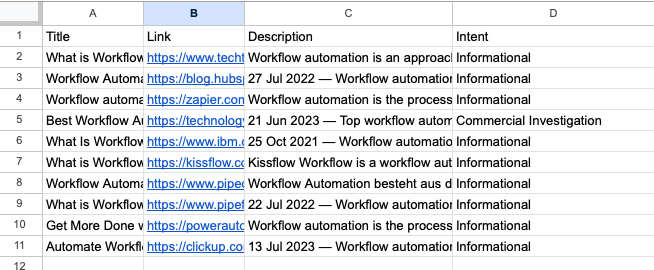
This automation is fantastic if you are a professional who can use this automation playbook to streamline the process of researching the market and analyzing competitors. By classifying Google search results into categories like commercial, informational, or transactional, businesses can gain insights into the type of content that resonates with their target audience and understand how competitors are positioning themselves in the market.
Content marketers can leverage this automation to refine their content strategy. By identifying the predominant search intent behind specific keywords or topics, they can tailor their content to address the needs and interests of their audience more effectively. This ensures that content creation efforts are aligned with user intent, leading to better engagement and conversions.
Sales and business development professionals can also use this automation to identify potential leads and partners. By categorizing search results as commercial investigation, they can quickly pinpoint companies or individuals who are actively researching products or services in their industry. This enables more targeted outreach and lead generation efforts, increasing the chances of converting prospects into customers or collaborators.
You can also edit the playbook and add your next action to further customize the automation.
Find more Google Sheets and Google Search integrations.
You can also find more about how to increase your personal productivity.
Your proactive teammate — doing the busywork to save you time
.svg)
Integrate your apps and websites
Use data and events in one app to automate another. Bardeen supports an increasing library of powerful integrations.
.svg)
Perform tasks & actions
Bardeen completes tasks in apps and websites you use for work, so you don't have to - filling forms, sending messages, or even crafting detailed reports.
.svg)
Combine it all to create workflows
Workflows are a series of actions triggered by you or a change in a connected app. They automate repetitive tasks you normally perform manually - saving you time.
FAQs
You can create a Bardeen Playbook to scrape data from a website and then send that data as an email attachment.
Unfortunately, Bardeen is not able to download videos to your computer.
Exporting data (ex: scraped data or app data) from Bardeen to Google Sheets is possible with our action to “Add Rows to Google Sheets”.
There isn't a specific AI use case available for automatically recording and summarizing meetings at the moment
Please follow the following steps to edit an action in a Playbook or Autobook.
Cases like this require you to scrape the links to the sections and use the background scraper to get details from every section.











