Save /scrape the current pages' Facebook profile to Google Sheets
This is a Bardeen playbook. It's a pre-built automation template you can run in one-click to perform a repetitive task. Get started with our free Chrome extension.
Explore other automations
This playbook has been deprecated.
Explore Bardeen's playbook catalog for other automations or build your own.

How does this automation work?
Bardeen's automation connects your Facebook account with Google Sheets, making it easy to save Facebook profile information directly to your spreadsheets. If you are doing research, sourcing data, or simply trying to keep track of certain profiles, this automation will save you time and effort. It will scrape the currently opened Facebook profile page and save it directly to Google Sheets.
Here is how this workflow works:
- Scrape from Facebook: The Scraper command will scrape data from the currently active tab in your browser. In this case, it's a Facebook profile. The scraper model is created to extract the relevant data from the Facebook profile.
- Save to Google Sheets: The scraped data is then added to a Google Sheet using the 'append_data_frame_google_spreadsheet' command. Google Sheets is a web-based spreadsheet program that allows you to create, edit, and share spreadsheets online.
How to run the playbook
When searching for prospects on Facebook, you, just like most people, probably run into the copy-paste mode by default, only later to realize that 15 minutes had gone by and you’re just on your 8th prospect in the spreadsheet. Sounds familiar?
Facebook is a powerful tool for marketing, research, and communication but manually scraping data from it can be frustrating.
With this automation, you can focus on using the data you scrape, instead of wasting time on the tedious process of copy-pasting information and constantly switching between tabs.
Let’s set it up!
Step 1: Pin the autobook and integrate Google Sheets
First, click the “Pin it” button at the top of this page to save this automation. You will be redirected to install the browser extension when you run it for the first time. Bardeen will also prompt you to integrate Google Sheets.
Activate Bardeen (or hit OPTİON + B on your keyboard) and click to run the playbook.
Click on the playbook card, and the setup flow will start.
Step 2: Run the playbook to save the current pages' Facebook profile to Google Sheets
Open the Bardeen extension (or hit OPTİON + B on your keyboard), open the Facebook profile page, and click “Run Playbook”.
You can save the information to an existing Google Sheet or create a new sheet as you run the automation.
To add data to an existing Google Sheet, find the needed spreadsheet from a dropdown list and select it:
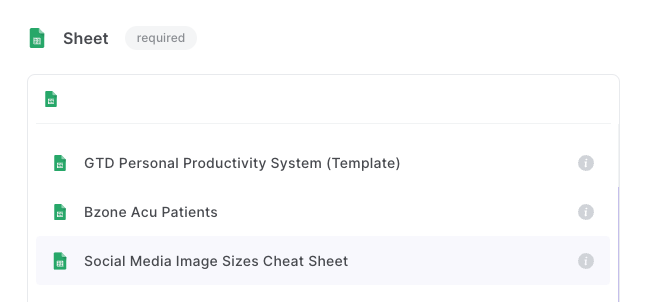
or
To create a new sheet, scroll down to the Actions and select “Create Google Sheet with name [title]” and give your new sheet a title:
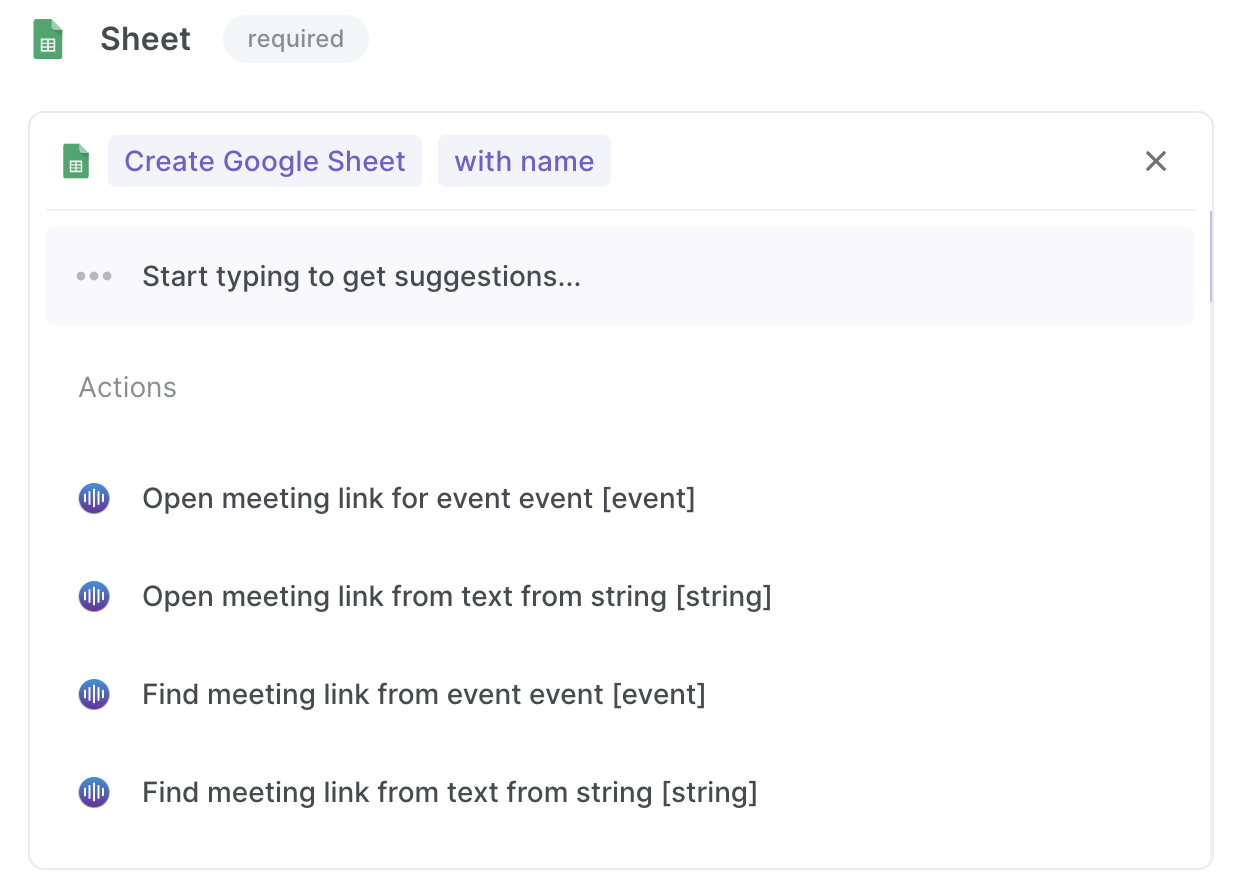
Press enter and a new Google Sheet will be created.
You can then save your inputs by checking off the “Remember Inputs” box:

You can also edit the playbook and add your next action to further customize the automation.
Enjoy!
💪Pro tip: You can also add Facebook data to other apps like Notion, Airtable and ClickUp. Check out Bardeen tutorials on creating your own playbooks and learn how to save data in your favorite app.
To learn about the full workflow, check out our How to scrape Facebook pages to Google Sheets article.
Your proactive teammate — doing the busywork to save you time
.svg)
Integrate your apps and websites
Use data and events in one app to automate another. Bardeen supports an increasing library of powerful integrations.
.svg)
Perform tasks & actions
Bardeen completes tasks in apps and websites you use for work, so you don't have to - filling forms, sending messages, or even crafting detailed reports.
.svg)
Combine it all to create workflows
Workflows are a series of actions triggered by you or a change in a connected app. They automate repetitive tasks you normally perform manually - saving you time.
FAQs
You can create a Bardeen Playbook to scrape data from a website and then send that data as an email attachment.
Unfortunately, Bardeen is not able to download videos to your computer.
Exporting data (ex: scraped data or app data) from Bardeen to Google Sheets is possible with our action to “Add Rows to Google Sheets”.
There isn't a specific AI use case available for automatically recording and summarizing meetings at the moment
Please follow the following steps to edit an action in a Playbook or Autobook.
Cases like this require you to scrape the links to the sections and use the background scraper to get details from every section.











