Extract and Summarize text in a PDF file in Dropbox using OpenAI
This is a Bardeen playbook. It's a pre-built automation template you can run in one-click to perform a repetitive task. Get started with our free Chrome extension.
Explore other automations
This playbook has been deprecated.
Explore Bardeen's playbook catalog for other automations or build your own.

How does this automation work?
How to run the playbook
Sorting through long PDF files in Dropbox can be a drag, especially when you're hunting for specific information. That’s where our automation powered by OpenAI comes in handy! It pulls text from a PDF file stored in Dropbox and provides you with a concise summary, saving you time and effort.
Let's talk about the challenges you might face without this automation. Manually reading through dense documents can eat up a lot of your time, and it’s easy to overlook important points buried in the text. With our tool, you get the main takeaways quickly, letting you zero in on what's crucial.
So, how can you put this automation to use? Whether you’re a researcher analyzing academic papers or a professional reviewing reports, this tool makes your work smoother and more efficient. Instead of sifting through pages, get straight to the summary and make more informed decisions faster! Let automation handle the heavy lifting while you focus on the bigger picture.
Let’s set it up!
Step 1: Pin the playbook and integrate Dropbox
First, click the “Pin it” button at the top of this page to save this automation. You will be redirected to install the browser extension when you run it for the first time. Bardeen will also prompt you to integrate Dropbox.
Activate Bardeen (or hit Option + B on Mac or ALT + B on a Windows machine on your keyboard) and click on the playbook card. The setup flow will start. Bardeen will ask you to specify the PDF file in Dropbox.
Click on “Save Input” and checkmark Dropbox. You can edit Inputs later by hovering over the playbook.
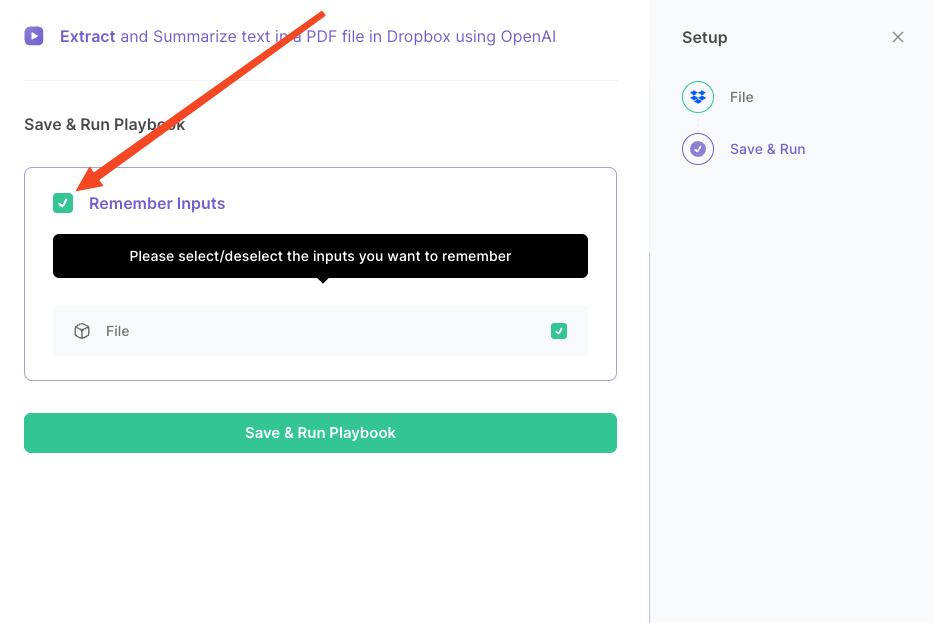
Step 2: Run the automation to extract and summarize text in a PDF file in Dropbox using OpenAI
Open Bardeen, and click on the Playbook card.

Bardeen will ask for the PDF file in Dropbox. Then the playbook will extract the text from a PDF file in Dropbox using Bardeen, summarize the text using OpenAI, and display the summary on the screen for you.
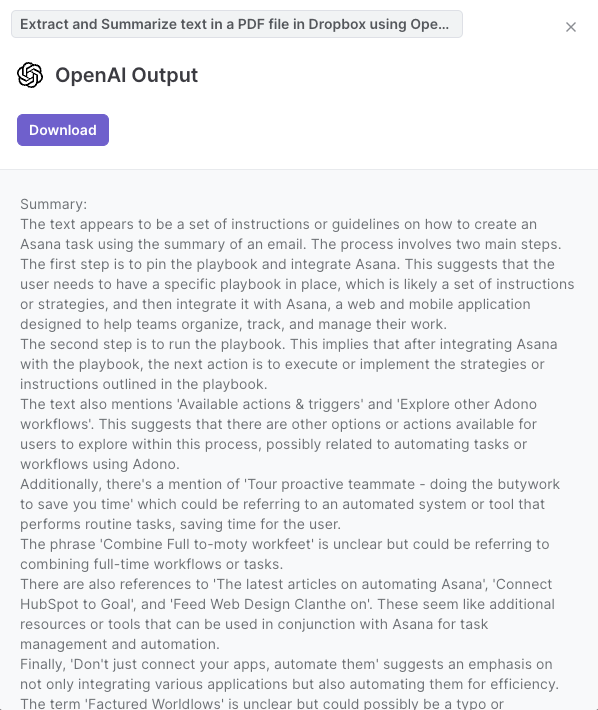
Your proactive teammate — doing the busywork to save you time
.svg)
Integrate your apps and websites
Use data and events in one app to automate another. Bardeen supports an increasing library of powerful integrations.
.svg)
Perform tasks & actions
Bardeen completes tasks in apps and websites you use for work, so you don't have to - filling forms, sending messages, or even crafting detailed reports.
.svg)
Combine it all to create workflows
Workflows are a series of actions triggered by you or a change in a connected app. They automate repetitive tasks you normally perform manually - saving you time.
FAQs
You can create a Bardeen Playbook to scrape data from a website and then send that data as an email attachment.
Unfortunately, Bardeen is not able to download videos to your computer.
Exporting data (ex: scraped data or app data) from Bardeen to Google Sheets is possible with our action to “Add Rows to Google Sheets”.
There isn't a specific AI use case available for automatically recording and summarizing meetings at the moment
Please follow the following steps to edit an action in a Playbook or Autobook.
Cases like this require you to scrape the links to the sections and use the background scraper to get details from every section.









