Generate an image from an email brief and save it to Dropbox
This is a Bardeen playbook. It's a pre-built automation template you can run in one-click to perform a repetitive task. Get started with our free Chrome extension.
Explore other automations
This playbook has been deprecated.
Explore Bardeen's playbook catalog for other automations or build your own.

How does this automation work?
Bardeen's automation playbook allows users to transform email briefs into visual content and directly save it to Dropbox, enhancing personal productivity and streamlining product development processes. For marketers and designers, this workflow can convert written content ideas into images for campaigns, social media, or product mockups quickly. Automating this process means less manual work and more time to focus on creativity and strategy.
Here's how this workflow generates an image from an email brief and saves it to Dropbox:
- Step 1: Find Emails - Bardeen locates the specific email with the exact match based on your input. Gmail's powerful search capabilities are used here to find the email that contains the brief for the image.
- Step 2: Generate Image from Text - Utilizing OpenAI's capabilities, Bardeen generates an image from the text found in the email body. This step leverages the power of AI to turn text prompts into visual content.
- Step 3: Save Image to Dropbox - The image generated by OpenAI is then uploaded to a specified Dropbox folder. This step ensures that your files are backed up and accessible from anywhere.
How to run the playbook
Are you struggling to generate an image for your project or business? This is where this automation comes in handy!
This automation uses OpenAI to generate an image based on an email brief, saving you time and effort. This is especially helpful if you need to create an image but don't have the time or skills to do it yourself, or you want a first draft as inspiration to create your own design.
With this automation, you can streamline your workflow, focus on more important tasks, and achieve better results in less time. Let's explore the possibilities of automation together!
Let’s set it up!
Step 1: Pin the playbook and integrate Dropbox
First, click the “Pin it” button at the top of this page to save this automation. You will be redirected to install the browser extension when you run it for the first time. Bardeen will also prompt you to integrate Dropbox, if you haven’t done so already.
Click on the playbook card, and the setup flow will start. Bardeen will ask you to specify the email that contains the design brief and a Dropbox location to save the image.
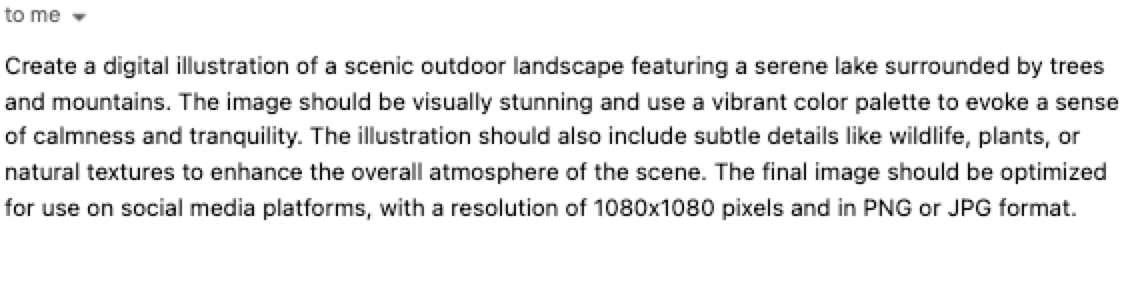
Choose the email and run the playbook.
Click on “Save Input” and checkmark Dropbox. This will ensure that your design files will be saved to the same file in the future, saving you more time. You can edit Inputs later by hovering over the playbook.

Step 2: Run the playbook
Press Option + B on your keyboard to launch Bardeen. Click on the playbook card and run the playbook for a design brief in an Email. It will use OpenAI to generate the image according to the brief and save the file to the specified Dropbox location.

You can also edit the playbook and add your next action to further customize the automation.
Find more OpenAI integrations, Dropbox integrations or automate your OpenAI and Dropbox workflow.
You can also find more about how to increase your personal productivity and automate your product development process.
Your proactive teammate — doing the busywork to save you time
.svg)
Integrate your apps and websites
Use data and events in one app to automate another. Bardeen supports an increasing library of powerful integrations.
.svg)
Perform tasks & actions
Bardeen completes tasks in apps and websites you use for work, so you don't have to - filling forms, sending messages, or even crafting detailed reports.
.svg)
Combine it all to create workflows
Workflows are a series of actions triggered by you or a change in a connected app. They automate repetitive tasks you normally perform manually - saving you time.
FAQs
You can create a Bardeen Playbook to scrape data from a website and then send that data as an email attachment.
Unfortunately, Bardeen is not able to download videos to your computer.
Exporting data (ex: scraped data or app data) from Bardeen to Google Sheets is possible with our action to “Add Rows to Google Sheets”.
There isn't a specific AI use case available for automatically recording and summarizing meetings at the moment
Please follow the following steps to edit an action in a Playbook or Autobook.
Cases like this require you to scrape the links to the sections and use the background scraper to get details from every section.









