Enrich a list of LinkedIn profile links in Notion
This is a Bardeen playbook. It's a pre-built automation template you can run in one-click to perform a repetitive task. Get started with our free Chrome extension.
Explore other automations
This playbook has been deprecated.
Explore Bardeen's playbook catalog for other automations or build your own.

How does this automation work?
Bardeen's playbook for enriching LinkedIn profiles in Notion is designed for professionals in data sourcing, recruiting, and sales prospecting. It streamlines the process of gathering and saving valuable information from LinkedIn into a Notion database. With this automation, you can focus on analysis and outreach instead of manual data entry.
Here is how this workflow enriches LinkedIn profile links in Notion:
- Step 1: Retrieve Notion pages - The workflow begins by finding pages within a specified Notion database where the LinkedIn URLs are stored.
- Step 2: Extract LinkedIn URLs - A column from the Notion table, which contains the LinkedIn profile links, is converted into an array for processing.
- Step 3: Isolate links - The LinkedIn profile links are extracted from the array, preparing them for the next step of data scraping.
- Step 4: Scrape LinkedIn profiles - Bardeen's Scraper is then used to extract data from the LinkedIn profiles in the background, without disrupting your workflow.
- Step 5: Save to Notion - The extracted LinkedIn profile data is saved into a new page in the destination Notion database, completing the enrichment process.
How to run the playbook
Are you tired of manually gathering data from multiple LinkedIn profiles and organizing it in a database? Look no further! This automation is here to streamline your workflow. With just a few clicks, you can retrieve valuable information from a list of LinkedIn links stored in your Notion database.
Say goodbye to the painstaking process of copying and pasting individual details. This automation harnesses the power of Bardeen's scraper to scrape data from each LinkedIn profile in the list.
This automation proves invaluable for recruiters, researchers, and sales professionals who need to quickly gather comprehensive data from LinkedIn. Instead of spending hours manually entering information, let this automation handle the heavy lifting. Seamlessly save all the extracted details in the specified destination database and unlock newfound efficiency in your data collection endeavors.
Let’s set it up!
Please be aware that the excessive or abusive use of extensions, bots, or automation tools on some websites can lead to penalties, including temporary or even permanent restrictions on your account. We recommend you read and adhere to the specific terms of the websites you are visiting and using to avoid any disruptions or issues. We do not assume any responsibility for the consequences of abuse.
Step 1: Create A Notion Database
The first step is to create a Notion database with all the information you want to save. This will be your destination database and all the profile information will be saved here.

Bardeen will get information from the LinkedIn profile links and get profile information like name, profile link, summary, education details, current position, current company, location and more.
Step 2: Install the extension and integrate Notion
You will be redirected to install the browser extension when you run it for the first time. Bardeen will also prompt you to integrate Notion.
Click the “Pin it” button at the top of this page to get this automation saved to your Playbooks. If it’s your first time using Bardeen, you will be redirected to install the extension.
Activate Bardeen (or hit Option + B on Mac or ALT + B on PC on your keyboard) and click on the playbook card. The setup flow will start.
Bardeen will ask you to specify the Notion database with the profile links, and the name of the column that contains the links. For example the column name for the links below would be “Links”.
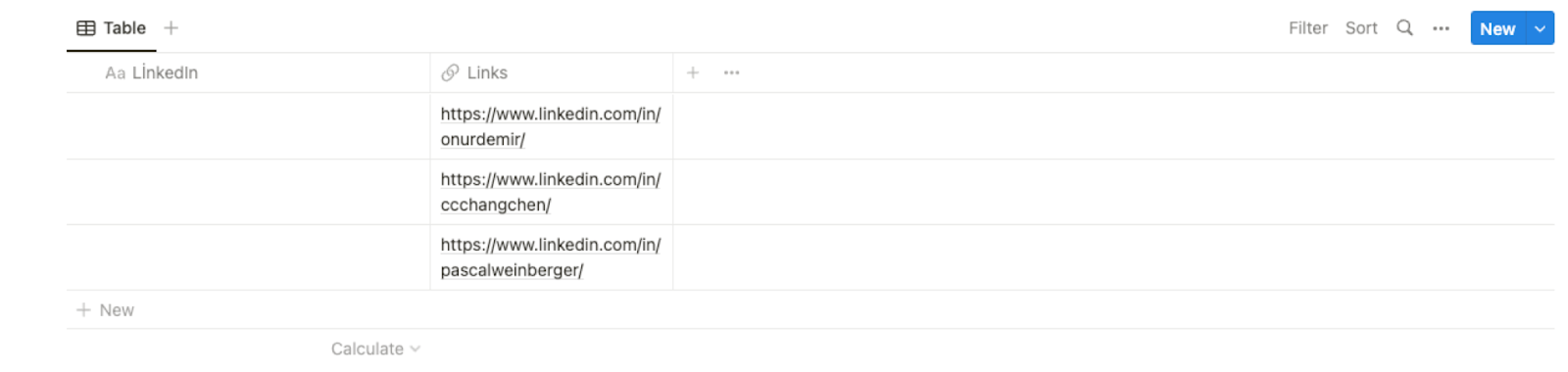
Bardeen will also ask you to specify a destination Notion database to save the results to. Pick the database you created in Step #1.
After you choose the database and column with links, you will get a prompt to map the information to the fields in Notion.
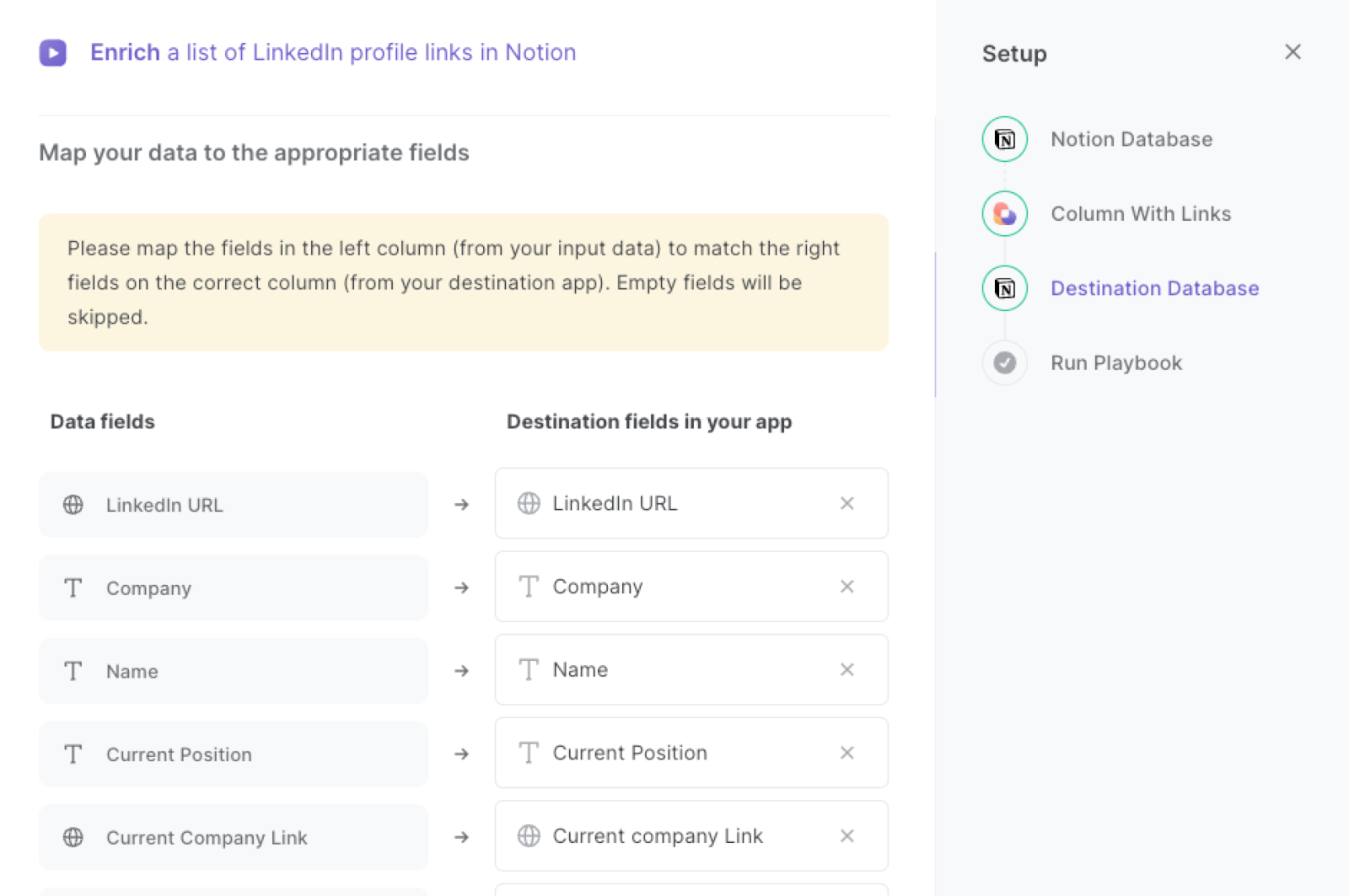
The left side consists of all the fields Bardeen will scrape for you. On the right side, specify the fields in Notion that you want to associate with the information on the left. If you don’t want a piece of information, leave that field empty, and it will be skipped. That’s it!
Click on “Save Input” and checkmark Notion. This will save you time from setup in the future. You can edit Inputs later by hovering over the playbook.

Step 3: Run the automation to scrape a list of LinkedIn profile links in Notion
Press Option + B on Mac or ALT + B on PC on your keyboard to launch Bardeen. Click on the playbook card and run the playbook to get all the information of the LinkedIn profiles saved to your destination Notion database.
Bardeen will open each LinkedIn profile and save the information for that profile in your destination database.

You can also edit the playbook and add your next action to further customize the automation.
Find more LinkedIn integrations, Notion integrations and LinkedIn and Notion integrations.
You can also find more about how to improve your personal productivity and automate your data sourcing and research process.
Learn more about how to extract LinkedIn leads data.
Your proactive teammate — doing the busywork to save you time
.svg)
Integrate your apps and websites
Use data and events in one app to automate another. Bardeen supports an increasing library of powerful integrations.
.svg)
Perform tasks & actions
Bardeen completes tasks in apps and websites you use for work, so you don't have to - filling forms, sending messages, or even crafting detailed reports.
.svg)
Combine it all to create workflows
Workflows are a series of actions triggered by you or a change in a connected app. They automate repetitive tasks you normally perform manually - saving you time.
FAQs
You can create a Bardeen Playbook to scrape data from a website and then send that data as an email attachment.
Unfortunately, Bardeen is not able to download videos to your computer.
Exporting data (ex: scraped data or app data) from Bardeen to Google Sheets is possible with our action to “Add Rows to Google Sheets”.
There isn't a specific AI use case available for automatically recording and summarizing meetings at the moment
Please follow the following steps to edit an action in a Playbook or Autobook.
Cases like this require you to scrape the links to the sections and use the background scraper to get details from every section.









