Send an email to all participants of the current event
This is a Bardeen playbook. It's a pre-built automation template you can run in one-click to perform a repetitive task. Get started with our free Chrome extension.
Explore other automations
This playbook has been deprecated.
Explore Bardeen's playbook catalog for other automations or build your own.

How does this automation work?
Bardeen automates communication with participants of your Google Calendar events. Sending emails to event attendees can be a time-consuming task, especially if you have back-to-back meetings or a large number of participants. By automating this process, you can ensure that everyone receives the necessary information immediately after the event, saving time and ensuring consistent communication.
Here's how this workflow sends an email to all participants of the current event:
- Step 1: Identify current event - Bardeen starts by finding the current event in your Google Calendar. It's crucial that you have the event open or selected to identify the correct one.
- Step 2: Gather participant emails - Next, Bardeen retrieves all the email addresses of the participants from the identified event. This step is essential for directing the email to the right attendees.
- Step 3: Send email to participants - Finally, an email is sent to all the gathered participant's email addresses. You'll provide the subject and body of the email, ensuring your message is delivered exactly as intended.
How to run the playbook
Struggling to keep everyone in the loop for your Google Calendar events? Let this automation take care of communication for you. It effortlessly sends an email to all participants of the current Google Calendar event.
No more worrying about forgetting to inform attendees or manually composing multiple emails. Say goodbye to the hassle of juggling different communication channels and risking missed updates.
Perfect for busy professionals organizing meetings or events, this automation ensures that everyone receives timely and consistent event-related information.
Simplify your event management and boost communication efficiency with this straightforward solution. Focus on hosting successful gatherings and leave the email coordination to us.
Let’s set it up!
Step 1: Pin the playbook and integrate Google Calendar and Gmail
First, click the “Pin it” button at the top of this page to save this automation. You will be redirected to download the browser extension if you don’t have the Bardeen extension installed. Bardeen will also prompt you to integrate Google Calendar and Gmail, if you haven’t done so already.
Step 2: Run the playbook and send an email to all participants for the current event
Activate Bardeen (or hit Option + B on Mac or ALT + B on PC on your keyboard) and run this playbook. When you do, Bardeen will ask you to specify the subject and the body of the email.
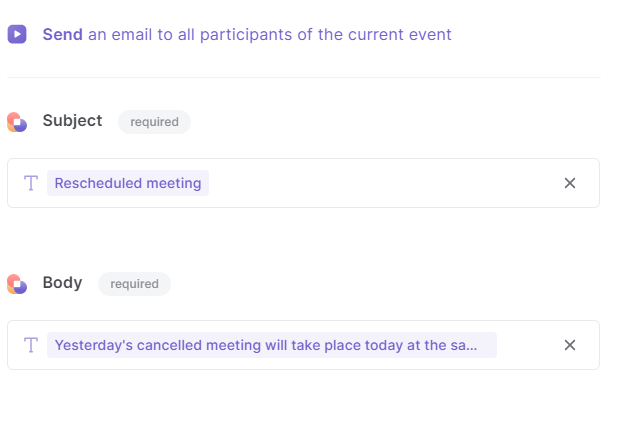
It will then send an email to all participants of the current Google Calendar event.

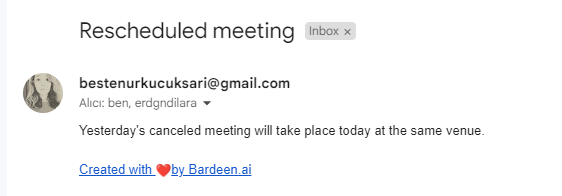
You can also edit the playbook and add your next action to further customize the automation.
Find more Google Calendar and Gmail integrations.
You can also find more about how to increase your personal productivity and automate your meetings workflow.
Your proactive teammate — doing the busywork to save you time
.svg)
Integrate your apps and websites
Use data and events in one app to automate another. Bardeen supports an increasing library of powerful integrations.
.svg)
Perform tasks & actions
Bardeen completes tasks in apps and websites you use for work, so you don't have to - filling forms, sending messages, or even crafting detailed reports.
.svg)
Combine it all to create workflows
Workflows are a series of actions triggered by you or a change in a connected app. They automate repetitive tasks you normally perform manually - saving you time.
FAQs
You can create a Bardeen Playbook to scrape data from a website and then send that data as an email attachment.
Unfortunately, Bardeen is not able to download videos to your computer.
Exporting data (ex: scraped data or app data) from Bardeen to Google Sheets is possible with our action to “Add Rows to Google Sheets”.
There isn't a specific AI use case available for automatically recording and summarizing meetings at the moment
Please follow the following steps to edit an action in a Playbook or Autobook.
Cases like this require you to scrape the links to the sections and use the background scraper to get details from every section.









