Create Salesforce leads from LinkedIn people search
This is a Bardeen playbook. It's a pre-built automation template you can run in one-click to perform a repetitive task. Get started with our free Chrome extension.
Explore other automations
This playbook has been deprecated.
Explore Bardeen's playbook catalog for other automations or build your own.
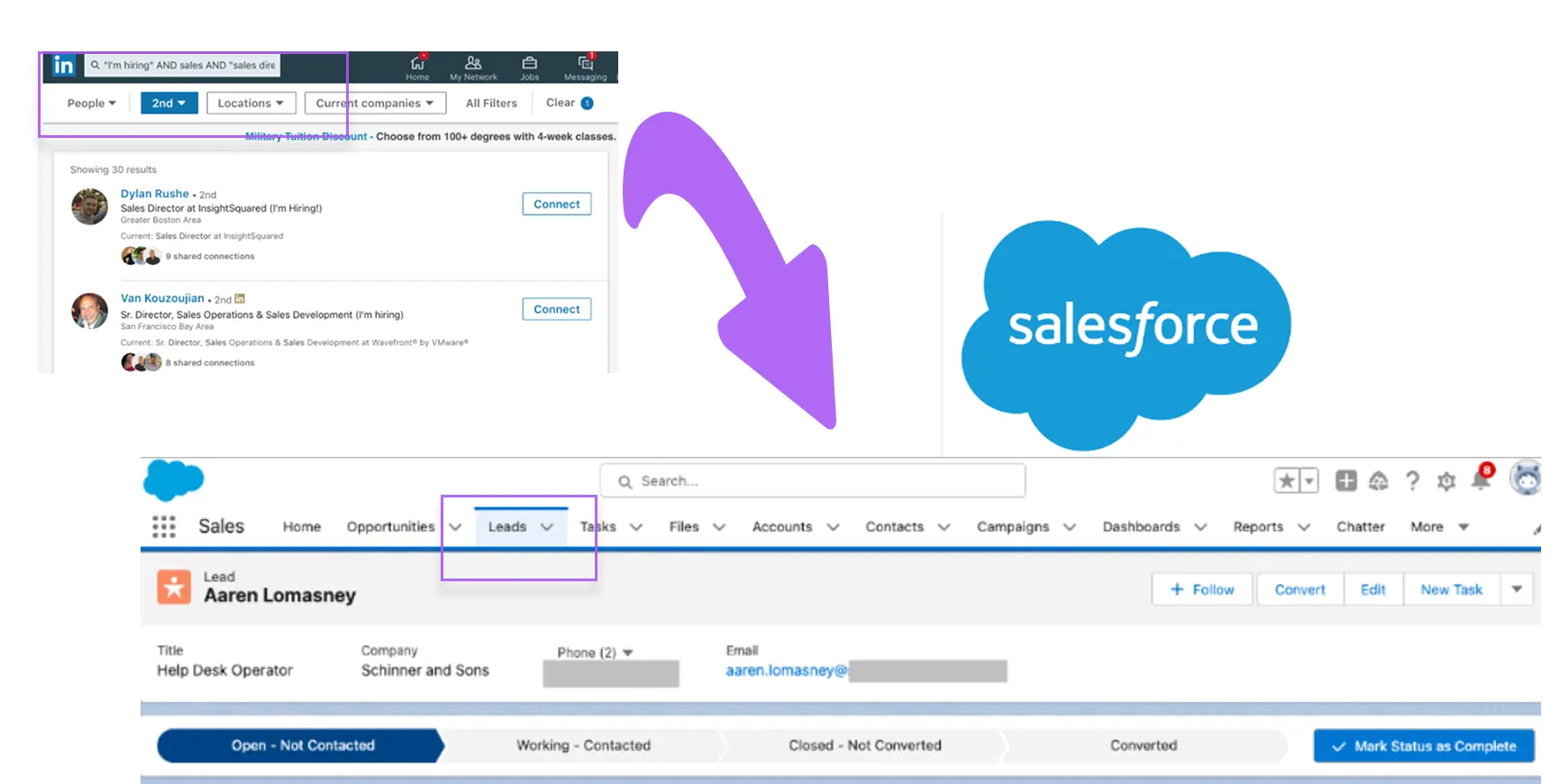
How does this automation work?
Efficient lead generation is crucial for sales success, and Bardeen's playbook for creating Salesforce leads from LinkedIn searches offers a seamless way to capture potential client information. By automating the process of transferring LinkedIn profile data into your Salesforce CRM, you can spend less time on data entry and more time engaging with prospects. This playbook is perfect for sales professionals looking to enhance their lead sourcing and research capabilities.
Here's how the workflow captures LinkedIn search results and turns them into Salesforce leads:
- Step 1: Scrape LinkedIn Search Results - The Scraper tool is used to collect data from a LinkedIn people search page. You specify the maximum number of profiles to scrape, which the command will execute on the active tab.
- Step 2: Extract LinkedIn Profile Data - Bardeen runs a scraper in the background to gather detailed information from each LinkedIn profile URL obtained in the first step.
- Step 3: Split Names into First and Last - The names scraped from LinkedIn are split into first and last names to match Salesforce's lead format.
- Step 4 & 5: Prepare Lead Information - The playbook processes the array of names to extract and organize first and last names, preparing them for Salesforce entry.
- Step 6 to 7: Process Additional Data - Any additional data such as phone numbers, if available, are also processed at this stage.
- Step 8 & 9: Create Salesforce Leads - With all the necessary information organized, Bardeen creates new leads in Salesforce, each corresponding to a LinkedIn profile, ensuring no potential opportunity is missed.
This workflow is designed to support sales prospecting and data sourcing research, helping businesses to grow their pipeline and connect with more prospects.
How to run the playbook
Looking to effortlessly convert your LinkedIn search results into valuable Salesforce leads? Look no further! This automation is here to simplify your lead generation process.
Say goodbye to the manual effort of collecting information from each person's LinkedIn profile. With this playbook, you can seamlessly save a list of LinkedIn individuals from your search as new Salesforce leads. No more time-consuming data entry or missing out on potential prospects.
Whether you're a sales professional expanding your network or a marketing team seeking qualified leads, this automation is a game-changer. Capture essential contact details, professional information, and more from each person's LinkedIn profile with ease. Streamline your lead generation process and save valuable time.
Embrace the efficiency of this automation and unlock the potential of your LinkedIn search results. Let it handle the heavy lifting, empowering you to focus on building meaningful connections and driving business growth.
Let’s set it up!
Please be aware that the excessive or abusive use of extensions, bots, or automation tools on some websites can lead to penalties, including temporary or even permanent restrictions on your account. We recommend you read and adhere to the specific terms of the websites you are visiting and using to avoid any disruptions or issues. We do not assume any responsibility for the consequences of abuse.
Step 1: Pin the playbook and integrate Salesforce
First, click the “Pin it” button at the top of this page to save this automation. You will be redirected to install the browser extension when you run it for the first time. Bardeen will also prompt you to integrate Salesforce.
Activate Bardeen (or hit Option + B on Mac or ALT + B on PC on your keyboard) and click on the playbook card. The setup flow will start. Bardeen will ask you to specify the Salesforce source, lead status, industry and lead rating.
Click on “Save Input” and checkmark Salesforce. This will save you time from setup in the future. You can edit Inputs later by hovering over the playbook.

Step 2: Run the playbook to scrape data from LinkedIn
When you want to save LinkedIn profiles from people search as new Salesforce leads, navigate to the LinkedIn search results page.
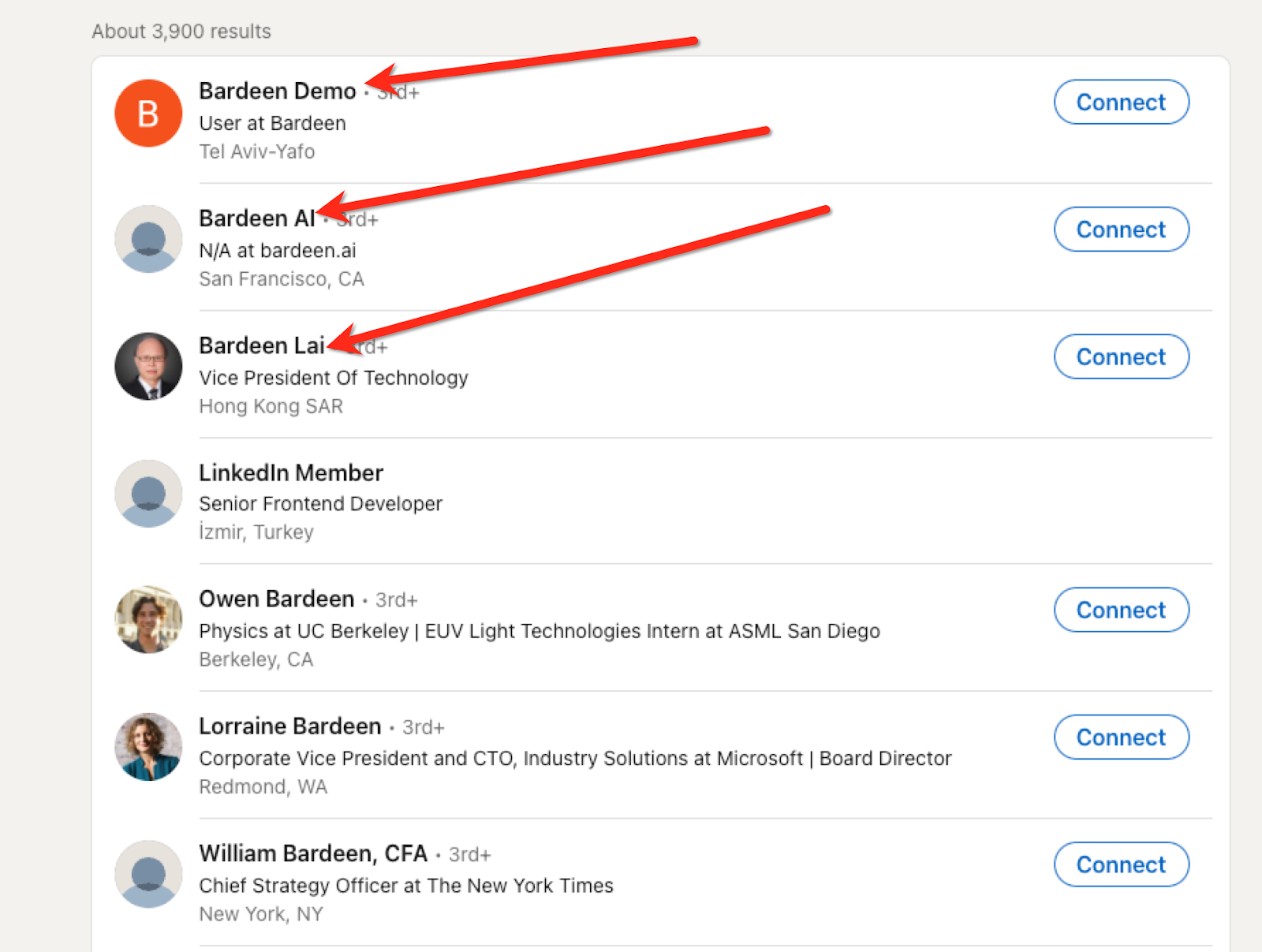
Press Option + B on Mac or ALT + B on PC on your keyboard to launch Bardeen and run the playbook. It will extract the information from the LinkedIn profiles and create new Salesforce leads. If Bardeen can’t find an associated email address, it will create the leads with a placeholder email address.

You can also edit the playbook and add your next action to further customize the automation.
Find more Salesforce integrations and LinkedIn integrations.
You can also find more about how to improve your personal productivity, streamline your data sourcing and research process and automate your sales workflow. Learn more about how to scrape LinkedIn leads.
Your proactive teammate — doing the busywork to save you time
.svg)
Integrate your apps and websites
Use data and events in one app to automate another. Bardeen supports an increasing library of powerful integrations.
.svg)
Perform tasks & actions
Bardeen completes tasks in apps and websites you use for work, so you don't have to - filling forms, sending messages, or even crafting detailed reports.
.svg)
Combine it all to create workflows
Workflows are a series of actions triggered by you or a change in a connected app. They automate repetitive tasks you normally perform manually - saving you time.
FAQs
You can create a Bardeen Playbook to scrape data from a website and then send that data as an email attachment.
Unfortunately, Bardeen is not able to download videos to your computer.
Exporting data (ex: scraped data or app data) from Bardeen to Google Sheets is possible with our action to “Add Rows to Google Sheets”.
There isn't a specific AI use case available for automatically recording and summarizing meetings at the moment
Please follow the following steps to edit an action in a Playbook or Autobook.
Cases like this require you to scrape the links to the sections and use the background scraper to get details from every section.










