





Visit DocuSign, click 'Sign Up,' and follow the steps.
By the way, we're Bardeen, we build a free AI Agent for doing repetitive tasks.
If you're setting up DocuSign, you might love Bardeen's AI integrations. It can automate your document workflows and save you a ton of time.
Tired of the hassle and inefficiency of paper-based signatures? DocuSign offers a game-changing solution for businesses and individuals alike. In this comprehensive guide, we'll walk you through the step-by-step process of setting up your DocuSign account, from understanding the basics to customizing templates and integrating with your favorite apps. Plus, discover how AI-powered tools like Bardeen can automate repetitive tasks and take your DocuSign experience to the next level. Get ready to revolutionize the way you sign and manage documents!
Before diving into the step-by-step process of setting up DocuSign, it's essential to understand the basics. DocuSign is a powerful tool that streamlines the document signing process, eliminating the need for paper, printing, and scanning. In this section, we'll explore what DocuSign is, its benefits, system requirements, and pricing plans.
DocuSign is a leading e-signature and document management platform that allows users to securely sign, send, and manage documents electronically. Its user-friendly interface and robust features make it an ideal solution for businesses of all sizes, as well as individuals looking to simplify their document signing process.
For example, imagine you're a freelance graphic designer working with clients across the globe. With DocuSign, you can easily send contracts and agreements to your clients, have them sign electronically, and store the completed documents securely in the cloud.
There are numerous benefits to using DocuSign for e-signatures and document management, including:
These benefits make DocuSign an attractive option for businesses looking to optimize their document management processes and improve overall productivity.
To set up and use DocuSign effectively, ensure that your system meets the following requirements:
Additionally, if you plan to use DocuSign's mobile app, make sure your device meets the app's specific requirements for iOS or Android.
DocuSign offers a range of pricing plans to suit different needs and budgets:
By understanding the features and benefits of each plan, you can choose the one that best aligns with your needs and budget.
In this section, we've covered the fundamentals of DocuSign, including its key features, benefits, system requirements, and pricing plans. Armed with this knowledge, you're now ready to take the next step in setting up your DocuSign account.
In the following section, we'll guide you through the process of creating a DocuSign account and verifying your identity, ensuring that you're well-prepared to start using this powerful tool for your document signing needs.
Setting up a DocuSign account is a straightforward process that involves creating an account and verifying your identity. This section will guide you through the account creation steps, explain the importance of identity verification, discuss the different verification methods available, and provide tips for securing your DocuSign account.
To create a DocuSign account, follow these simple steps:
Once you've completed these steps, you'll have access to your DocuSign account dashboard, where you can start exploring the platform's features and settings.
Identity verification is a crucial aspect of using DocuSign for e-signatures. By verifying your identity, you ensure that the signatures on your documents are legally binding and secure. This process helps prevent fraud and maintains the integrity of the documents signed through the platform.
For example, if you're a real estate agent using DocuSign to send and receive signed contracts, identity verification ensures that the signatures on those contracts are valid and enforceable.
DocuSign offers several identity verification methods to accommodate different user preferences and requirements:
Choose the verification method that best suits your needs and complete the process to ensure your account is secure and ready for use.
In addition to verifying your identity, there are several best practices you can follow to keep your DocuSign account secure:
Save time and reduce repetitive tasks by using Bardeen to integrate Google Docs with your DocuSign workflow, making document management seamless.
By implementing these security measures, you can protect your account from unauthorized access and ensure that your documents and signatures remain secure.
Creating a DocuSign account and verifying your identity are essential steps in setting up DocuSign for e-signatures and document management. By following the account creation process, understanding the importance of identity verification, and implementing security best practices, you'll be well-prepared to start using DocuSign effectively.
In the next section of this guide, you'll discover how to customize your DocuSign settings and templates to streamline your document signing workflows and make the most of the platform's features.
Customizing your DocuSign settings and templates is crucial for optimizing your document signing workflows and making the most of the platform's features. In this section, we'll cover key account settings, explain how to create custom templates, provide best practices for designing effective templates, and discuss how to share and manage templates across your organization.
DocuSign offers a range of account settings that you can customize to suit your preferences and requirements. Some of the key settings to configure include:
For example, if you're a sales manager, you might want to set up notifications to alert you when a client has signed a contract, so you can promptly follow up with the next steps.
Creating custom templates in DocuSign can save you time and ensure consistency across your documents. To create a template:
Once you've created a template, you can use it repeatedly for similar documents, reducing the need to start from scratch each time.
When designing document templates, consider the following best practices:
By following these best practices, you can create templates that are easy to use and help you achieve your document signing goals more efficiently.
DocuSign makes it easy to share and manage templates across your organization. You can:
By effectively sharing and managing templates, you can ensure that your team is using the most up-to-date and appropriate templates for each situation, promoting consistency and efficiency throughout your organization.
Customizing your DocuSign settings and templates is essential for optimizing your document signing processes and leveraging the full potential of the platform. By configuring key account settings, creating custom templates, following best practices for template design, and effectively sharing and managing templates, you can streamline your workflows and achieve your document management goals more efficiently.
In the next section of this guide, you'll explore how integrating DocuSign with other apps and services can further enhance your document signing experience and help you get even more value from the platform.
Integrating DocuSign with the other business tools you use daily can significantly improve your productivity and streamline your document signing workflows. In this section, we'll explore the benefits of integrating DocuSign, go over some popular integrations, provide a step-by-step guide for setting up key integrations, and discuss API integration options for custom app development.
By integrating DocuSign with your existing business tools, you can:
For example, if you integrate DocuSign with your CRM, you can automatically populate agreements with customer data, send signature requests, and update deal statuses without leaving your CRM interface.
DocuSign offers pre-built integrations with many popular business tools, including:
These integrations enable you to use DocuSign seamlessly within the apps you already use, saving time and increasing efficiency.
Integrate DocuSign with Excel and automate your data handling tasks easily. Let Bardeen's AI take care of repetitive workflows.
To set up a DocuSign integration, follow these general steps:
The specific steps may vary depending on the integration, so be sure to consult the documentation provided by DocuSign and the third-party app for detailed instructions.
For custom app development, DocuSign offers a robust API that allows you to integrate eSignature functionality into your own applications. With the DocuSign API, you can:
To get started with the DocuSign API, visit the DocuSign Developer Center, where you'll find extensive documentation, code samples, and SDKs for various programming languages.
Integrating DocuSign with your favorite apps and services can help you get the most out of the platform, saving time, reducing errors, and improving collaboration. Whether you choose a pre-built integration or develop a custom solution using the DocuSign API, you'll be well on your way to streamlining your document signing workflows.
Thanks for sticking with us through this comprehensive guide on setting up DocuSign! We hope you've found it helpful and are now equipped with the knowledge to become a DocuSign pro. Just remember, without mastering DocuSign, you might be stuck chasing down physical signatures forever!
Knowing how to set up DocuSign is crucial for efficiently managing and signing documents electronically.
In this comprehensive guide, you discovered:
By mastering the art of setting up DocuSign, you'll streamline your document workflows and save valuable time. Don't let inefficient document processes hold you back - become a DocuSign expert today!

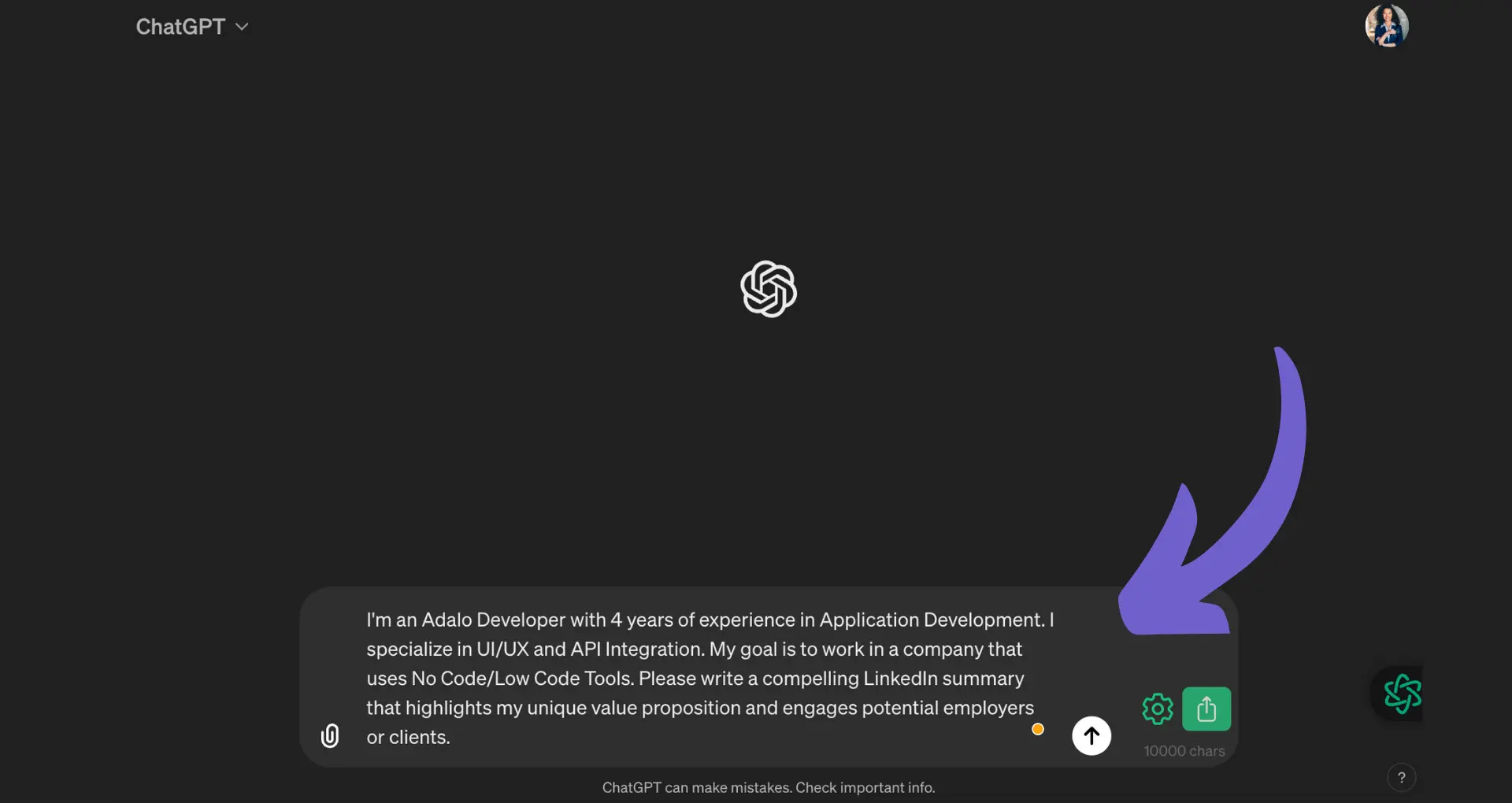








SOC 2 Type II, GDPR and CASA Tier 2 and 3 certified — so you can automate with confidence at any scale.
Bardeen is an automation and workflow platform designed to help GTM teams eliminate manual tasks and streamline processes. It connects and integrates with your favorite tools, enabling you to automate repetitive workflows, manage data across systems, and enhance collaboration.
Bardeen acts as a bridge to enhance and automate workflows. It can reduce your reliance on tools focused on data entry and CRM updating, lead generation and outreach, reporting and analytics, and communication and follow-ups.
Bardeen is ideal for GTM teams across various roles including Sales (SDRs, AEs), Customer Success (CSMs), Revenue Operations, Sales Engineering, and Sales Leadership.
Bardeen integrates broadly with CRMs, communication platforms, lead generation tools, project and task management tools, and customer success tools. These integrations connect workflows and ensure data flows smoothly across systems.
Bardeen supports a wide variety of use cases across different teams, such as:
Sales: Automating lead discovery, enrichment and outreach sequences. Tracking account activity and nurturing target accounts.
Customer Success: Preparing for customer meetings, analyzing engagement metrics, and managing renewals.
Revenue Operations: Monitoring lead status, ensuring data accuracy, and generating detailed activity summaries.
Sales Leadership: Creating competitive analysis reports, monitoring pipeline health, and generating daily/weekly team performance summaries.