Create ClickUp task from Youtube channel about info page
This is a Bardeen playbook. It's a pre-built automation template you can run in one-click to perform a repetitive task. Get started with our free Chrome extension.
Explore other automations
This playbook has been deprecated.
Explore Bardeen's playbook catalog for other automations or build your own.

How does this automation work?
Bardeen's automation playbook allows for seamless creation of tasks in ClickUp from a YouTube channel's About page, enhancing productivity in product development. By leveraging web scraping, you can automate the collection of YouTube channel information, which can be invaluable for competitor analysis, influencer outreach, or content planning without manual effort.
Here is how to create a ClickUp task from a YouTube channel About page:
- Step 1: Scrape YouTube About page - The Scraper is used to collect data from the YouTube channel's About page. The data includes essential information such as channel name and description.
- Step 2: Merge text - This step combines the scraped channel name and description into a single text block in preparation for task creation in ClickUp.
- Step 3: Create ClickUp task - A new task is created in ClickUp with the combined text from the previous step. You will need to specify the list and task name when setting up the workflow.
How to run the playbook
Youtube is a huge source of information in the modern world. Often you may be data mining the contact information, or the mission statements, etc of certain sectors of YouTube creators. Doing this for a large group of YouTubers can be a very time consuming, repetitive task, which then becomes prone to errors, and the temptation to skimp on quantity due to the effort required. After mining the data, usually a task must be created in a project management tool like Clickup to make sure the right actions and the right people follow up with actions.
This automation creates a Clickup task and fills it with the “about” info uploaded from the YouTube channel page.
The automation works from within Clickup and on the chosen YouTube channel info page.
Step 1: Pin the playbook and integrate Clickup
First, click the “Pin it” button at the top of this page to save this automation. You will be redirected to install the browser extension when you run it for the first time. Bardeen will also prompt you to integrate Clickup.
Activate Bardeen (or hit OPTİON + B on your keyboard) and click to run the playbook when you have an Upwork page open with a selected candidate.
Click on the playbook card, and the setup flow will start.
Step 2: Run the playbook to create ClickUp task from Youtube channel about info page
Open the Bardeen extension (or hit OPTİON + B on your keyboard), open your favorite Youtube channel page and click “Run Playbook”.
It will prompt you to enter the following arguments in the setup process:

You can simply enter the information by following the arguments as shown below:
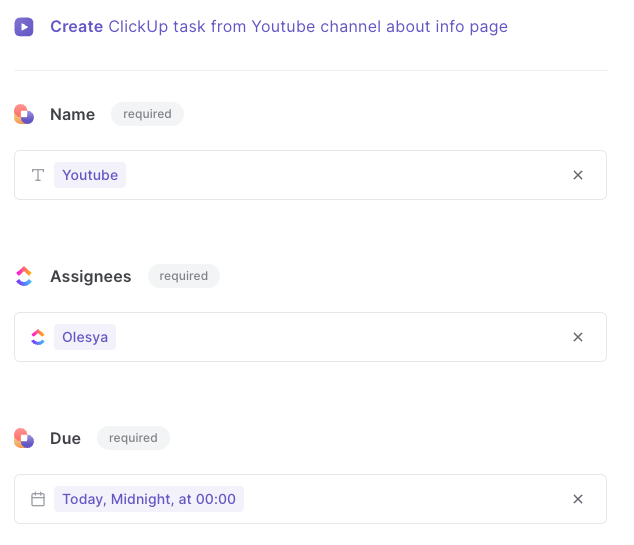
Now your Clickup task is created right from Youtube. Enjoy!
Try out similar playbooks:
Find more ClickUp automations, or integrate YouTube with ClickUp or edit the playbook to suit your own workflow.
Your proactive teammate — doing the busywork to save you time
.svg)
Integrate your apps and websites
Use data and events in one app to automate another. Bardeen supports an increasing library of powerful integrations.
.svg)
Perform tasks & actions
Bardeen completes tasks in apps and websites you use for work, so you don't have to - filling forms, sending messages, or even crafting detailed reports.
.svg)
Combine it all to create workflows
Workflows are a series of actions triggered by you or a change in a connected app. They automate repetitive tasks you normally perform manually - saving you time.
FAQs
You can create a Bardeen Playbook to scrape data from a website and then send that data as an email attachment.
Unfortunately, Bardeen is not able to download videos to your computer.
Exporting data (ex: scraped data or app data) from Bardeen to Google Sheets is possible with our action to “Add Rows to Google Sheets”.
There isn't a specific AI use case available for automatically recording and summarizing meetings at the moment
Please follow the following steps to edit an action in a Playbook or Autobook.
Cases like this require you to scrape the links to the sections and use the background scraper to get details from every section.












