Create and open a new Google Doc for a given event and add the event details
This is a Bardeen playbook. It's a pre-built automation template you can run in one-click to perform a repetitive task. Get started with our free Chrome extension.
Explore other automations
This playbook has been deprecated.
Explore Bardeen's playbook catalog for other automations or build your own.

How does this automation work?
Efficiently prepare for meetings by automatically creating a Google Doc with all event details using Bardeen. This playbook simplifies the task of documenting meetings and ensures that you can focus on the content rather than the setup. The seamless integration with Google Calendar and Google Docs makes it ideal for professionals who manage multiple events and need quick access to meeting information.
Here's how this workflow automates document creation for meetings:
- Step 1: Find Event in Google Calendar - Bardeen searches for events in Google Calendar by the name you provide, ensuring you target the right meeting.
- Step 2: Create a New Google Doc - A new Google Doc is created with the name of the event, providing a dedicated space for meeting notes.
- Step 3: Merge Event Details - The event description and other relevant details are merged into one text block, ready to be added to the document.
- Step 4: Add Text to Google Doc - The merged event details are then appended to the top of the new Google Doc, giving you a pre-populated template for note-taking.
- Step 5: Add Event Info to Google Doc - Additional event information is also added to the document, ensuring you have all necessary details at your fingertips.
- Step 6: Open Google Doc - Finally, the Google Doc link is opened, allowing you to immediately start working on your meeting preparation.
How to run the playbook
Tired of manually creating event documents and copying details every time you have a gathering? This automation efficiently generates a new Google Doc for your event and automatically adds all relevant event details to the top of the document. No more hassle of creating a document from scratch or copying and pasting information.
For event organizers, this automation is a time-saving game-changer. Quickly set up event documents with essential details like date, time, location, and agenda, ensuring everything is well-organized and accessible in one place.
Teams and collaborators can also benefit from this seamless process. Effortlessly share event information and collaborate on preparation without the fuss of document setup.
Let’s set it up!
Step 1: Pin the playbook and integrate Google Calendar and Google Docs
First, click the “Pin it” button at the top of this page to save this automation. You will be redirected to download the browser extension if you don’t have the Bardeen extension installed. Bardeen will also prompt you to integrate Google Calendar and Google Docs, if you haven’t done so already.
Step 2: Run the playbook and create a Google Doc for a given event
Activate Bardeen (or hit Option + B on Mac or ALT + B on PC on your keyboard) and run this playbook. Bardeen will ask you to specify the event you want to create a Google Doc for.
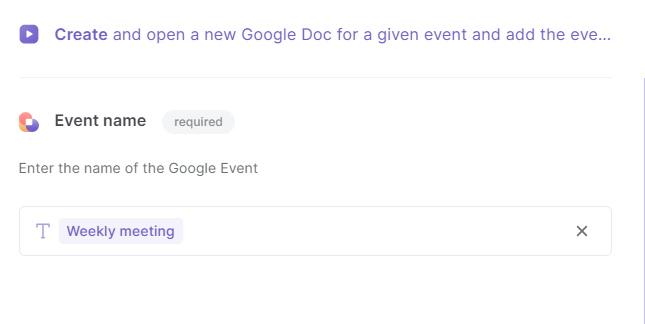
It will then create and open a new Google Doc for a given event and add all relevant event details to the top of the new document.
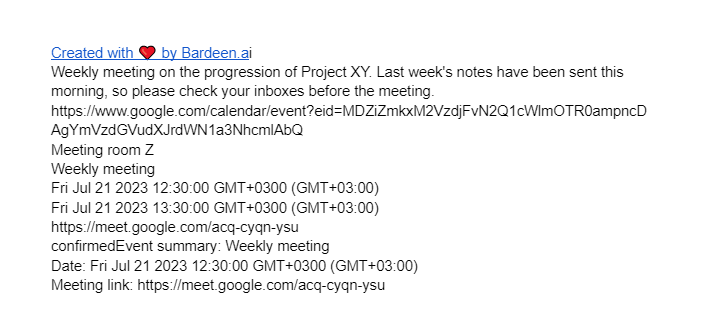
You can also edit the playbook and add your next action to further customize the automation.
Find more Google Calendar and Google Docs integrations.
You can also find more about how to increase your personal productivity and automate your meetings workflow.
Your proactive teammate — doing the busywork to save you time
.svg)
Integrate your apps and websites
Use data and events in one app to automate another. Bardeen supports an increasing library of powerful integrations.
.svg)
Perform tasks & actions
Bardeen completes tasks in apps and websites you use for work, so you don't have to - filling forms, sending messages, or even crafting detailed reports.
.svg)
Combine it all to create workflows
Workflows are a series of actions triggered by you or a change in a connected app. They automate repetitive tasks you normally perform manually - saving you time.
FAQs
You can create a Bardeen Playbook to scrape data from a website and then send that data as an email attachment.
Unfortunately, Bardeen is not able to download videos to your computer.
Exporting data (ex: scraped data or app data) from Bardeen to Google Sheets is possible with our action to “Add Rows to Google Sheets”.
There isn't a specific AI use case available for automatically recording and summarizing meetings at the moment
Please follow the following steps to edit an action in a Playbook or Autobook.
Cases like this require you to scrape the links to the sections and use the background scraper to get details from every section.










