Create a Salesforce lead from a LinkedIn post
This is a Bardeen playbook. It's a pre-built automation template you can run in one-click to perform a repetitive task. Get started with our free Chrome extension.
Explore other automations
This playbook has been deprecated.
Explore Bardeen's playbook catalog for other automations or build your own.

How does this automation work?
Bardeen's "Create a Salesforce lead from a LinkedIn post" playbook is a powerful tool for sales prospecting and data sourcing research. It streamlines the process of capturing lead information from LinkedIn posts and transferring it seamlessly into Salesforce. By automating the extraction of profile details from LinkedIn and creating leads in Salesforce, sales teams can improve efficiency, reduce manual data entry, and focus on engaging prospects faster.
Here's how this workflow captures leads from LinkedIn and creates them in Salesforce:
- Step 1: Scrape LinkedIn Post - The Scraper command is used to extract data from the active LinkedIn post tab, identifying the author of the post.
- Step 2: Scrape LinkedIn Profile - In the background, the Scraper continues to extract detailed information from the author's LinkedIn profile.
- Step 3: Extract First Name - Bardeen splits the name string and selects the first name from the array for a personalized touch.
- Step 4: Extract Last Name - The last name is also extracted from the string for a complete lead profile.
- Step 5: Prepare Salesforce Lead - Bardeen assembles all the scraped information into a format suitable for Salesforce.
- Step 6: Create Salesforce Lead - Finally, a new lead is created in Salesforce with all the relevant data from the LinkedIn post and profile.
How to run the playbook
Say goodbye to the manual process of entering lead information from LinkedIn posts. With this playbook, you can seamlessly create Salesforce leads directly from the LinkedIn profile that generated the post. No more tedious copy-pasting or dealing with data entry errors.
Whether you're a sales professional seeking new leads or a marketing team aiming to capitalize on social media engagements, this automation is a game-changer. Capture vital contact details, job titles, company information, and more with a single click. Eliminate the pain points of manual lead extraction and save valuable time.
Don't let the complexities of lead generation slow you down and streamline your lead capture process.
Let’s set it up!
Please be aware that the excessive or abusive use of extensions, bots, or automation tools on some websites can lead to penalties, including temporary or even permanent restrictions on your account. We recommend you read and adhere to the specific terms of the websites you are visiting and using to avoid any disruptions or issues. We do not assume any responsibility for the consequences of abuse.
Step 1: Pin the playbook and integrate Salesforce
First, click the “Pin it” button at the top of this page to save this automation. You will be redirected to install the browser extension when you run it for the first time. Bardeen will also prompt you to integrate Salesforce.
Activate Bardeen (or hit Option + B on Mac or ALT + B on PC on your keyboard) and click on the playbook card. The setup flow will start. Bardeen will ask you to specify the Salesforce account, level, lead source, lead status, industry and lead rating.
Click on “Save Input” and checkmark Salesforce. This will save you time from setup in the future. You can edit Inputs later by hovering over the playbook.

Step 2: Run the playbook to scrape data from LinkedIn to Salesforce
When you want to save the author of a LinkedIn post as a Salesforce lead with one click, navigate to the LinkedIn post.
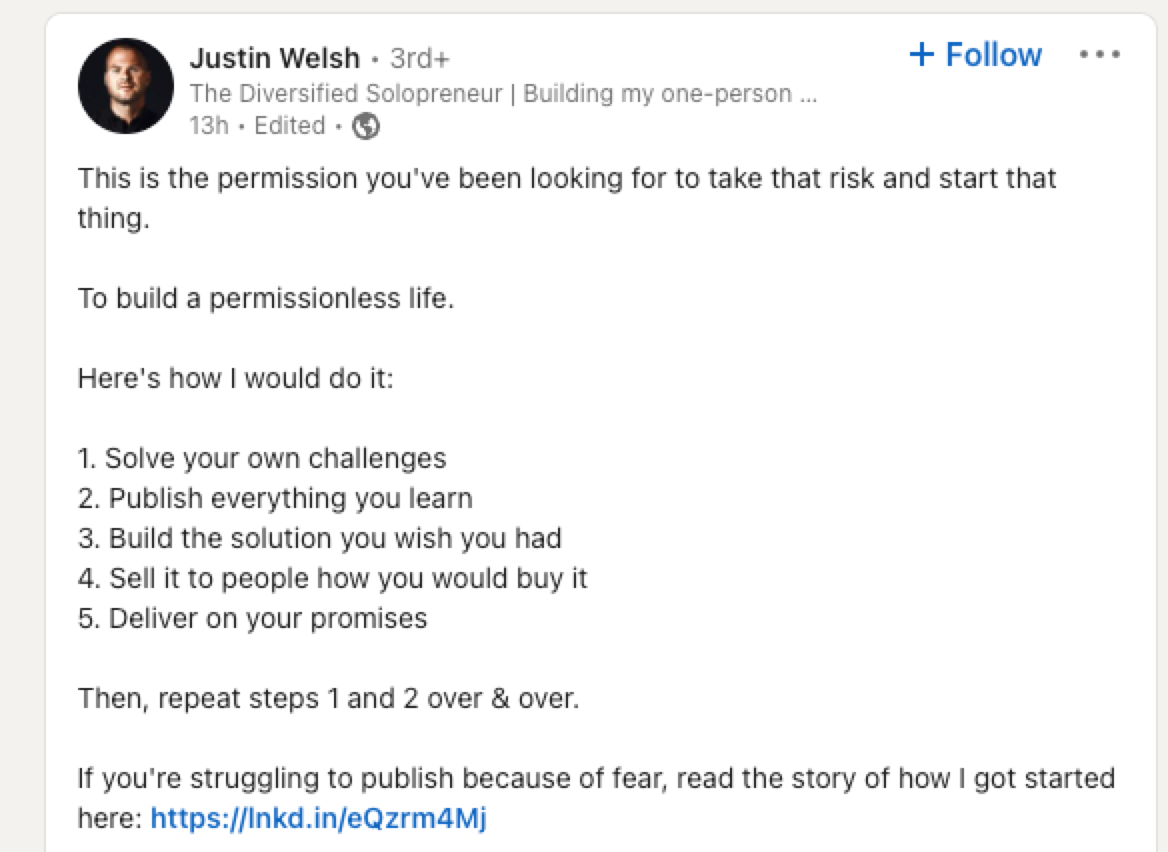
Press Option + B on Mac or ALT + B on PC on your keyboard to launch Bardeen and run the playbook. It will find the author’s LinkedIn profile, extract the information and create a new Salesforce lead. If Bardeen can’t find an associated email address, it will create the lead with a placeholder email address.
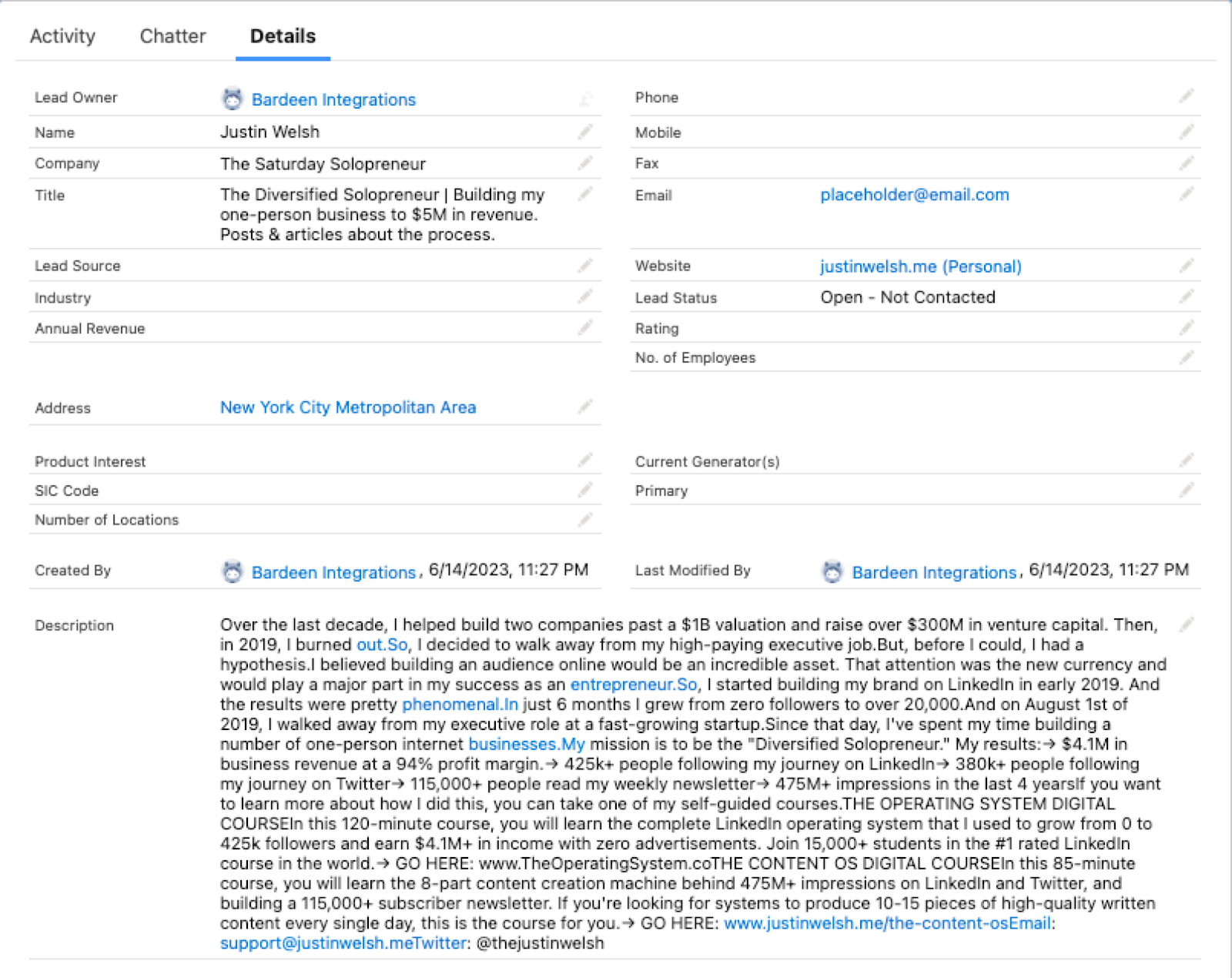
You can also edit the playbook and add your next action to further customize the automation.
Find more Salesforce integrations and LinkedIn integrations.
You can also find more about how to improve your personal productivity, streamline your data sourcing and research process and automate your sales workflow. Learn more about how to scrape LinkedIn leads.
Your proactive teammate — doing the busywork to save you time
.svg)
Integrate your apps and websites
Use data and events in one app to automate another. Bardeen supports an increasing library of powerful integrations.
.svg)
Perform tasks & actions
Bardeen completes tasks in apps and websites you use for work, so you don't have to - filling forms, sending messages, or even crafting detailed reports.
.svg)
Combine it all to create workflows
Workflows are a series of actions triggered by you or a change in a connected app. They automate repetitive tasks you normally perform manually - saving you time.
FAQs
You can create a Bardeen Playbook to scrape data from a website and then send that data as an email attachment.
Unfortunately, Bardeen is not able to download videos to your computer.
Exporting data (ex: scraped data or app data) from Bardeen to Google Sheets is possible with our action to “Add Rows to Google Sheets”.
There isn't a specific AI use case available for automatically recording and summarizing meetings at the moment
Please follow the following steps to edit an action in a Playbook or Autobook.
Cases like this require you to scrape the links to the sections and use the background scraper to get details from every section.










