Create a Salesforce contact from a LinkedIn profile
This is a Bardeen playbook. It's a pre-built automation template you can run in one-click to perform a repetitive task. Get started with our free Chrome extension.
Explore other automations
This playbook has been deprecated.
Explore Bardeen's playbook catalog for other automations or build your own.
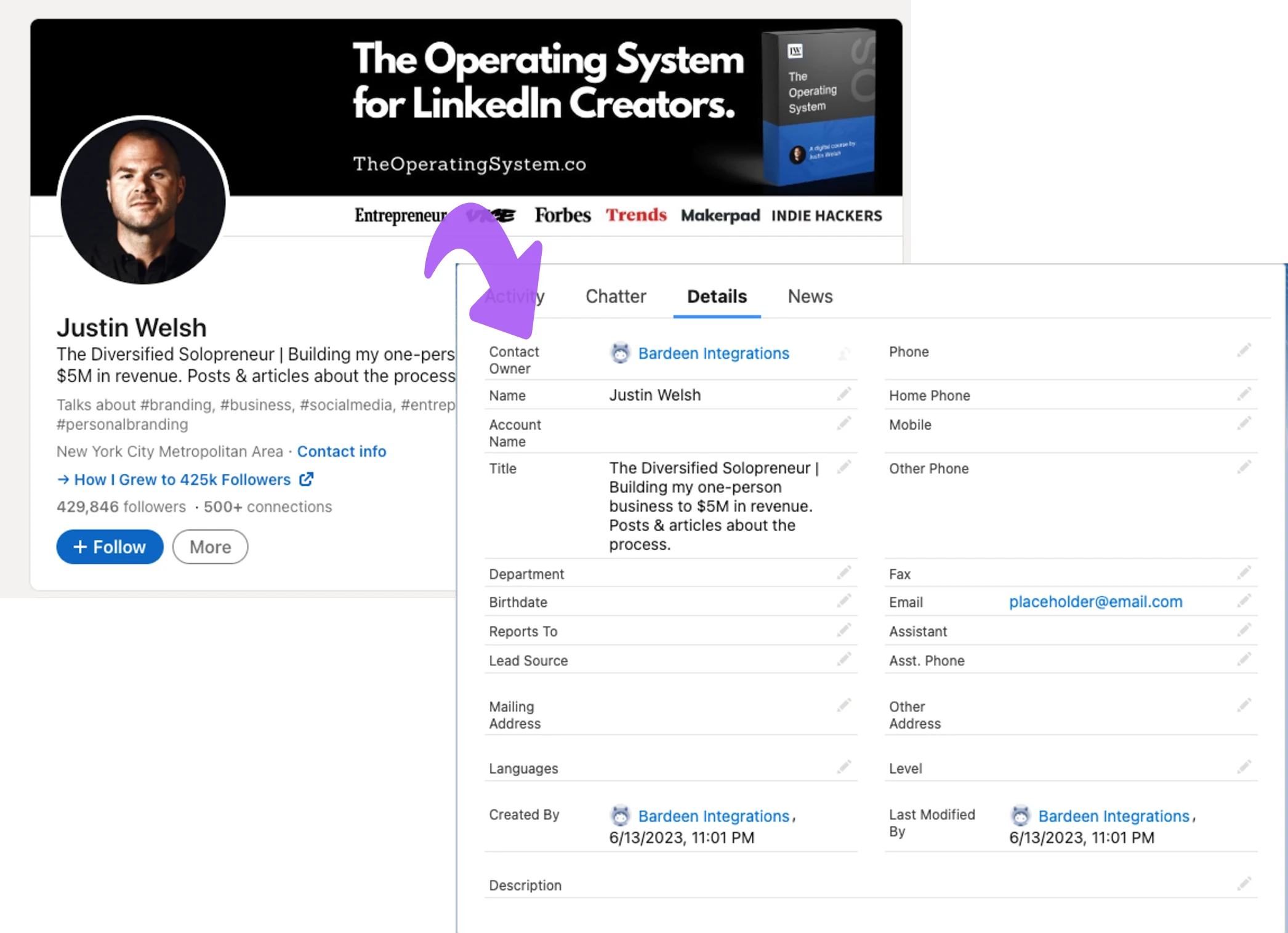
How does this automation work?
Bardeen's playbook "Create a Salesforce contact from a LinkedIn profile" is a powerful tool that bridges the gap between LinkedIn and Salesforce. This playbook allows you to scrape data from a LinkedIn profile and automatically create a contact in Salesforce. This automation can be a game-changer for sales prospecting and data sourcing research, saving you valuable time and ensuring that your Salesforce contact list is always up-to-date.
Here is how this playbook works:
- Scrape LinkedIn Profile: The Scraper command is used to extract data from the LinkedIn profile you are viewing. This includes information like name, current position, and contact details.
- Split Name: The name scraped from the LinkedIn profile is split into two parts, first name and last name, using a space character as the separator.
- Extract First Name: The first item from the split string, which is the first name, is extracted.
- Extract Last Name: The last item from the split string, which is the last name, is extracted.
- Split Phone: The phone number scraped from the LinkedIn profile is split. This is used to separate the country code and the actual phone number.
- Extract Phone Number: The first item from the split string, which is the phone number, is extracted.
- Create Salesforce Contact: A new contact is created in Salesforce using the first name, last name, and phone number obtained in the previous steps. Salesforce is a leading CRM platform that offers a unified view of every interaction with prospects and customers.
Using this playbook, you can streamline your sales prospecting and data sourcing research workflows. You no longer have to manually input data from LinkedIn into Salesforce. Instead, Bardeen does it for you, saving you time and reducing the risk of errors.
How to run the playbook
Are you tired of the tedious process of manually transferring information from LinkedIn profiles to Salesforce? Do you find yourself constantly battling with the potential errors that can arise from manual data entry? We have a solution for you.
This will improve the way you manage Salesforce contacts. It streamlines the process by effortlessly extracting information from LinkedIn profiles and seamlessly creating Salesforce contacts. Say goodbye to time-consuming data entry and hello to accurate and efficient contact management.
Whether you're a sales professional aiming to expand your network or a recruiter in search of top talent, this automation is your ultimate productivity booster. Spend more time building relationships and less time on administrative tasks.
Let’s set it up!
Please be aware that the excessive or abusive use of extensions, bots, or automation tools on some websites can lead to penalties, including temporary or even permanent restrictions on your account. We recommend you read and adhere to the specific terms of the websites you are visiting and using to avoid any disruptions or issues. We do not assume any responsibility for the consequences of abuse.
Step 1: Pin the playbook and integrate Salesforce
First, click the “Pin it” button at the top of this page to save this automation. You will be redirected to install the browser extension when you run it for the first time. Bardeen will also prompt you to integrate Salesforce.
Navigate to a LinkedIn profile, activate Bardeen (or hit Option + B on Mac or ALT + B on a Windows machine on your keyboard) and click to run the playbook . Bardeen will prompt you to enter a Salesforce account and level to associate with the newly created Salesforce contact.
Click on “Save Input” and checkmark Salesforce. This will save you time from setup in the future. You can edit Inputs later by hovering over the playbook.
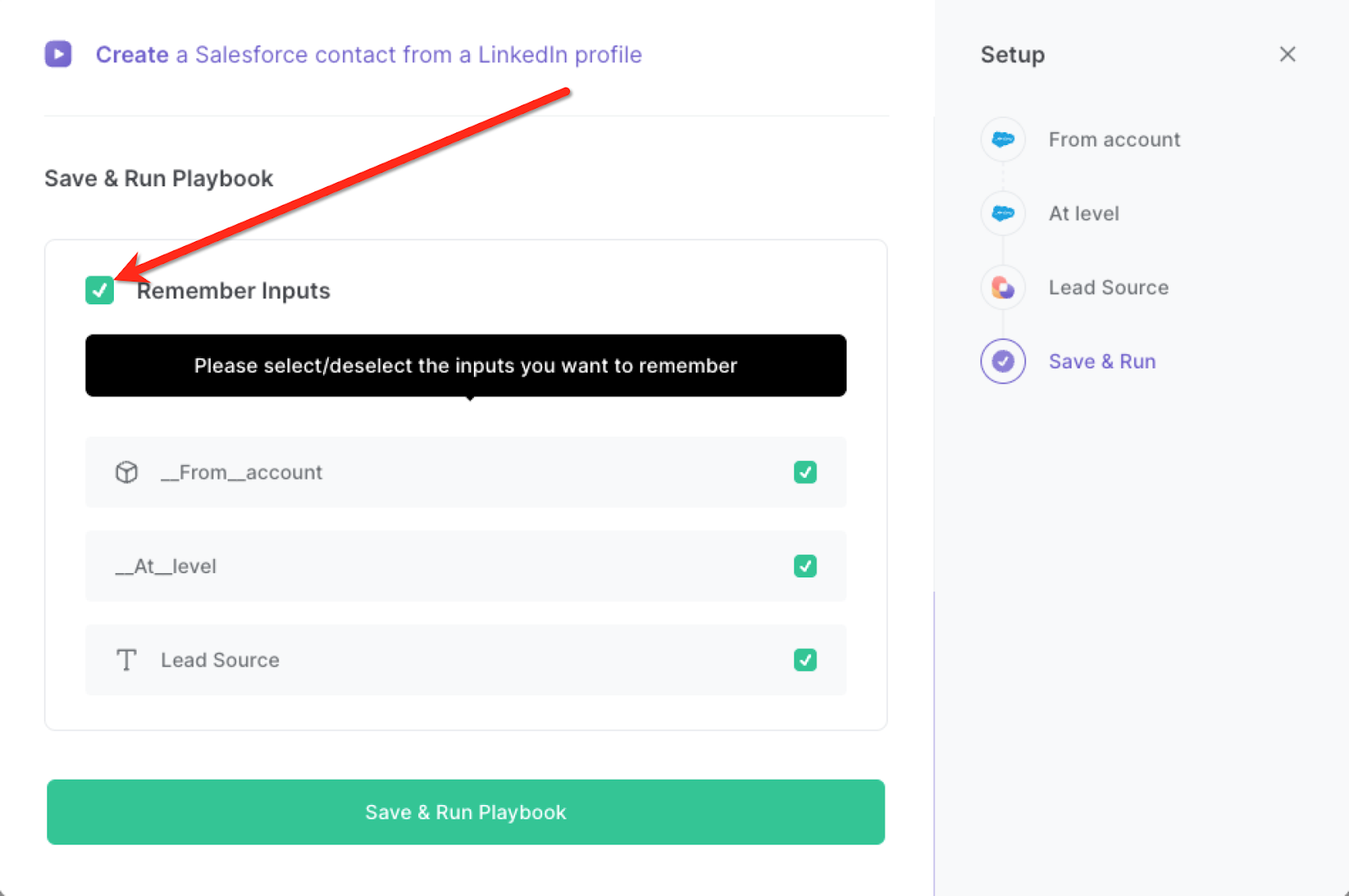
Step 2: Run the playbook to scrape data from LinkedIn to Salesforce
or hit Option + B on Mac or ALT + B on a Windows machine on your keyboard to launch Bardeen. Navigate to a LinkedIn profile and click on the playbook card.
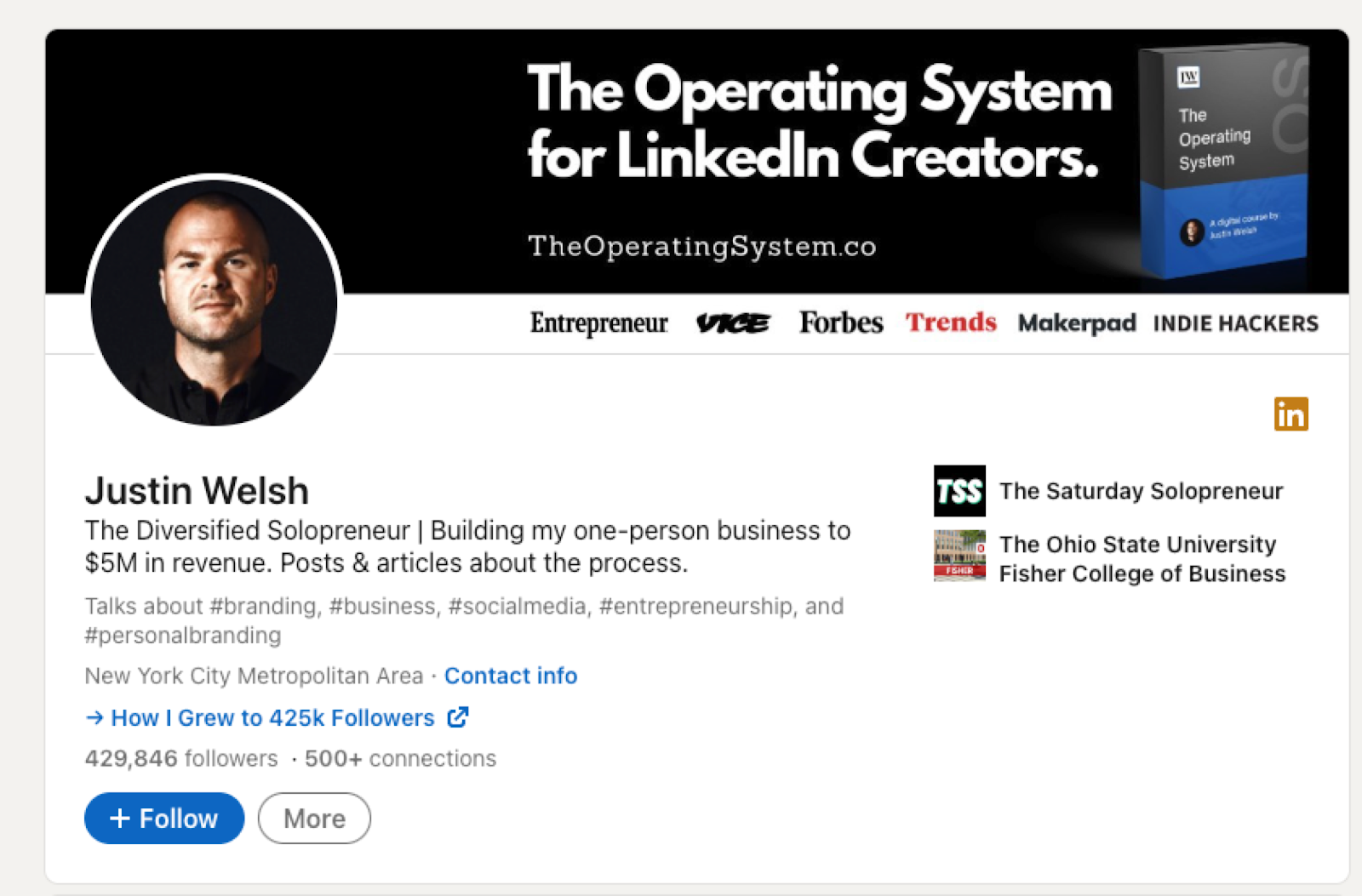
Run the playbook to save the currently opened LinkedIn profile to Salesforce as a new contact. If Bardeen can’t find the email associated with the LinkedIn profile, it will create a new Salesforce contact with a placeholder email (placeholder@mail.com).
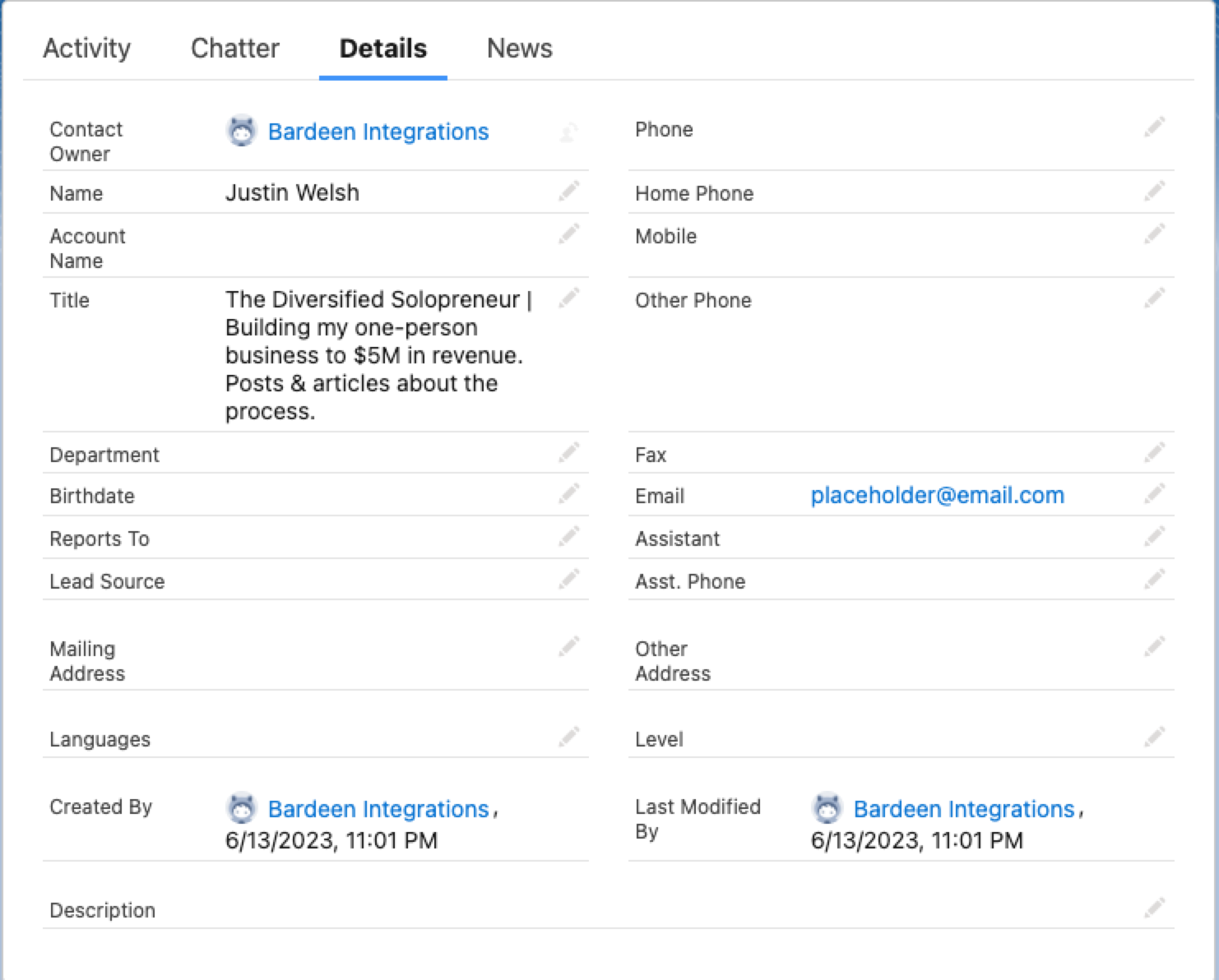
You can also edit the playbook and add your next action to further customize the automation.
Find more Salesforce integrations and LinkedIn integrations.
You can also find more about how to improve your personal productivity and automate your sales and prospecting workflow. Learn more about how to scrape LinkedIn leads.
Your proactive teammate — doing the busywork to save you time
.svg)
Integrate your apps and websites
Use data and events in one app to automate another. Bardeen supports an increasing library of powerful integrations.
.svg)
Perform tasks & actions
Bardeen completes tasks in apps and websites you use for work, so you don't have to - filling forms, sending messages, or even crafting detailed reports.
.svg)
Combine it all to create workflows
Workflows are a series of actions triggered by you or a change in a connected app. They automate repetitive tasks you normally perform manually - saving you time.
FAQs
You can create a Bardeen Playbook to scrape data from a website and then send that data as an email attachment.
Unfortunately, Bardeen is not able to download videos to your computer.
Exporting data (ex: scraped data or app data) from Bardeen to Google Sheets is possible with our action to “Add Rows to Google Sheets”.
There isn't a specific AI use case available for automatically recording and summarizing meetings at the moment
Please follow the following steps to edit an action in a Playbook or Autobook.
Cases like this require you to scrape the links to the sections and use the background scraper to get details from every section.











