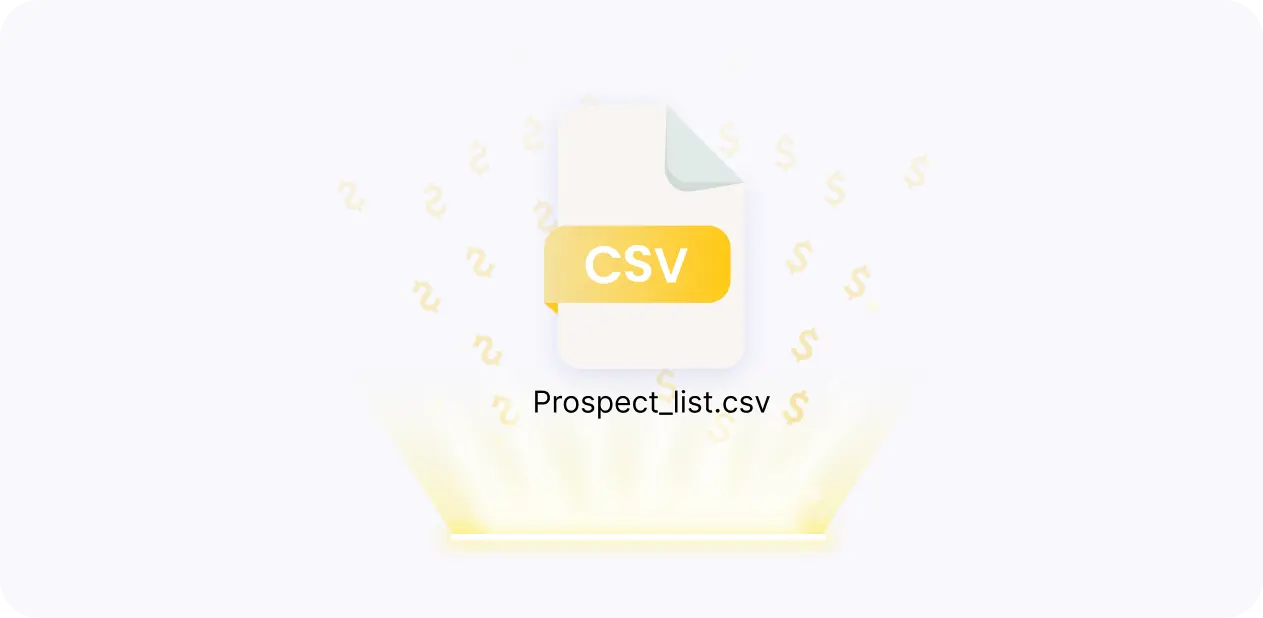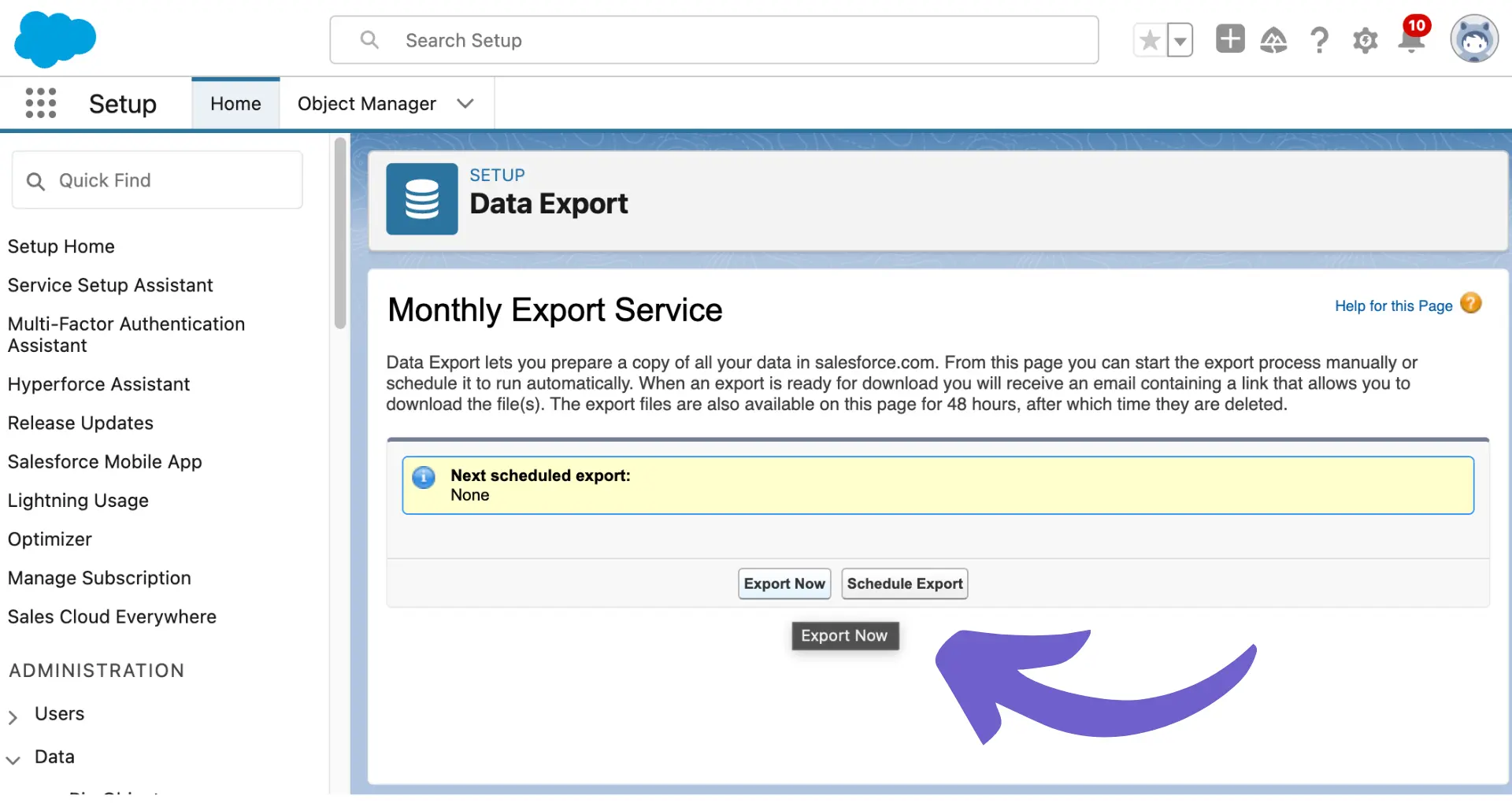Creating forms in HubSpot is a powerful way to capture leads and collect data from your website visitors. In this step-by-step guide, we'll walk you through the process of creating a form in HubSpot, from understanding the basics to designing and customizing your form to fit your specific needs. By the end of this guide, you'll have a fully functional form that integrates seamlessly with your HubSpot tools and helps you generate more leads for your business.
Understanding the Basics of HubSpot Form Creation
HubSpot forms are a powerful tool for capturing leads and collecting valuable data from your website visitors. They allow you to gather information such as names, email addresses, and other relevant details that can help you better understand and engage with your audience. Here's what you need to know to get started with creating forms in HubSpot:
- Access the form creation tool by navigating to the "Marketing" tab in your HubSpot account and selecting "Forms."
- Click the "Create form" button to begin building your new form.
- Define the purpose of your form, whether it's for newsletter signups, event registrations, or lead generation. This will help you determine which fields to include and how to structure your form.
By understanding these basics, you'll be well on your way to creating effective forms that capture the information you need to grow your business. For more advanced strategies, check out our guide on building a prospect list to enhance your lead generation efforts.
Designing and Customizing Your Form
Once you have accessed the form creation tool in HubSpot, it's time to design and customize your form to match your brand and gather the information you need. Here's how:
- Add form fields by clicking the "+" button in the form editor. You can choose from standard fields like name and email, or create custom fields to collect specific data.
- Customize the look and feel of your form by selecting a theme, font, and color scheme that aligns with your brand. This helps create a seamless user experience and builds trust with your audience.
- If you want to create a dynamic form that adapts based on user input, set up logical conditions. For example, you can show or hide certain fields based on a user's response to a previous question.
By taking the time to design and customize your form, you'll create a more engaging and effective lead generation tool that helps you capture the right information from your target audience. To improve your lead generation even further, consider automating lead enrichment.
Use Bardeen to automate lead enrichment and qualification. Save time and focus on high-quality prospects by letting AI handle the repetitive tasks.
Managing Form Submissions and Integrations
After your form is designed and published, it's crucial to manage form submissions effectively and leverage integrations to streamline your lead management process. Here's how:
- Set up automatic responses or redirections after a form submission. This enhances the user experience and keeps leads engaged. For example, you can redirect users to a thank-you page or send them a confirmation email.
- Integrate your HubSpot forms with other HubSpot tools like the CRM or Marketing Hub. This allows you to create automated workflows that nurture leads and move them through the sales funnel. For instance, you can automatically add form submissions to your CRM, trigger follow-up emails, or enroll leads in a specific nurturing campaign.
- Analyze form performance using HubSpot analytics. This provides valuable insights to refine your lead generation strategy and improve conversion rates. Monitor metrics such as submission rates, completion times, and drop-off points to identify areas for optimization.
By effectively managing form submissions and leveraging integrations, you can create a seamless lead generation process that saves time, enhances the user experience, and ultimately drives better results for your business. For more on this, check out our guide on automating lead management.