Create a recruiting email draft from a LinkedIn profile page in Microsoft Outlook
This is a Bardeen playbook. It's a pre-built automation template you can run in one-click to perform a repetitive task. Get started with our free Chrome extension.
Explore other automations
This playbook has been deprecated.
Explore Bardeen's playbook catalog for other automations or build your own.

How does this automation work?
How to run the playbook
Tired of crafting individual recruiting emails from scratch? Say goodbye to the mundane routine with our playbook. This nifty tool revolutionizes your LinkedIn outreach effortlessly. How? By seamlessly generating personalized recruiting emails tailored to each profile you view on LinkedIn.
Picture this: you're spending hours drafting emails, copying and pasting details, only to realize you've barely made a dent in your outreach list. With this playbook, that headache evaporates. Plus, it's not just about saving time; it's about efficiency. No more missed opportunities due to manual errors or forgotten follow-ups.
Imagine effortlessly drafting emails directly from LinkedIn profiles and instantly storing them as drafts in Microsoft Outlook. Whether you're a recruiter aiming to expand your talent pool or a hiring manager seeking top-notch candidates, this automation streamlines your process, enabling you to focus on building relationships rather than mundane tasks. Say hello to smarter, faster recruiting.
Let’s set it up!
Step 1: Install the extension and choose your email bot
You will be redirected to install the browser extension when you run it for the first time. Bardeen will also prompt you to integrate Apollo. Click the “Pin it” button at the top of this page to get this automation saved to your Playbooks.
Activate Bardeen (or hit Option + B on Mac or ALT + B on PC on your keyboard) and click on the playbook card. The setup flow will start. Bardeen will ask you to choose or specify your email bot. You can choose an existing bot that you created in the past or customize a new one from the dropdown. For the purpose of this tutorial, let’s choose to customize an email bot.

BardeenAI will begin customizing your email bot by gathering information about you using tools like Apollo.io.
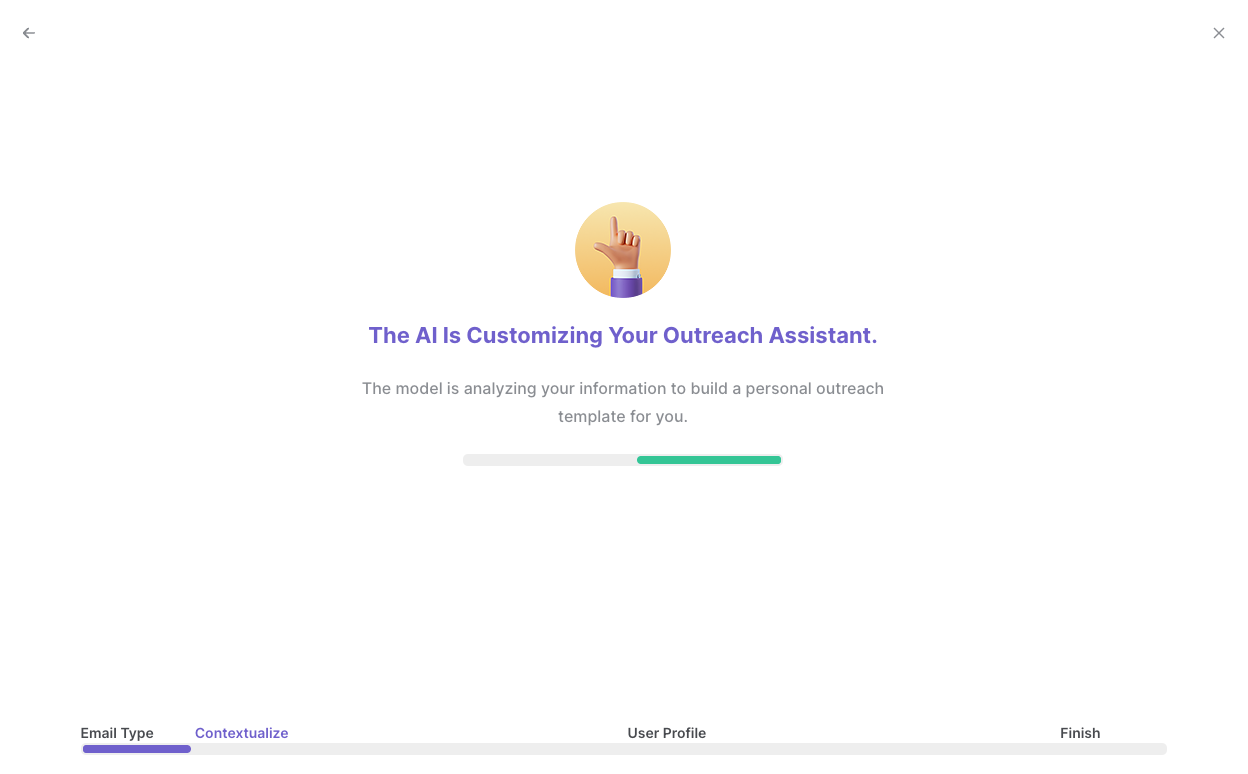
It will then display all the pre-filled information it has found about you.
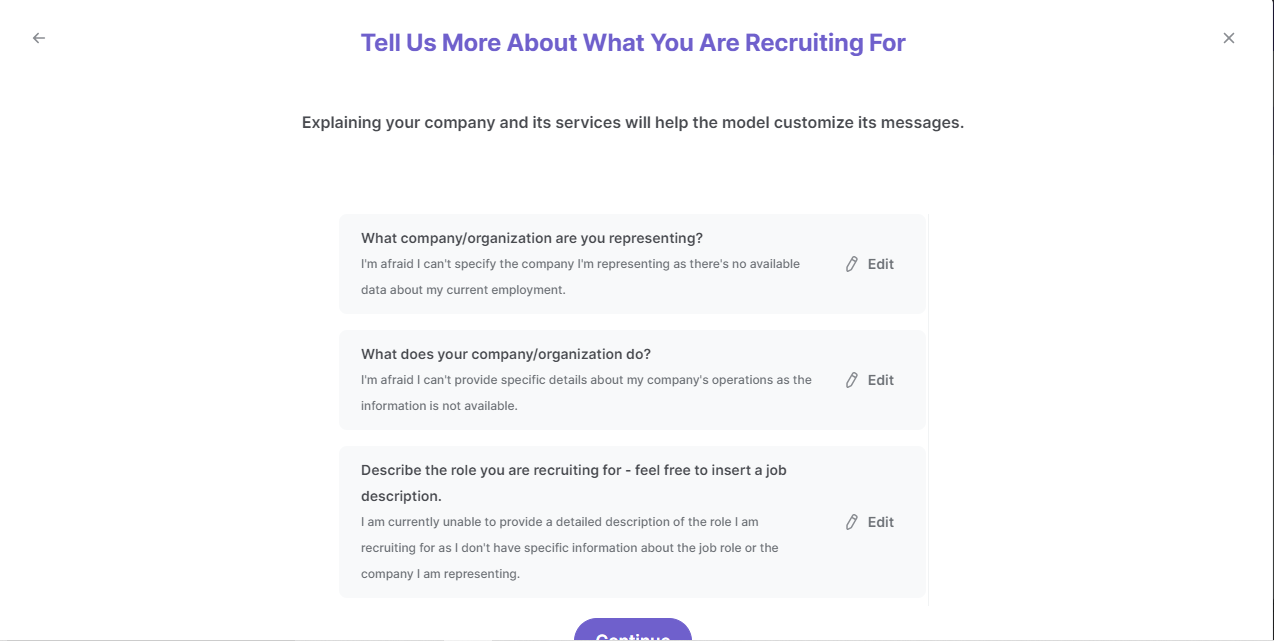
Review this information and make edits if necessary. This information will be used when constructing your recruiting emails. Bardeen will ask you some follow-up questions about your role in your organization.
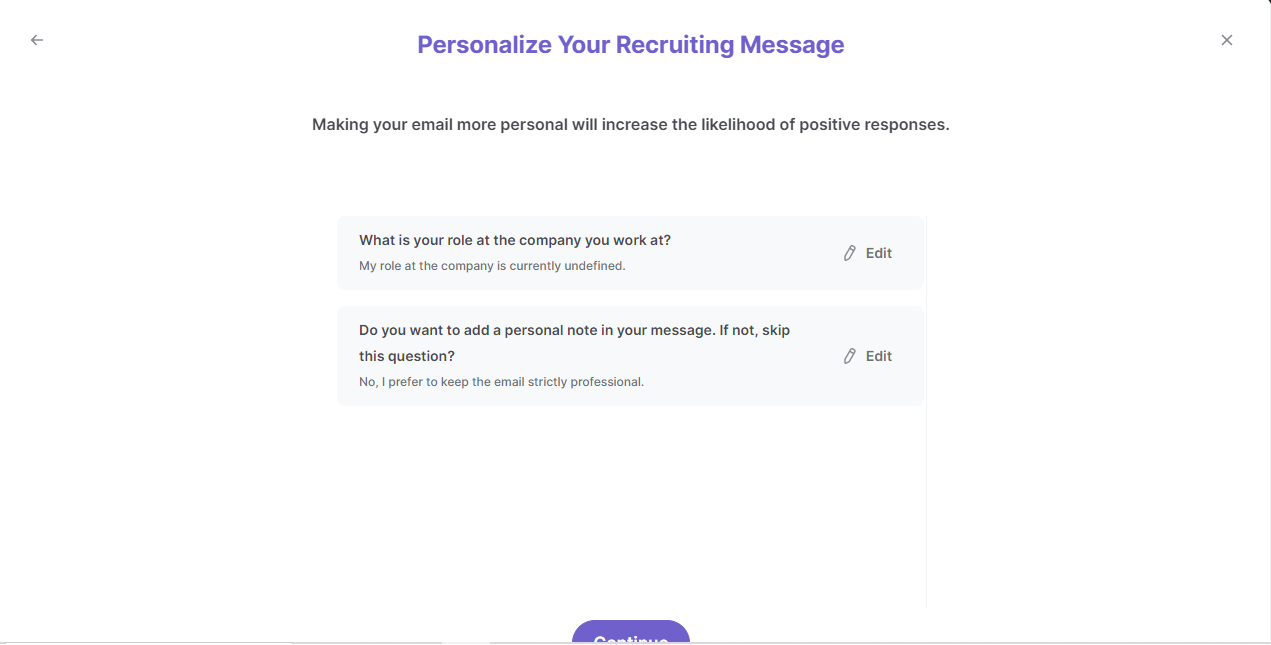
After you have read, edited and approved all the information, your email bot is now ready. Bardeen will ask you to input an optional scheduling link to include in your emails.
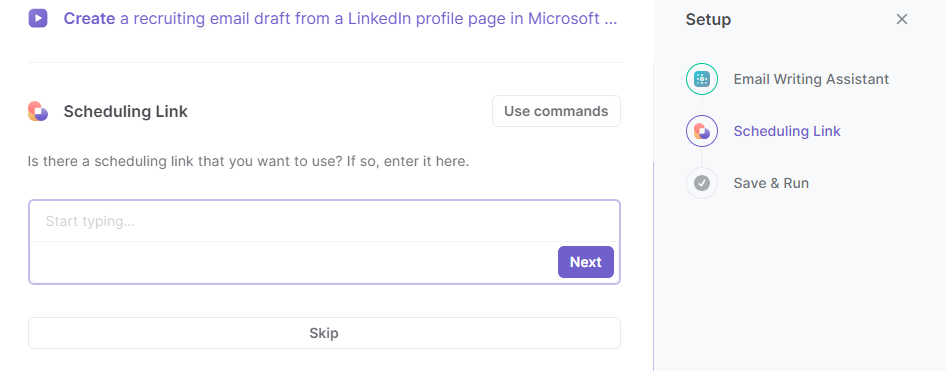
Click on “Save Input” and checkmark your email bot and the scheduling link. This will save you time from setup in the future. You can edit Inputs later by hovering over the playbook.
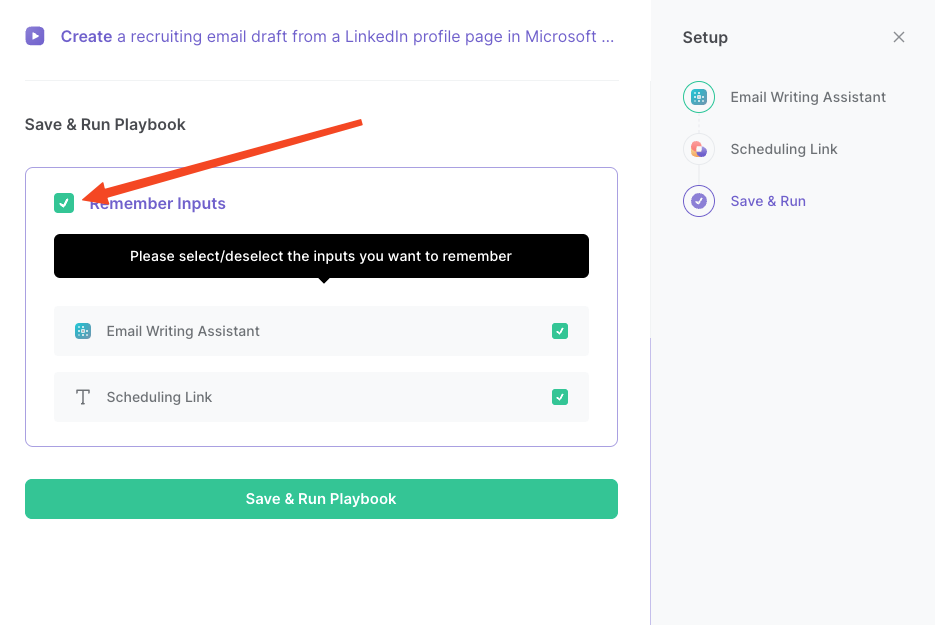
Step 2: Run the playbook to create a recruiting email draft from a LinkedIn profile page in Microsoft Outlook
To enrich and create a recruiting email draft from a LinkedIn profile, activate Bardeen (or hit Option + B on Mac or ALT + B on PC on your keyboard) and run this playbook. It will use the current LinkedIn profile page to get information using Apollo.io. It will also use the information and your email bot to generate a customized recruiting email draft in Microsoft Outlook.
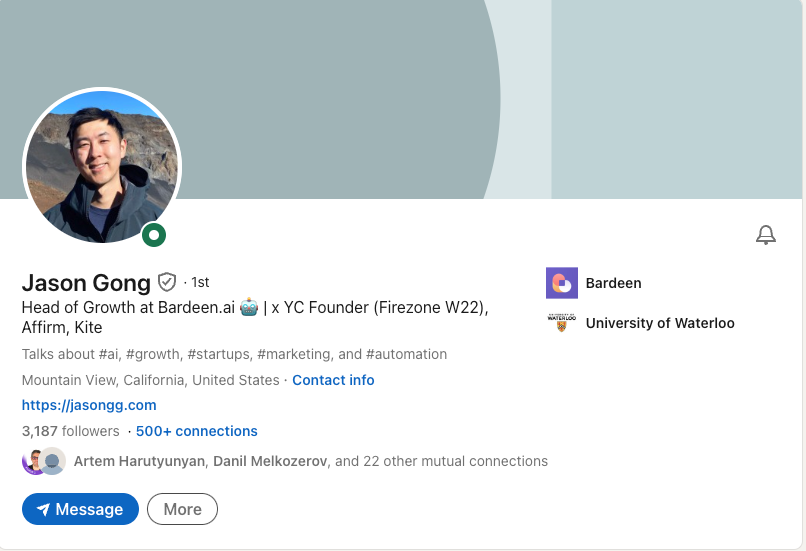
Each email will be customized to the user with information that Bardeen finds on Apollo.io.

You can also edit the playbook and add your next action to further customize the automation.
Find more Microsoft Outlook and LinkedIn integrations.
Your proactive teammate — doing the busywork to save you time
.svg)
Integrate your apps and websites
Use data and events in one app to automate another. Bardeen supports an increasing library of powerful integrations.
.svg)
Perform tasks & actions
Bardeen completes tasks in apps and websites you use for work, so you don't have to - filling forms, sending messages, or even crafting detailed reports.
.svg)
Combine it all to create workflows
Workflows are a series of actions triggered by you or a change in a connected app. They automate repetitive tasks you normally perform manually - saving you time.
FAQs
You can create a Bardeen Playbook to scrape data from a website and then send that data as an email attachment.
Unfortunately, Bardeen is not able to download videos to your computer.
Exporting data (ex: scraped data or app data) from Bardeen to Google Sheets is possible with our action to “Add Rows to Google Sheets”.
There isn't a specific AI use case available for automatically recording and summarizing meetings at the moment
Please follow the following steps to edit an action in a Playbook or Autobook.
Cases like this require you to scrape the links to the sections and use the background scraper to get details from every section.



%20(1).svg)






