Create a new Notion page, when HubSpot contact is created
This is a Bardeen playbook. It's a pre-built automation template you can run in one-click to perform a repetitive task. Get started with our free Chrome extension.
Explore other automations
This playbook has been deprecated.
Explore Bardeen's playbook catalog for other automations or build your own.

How does this automation work?
Automating the creation of Notion pages for new HubSpot contacts is an efficient way to keep your team's workspace organized and up-to-date. With this Bardeen playbook, whenever a contact is added to HubSpot—a platform known for its comprehensive solutions for marketing, sales, and customer service—a corresponding page will be created in Notion, which is praised for its versatility as a workspace tool. This automation is ideal for keeping track of client interactions, meeting notes, or any personalized information relevant to your sales prospects and business contacts.
Here's how this workflow simplifies contact management by integrating HubSpot with Notion:
- Step 1: HubSpot Contact Creation Trigger - Bardeen monitors your HubSpot account and triggers this workflow when a new contact is created. This is the first step to ensuring that your Notion workspace reflects real-time changes in your CRM.
- Step 2: Create Notion Page - Following the trigger, Bardeen automatically creates a new page in your chosen Notion database. This page can be dedicated to the new contact for further personalization and record-keeping.
How to run the playbook
Have you ever spent hours copying and pasting information into your Notion database every time you get a new contact? This can be a frustrating and time-consuming process that can slow down your workflow and hinder your productivity.
With the help of this automation, you can save valuable time and streamline your data management process. This automation will automatically create a new row in your Notion database whenever a new contact is added to HubSpot, eliminating the need for manual data entry.
By automating the process of adding new contacts to your Notion database, you can improve your efficiency and focus on more important tasks.
Let’s set it up!
Step 1: Set up a Notion table
The first step is to set up a Notion table with the HubSpot contact information you want to capture.
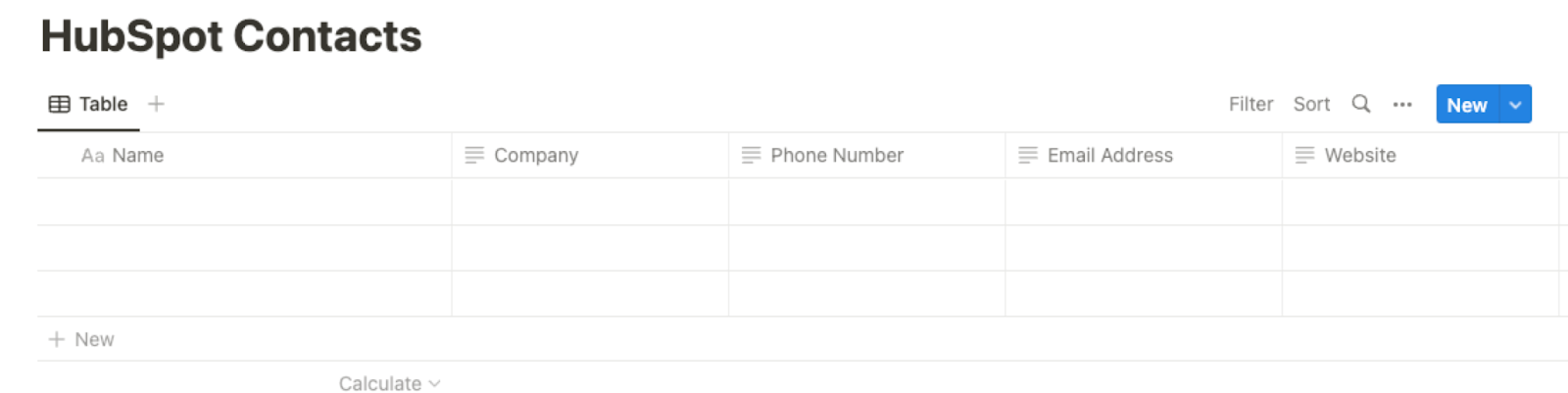
Bardeen will capture information like Name, Company, Email Address, Phone Number, Website, and more. It will then add all the information to the correct fields in your Notion table, once the setup is complete.
Step 2: Set up the automation
Click the “Try it” button at the top of this page to get this automation saved. If it’s your first time using Bardeen, you will be redirected to install the extension.
If you haven't previously integrated Notion and HubSpot, you will need to do so.
Bardeen will ask you to specify a Notion table. After you choose the database, you will get a prompt to map the information to the fields in Notion.

The left side consists of all the fields Bardeen will scrape for you. On the right side, specify the fields in Notion that you want to associate with the information on the left. If you don’t want a piece of information, leave that field empty, and it will be skipped. That’s it!
Step 3: Try it!
Make sure the automation is activated (toggled on).
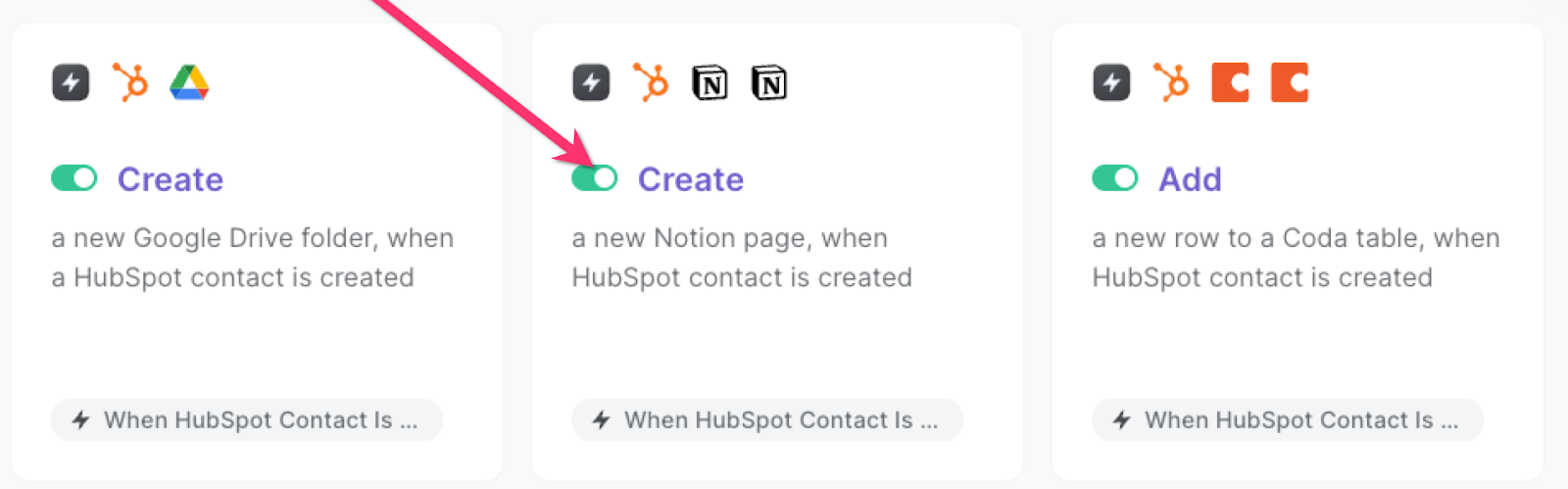
💪 Pro Tip: Pair this automation with our other playbooks like Copy all HubSpot products to Notion or Copy all HubSpot tickets to Notion.
Find more Notion integrations, HubSpot integrations, and HubSpot and Notion integrations, or edit the playbook to suit your own workflow.
You can also find more about how to automate lead management process and automate your sales prospecting process.
Your proactive teammate — doing the busywork to save you time
.svg)
Integrate your apps and websites
Use data and events in one app to automate another. Bardeen supports an increasing library of powerful integrations.
.svg)
Perform tasks & actions
Bardeen completes tasks in apps and websites you use for work, so you don't have to - filling forms, sending messages, or even crafting detailed reports.
.svg)
Combine it all to create workflows
Workflows are a series of actions triggered by you or a change in a connected app. They automate repetitive tasks you normally perform manually - saving you time.
FAQs
You can create a Bardeen Playbook to scrape data from a website and then send that data as an email attachment.
Unfortunately, Bardeen is not able to download videos to your computer.
Exporting data (ex: scraped data or app data) from Bardeen to Google Sheets is possible with our action to “Add Rows to Google Sheets”.
There isn't a specific AI use case available for automatically recording and summarizing meetings at the moment
Please follow the following steps to edit an action in a Playbook or Autobook.
Cases like this require you to scrape the links to the sections and use the background scraper to get details from every section.







