Create a new Notion page, when a HubSpot company is created
This is a Bardeen playbook. It's a pre-built automation template you can run in one-click to perform a repetitive task. Get started with our free Chrome extension.
Explore other automations
This playbook has been deprecated.
Explore Bardeen's playbook catalog for other automations or build your own.

How does this automation work?
Bardeen automates the process of capturing new company information from HubSpot and organizing it within Notion. As your sales team scales, staying organized becomes crucial for maintaining relationships and managing accounts. This workflow ensures that whenever a company is added to HubSpot, a corresponding Notion page is created with relevant details, making it easier to track interactions and tailor customer journeys.
Here's how this workflow creates a Notion page from a new HubSpot company automatically:
- Step 1: HubSpot Company Created - This integration monitors for new companies being added to HubSpot, a leading CRM platform. Once detected, it collects the company information for further processing.
- Step 2: Create Notion Page - Bardeen then takes the HubSpot company data and creates a new page in Notion, your all-in-one workspace. You will need to specify the Notion database where this new page will be added.
How to run the playbook
Without proper automation, manually inputting data can lead to errors and missed opportunities. If you're using HubSpot for your sales and marketing and Notion for your note-taking and collaboration, this automation is for you.
This automation creates a new Notion page every time a new company is created in HubSpot. This means that all relevant data from the new company will automatically populate in your Notion database without any manual effort required. This not only saves time but also ensures that your data is accurately integrated in real-time.
This automation can help in various use-cases, such as sales pipeline management, lead tracking, and customer relationship management. With this automation, you can seamlessly integrate your sales and marketing efforts with your note-taking and collaboration, ensuring that all data is organized and up-to-date.
Let’s set it up!
Step 1: Set up a Notion table
The first step is to set up a Notion table with the HubSpot company information you want to capture.

Bardeen will capture information like Name, Company, Email Address, Phone number, Website, and more. It will then add all the information to the correct fields in your Notion table, once the setup is complete.
Step 2: Set up the automation and integrate Notion and HubSpot
Click the “Try it” button at the top of this page to get this automation saved. If it’s your first time using Bardeen, you will be redirected to install the extension.
When you run it for the first time, you will be redirected to download the browser extension. If you haven't previously integrated Notion and HubSpot, you will need to do so.
Bardeen will ask you to specify a Notion table. After you choose the database, you will get a prompt to map the information to the fields in Notion.
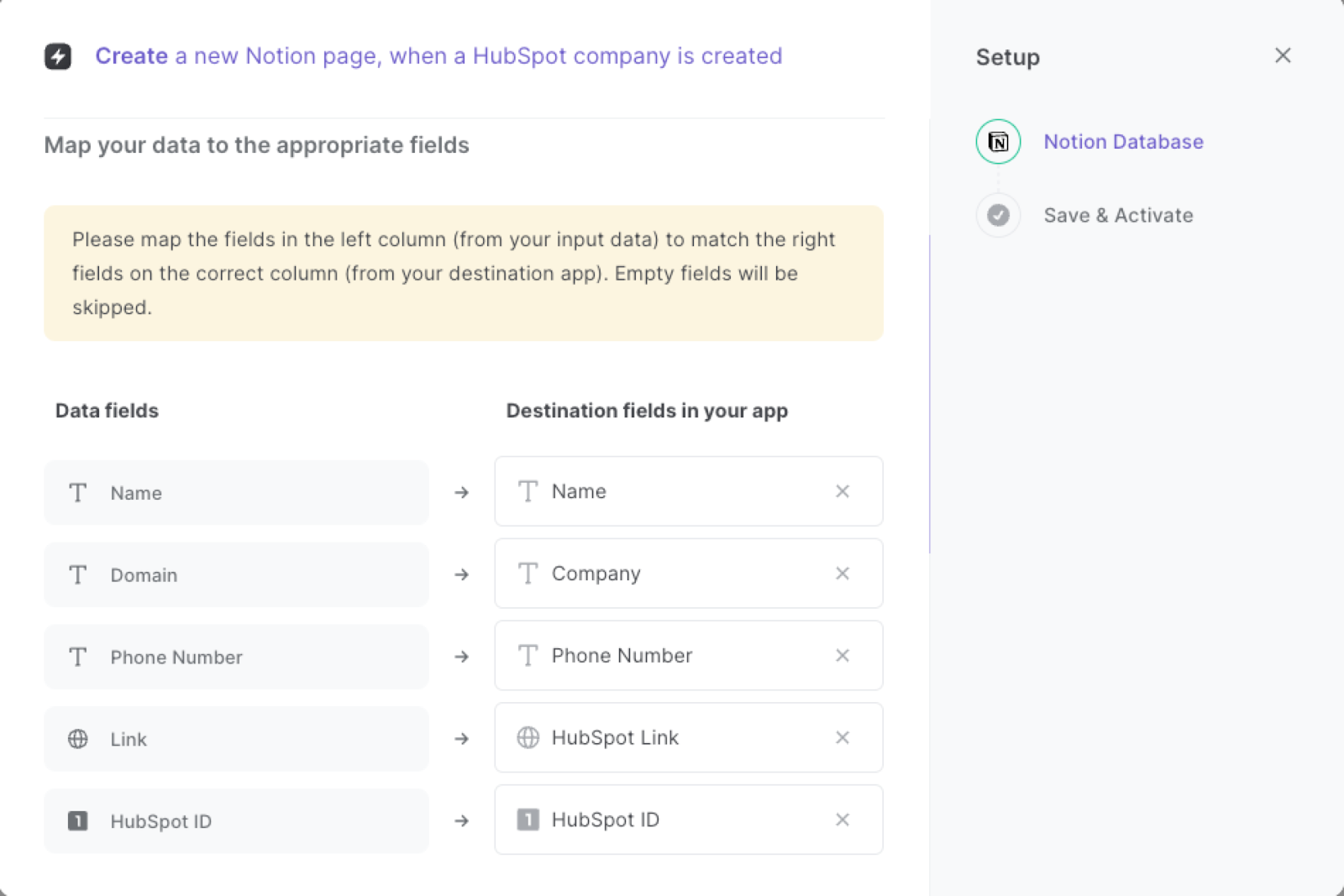
The left side consists of all the fields Bardeen will scrape for you. On the right side, specify the fields in Notion that you want to associate with the information on the left. If you don’t want a piece of information, leave that field empty, and it will be skipped. That’s it!
Step 3: Automate and create a new Notion page, when a HubSpot company is created
Make sure the automation is activated (toggled on).
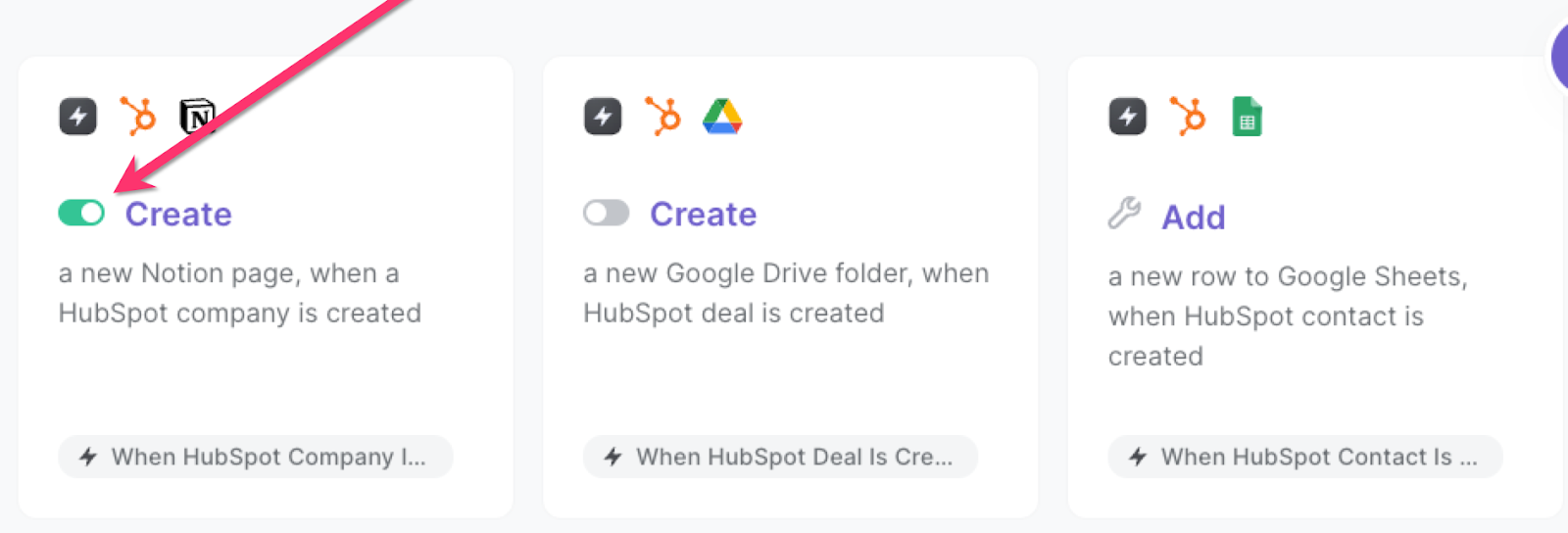
💪 Pro Tip: Pair this automation with our other playbooks like Copy all HubSpot products to Notion or Copy all HubSpot tickets to Notion.
Find more Notion integrations, HubSpot integrations, and HubSpot and Notion integrations.
You can also find more about how to automate lead management process and automate your sales prospecting process.
Your proactive teammate — doing the busywork to save you time
.svg)
Integrate your apps and websites
Use data and events in one app to automate another. Bardeen supports an increasing library of powerful integrations.
.svg)
Perform tasks & actions
Bardeen completes tasks in apps and websites you use for work, so you don't have to - filling forms, sending messages, or even crafting detailed reports.
.svg)
Combine it all to create workflows
Workflows are a series of actions triggered by you or a change in a connected app. They automate repetitive tasks you normally perform manually - saving you time.
FAQs
You can create a Bardeen Playbook to scrape data from a website and then send that data as an email attachment.
Unfortunately, Bardeen is not able to download videos to your computer.
Exporting data (ex: scraped data or app data) from Bardeen to Google Sheets is possible with our action to “Add Rows to Google Sheets”.
There isn't a specific AI use case available for automatically recording and summarizing meetings at the moment
Please follow the following steps to edit an action in a Playbook or Autobook.
Cases like this require you to scrape the links to the sections and use the background scraper to get details from every section.








