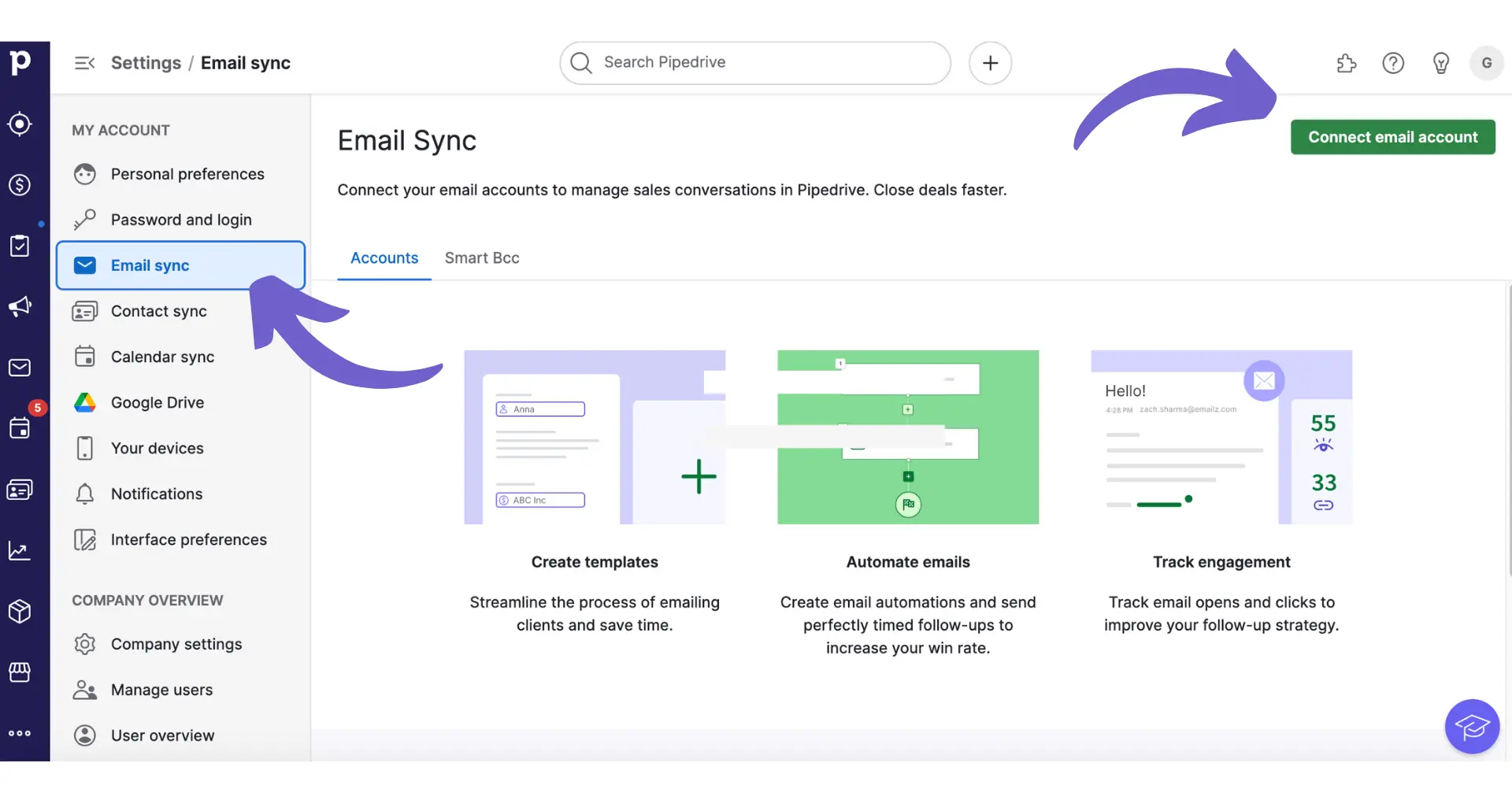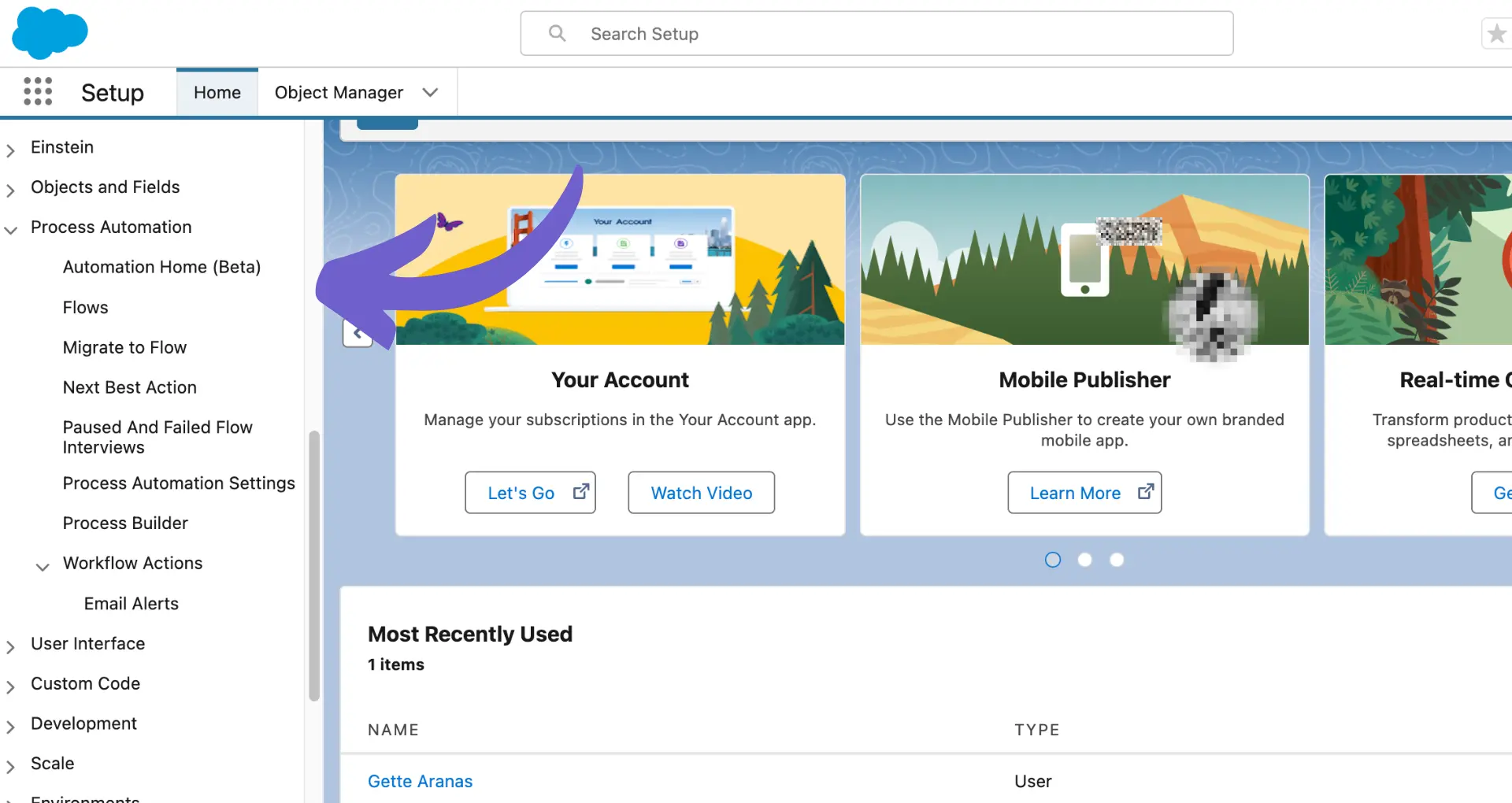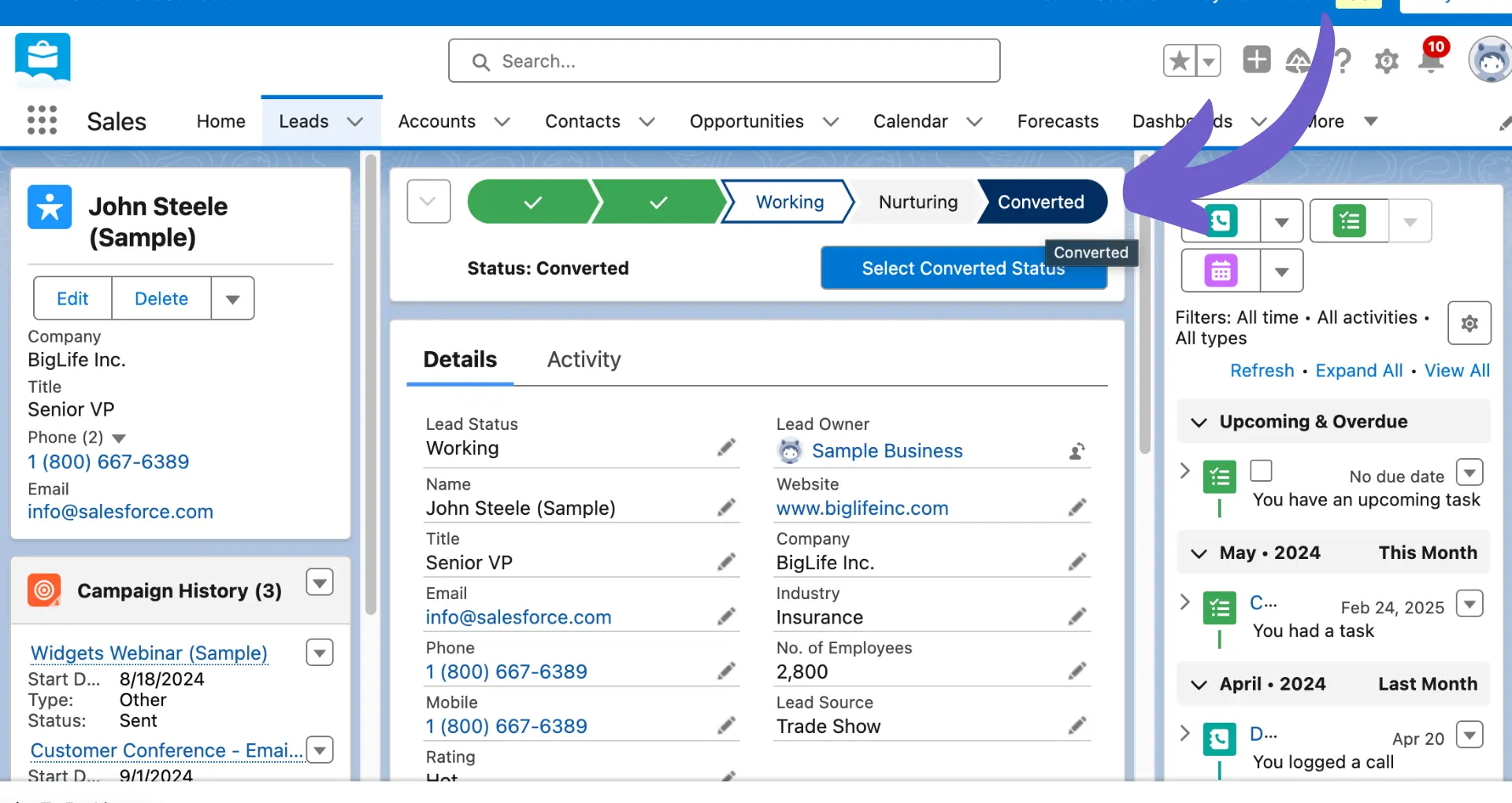Identifying the creator of a deal in Pipedrive is crucial for maintaining accurate records and understanding your sales process. In this step-by-step guide, we'll walk you through various methods to find out who created a specific deal, from setting up your Pipedrive environment to utilizing advanced features like API calls and workflow automation. By the end of this guide, you'll be equipped with the knowledge and skills to efficiently track deal creators and enhance your CRM data's reliability.
Setting Up Your Pipedrive Environment
Before you can identify the creator of a deal in Pipedrive, you need to ensure your environment is set up correctly. This involves:
- Logging into your Pipedrive account with the appropriate user permissions
- Navigating to the Deals section of the dashboard
- Ensuring you have access to view and manage deal details
To access deal information, follow these steps:
- Log in to your Pipedrive account using your credentials
- From the main dashboard, click on the "Deals" tab in the left-hand menu
- Verify that you can see the list of deals and their details
If you encounter any issues accessing deals or their information, double-check your user permissions with your Pipedrive administrator. They can grant the necessary access rights to view and manage deals within the CRM. For more advanced automation, consider using tools to automate sales prospecting in Pipedrive.
Retrieving Deal Information via Pipedrive API
To fetch details about a specific deal using the Pipedrive API, follow these steps:
- Obtain your API token from your Pipedrive account settings
- Identify the deal ID you want to retrieve information for
- Make an API call to the endpoint /v1/deals/{id}, replacing {id} with the actual deal ID
Here's a more detailed guide:
- Log in to your Pipedrive account and navigate to the API section in your account settings to locate your API token
- Find the deal you want to retrieve details for in your Pipedrive dashboard and note its ID, which can be found in the URL when viewing the deal
- Use an HTTP client (like cURL or Postman) to make a GET request to https://{YOUR_COMPANY}.pipedrive.com/api/v1/deals/{DEAL_ID}?api_token={YOUR_API_TOKEN}, replacing the placeholders with your actual company subdomain, deal ID, and API token
The API will return a JSON response containing the deal details, including custom fields. You can parse this response in your application to extract the desired information about the deal creator and other properties. For more efficiency, consider using Bardeen's LinkedIn Data Scraper to automatically gather and update relevant data in your CRM.
Save time and enhance your workflows by using Bardeen's integration with Pipedrive. Check out this data scraper tool to automate data collection and management.
Understanding the Deal Details Page
The Deal Details page in Pipedrive provides a comprehensive view of all the information related to a specific deal. The layout is designed to give users quick access to essential data and help them manage their deals effectively.
At the top of the page, you'll find a summary section that includes core details such as the deal value, expected close date, and linked contacts or organizations. This section always remains visible for easy reference.
The main body of the page is divided into a sidebar and a main content area. The sidebar contains customizable sections that display additional deal information, such as:
- Products and revenue metrics
- Deal label and probability
- Custom fields
Users can reorder or hide sidebar sections using the gear icon in the summary area.
The main content area, known as the "History" section, includes a timeline of all activities, notes, emails, and files associated with the deal. Users can filter this information using tabs to quickly find specific items.
Pipedrive also offers a "Focus" section that highlights activities, email drafts, and pinned notes requiring attention to help close deals faster. This section can be collapsed to prioritize the History view.
Custom fields play a crucial role in tracking deal creator information and other unique details. If the deal creator is not displayed by default, it can often be found in a custom field configured for this purpose.
Utilizing Reports and Filters for Deal Creator Data
Pipedrive's reporting features allow users to generate lists and reports that include deal creator information, making it easy to track and analyze performance. To access these features, navigate to the Reports section in your Pipedrive account.
One of the most effective ways to isolate deals based on their creator is by using filters. Follow these steps to set up a filter:
- Click on the filter drop-down menu in the Deals list view
- Select "Add new filter"
- Choose the "Deal creator" field as your filter condition
- Select the desired creator(s) from the list of users
- Click "Save" to apply the filter
You can also combine multiple filter conditions to create more specific subsets of deals, such as deals created by a particular user within a specific time frame or with a certain value.
To include deal creator information in your reports, follow these steps:
- Create a new report or edit an existing one
- In the "Columns" section, click "Add column"
- Select "Deal creator" from the list of available fields
- Customize the report further by adding other relevant fields and filters
- Save and run the report to see the results
By incorporating deal creator data into your reports, you can gain valuable insights into individual and team performance, identify top performers, and make data-driven decisions to optimize your sales process.
Use Bardeen's automations to collect deal creator data quickly and easily. Save time and focus on growing your business.
Automating Creator Identification with Workflow Automation
Pipedrive's workflow automation features can help streamline the process of identifying and tagging deal creators automatically. By setting up automation rules, you can ensure that each deal is accurately associated with its creator, saving time and reducing manual effort.
Here are a few examples of automation rules that can be set up to log or tag the creator of each deal:
- When a new deal is created, automatically populate a custom field with the deal creator's name or user ID
- When a deal is updated, trigger a workflow that tags the deal with the creator's initials or a specific label
- When a deal reaches a certain stage, send a notification to the deal creator and their manager, including the creator's name in the message
By implementing these automation rules, you can maintain accurate and timely data within your CRM without relying on manual input. This not only saves time but also reduces the risk of human error, ensuring that your deal data is consistent and reliable.
Additionally, automating creator identification allows for easier tracking and reporting of individual performance. With deal creators accurately logged, you can generate reports that showcase each team member's contribution, identify top performers, and make data-driven decisions to optimize your sales process.
Troubleshooting and Advanced Tips
While identifying the creator of a deal in Pipedrive is generally straightforward, users may occasionally encounter issues or limitations. Here are some solutions for common problems and advanced tips for more detailed tracking:
- If the deal creator information is not visible, check your custom field settings to ensure that the relevant fields are properly configured and accessible
- In case of data discrepancies or missing information, try clearing your browser cache and cookies, or log in using a different browser to rule out any browser-specific issues
- For more granular tracking, consider using Pipedrive's API to retrieve deal data and creator information programmatically, allowing for more flexibility in data analysis and reporting
- If you encounter limitations with standard features, explore third-party integrations or custom development options to extend Pipedrive's functionality and tailor it to your specific needs
Should you face any persistent issues or require more specific configurations, don't hesitate to reach out to Pipedrive's support team. They can provide targeted assistance, walk you through advanced settings, and help you troubleshoot any unique challenges you may be facing.
Remember, the key to successful deal creator identification lies in setting up your Pipedrive environment correctly, utilizing the available features effectively, and leveraging automation tools to streamline the process. By following the steps outlined in this guide and seeking support when needed, you'll be well-equipped to accurately track and attribute deal creation within your organization.
Use Bardeen's automate sales prospecting tools to save time and improve accuracy in your deal tracking.