Create a draft email with a Google Translate translation
This is a Bardeen playbook. It's a pre-built automation template you can run in one-click to perform a repetitive task. Get started with our free Chrome extension.
Explore other automations
This playbook has been deprecated.
Explore Bardeen's playbook catalog for other automations or build your own.

How does this automation work?
With Bardeen, you can streamline your communication process by automating the translation of your emails. This playbook connects Google Translate and Gmail, allowing you to create an email draft with the translated text. This feature can be particularly useful for international communications, sales prospecting, and recruiting, making sure your message is correctly understood by the recipient.
Here is how this workflow works:
- Scrape from Google Translate: Using Scraper, we visit Google Translate to extract the translated text. Scraper is a tool that can extract data from almost any website and send it directly to your web apps, making the process of gathering information more efficient.
- Create draft email in Gmail: The translated text obtained from Google Translate in the previous step is used to create a draft email in Gmail. This email draft will be addressed to a recipient and have a subject that you specify. Gmail is one of the most popular email services, keeping track of all your emails with threaded conversations, tags, and Google-powered search to find any message you need.
How to run the playbook
Tired of manually copy-pasting translations from Google Translate into your Gmail drafts? We've got a solution for you! This automation seamlessly creates draft emails in Gmail, with the translated text neatly placed in the body.
Say goodbye to the hassle of switching between tabs and juggling multiple windows. This automation simplifies your workflow, saving you precious time and effort. Now, you can effortlessly compose emails in different languages without the need for external translation tools.
Whether you're collaborating with international clients, reaching out to global partners, or simply trying to bridge language gaps, this integration will be your new best friend. Enjoy a smoother, more efficient email experience with this automation.
Let’s set it up!
Step 1: Pin the playbook and integrate Gmail
First, click the “Pin it” button at the top of this page to save this automation. You will be redirected to install the browser extension when you run it for the first time. Bardeen will also prompt you to integrate Gmail. This will allow you to create email drafts with the translations from Google Translate.
Activate Bardeen (or hit Option + B on Mac or ALT + B on a Windows machine on your keyboard) and click on the playbook card the setup flow will start.
Click on “Save Input” and checkmark the subject line and the recipient. This will allow you to save time from setup in the future. You can edit Inputs later by hovering over the playbook.

Step 2: Run the playbook
To create a draft email from a Google Translate translation, navigate to the Google translate page.
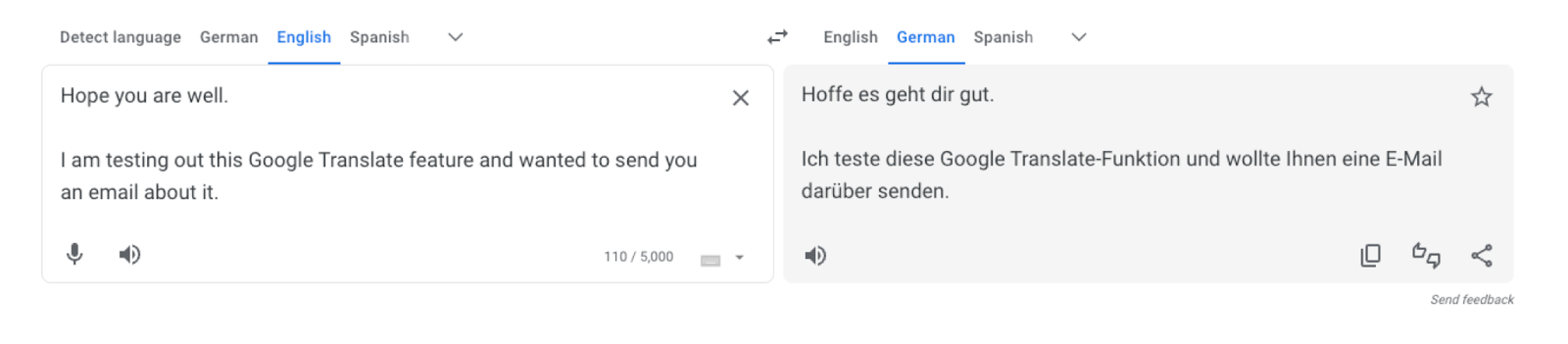
Press Option + B on Mac or ALT + B on a Windows machine on your keyboard to launch Bardeen. Click on the playbook card and run the playbook to create a draft email.
It will create the email with your subject line and attach the translation to the body of the email.
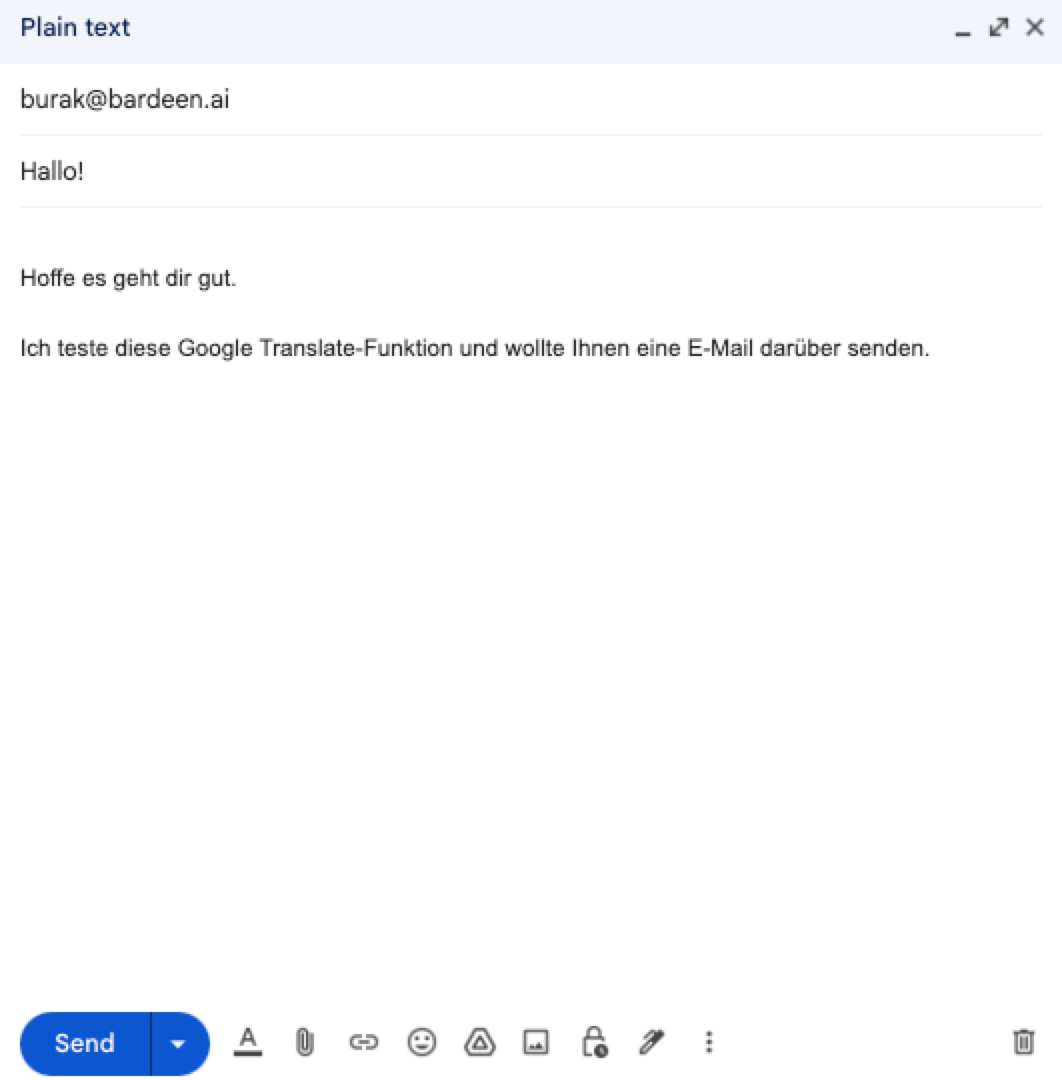
You can also edit the playbook and add your next action to further customize the automation.
Find more Gmail integrations.
You can also find more about how to improve your personal productivity and automate your sales and prospecting workflow.
Your proactive teammate — doing the busywork to save you time
.svg)
Integrate your apps and websites
Use data and events in one app to automate another. Bardeen supports an increasing library of powerful integrations.
.svg)
Perform tasks & actions
Bardeen completes tasks in apps and websites you use for work, so you don't have to - filling forms, sending messages, or even crafting detailed reports.
.svg)
Combine it all to create workflows
Workflows are a series of actions triggered by you or a change in a connected app. They automate repetitive tasks you normally perform manually - saving you time.
FAQs
You can create a Bardeen Playbook to scrape data from a website and then send that data as an email attachment.
Unfortunately, Bardeen is not able to download videos to your computer.
Exporting data (ex: scraped data or app data) from Bardeen to Google Sheets is possible with our action to “Add Rows to Google Sheets”.
There isn't a specific AI use case available for automatically recording and summarizing meetings at the moment
Please follow the following steps to edit an action in a Playbook or Autobook.
Cases like this require you to scrape the links to the sections and use the background scraper to get details from every section.










