Copy LinkedIn profile to Airtable, when I right-click
This is a Bardeen playbook. It's a pre-built automation template you can run in one-click to perform a repetitive task. Get started with our free Chrome extension.
Explore other automations
This playbook has been deprecated.
Explore Bardeen's playbook catalog for other automations or build your own.

How does this automation work?
Bardeen automates the transfer of LinkedIn profile data directly into your Airtable base with a simple right-click. This workflow is designed for professionals who frequently source data from LinkedIn for recruiting, research, or networking purposes. It replaces the repetitive task of manually copying and pasting information, saving you time and ensuring data consistency.
Here’s how this right-click workflow captures LinkedIn profiles to Airtable:
- Step 1: Trigger on Right-Click - When you right-click on a LinkedIn profile page, Bardeen prepares to scrape the profile data using a specialized LinkedIn scraper template.
- Step 2: Scrape LinkedIn Profile - In the background, Bardeen uses the Scraper to collect the profile data without disrupting your workflow or requiring you to navigate away from the page.
- Step 3: Copy to Airtable - The scraped LinkedIn profile data is then automatically inserted into a specified Airtable base, ready for further action or analysis.
How to run the playbook
If you are looking for a way to quickly copy LinkedIn profile data to an Airtable database, this playbook is for you. With this automation, you can get all the LinkedIn profile information with a right-click and save it to an Airtable database of your choice. No more copy-pasting!
Please be aware that the excessive or abusive use of extensions, bots, or automation tools on some websites can lead to penalties, including temporary or even permanent restrictions on your account. We recommend you read and adhere to the specific terms of the websites you are visiting and using to avoid any disruptions or issues. We do not assume any responsibility for the consequences of abuse.
Step 1: Set up an Airtable database for your LinkedIn profiles.
First, you will need to set up an Airtable database for your LinkedIn profiles and add all the fields that you want to capture and save from a LinkedIn profile.

Step 2: Set up LinkedIn profile scraper and Airtable
Click the 'Pin it' button at the top of this page to get this Playbook saved to your Playbooks. You will be asked to configure Airtable. Bardeen will also ask you to map the data it gets from LinkedIn to you Airtable database.
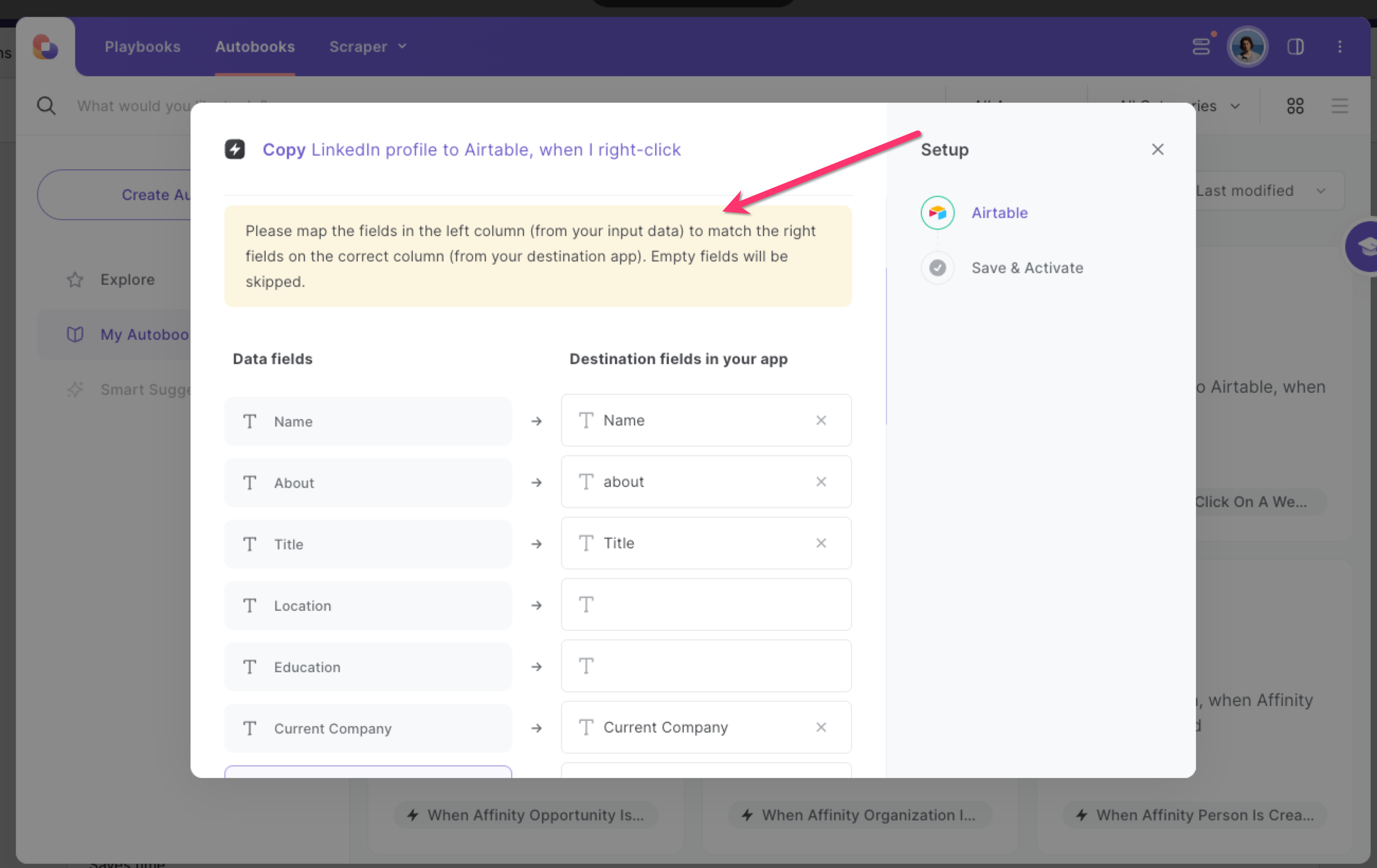
Step 3: Run the automation to scrape LinkedIn profile to Airtable
Make sure the automation is activated (toggled on).
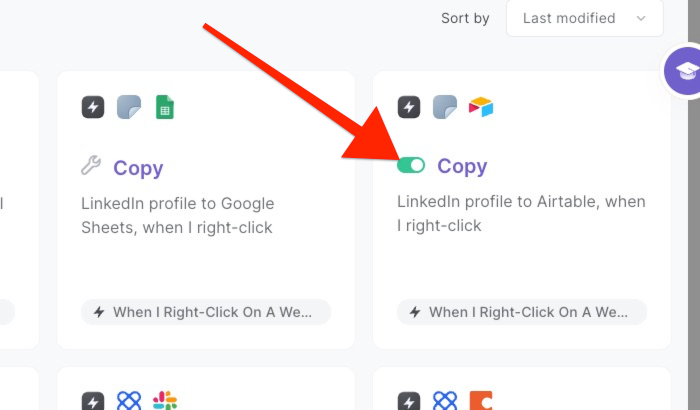
You can now navigate to a LinkedIn profile page and run this automation by right clicking and chosing "Save profile to Airtable" from the menu. Bardeen will scrape all the
information on the page and save it to your Airtable database.
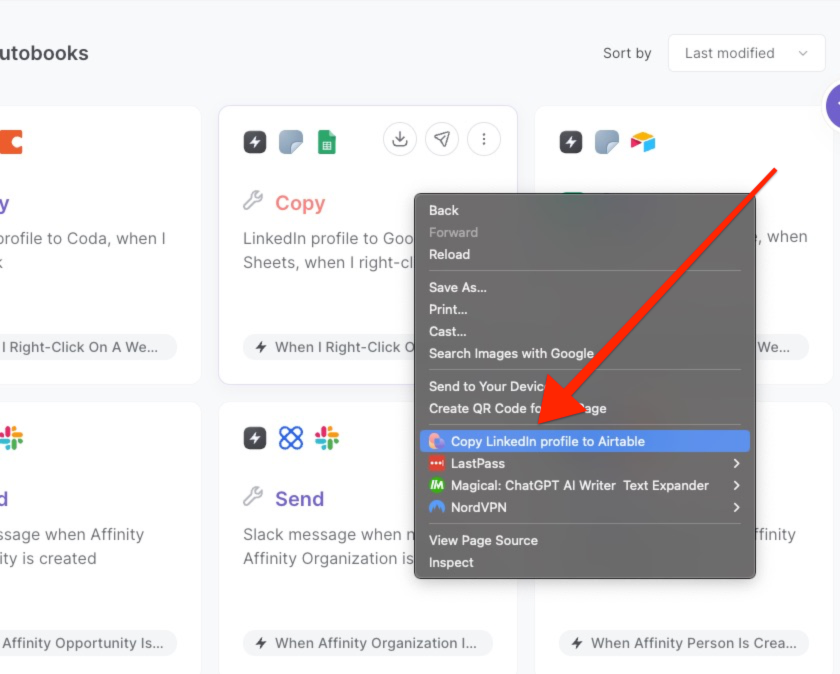
Source more integration opportunities with LinkedIn integrations, Airtable integrations, connect both Airtable and LinkedIn, or tailor the playbook to better suit your specific workflow needs.
Learn more about the awesome personal productivity automations, sales and prospecting automations, marketing integrations, and recruiting available.
Your proactive teammate — doing the busywork to save you time
.svg)
Integrate your apps and websites
Use data and events in one app to automate another. Bardeen supports an increasing library of powerful integrations.
.svg)
Perform tasks & actions
Bardeen completes tasks in apps and websites you use for work, so you don't have to - filling forms, sending messages, or even crafting detailed reports.
.svg)
Combine it all to create workflows
Workflows are a series of actions triggered by you or a change in a connected app. They automate repetitive tasks you normally perform manually - saving you time.
FAQs
You can create a Bardeen Playbook to scrape data from a website and then send that data as an email attachment.
Unfortunately, Bardeen is not able to download videos to your computer.
Exporting data (ex: scraped data or app data) from Bardeen to Google Sheets is possible with our action to “Add Rows to Google Sheets”.
There isn't a specific AI use case available for automatically recording and summarizing meetings at the moment
Please follow the following steps to edit an action in a Playbook or Autobook.
Cases like this require you to scrape the links to the sections and use the background scraper to get details from every section.







