Copy an email with a negative sentiment to Coda, when a new email is received
This is a Bardeen playbook. It's a pre-built automation template you can run in one-click to perform a repetitive task. Get started with our free Chrome extension.
Explore other automations
This playbook has been deprecated.
Explore Bardeen's playbook catalog for other automations or build your own.

How does this automation work?
Bardeen's workflow automation enables businesses to monitor their email communication for customer sentiment, identifying any negative feedback and addressing it proactively. This process uses advanced sentiment analysis to evaluate incoming emails, ensuring that any negative sentiments are quickly saved to a Coda table for further action. This is essential for customer service and product development teams that rely on customer feedback to improve their offerings and maintain positive customer relations.
Here's how this workflow identifies negative sentiment in emails and saves them to a Coda table:
- Step 1: Email reception: When a new email is received, Bardeen triggers an analysis of the email content to determine its sentiment.
- Step 2: Analyze sentiment with OpenAI: The body of the email is analyzed using OpenAI's sentiment analysis to determine if the sentiment is negative. This step requires the Coda document and table where the data will be stored.
- Step 3: Save to Coda table: If the email is identified as having negative sentiment, the details are saved to a specified Coda table. Coda acts as a flexible canvas that can adapt to various business needs, from project management to CRM.
How to run the playbook
Do you struggle with managing a high volume of emails every day, often feeling overwhelmed and unsure which ones to prioritize? This automation can help! It analyzes the sentiment of every new email in your inbox and automatically saves any emails with negative sentiment to a Coda table.
With this automation, you can streamline your email management process and be confident that you're not missing any important messages, while avoiding wasting valuable time sorting through irrelevant emails. This tool is suitable for various use-cases, including managing customer support requests, tracking feedback from a team project, or simply staying on top of your personal email.
Let’s set it up!
Step 1: Set up a Coda table
The first step is to set up a Coda table with all the information you want to store from an email.
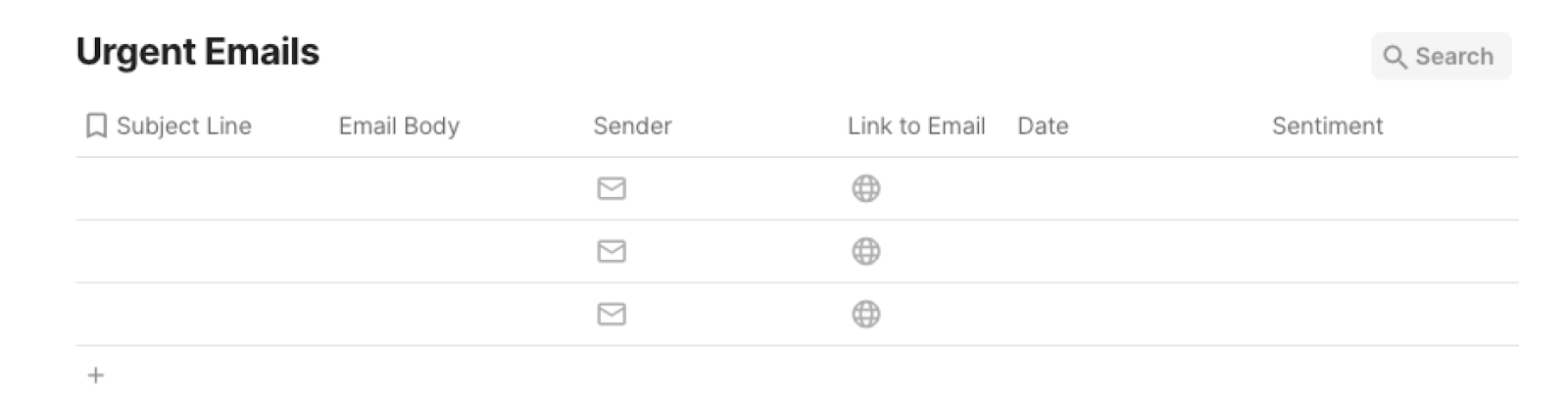
Bardeen will analyze every email and save the ones that have a negative sentiment to this database, when your setup is complete. It will capture information like subject line, email body, sender, link to the email, date the email was sent and sentiment.
Step 2: Set up the automation
Click the “Try it” button at the top of this page to get this automation saved. If it’s your first time using Bardeen, you will be redirected to install the extension.
If you haven't previously integrated Coda and Gmail, you will need to do so.
Bardeen will ask you to specify a Coda table to store the emails with a negative sentiment. After you choose the database, you will get a prompt to map the information to the fields in Coda.
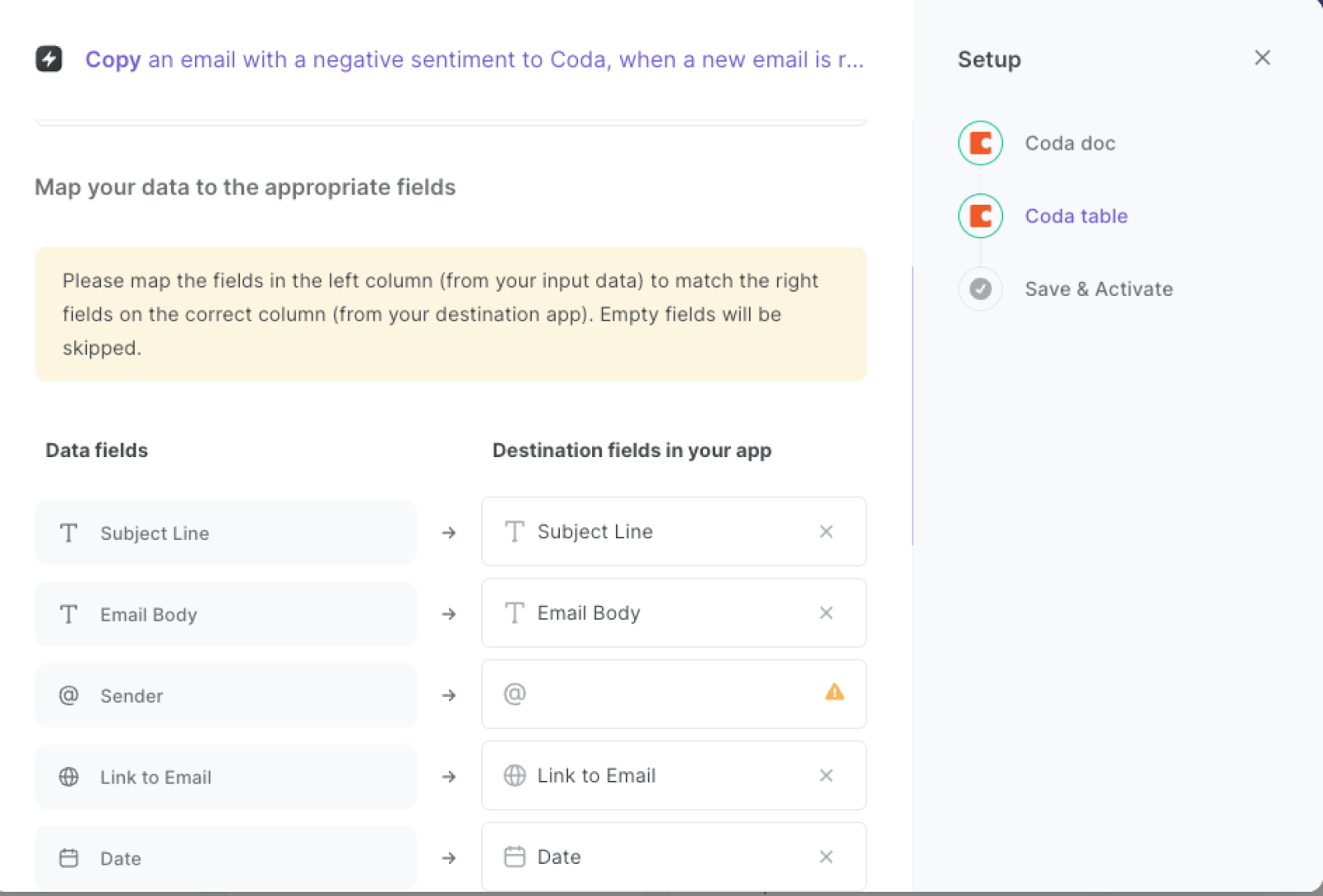
The left side consists of all the fields Bardeen will scrape for you. On the right side, specify the fields in Coda that you want to associate with the information on the left. If you don’t want a piece of information, leave that field empty, and it will be skipped. That’s it!
Step 3: Try it!
Make sure the automation is activated (toggled on).

💪 Pro Tip: Pair this automation with our other playbooks like Save labeled emails to Coda, including attachments stored on Google Drive or Copy all Google Calendar events during a time frame to Coda to stay productive!
You can also edit the playbook and add your next action to further customize the automation.
Find more Coda integrations, Gmail integrations, and Coda and Gmail integrations.
You can also find more about how to effectively use Coda, how to increase your personal productivity and automate your product development process.
Your proactive teammate — doing the busywork to save you time
.svg)
Integrate your apps and websites
Use data and events in one app to automate another. Bardeen supports an increasing library of powerful integrations.
.svg)
Perform tasks & actions
Bardeen completes tasks in apps and websites you use for work, so you don't have to - filling forms, sending messages, or even crafting detailed reports.
.svg)
Combine it all to create workflows
Workflows are a series of actions triggered by you or a change in a connected app. They automate repetitive tasks you normally perform manually - saving you time.
FAQs
You can create a Bardeen Playbook to scrape data from a website and then send that data as an email attachment.
Unfortunately, Bardeen is not able to download videos to your computer.
Exporting data (ex: scraped data or app data) from Bardeen to Google Sheets is possible with our action to “Add Rows to Google Sheets”.
There isn't a specific AI use case available for automatically recording and summarizing meetings at the moment
Please follow the following steps to edit an action in a Playbook or Autobook.
Cases like this require you to scrape the links to the sections and use the background scraper to get details from every section.








