Copy all Salesforce opportunities to Notion
This is a Bardeen playbook. It's a pre-built automation template you can run in one-click to perform a repetitive task. Get started with our free Chrome extension.
Explore other automations
This playbook has been deprecated.
Explore Bardeen's playbook catalog for other automations or build your own.

How does this automation work?
Bardeen's playbook "Copy all Salesforce opportunities to Notion" is designed to automate the process of transferring valuable sales opportunity data from Salesforce to a Notion database. For businesses looking to consolidate their CRM data into an integrated workspace, this workflow simplifies the data migration process, allowing for better organization and accessibility of sales information.
Here's how you can seamlessly transfer your Salesforce opportunities into your Notion workspace:
- Step 1: Retrieve Opportunities from Salesforce - Bardeen fetches all the opportunities from your Salesforce account, which is known for its robust CRM capabilities and centralization of customer interactions and sales data.
- Step 2: Transfer to Notion - The retrieved sales opportunities are then meticulously copied over to a Notion database, where you can manage and interact with your data within Notion's flexible workspace, configured to suit your team's needs.
How to run the playbook
Frustrated with the data gap between Salesforce and Notion? We've got the solution. This automation is designed to effortlessly bridge that divide, ensuring your Salesforce opportunities are seamlessly copied to your Notion database.
No more manual data duplication, no more discrepancies. This automation takes care of the grunt work, so you can focus on what truly matters – growing your business.
Whether you're a sales whiz or a data aficionado, this automation is your ticket to a smoother workflow. Keep your records accurate and up-to-date without breaking a sweat.
Ideal for teams looking to optimize their processes, or individuals who crave an organized way to manage data. Make your work life easier with the power of automation and bid farewell to the hassles of manual data entry.
Ready to supercharge your data management? Let's embrace the efficiency of automation and unlock more time for what you do best.
Let’s set it up!
Step 1: Create a Notion database
The first step is to create a Notion database with all the Salesforce opportunity information that you want to save.
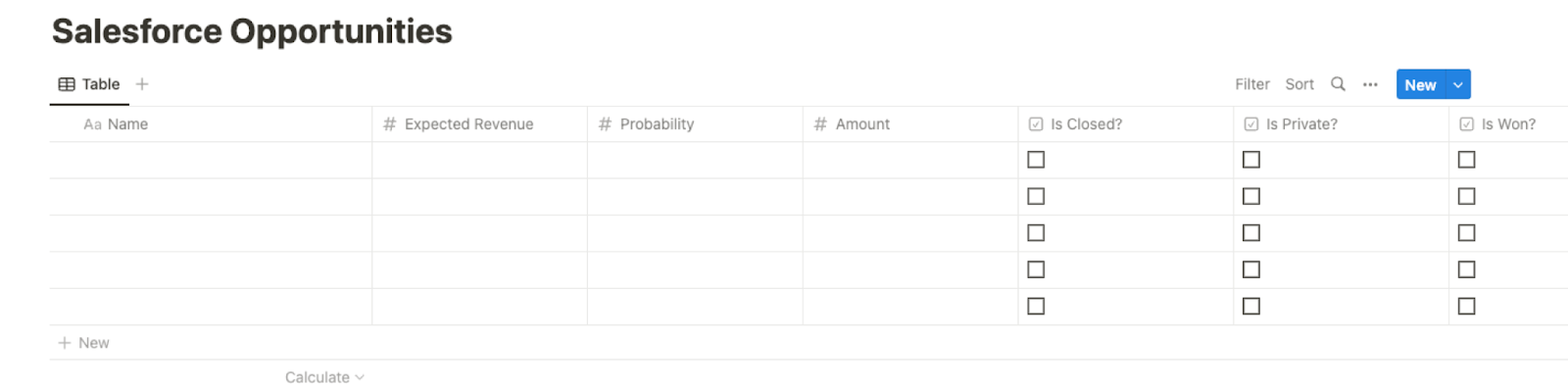
Bardeen will extract all your opportunities from Salesforce and get information like name, description, created date, closed date, amount, probability, links, revenue information, and more. It will then save all this information to your Notion database, once your setup is complete.
Step 2: Install the extension and map the information from scraper to Notion
You will be redirected to install the browser extension when you run it for the first time. Bardeen will also prompt you to integrate Salesforce and Notion.
Click the “Pin it” button at the top of this page to get this automation saved to your Playbooks.
Activate Bardeen (or hit Option + B on Mac or ALT + B on a Windows machine on your keyboard) and click on the playbook card. The setup flow will start.
You will be asked to specify a Notion database for the information. After you choose your database, you will get a prompt to map the information to the fields in Notion.
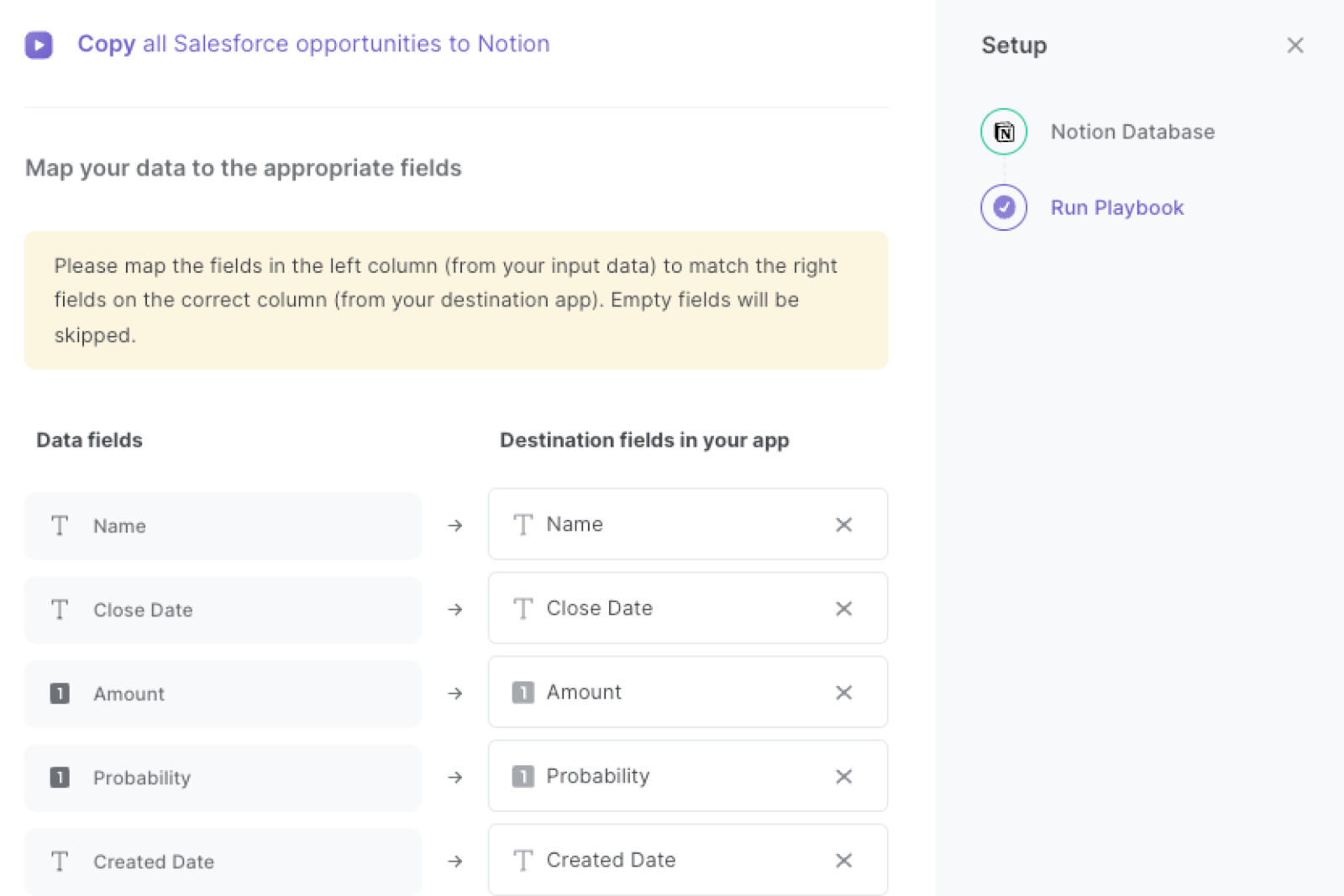
The left side consists of all the fields Bardeen will scrape for you. On the right side, specify the fields in Notion that you want to associate with the information on the left. If you don’t want a piece of information, leave that field empty, and it will be skipped. That’s it!
Click on “Save Input” and checkmark Notion. You can edit Inputs later by hovering over the playbook.
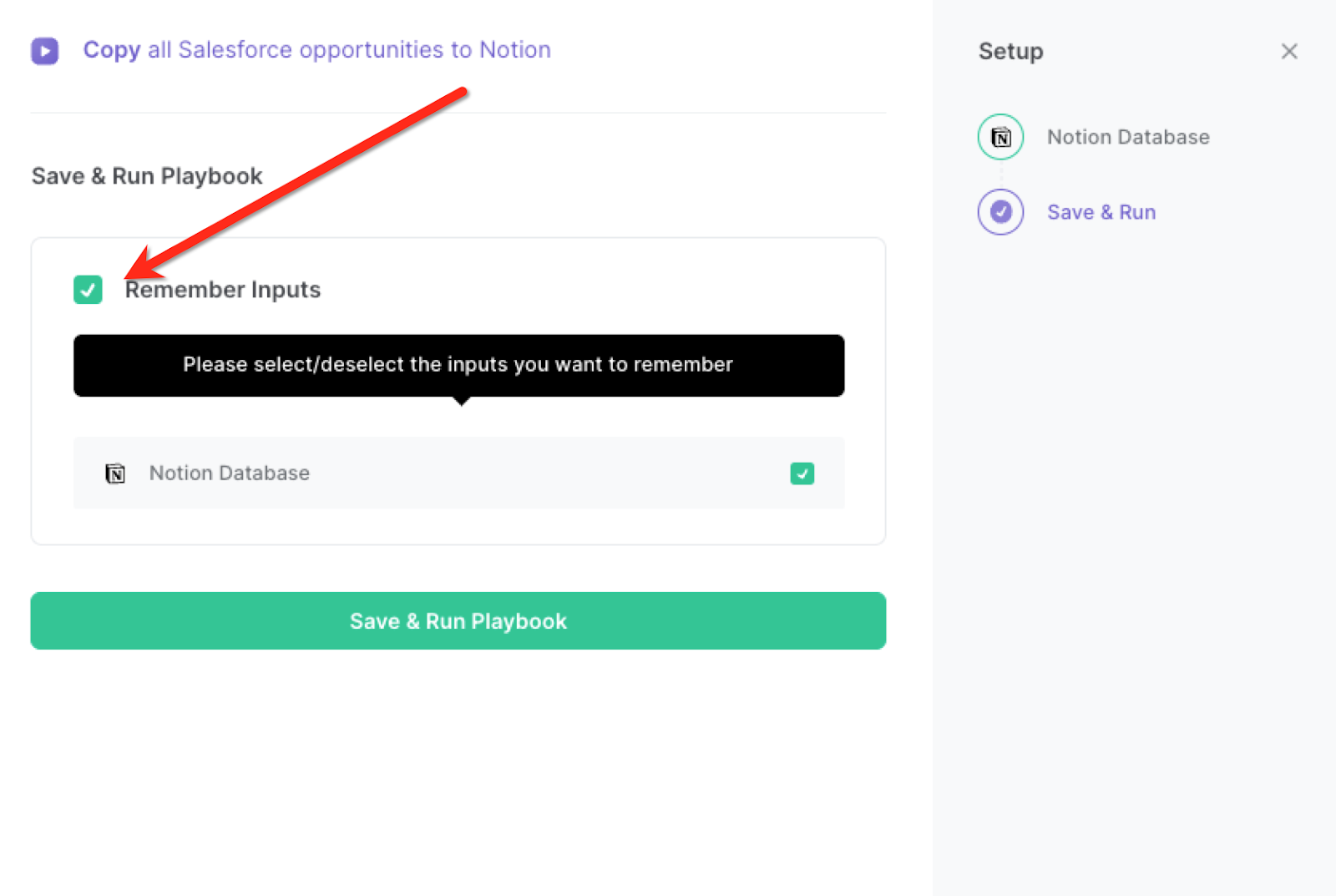
Step 3: Run the playbook and copy all Salesforce opportunities to Notion
When you want to extract all your opportunities from Salesforce and save them to Notion, activate Bardeen (or hit Option + B on Mac or ALT + B on a Windows machine on your keyboard) and run this playbook. It will get all the opportunities and their information, and save it to your Notion database.
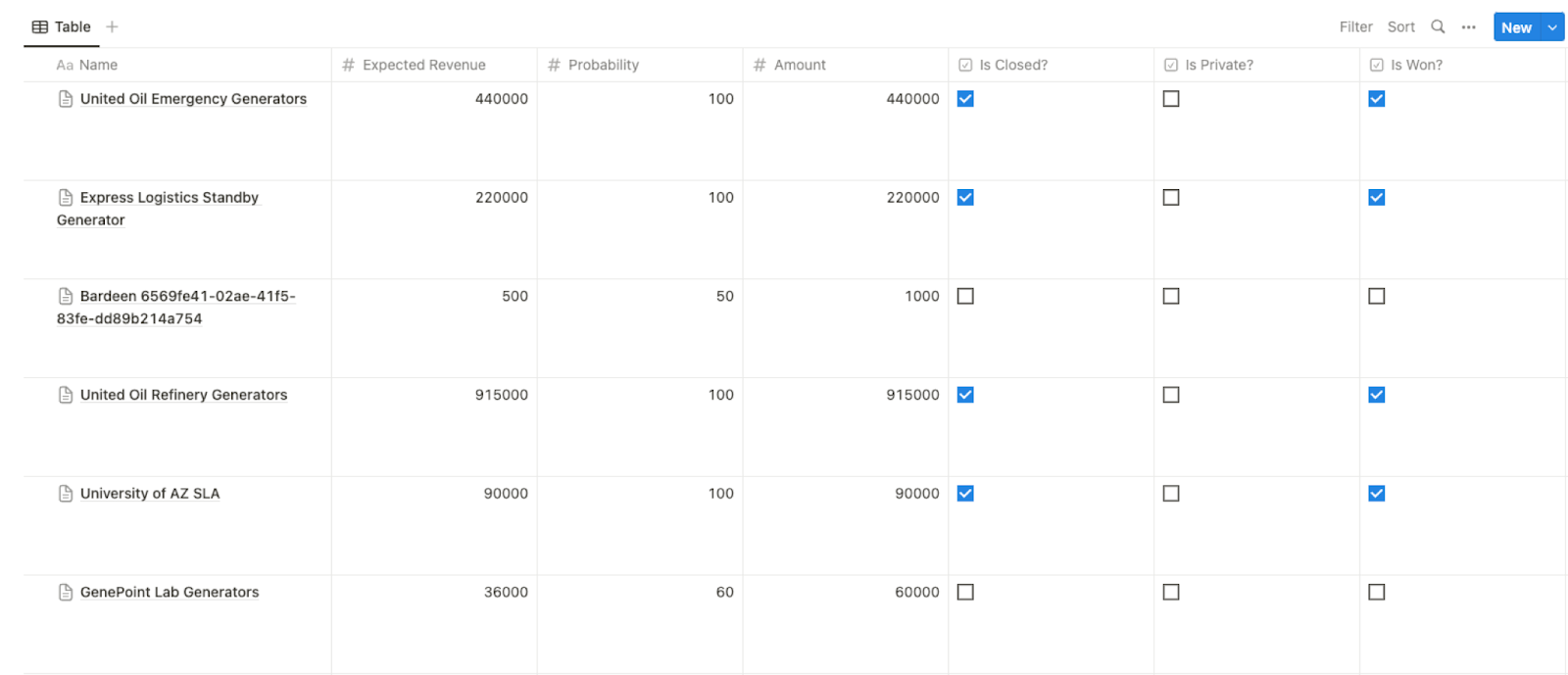
You can also edit the playbook and add your next action to further customize the automation.
Find more Salesforce and Notion integrations.
You can also find more about how to improve your personal productivity and automate your sales and prospecting workflow.
Your proactive teammate — doing the busywork to save you time
.svg)
Integrate your apps and websites
Use data and events in one app to automate another. Bardeen supports an increasing library of powerful integrations.
.svg)
Perform tasks & actions
Bardeen completes tasks in apps and websites you use for work, so you don't have to - filling forms, sending messages, or even crafting detailed reports.
.svg)
Combine it all to create workflows
Workflows are a series of actions triggered by you or a change in a connected app. They automate repetitive tasks you normally perform manually - saving you time.
FAQs
You can create a Bardeen Playbook to scrape data from a website and then send that data as an email attachment.
Unfortunately, Bardeen is not able to download videos to your computer.
Exporting data (ex: scraped data or app data) from Bardeen to Google Sheets is possible with our action to “Add Rows to Google Sheets”.
There isn't a specific AI use case available for automatically recording and summarizing meetings at the moment
Please follow the following steps to edit an action in a Playbook or Autobook.
Cases like this require you to scrape the links to the sections and use the background scraper to get details from every section.










