Copy all Salesforce opportunities to Coda
This is a Bardeen playbook. It's a pre-built automation template you can run in one-click to perform a repetitive task. Get started with our free Chrome extension.
Explore other automations
This playbook has been deprecated.
Explore Bardeen's playbook catalog for other automations or build your own.

How does this automation work?
Bardeen's automation Playbook seamlessly transfers data from Salesforce opportunities to Coda, helping businesses synchronize their sales data with their project management tools. Salesforce is a robust CRM platform that captures comprehensive sales opportunity details. Coda, on the other hand, combines the flexibility of documents and spreadsheets, allowing for advanced project and task management. This workflow offers an efficient means to ensure that your sales data in Salesforce reflects in your Coda tables in real-time, thus improving your sales prospecting and personal productivity.
Here's how this workflow integrates Salesforce with Coda:
- Step 1: Retrieve Salesforce Opportunities - The integration with Salesforce allows us to pull all current opportunities. This step ensures that you have the most recent and relevant data ready for transfer.
- Step 2: Copy Data to Coda - Next, Bardeen adds the Salesforce data to a selected Coda table. You will need to specify the Coda document and table where the Salesforce opportunities should be copied.
How to run the playbook
Need a hand with your Salesforce opportunities and Coda table data? Look no further. This automation takes the hassle out of manual copying. Say goodbye to the tedious, error-prone process of syncing data between Salesforce and Coda.
With this playbook, you can effortlessly keep your opportunities in sync, making sure your data is always current and accurate. No more wasted time on repetitive tasks. No more headaches from data discrepancies.
This automation is perfect for sales teams looking to optimize their workflow and focus on closing deals. Data managers will also appreciate the simplicity of keeping records up-to-date with minimal effort.
Empower your team with the power of automation. Embrace a smoother, more efficient way to manage your Salesforce opportunities. Simplify your data management and bid farewell to manual data entry blues.
Let’s set it up!
Step 1: Create a Coda table
The first step is to create a Coda table with all the Salesforce opportunity information that you want to save.

Bardeen will extract all your opportunities from Salesforce and get information like name, description, created date, closed date, amount, probability, links, revenue information, and more. It will then save all this information to your Coda table, once your setup is complete.
Step 2: Install the extension and map the information from scraper to Coda
You will be redirected to install the browser extension when you run it for the first time. Bardeen will also prompt you to integrate Salesforce and Coda.
Click the “Pin it” button at the top of this page to get this automation saved to your Playbooks.
Activate Bardeen (or hit Option + B on Mac or ALT + B on a Windows machine on your keyboard) and click on the playbook card. The setup flow will start.
You will be asked to specify a Coda table for the information. After you choose your database, you will get a prompt to map the information to the fields in Coda.
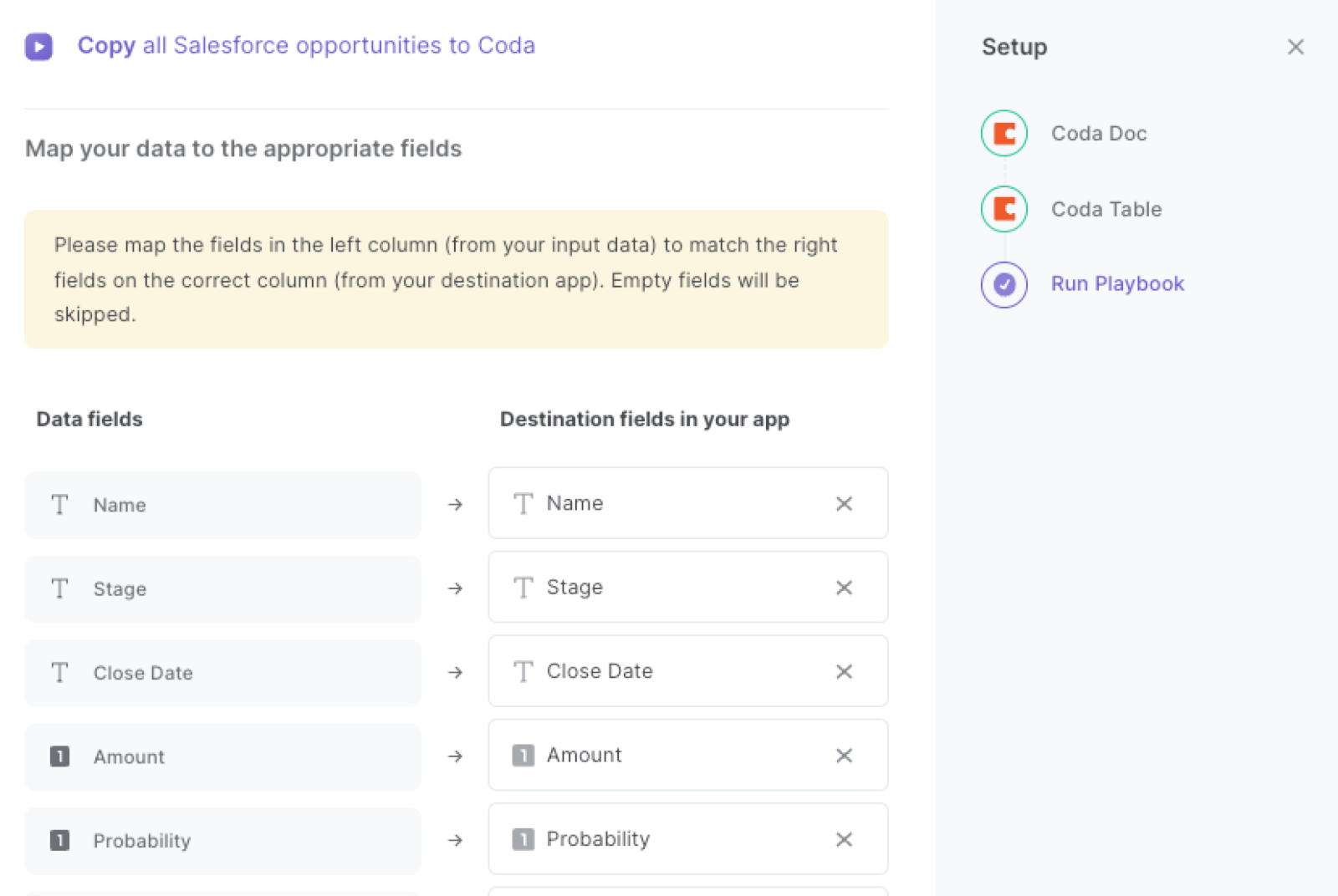
The left side consists of all the fields Bardeen will scrape for you. On the right side, specify the fields in Coda that you want to associate with the information on the left. If you don’t want a piece of information, leave that field empty, and it will be skipped. That’s it!
Click on “Save Input” and checkmark Coda. You can edit Inputs later by hovering over the playbook.
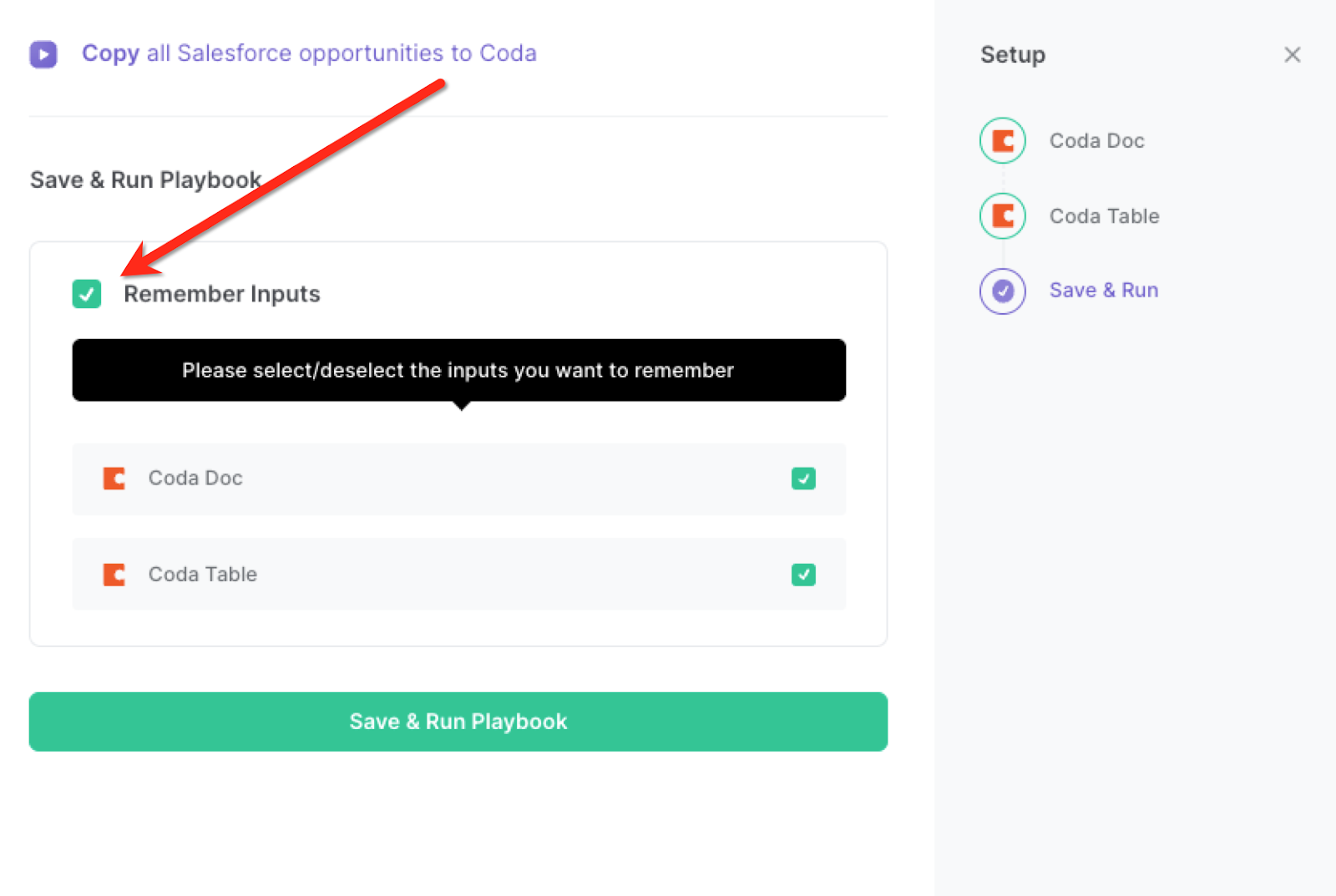
Step 3: Run the playbook and copy all Salesforce opportunities to Coda
When you want to extract all your opportunities from Salesforce and save them to Coda, activate Bardeen (or hit Option + B on Mac or ALT + B on a Windows machine on your keyboard) and run this playbook. It will get all the opportunities and their information, and save it to your Coda table.
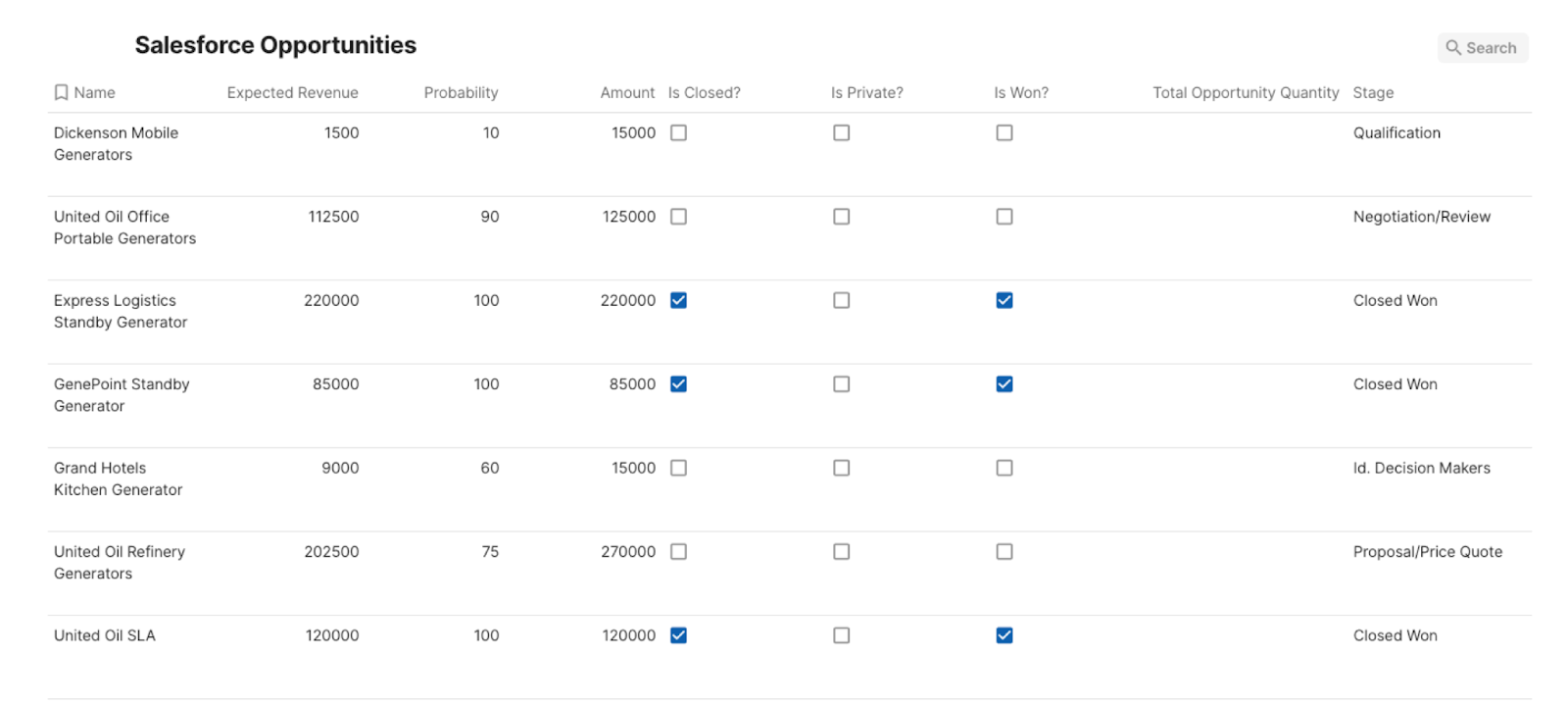
You can also edit the playbook and add your next action to further customize the automation.
Find more Salesforce and Coda integrations.
You can also find more about how to improve your personal productivity and automate your sales and prospecting workflow.
Your proactive teammate — doing the busywork to save you time
.svg)
Integrate your apps and websites
Use data and events in one app to automate another. Bardeen supports an increasing library of powerful integrations.
.svg)
Perform tasks & actions
Bardeen completes tasks in apps and websites you use for work, so you don't have to - filling forms, sending messages, or even crafting detailed reports.
.svg)
Combine it all to create workflows
Workflows are a series of actions triggered by you or a change in a connected app. They automate repetitive tasks you normally perform manually - saving you time.
FAQs
You can create a Bardeen Playbook to scrape data from a website and then send that data as an email attachment.
Unfortunately, Bardeen is not able to download videos to your computer.
Exporting data (ex: scraped data or app data) from Bardeen to Google Sheets is possible with our action to “Add Rows to Google Sheets”.
There isn't a specific AI use case available for automatically recording and summarizing meetings at the moment
Please follow the following steps to edit an action in a Playbook or Autobook.
Cases like this require you to scrape the links to the sections and use the background scraper to get details from every section.









