Copy all Salesforce Contacts to Airtable
This is a Bardeen playbook. It's a pre-built automation template you can run in one-click to perform a repetitive task. Get started with our free Chrome extension.
Explore other automations
This playbook has been deprecated.
Explore Bardeen's playbook catalog for other automations or build your own.

How does this automation work?
Bardeen's Playbook "Copy all Salesforce Contacts to Airtable" offers a seamless way to transfer contact information from Salesforce, a leading CRM platform, to Airtable, which combines the simplicity of spreadsheets with the structure of a database. This automation is perfect for business professionals looking to migrate data for better accessibility, reporting, or collaboration without the hassle of manual entry. With just one click, your entire Salesforce contact list is replicated in Airtable, paving the way for enhanced data manipulation and integration.
Here’s how this workflow simplifies the data transfer from Salesforce to Airtable:
- Step 1: Retrieve Salesforce Contacts - The Salesforce integration allows you to pull contact details directly from your Salesforce account. This ensures that your Airtable records start with the most up-to-date information.
- Step 2: Transfer to Airtable - Once the contacts are retrieved from Salesforce, Bardeen automates the addition of this data into your specified Airtable base. This creates a new level of data availability and usability for your team.
How to run the playbook
Looking to streamline your contact management process effortlessly? We've got you covered! With just a single click, this automation seamlessly transfers all your Salesforce contacts to Airtable, eliminating the need for tedious manual data entry.
Say goodbye to time-consuming and error-prone copying and pasting. This automation efficiently synchronizes your valuable contact information, ensuring accuracy and consistency across platforms. Whether you're a sales professional, marketer, or business owner, this automation simplifies your workflow and saves you precious time.
No more hassles of juggling multiple platforms or missing out on critical contact details. By effortlessly integrating Salesforce and Airtable, this Playbook empowers you to maintain a centralized database with ease.
Let’s set it up!
Step 1: Create an Airtable
The first step is to create an Airtable with all the Salesforce contact information that you want to save.

Bardeen will extract all your contacts from Salesforce and get information like name, department, title, email, phone number, address information, salutation, Salesforce link, birthdate and more. It will then save all this information to your Airtable, once your setup is complete.
Step 2: Integrate Salesforce and Airtable
You will be redirected to install the browser extension when you run it for the first time. Bardeen will also prompt you to integrate Salesforce and Airtable.
Click the “Pin it” button at the top of this page to get this automation saved to your Playbooks.
Activate Bardeen (or hit Option + B on Mac or ALT + B on a Windows machine on your keyboard) and click on the playbook card. The setup flow will start.
You will be asked to specify an Airtable for the information. After you choose your database, you will get a prompt to map the information to the fields in Airtable.
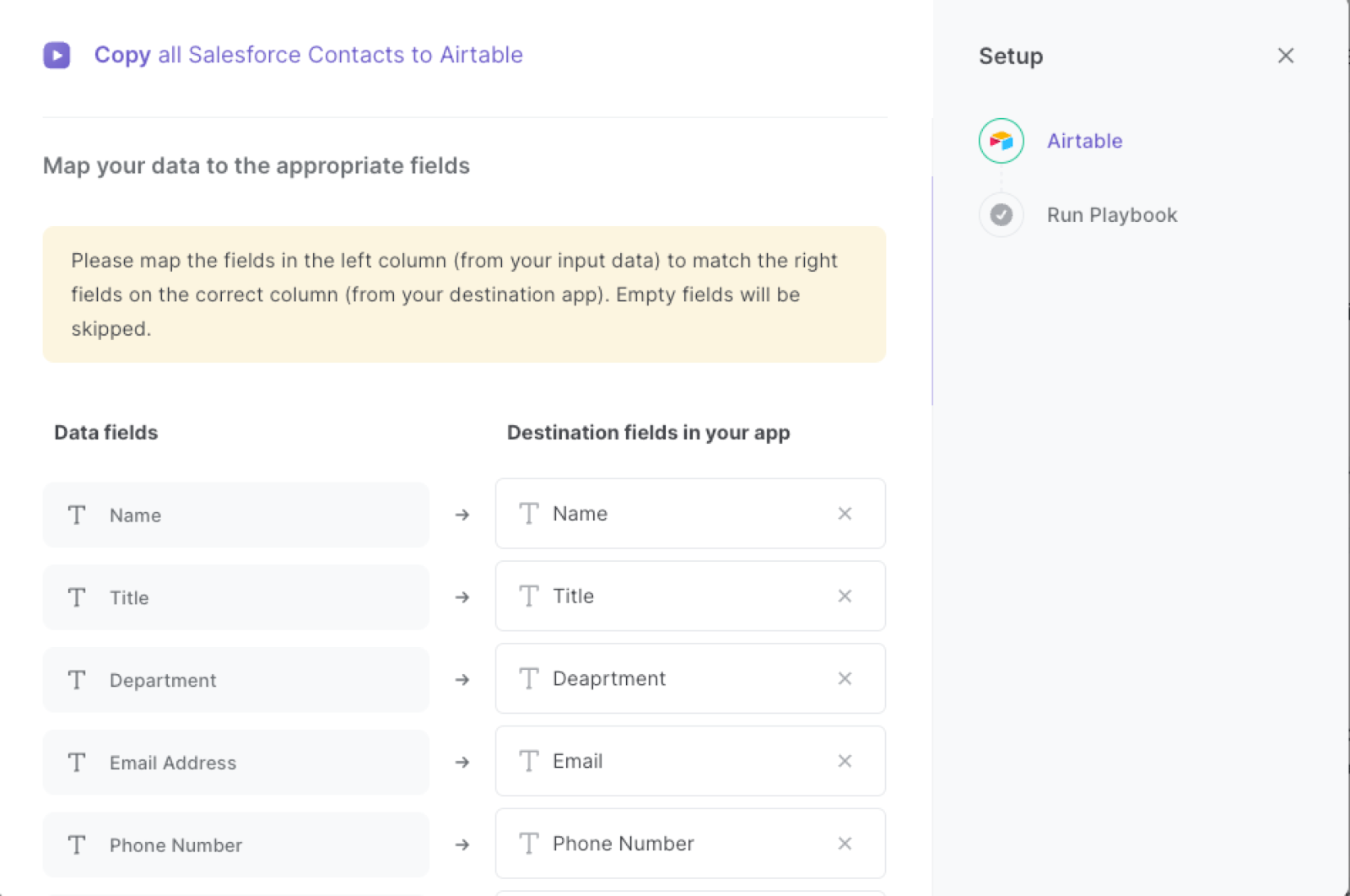
The left side consists of all the fields Bardeen will scrape for you. On the right side, specify the fields in Airtable that you want to associate with the information on the left. If you don’t want a piece of information, leave that field empty, and it will be skipped. That’s it!
Click on “Save Input” and checkmark Airtable. You can edit Inputs later by hovering over the playbook.
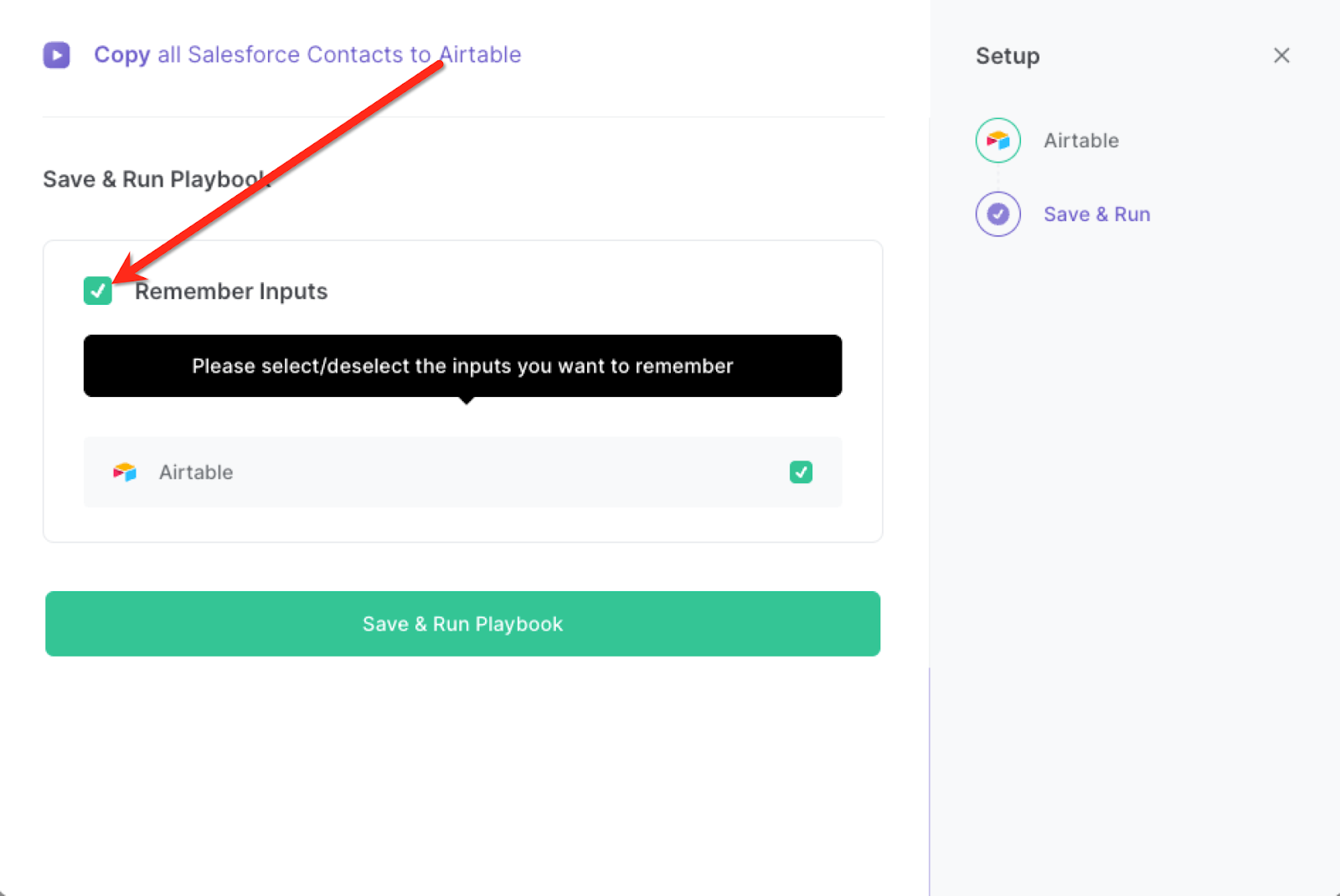
Step 3: Copy all Salesforce Contacts to Airtable
When you want to extract all your contacts from Salesforce and save them to Airtable, activate Bardeen (or hit Option + B on Mac or ALT + B on a Windows machine on your keyboard) and run this playbook. It will get all the contacts and their information, and save it to your Airtable.

This automation is fantastic if you want to streamline the process of transferring contacts from Salesforce to Airtable, it is a valuable tool for sales teams. Sales representatives can quickly access up-to-date contact information in Airtable, enabling them to track leads, manage customer relationships, and close deals more efficiently. With accurate and synchronized data, sales teams can focus on building meaningful connections and driving revenue growth.
Marketers can also leverage the automation to effortlessly synchronize Salesforce contacts with Airtable. This automation ensures that marketing campaigns reach the right audience with accurate contact information. By centralizing contacts in Airtable, marketers can segment their audience, personalize communication, and track campaign effectiveness. The seamless integration enables marketing teams to optimize their efforts, improve targeting, and enhance campaign performance.
In addition, this automation simplifies contact management for business owners and professionals. It allows them to maintain a comprehensive and up-to-date database of contacts across both Salesforce and Airtable. Whether it's managing suppliers, partners, or clients, this automation reduces manual effort, eliminates data inconsistencies, and enables better communication. By having all contacts in one centralized location, businesses can streamline operations, foster stronger relationships, and ensure smooth collaboration.
You can also edit the playbook and add your next action to further customize the automation.
Find more Salesforce integrations and Airtable integrations.
You can also find more about how to improve your personal productivity and automate your sales and prospecting workflow..
Your proactive teammate — doing the busywork to save you time
.svg)
Integrate your apps and websites
Use data and events in one app to automate another. Bardeen supports an increasing library of powerful integrations.
.svg)
Perform tasks & actions
Bardeen completes tasks in apps and websites you use for work, so you don't have to - filling forms, sending messages, or even crafting detailed reports.
.svg)
Combine it all to create workflows
Workflows are a series of actions triggered by you or a change in a connected app. They automate repetitive tasks you normally perform manually - saving you time.
FAQs
You can create a Bardeen Playbook to scrape data from a website and then send that data as an email attachment.
Unfortunately, Bardeen is not able to download videos to your computer.
Exporting data (ex: scraped data or app data) from Bardeen to Google Sheets is possible with our action to “Add Rows to Google Sheets”.
There isn't a specific AI use case available for automatically recording and summarizing meetings at the moment
Please follow the following steps to edit an action in a Playbook or Autobook.
Cases like this require you to scrape the links to the sections and use the background scraper to get details from every section.








