Copy all Pipedrive contacts to Airtable
This is a Bardeen playbook. It's a pre-built automation template you can run in one-click to perform a repetitive task. Get started with our free Chrome extension.
Explore other automations
This playbook has been deprecated.
Explore Bardeen's playbook catalog for other automations or build your own.

How does this automation work?
Streamlining the process of transferring contacts from one platform to another can be a daunting task. Bardeen offers a solution that simplifies this process by copying all Pipedrive contacts to Airtable. This automation benefits sales professionals and businesses by ensuring that their customer information is up-to-date and accessible across all platforms, thus helping to maintain a unified view of contacts and streamline lead management processes.
Here is how this workflow seamlessly transfers your Pipedrive contacts to Airtable:
- Step 1: Retrieve Pipedrive Contacts - This integration with Pipedrive allows Bardeen to fetch the details of contacts stored in Pipedrive, ensuring that no manual export or data entry is needed.
- Step 2: Copy Contacts to Airtable - Bardeen then takes the contacts obtained from Pipedrive and appends them to an Airtable base of your choice. You will need to specify the Airtable base where you want the contacts to be copied. This step is crucial for maintaining a centralized repository of contact information that can be easily accessed and managed.
How to run the playbook
Do you spend a lot of time manually transferring your Pipedrive contacts to Airtable? This can be tedious, especially when you have many contacts.
Fortunately, this automation can help! With this playbook, you can easily transfer all your contacts from Pipedrive to Airtable with just a few clicks. Automating the process ensures that your data is accurate and up-to-date across both platforms, streamlines your workflow and boosts your productivity. With better access to and management of contacts in Airtable, you can make better and more data-driven decisions.
Why struggle with manual data entry when automation can make your life easier? Let's explore how automating Pipedrive contacts to Airtable can benefit you and your business.
Let’s set it up!
Step 1: Create an Airtable
The first step is to create a database with all the information you want to capture from the PipeDrive contacts.
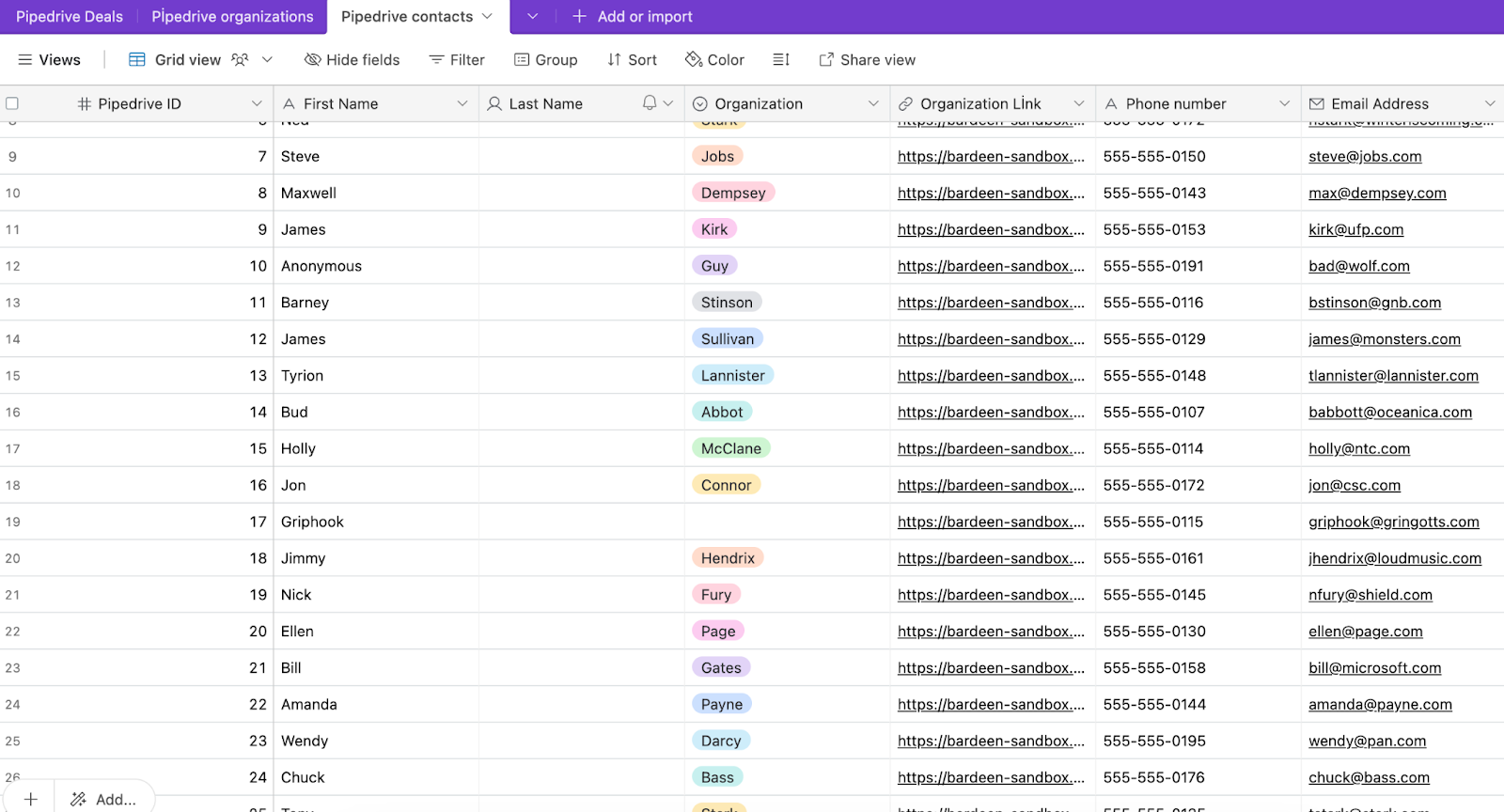
Bardeen will extract information like Pipedrive ID, name, organization link, phone number and email address and add the information to your Airtable database.
Step 2: Set up and run the playbook to copy all Pipedrive contacts to Airtable
Click the “Pin it” button at the top of this page to save this automation to your Playbook.
When you run Bardeen for the first time, you will be prompted to install the browser extension. Additionally, Bardeen will prompt you to integrate Airtable and Pipedrive.
Click on the playbook card, and the setup flow will start.
You will be asked to specify the Airtable where you want to save the data. Once you choose the Airtable, you will be prompted to map the information to the fields in Airtable.
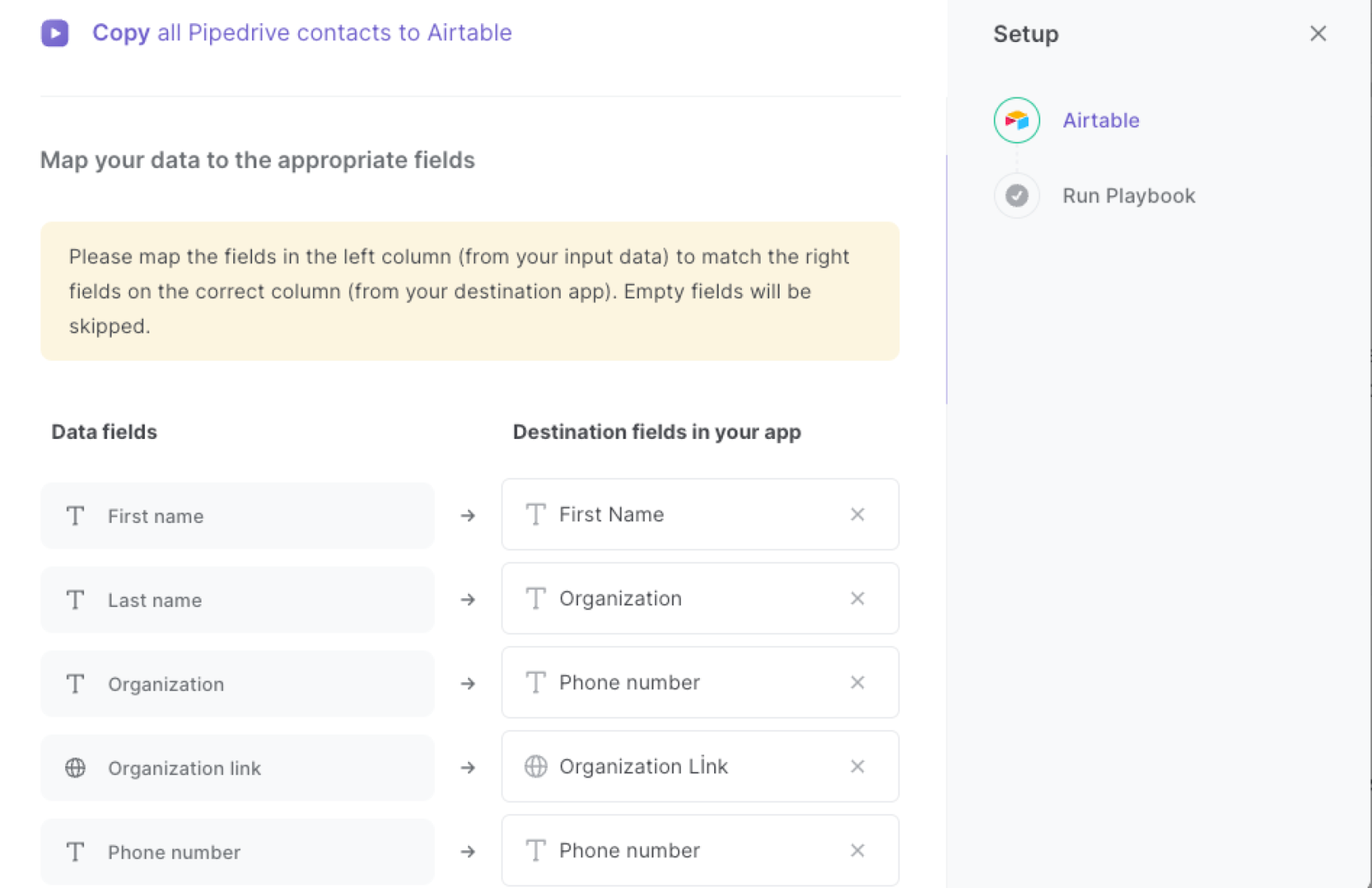
The left side consists of all the fields Bardeen will scrape for you. On the right side, specify the fields in Airtable that you want to associate with the information on the left. If you don’t want a piece of information, leave that field empty, and it will be skipped. That’s it!
Click on “Save Input” and checkmark Airtable. You can edit Inputs later by hovering over the playbook.

Step 3: Start saving!
Whenever you want a copy of all your Pipedrive contacts in Airtable, press Option + B on Mac or Alt + B on a Window machine on your keyboard to launch Bardeen, and run this playbook. It will copy all the data to your Airtable with one click.
This automation is fantastic if you want to leverage the flexibility of Airtable with your PipeDrive contacts data.
Find more Airtable automations, Pipedrive automations, and the Pipedrive and Airtable integrations or edit the playbook to suit your own workflow.
Explore how to automate Pipedrive workflow to supercharge your CRM workflows with Bardeen.
You can also find more about how to automate the lead management process and automate your sales prospecting process.
Your proactive teammate — doing the busywork to save you time
.svg)
Integrate your apps and websites
Use data and events in one app to automate another. Bardeen supports an increasing library of powerful integrations.
.svg)
Perform tasks & actions
Bardeen completes tasks in apps and websites you use for work, so you don't have to - filling forms, sending messages, or even crafting detailed reports.
.svg)
Combine it all to create workflows
Workflows are a series of actions triggered by you or a change in a connected app. They automate repetitive tasks you normally perform manually - saving you time.
FAQs
You can create a Bardeen Playbook to scrape data from a website and then send that data as an email attachment.
Unfortunately, Bardeen is not able to download videos to your computer.
Exporting data (ex: scraped data or app data) from Bardeen to Google Sheets is possible with our action to “Add Rows to Google Sheets”.
There isn't a specific AI use case available for automatically recording and summarizing meetings at the moment
Please follow the following steps to edit an action in a Playbook or Autobook.
Cases like this require you to scrape the links to the sections and use the background scraper to get details from every section.









