Copy all HubSpot products to Google Sheets
This is a Bardeen playbook. It's a pre-built automation template you can run in one-click to perform a repetitive task. Get started with our free Chrome extension.
Explore other automations
This playbook has been deprecated.
Explore Bardeen's playbook catalog for other automations or build your own.

How does this automation work?
Bardeen's playbook 'Copy all HubSpot products to Google Sheets' is designed to enhance your sales prospecting and personal productivity by automating the transfer of product data. This workflow is valuable to businesses as it seamlessly moves product details from HubSpot, a comprehensive CRM tool, into Google Sheets, enabling better data manipulation and reporting capabilities. By automating this process, your sales team can focus on creating personalized experiences for leads and customers without worrying about manual data entry errors or time-consuming administrative tasks.
Here's how this workflow simplifies the process of copying HubSpot products into a Google Sheets spreadsheet:
- Step 1: Retrieve HubSpot Products - The HubSpot integration fetches the list of products from your HubSpot account. This ensures that all the product information you need is ready for transfer.
- Step 2: Transfer to Google Sheets - Using the Google Sheets integration, Bardeen then adds the product data into a selected Google Sheets spreadsheet. This step requires you to specify which spreadsheet to update. The result is a well-organized tabulation of your products in a format that's easy to share and analyze.
How to run the playbook
Are you tired of manually copying and pasting product information from HubSpot to Google Sheets? This time-consuming and error-prone process can be a frustrating experience for any business owner or marketer.
Luckily, with this automation, you can simplify this process and save valuable time. This automation allows you to automatically transfer all your product information from HubSpot to Google Sheets with just a few clicks.
Let's kick off the setup process!
Step 1: Pin the playbook and integrate Google Sheets and HubSpot
First, click the “Pin it” button at the top of this page to save this automation. You will be redirected to install the browser extension when you run it for the first time. Bardeen will also prompt you to integrate Google Sheets and HubSpot.
Click on the playbook card, and the setup flow will start. You will be asked to specify a Google Sheets spreadsheet for your HubSpot products. You can pick an existing spreadsheet or create a new one.
To save more time in the future, click on “Save Input” and checkmark Google Sheets You can edit Inputs later by hovering over the playbook.
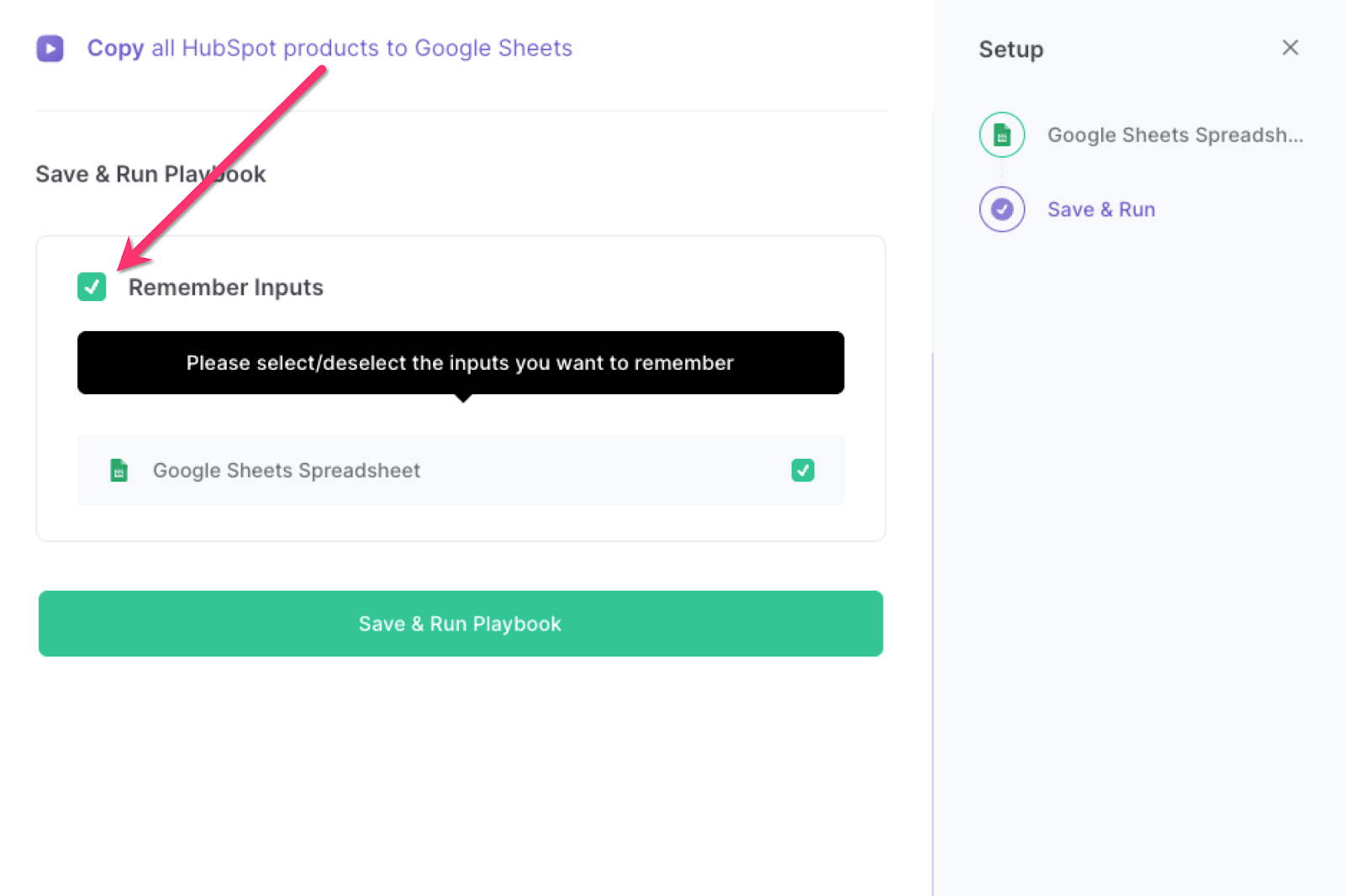
Step 2: Run the playbook to copy all HubSpot products to Google Sheets
To save a copy of all your HubSpot products to a Google Sheets spreadsheet, simply launch Bardeen by pressing Option + B on a Mac or Alt + B on a Windows machine. Then, click on the playbook card and run the playbook. This will automate the task and save you time and effort.
It will copy all the information for each product and add them as new rows in Google Sheets.
This automation is fantastic if you are a business owner or marketer who wants to keep track of your product information in one central location. It can also be a useful tool for sales teams who need quick access to product information.
In addition to streamlining the process, this automation can help ensure accuracy and reduce the likelihood of errors that can occur during manual data entry. With this automation, you can save time and effort, and focus on growing your business.
Find more Google Sheets integrations, HubSpot integrations, or HubSpot and Google Sheets integrations available.
You can also edit the playbook and add your next action to further customize the automation.
You can also find more about how to automate lead management process and automate your sales prospecting process.
Your proactive teammate — doing the busywork to save you time
.svg)
Integrate your apps and websites
Use data and events in one app to automate another. Bardeen supports an increasing library of powerful integrations.
.svg)
Perform tasks & actions
Bardeen completes tasks in apps and websites you use for work, so you don't have to - filling forms, sending messages, or even crafting detailed reports.
.svg)
Combine it all to create workflows
Workflows are a series of actions triggered by you or a change in a connected app. They automate repetitive tasks you normally perform manually - saving you time.
FAQs
You can create a Bardeen Playbook to scrape data from a website and then send that data as an email attachment.
Unfortunately, Bardeen is not able to download videos to your computer.
Exporting data (ex: scraped data or app data) from Bardeen to Google Sheets is possible with our action to “Add Rows to Google Sheets”.
There isn't a specific AI use case available for automatically recording and summarizing meetings at the moment
Please follow the following steps to edit an action in a Playbook or Autobook.
Cases like this require you to scrape the links to the sections and use the background scraper to get details from every section.









