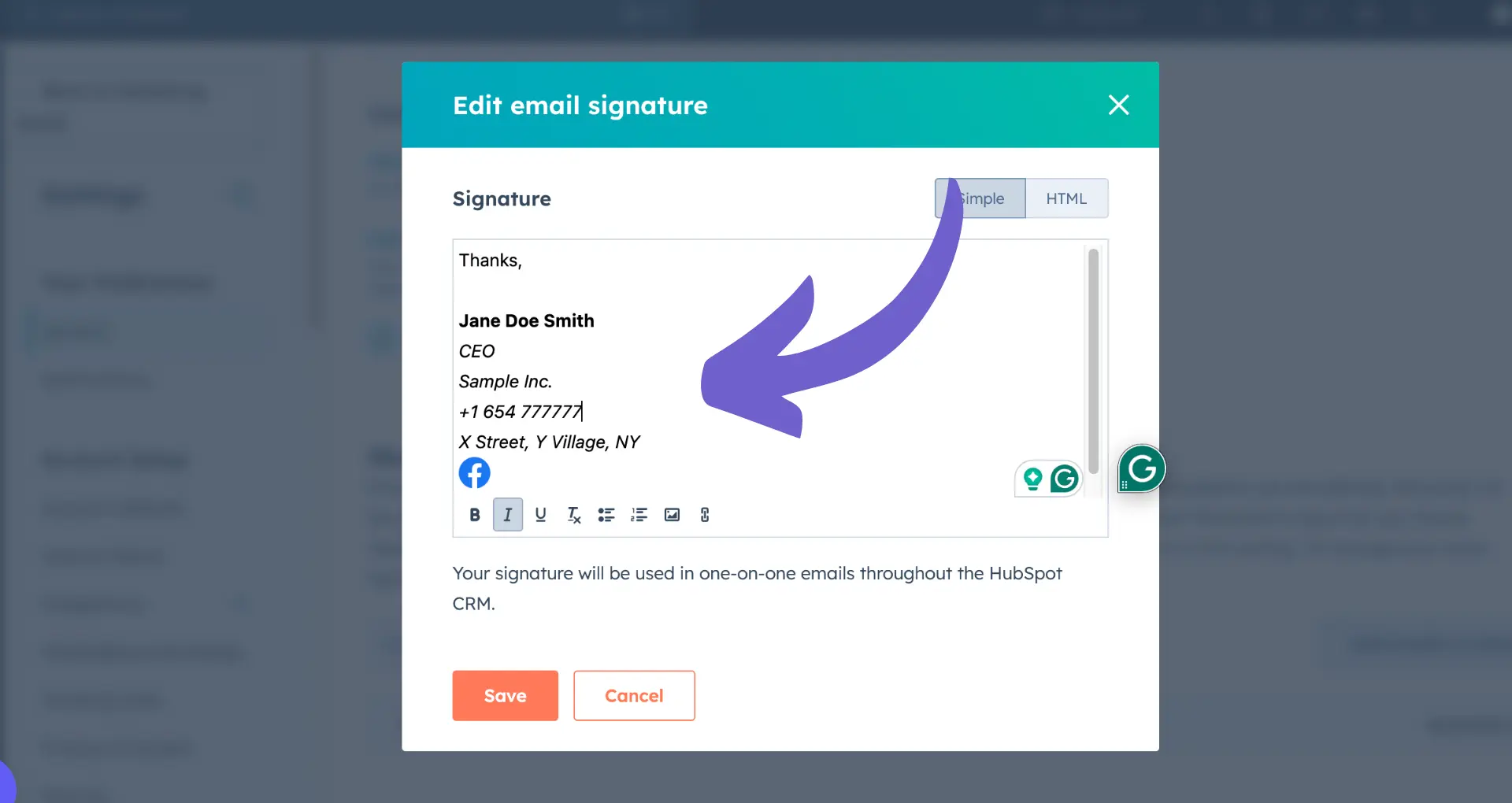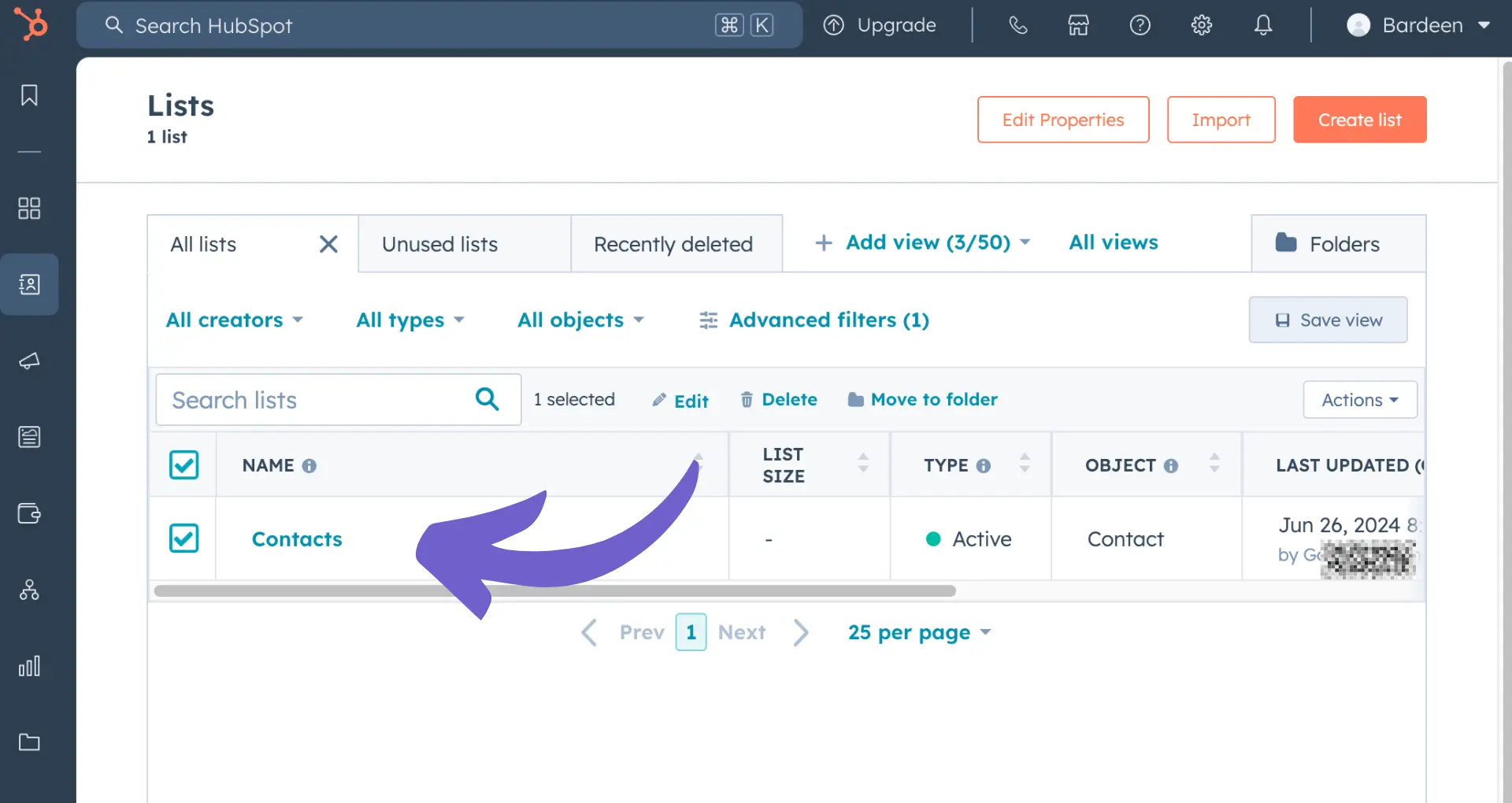Integrating HubSpot Chat with your Unbounce landing page can boost user engagement and conversion rates. In this step-by-step guide, we'll show you how to set up HubSpot Chat, embed the chat code on your Unbounce page, and customize chat features for targeted visitor interactions. By the end, you'll have a fully functional chat widget that enhances your landing page's performance.
Understanding HubSpot Chat and Unbounce Integration
Integrating HubSpot Chat with your Unbounce landing pages offers several key benefits:
- Boost user engagement by providing real-time support and answers to visitor questions
- Improve conversion rates by guiding prospects through the sales funnel and addressing objections
- Gain valuable insights into visitor behavior and preferences through chat interactions
To set up the integration, you'll need active accounts on both HubSpot and Unbounce with administrator access. HubSpot offers a free CRM plan with integrations that include limited features, as well as paid plans for more advanced capabilities. Unbounce provides a user-friendly drag-and-drop editor for creating high-converting landing pages without coding.
Once your accounts are set up, you can proceed with connecting HubSpot Chat to your Unbounce pages. This allows lead information captured on your landing pages to automatically sync with your HubSpot CRM for automated lead management, streamlining lead management and nurturing.
Setting Up HubSpot Chat in Your HubSpot Account
To set up HubSpot Chat in your account:
- Navigate to Conversations > Inbox in your HubSpot dashboard.
- Click "Connect channel" and select "Website Chat & Team Email" from the options.
- Customize your chat widget's appearance, including color, greeting text, and avatar, to align with your brand identity.
- Set your team's availability for chat, specifying business hours and time zone.
- Configure chat routing rules to assign incoming chats to specific team members or round-robin style.
It's important to tailor the chat widget to your brand's visual style and communication tone to provide a seamless experience for visitors. Consistent branding helps build trust and recognition.
Also consider setting up notifications for your team, so they are alerted promptly to incoming chats. HubSpot offers desktop, email, and mobile push notifications.
Once your chat channel is connected and customized, it will be ready to embed on your Unbounce landing pages in the next step. For more tips, check out automate outreach with AI to improve your workflow.
Save time on setting up your chat widgets and notifications. Use Bardeen's automated workflows to manage repetitive tasks, so you can focus on engaging with your customers.
Embedding the HubSpot Chat Code on Unbounce
To embed your HubSpot Chat widget on an Unbounce landing page, follow these steps:
- In your HubSpot account, navigate to Conversations > Inbox > Chat.
- Click "Manage settings" and then "Install code".
- Copy the chat code snippet provided.
- In Unbounce, open the landing page where you want to add the chat widget.
- Click on the "Javascripts" option in the left sidebar.
- Paste the HubSpot Chat code snippet into the "Body or Footer" section.
- Save and publish your changes.
If the chat widget doesn't appear or function as expected, try these troubleshooting tips:
- Ensure the code snippet is pasted correctly without any missing or extra characters.
- Check that your Unbounce plan includes custom JavaScript functionality.
- Verify that the chat widget is enabled and online in your HubSpot settings.
- Test the landing page in incognito mode or a different browser to rule out cache issues.
By following these steps and troubleshooting if needed, you should successfully integrate HubSpot Chat with your Unbounce landing page to start engaging visitors.
Customizing Chat Features for Targeted Engagement
HubSpot's chat customization options allow you to create targeted welcome messages and chat flows based on visitor behavior on your Unbounce landing page. Here's how to set it up:
- In your HubSpot account, go to Conversations > Inbox > Chat.
- Click "Customize chat widget" to access the customization options.
- Under "Welcome message", create a personalized greeting tailored to your Unbounce page.
- Use the "Targeting" tab to set criteria for when the chat widget appears, such as specific URL paths or visitor actions.
- Create targeted chat flows using the "Chatflows" feature to guide visitors based on their needs or interests.
To segment and target visitors effectively:
- Use Unbounce's form fields to gather relevant visitor information.
- Pass this data to HubSpot using hidden fields to trigger targeted chat interactions.
- Analyze visitor behavior on your landing page to identify key engagement points for initiating chats.
- Continuously test and refine your targeting criteria and chat content for optimal results.
By leveraging HubSpot's chat customization options and targeting capabilities, you can create personalized chat experiences that resonate with your Unbounce landing page visitors and drive better engagement and conversions.
Bardeen helps automate your visitor engagement by integrating with various tools. Use Bardeen to set up automated workflows for a seamless visitor experience.
Testing and Optimizing the Chat Experience
To ensure a seamless integration of HubSpot Chat with your Unbounce landing page, it's crucial to test the functionality and optimize the chat experience. Here are some methods to consider:
- User Acceptance Testing (UAT): Engage a group of users to interact with the chat widget on your Unbounce page and provide feedback on its usability, responsiveness, and overall experience.
- A/B Testing: Experiment with different chat triggers, welcome messages, and chat flows to identify the most effective combinations for engaging visitors and driving conversions.
To measure the success of your chat integration, leverage HubSpot analytics:
- Monitor key metrics such as chat volume, response time, and conversion rate to gauge the impact of chat on your landing page performance.
- Analyze visitor behavior and chat transcripts to identify common questions, pain points, or opportunities for improvement.
- Use data-driven insights to continuously refine your chat strategy and optimize the user experience.
Remember to iterate based on the data and user feedback to ensure your HubSpot Chat integration on Unbounce delivers maximum value to your visitors and business.
Advanced Integration Options and Best Practices
To take your HubSpot Chat integration with Unbounce to the next level, consider leveraging advanced features like HubSpot workflows. Workflows allow you to automate responses or actions based on chat interactions, streamlining your lead nurturing and customer support processes.
For example, you can set up workflows to:
- Automatically assign leads to specific sales reps based on their chat responses
- Trigger personalized email follow-ups after a chat conversation
- Update contact properties or lead scores based on chat engagement
When implementing live chat, it's crucial to adhere to best practices to ensure a positive user experience and maintain privacy and compliance. Some key considerations include:
- Clearly communicating your chat availability and response times to manage expectations
- Training your team on chat etiquette and providing consistent, helpful responses
- Complying with data protection regulations like GDPR when collecting and storing chat data
- Regularly reviewing and optimizing your chat scripts and workflows based on performance metrics and user feedback
By leveraging advanced HubSpot Chat features and following best practices, you can create a seamless, personalized experience for your Unbounce landing page visitors, ultimately driving more conversions and customer satisfaction. To learn more about automating your sales processes, check out sales prospecting automation.
Save time on repetitive tasks and focus on what matters by using Bardeen for automated workflows.