Copy all HubSpot deals to Airtable
This is a Bardeen playbook. It's a pre-built automation template you can run in one-click to perform a repetitive task. Get started with our free Chrome extension.
Explore other automations
This playbook has been deprecated.
Explore Bardeen's playbook catalog for other automations or build your own.

How does this automation work?
Bardeen's playbook "Copy all HubSpot deals to Airtable" automates transferring deal information from HubSpot to Airtable. For businesses seeking a more organized and efficient way to manage their sales pipeline, this integration is invaluable. It allows sales teams to keep track of deals in Airtable's flexible platform, which combines the simplicity of spreadsheets with database functionalities. The end result is a streamlined process where sales data is more accessible and manageable, leading to better tracking of progress and sales forecasting.
Here is how the workflow seamlessly transfers deal information from HubSpot to Airtable:
- Step 1: Get HubSpot Deals - The workflow begins by fetching all the deal information from HubSpot, a leading CRM platform that helps businesses manage their sales pipelines efficiently.
- Step 2: Copy to Airtable - The information obtained from HubSpot is then added to an Airtable base, as specified by the user. Airtable's robust interface allows for easy manipulation and visualization of sales data.
How to run the playbook
Manually transferring your HubSpot deals to Airtable can take a lot of time and make you prone to errors, potentially leading to a loss of productivity and wasted time.
This automation will help you avoid all of that. It will copy all of your HubSpot deals to Airtable with just one click.
By implementing this automation, you can say goodbye to the hassle of manual data entry and hello to a more streamlined workflow. This integration can help you track your deals more effectively, gain insight into your sales pipeline, and make better-informed decisions.
Let's set it up!
Step 1: Create an Airtable
First, you will need to create an Airtable with all the information you want to capture.

Bardeen will extract information from HubSpot, such as name, company, email address, phone number, website, and more.
Step 2: Install the extension and run the playbook
Click the "Pin it" button at the top of this page to save this automation to your Playbook. If you run it for the first time, you will be redirected to install the browser extension. Bardeen will also prompt you to integrate HubSpot and Airtable.
Click on the Playbook card, and the setup flow will start.
You will be asked to specify an Airtable. After you choose the database, you will get a prompt to map the information to the fields in Airtable.
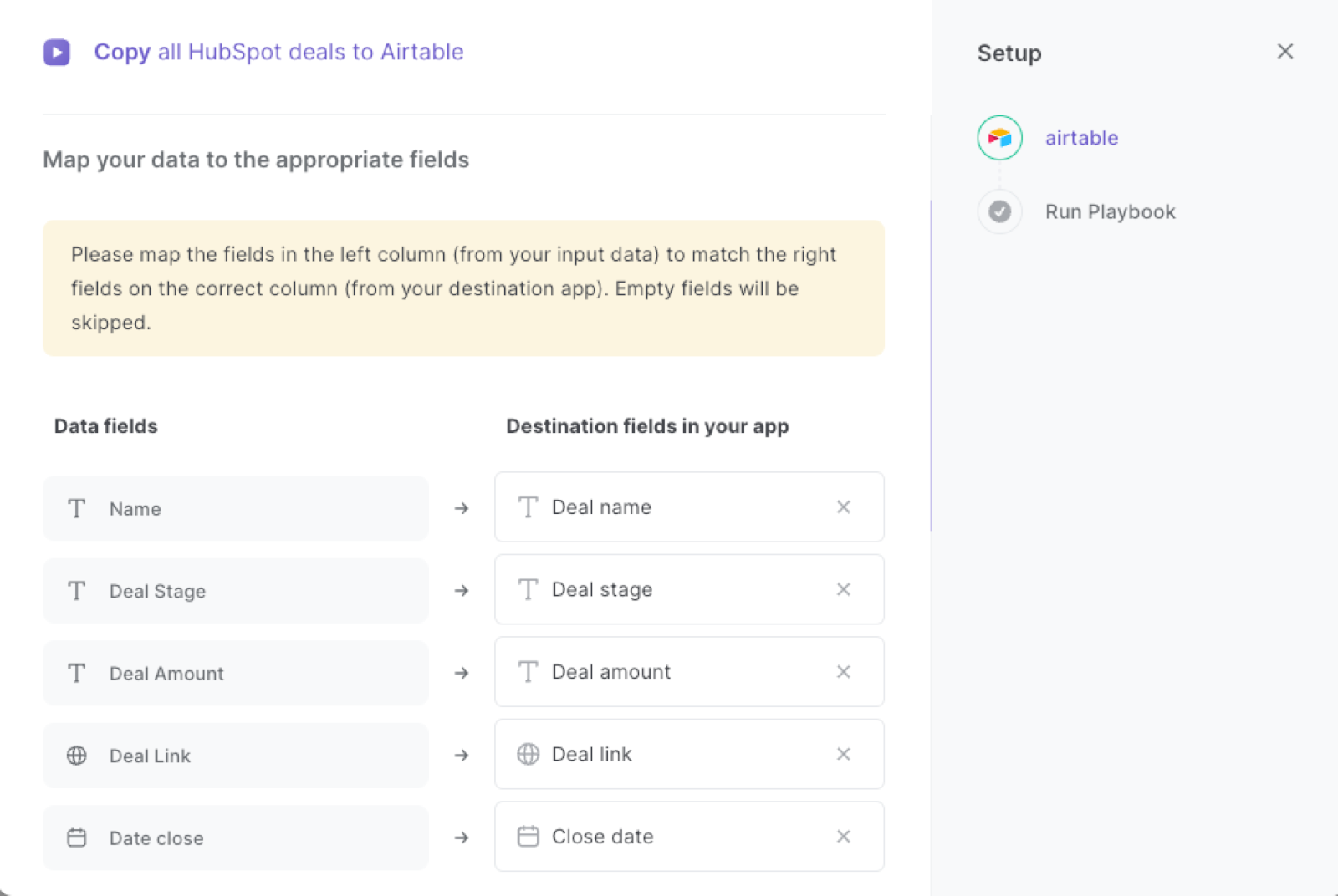
The left side consists of all the fields Bardeen will scrape for you. On the right side, specify the fields in Airtable that you want to associate with the information on the left. If you don’t want a piece of information, leave that field empty and it will be skipped. That’s it!
Click on “Save Input” and checkmark Airtable. You can edit inputs later by hovering over the Playbook.
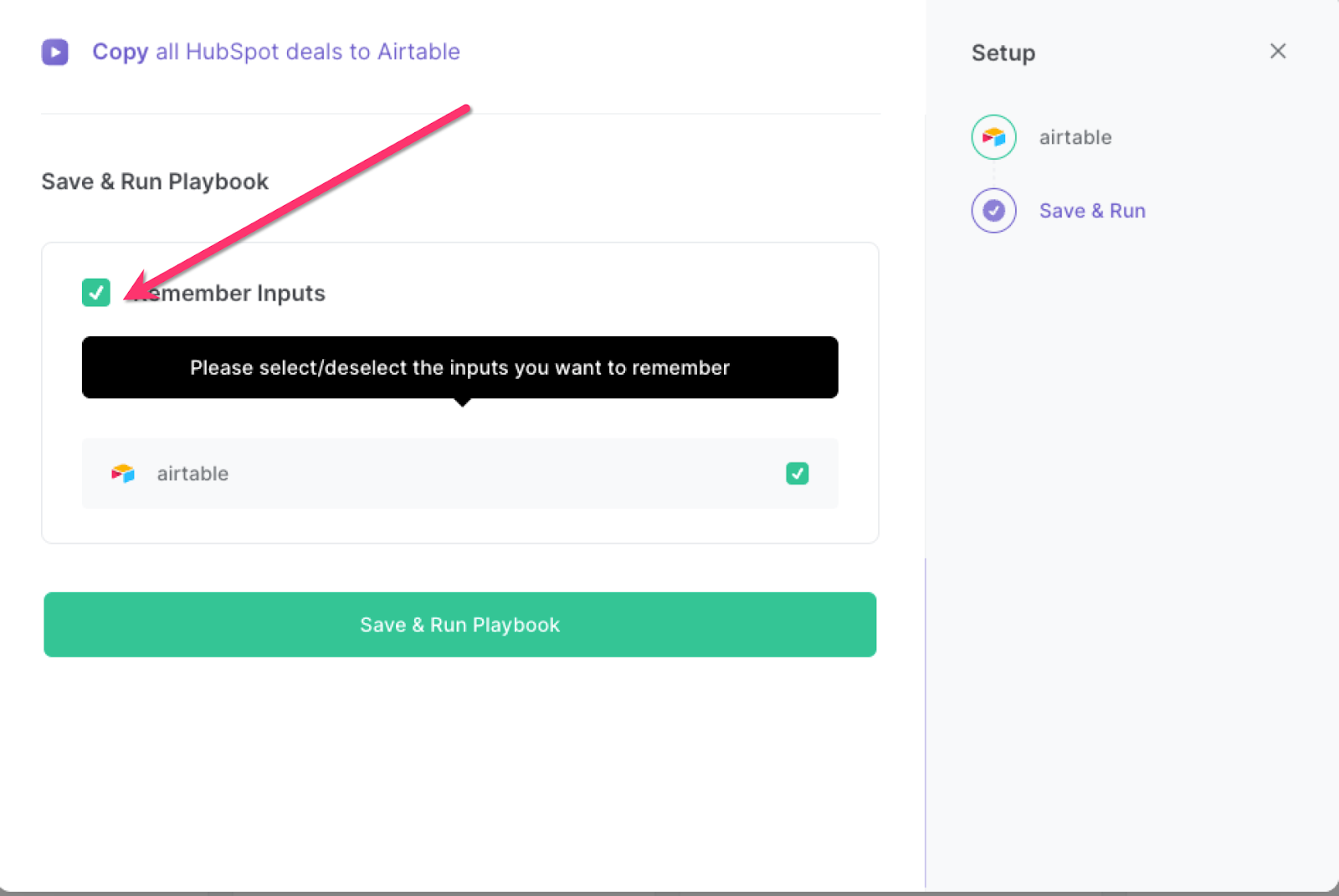
Step 3: Start saving!
Whenever you want to copy a list of all your HubSpot deals, activate Bardeen (or hit Option + B on a Mac or Alt + B on a Windows machine on your keyboard) and run this Playbook. It will capture all the deal information and save it to your Airtable.
Find more Airtable automations, HubSpot automations, and sales prospecting automations, or edit the playbook to suit your own workflow.
Explore more available integration alternatives for integrate Airtable and HubSpot.
You can also find more about how to automate the lead management process and automate your sales prospecting process.
Your proactive teammate — doing the busywork to save you time
.svg)
Integrate your apps and websites
Use data and events in one app to automate another. Bardeen supports an increasing library of powerful integrations.
.svg)
Perform tasks & actions
Bardeen completes tasks in apps and websites you use for work, so you don't have to - filling forms, sending messages, or even crafting detailed reports.
.svg)
Combine it all to create workflows
Workflows are a series of actions triggered by you or a change in a connected app. They automate repetitive tasks you normally perform manually - saving you time.
FAQs
You can create a Bardeen Playbook to scrape data from a website and then send that data as an email attachment.
Unfortunately, Bardeen is not able to download videos to your computer.
Exporting data (ex: scraped data or app data) from Bardeen to Google Sheets is possible with our action to “Add Rows to Google Sheets”.
There isn't a specific AI use case available for automatically recording and summarizing meetings at the moment
Please follow the following steps to edit an action in a Playbook or Autobook.
Cases like this require you to scrape the links to the sections and use the background scraper to get details from every section.







