Copy all Google Calendar events to Microsoft Outlook Calendar
This is a Bardeen playbook. It's a pre-built automation template you can run in one-click to perform a repetitive task. Get started with our free Chrome extension.
Explore other automations
This playbook has been deprecated.
Explore Bardeen's playbook catalog for other automations or build your own.

How does this automation work?
How to run the playbook
Feeling overwhelmed trying to keep track of events scattered across different calendar platforms? Say hello to our trusty automation! It's your ticket to seamless calendar integration by effortlessly copying all your Google Calendar events from a specified timeframe straight to your Microsoft Outlook Calendar.
Bid farewell to the headache of manually syncing events between calendars – no more double bookings or missed appointments. Plus, with our automation, you can say goodbye to the frustration of having to check multiple calendars to stay organized.
Now, let's talk about real-world scenarios where this Playbook shines. Whether you're a busy professional juggling multiple schedules or a team leader aiming to keep everyone on the same page, this automation has got you covered. Simplify your workflow and stay ahead of the game with seamless calendar synchronization.
Let’s set it up!
Step 1: Set up the automation
You will be redirected to install the browser extension when you run it for the first time. Bardeen will also prompt you to integrate Microsoft Outlook and Google Calendar.
Click the “Pin it” button at the top of this page to get this automation saved to your Playbooks.
Activate Bardeen (or hit Option + B on Mac or ALT + B on a Windows machine on your keyboard) and click on the playbook card. The setup flow will start.
Bardeen will ask you to specify the starting date and the ending date of the events you want to to copy to Microsoft Outlook Calendar.
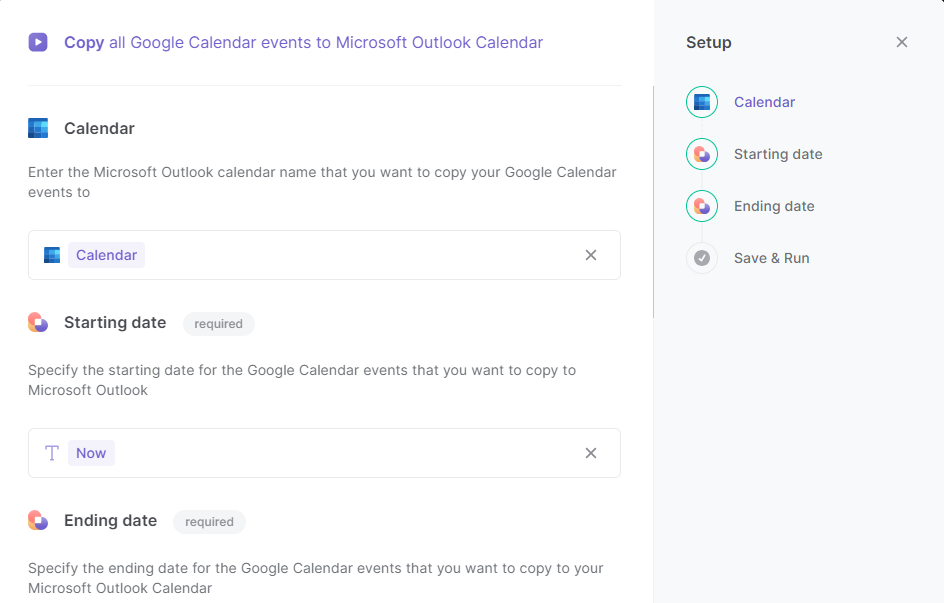
Click on “Save Input” and checkmark Microsoft Outlook Calendar. You can edit Inputs later by hovering over the playbook.

Step 3: Run the Playbook to copy all Google Calendar events to Microsoft Outlook Calendar
Whenever you want to save copy all events during a time frame to Misrosoft Outlook Calendar, activate Bardeen (or hit Option + B on Mac or ALT + B on a Windows machine on your keyboard) and run this playbook. It will copy all Google Calendar events from a timeframe to your Microsoft Outlook Calendar.
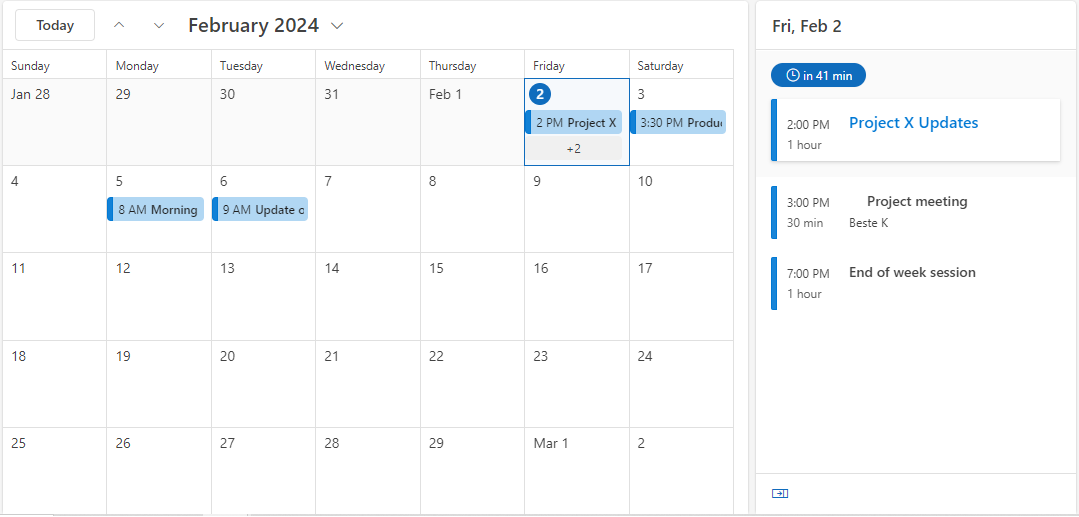
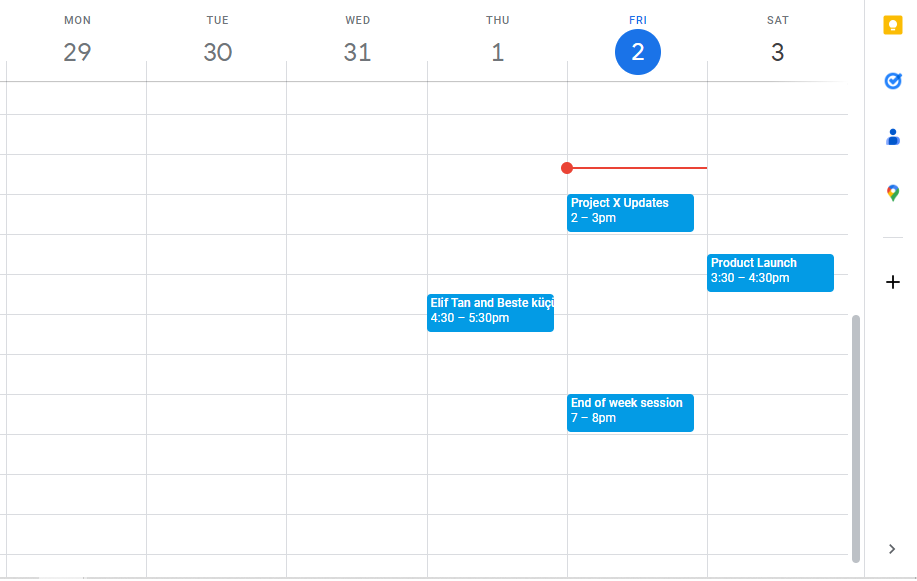
Your proactive teammate — doing the busywork to save you time
.svg)
Integrate your apps and websites
Use data and events in one app to automate another. Bardeen supports an increasing library of powerful integrations.
.svg)
Perform tasks & actions
Bardeen completes tasks in apps and websites you use for work, so you don't have to - filling forms, sending messages, or even crafting detailed reports.
.svg)
Combine it all to create workflows
Workflows are a series of actions triggered by you or a change in a connected app. They automate repetitive tasks you normally perform manually - saving you time.
FAQs
You can create a Bardeen Playbook to scrape data from a website and then send that data as an email attachment.
Unfortunately, Bardeen is not able to download videos to your computer.
Exporting data (ex: scraped data or app data) from Bardeen to Google Sheets is possible with our action to “Add Rows to Google Sheets”.
There isn't a specific AI use case available for automatically recording and summarizing meetings at the moment
Please follow the following steps to edit an action in a Playbook or Autobook.
Cases like this require you to scrape the links to the sections and use the background scraper to get details from every section.


%20(1).svg)








