Copy a LinkedIn company profile to Airtable, when I right-click
This is a Bardeen playbook. It's a pre-built automation template you can run in one-click to perform a repetitive task. Get started with our free Chrome extension.
Explore other automations
This playbook has been deprecated.
Explore Bardeen's playbook catalog for other automations or build your own.

How does this automation work?
Bardeen's automation offers a seamless way to capture valuable data from LinkedIn company profiles into Airtable with a simple right-click. This tool is perfect for sales prospecting, personal productivity, and data sourcing research, enabling users to quickly populate Airtable with structured LinkedIn data for analysis or outreach purposes. Activate the automation, and with a right-click on a LinkedIn company profile link, you can transfer that company's information into your Airtable base, saving time and ensuring data accuracy.
Here's how to automate copying LinkedIn company profiles to Airtable:
- Step 1: Trigger on Right-Click - When you right-click on a LinkedIn company profile link, Bardeen prepares to capture the URL for data extraction.
- Step 2: Clean URL - Bardeen processes the URL to a standardized, clean format suitable for scraping, ensuring consistent data retrieval.
- Step 3: Scrape LinkedIn Profile - Using Scraper, Bardeen extracts the company's profile information from LinkedIn in the background, applying a small delay to ensure the page's data is fully loaded.
- Step 4: Add to Airtable - The data collected from the LinkedIn company profile is then added to a specified table in Airtable, a platform that combines the simplicity of a spreadsheet with the complexity of a database, making it easy to organize and share data.
How to run the playbook
Manually juggling LinkedIn profile details into your Airtable, link by link, can be a time-consuming hassle. The repetition of copying and pasting becomes a tedious ritual, stealing precious moments. Enter a nimble automation that revolutionizes your workflow.
With a straightforward right-click on a LinkedIn company profile link, this automation effortlessly transfers all pertinent information straight into your Airtable. No more laborious data entry; just a swift, efficient process that leaves you with more time for strategic decision-making.
Whether you're cultivating a comprehensive industry database, tracking competitors, or maintaining a network overview, this discreet ally turns a cumbersome task into a seamless operation. Say goodbye to manual drudgery, and let your focus shift to what truly matters.
Let’s set it up!
Please be aware that the excessive or abusive use of extensions, bots, or automation tools on some websites can lead to penalties, including temporary or even permanent restrictions on your account. We recommend you read and adhere to the specific terms of the websites you are visiting and using to avoid any disruptions or issues. We do not assume any responsibility for the consequences of abuse.
Step 1: Set up an Airtable
The first step is to set up an Airtable with the LinkedIn company profile information that you want to save.
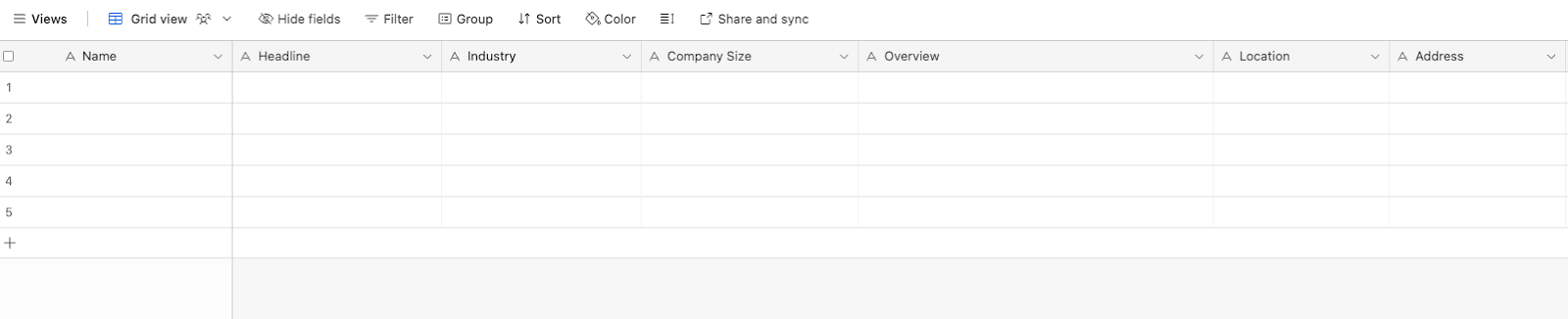
Bardeen will get information from a LinkedIn company’s about page and save information like company name, headline, industry, overview, size, address, number of employees and more.
Step 2: Set up the automation
Click the “Try it” button at the top of this page to get this Autobook saved. If it’s your first time using Bardeen, you will be redirected to install the extension.
When you run it for the first time, you will be redirected to download the browser extension. If you haven't previously integrated the Airtable, you will need to do so.
Bardeen will ask for the Airtable that will contain the information. After you choose the database, you will get a prompt to map the information to the fields in Airtable.
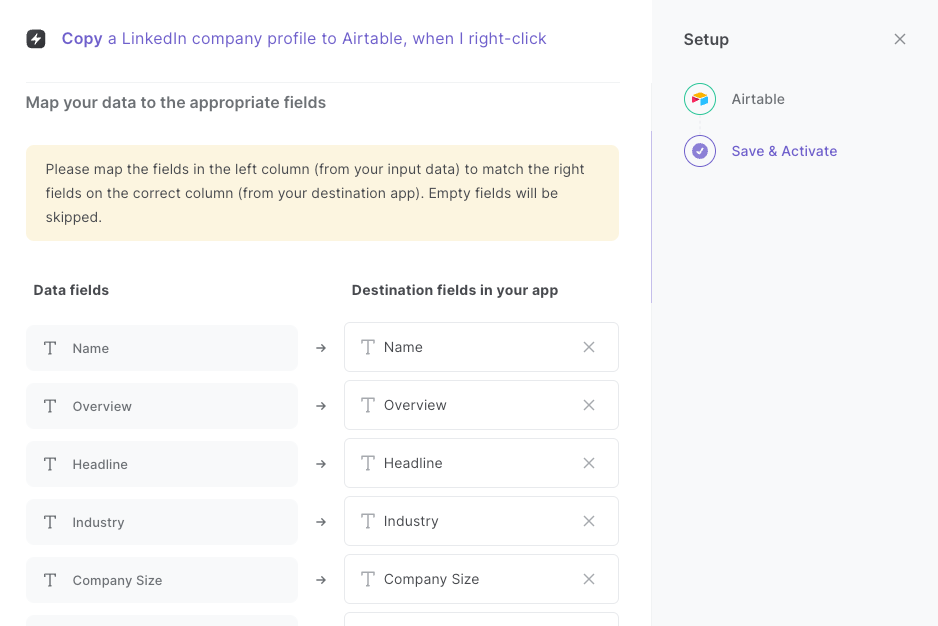
The left side consists of all the fields Bardeen will scrape for you. On the right side, specify the fields in Airtable that you want to associate with the information on the left. If you don’t want a piece of information, leave that field empty, and it will be skipped. That’s it!
Step 3: Run the playbook to copy a LinkedIn profile to Airtable when you right-click
Make sure the automation is activated (toggled on).

To run the automation, right click on a LinkedIn company profile link and choose “Save LinkedIn company information to Airtable” from the menu.

It will open the company about page in the background, scrape the information and save the details to your Airtable.

You can also edit the playbook and add your next action to further customize the automation.
Find more Airtable and LinkedIn integrations.
You can also find more about how to increase your personal productivity and automate your sales workflow.
Your proactive teammate — doing the busywork to save you time
.svg)
Integrate your apps and websites
Use data and events in one app to automate another. Bardeen supports an increasing library of powerful integrations.
.svg)
Perform tasks & actions
Bardeen completes tasks in apps and websites you use for work, so you don't have to - filling forms, sending messages, or even crafting detailed reports.
.svg)
Combine it all to create workflows
Workflows are a series of actions triggered by you or a change in a connected app. They automate repetitive tasks you normally perform manually - saving you time.
FAQs
You can create a Bardeen Playbook to scrape data from a website and then send that data as an email attachment.
Unfortunately, Bardeen is not able to download videos to your computer.
Exporting data (ex: scraped data or app data) from Bardeen to Google Sheets is possible with our action to “Add Rows to Google Sheets”.
There isn't a specific AI use case available for automatically recording and summarizing meetings at the moment
Please follow the following steps to edit an action in a Playbook or Autobook.
Cases like this require you to scrape the links to the sections and use the background scraper to get details from every section.








