Get top 3 Google Search results for a keyword in a website and add to Google Sheet
This is a Bardeen playbook. It's a pre-built automation template you can run in one-click to perform a repetitive task. Get started with our free Chrome extension.
Explore other automations
This playbook has been deprecated.
Explore Bardeen's playbook catalog for other automations or build your own.

How does this automation work?
Bardeen's Playbook for Google Search optimization helps in identifying the top search results for a specific keyword on a website, and then efficiently adds this valuable data to a Google Sheet. This is particularly useful for competitive analysis, SEO tracking, and market research. By automating the process of data collection from Google Search, businesses can save time and focus on analyzing data to inform strategies that can lead to increased visibility and growth.
Here's how this workflow automatically captures the top 3 Google Search results for a keyword on a website and inputs the data into Google Sheets:
- Step 1: Merge keyword with search query - Bardeen begins by merging your keyword with the Google search query prefix to ensure a precise search is conducted on the Google Search page.
- Step 2: Scrape top search results - Utilizing the Scraper tool, Bardeen extracts the top 3 links from the Google Search results corresponding to your specified keyword and website. This is done seamlessly in the background without manual intervention.
- Step 3: Add data to Google Sheets - Finally, the extracted data is added to a Google Sheet of your choice. This step ensures that the data is organized and ready for analysis, contributing to informed decision-making.
How to run the playbook
Looking for a way to effortlessly gather information from Google Search? Look no further! This playbook simplifies the process by swiftly copying the top 3 search results for any given keyword and automatically populating them into a Google Sheet.
Bid farewell to the frustrations of manually sifting through countless search results and struggling to organize the relevant ones. This automation saves you time and eliminates the hassle of opening multiple tabs and copy-pasting URLs. With just a few clicks, you can access a curated list of the most relevant search results neatly arranged in a Google Sheet.
Whether you're conducting research, monitoring trends, or analyzing market insights, this playbook streamlines your workflow, allowing you to quickly access the information you need. Stay organized, stay productive, and make the most of your valuable time with this straightforward automation.
Let’s set it up!
Step 1: Pin the playbook and integrate Google Sheets
First, click the “Pin it” button at the top of this page to save this automation. You will be redirected to install the browser extension when you run it for the first time. Bardeen will also prompt you to integrate Google Sheets.
Activate Bardeen (or hit Option + B on Mac or ALT + B on a Windows machine on your keyboard) and click on the playbook card, and the setup flow will start. Bardeen will ask you to specify a Google Sheets spreadsheet. You can choose an existing sheet or create a new one.
Bardeen will also ask you to specify a keyword for the Google Search.

Click on “Save Input” and checkmark Google Sheets. This will save you time from setup in the future. You can edit Inputs later by hovering over the playbook.
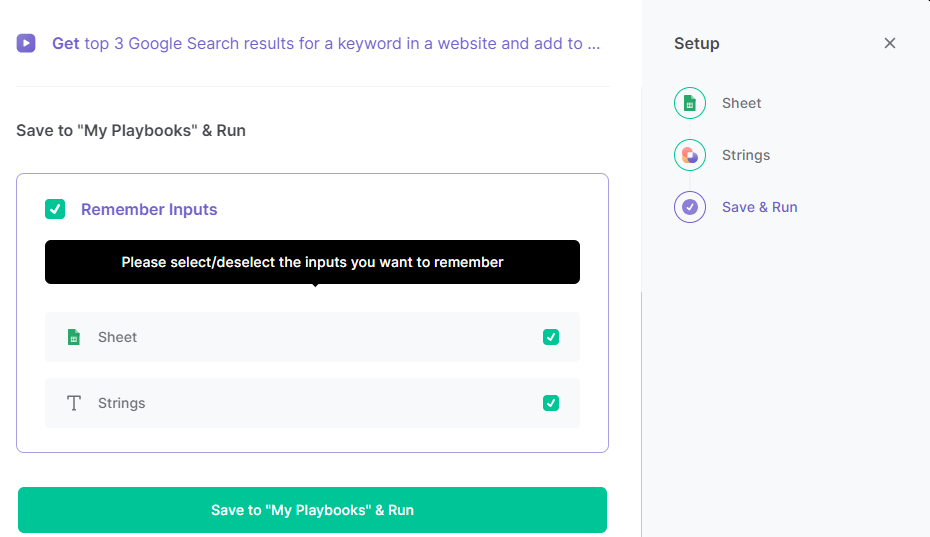
Step 2: Run the playbook
Press Option + B on Mac or ALT + B on a Windows machine on your keyboard to launch Bardeen. Click on the playbook card and run the playbook. It will get the top 3 Google Search results for your keyword in a website and save all the information to a Google Sheets Spreadsheet.

You can also edit the playbook and add your next action to further customize the automation.
You can also find more about how to increase your personal productivity and streamline your data sourcing and research process.
Your proactive teammate — doing the busywork to save you time
.svg)
Integrate your apps and websites
Use data and events in one app to automate another. Bardeen supports an increasing library of powerful integrations.
.svg)
Perform tasks & actions
Bardeen completes tasks in apps and websites you use for work, so you don't have to - filling forms, sending messages, or even crafting detailed reports.
.svg)
Combine it all to create workflows
Workflows are a series of actions triggered by you or a change in a connected app. They automate repetitive tasks you normally perform manually - saving you time.
FAQs
You can create a Bardeen Playbook to scrape data from a website and then send that data as an email attachment.
Unfortunately, Bardeen is not able to download videos to your computer.
Exporting data (ex: scraped data or app data) from Bardeen to Google Sheets is possible with our action to “Add Rows to Google Sheets”.
There isn't a specific AI use case available for automatically recording and summarizing meetings at the moment
Please follow the following steps to edit an action in a Playbook or Autobook.
Cases like this require you to scrape the links to the sections and use the background scraper to get details from every section.











