Classify and send important emails in Slack
This is a Bardeen playbook. It's a pre-built automation template you can run in one-click to perform a repetitive task. Get started with our free Chrome extension.
Explore other automations
This playbook has been deprecated.
Explore Bardeen's playbook catalog for other automations or build your own.

How does this automation work?
Bardeen's "Classify and Send Important Emails in Slack" playbook is designed to enhance productivity by using AI to filter important emails and then communicate them through Slack. This automation is perfect for sales prospecting, recruiting, and personal productivity, ensuring that critical communications are promptly highlighted and shared with the relevant team members or stakeholders.
Here's how this workflow processes and shares important emails:
- Step 1: Receive and classify emails - When a new email is received, BardeenAI uses your personal classification criteria to determine its importance and categorizes the email accordingly.
- Step 2: Classify with Bardeen AI - The email's content is analyzed and classified to ensure that only emails meeting the specified criteria are considered important.
- Step 3: Send to Slack - Once an email is classified as important, a Slack message is automatically sent to a chosen channel or user, notifying them of the new important email.
How to run the playbook
Ever found yourself manually sifting through emails, desperately seeking the vital ones? The struggle is universal. This automation is the remedy, designed to be your email triage virtuoso.
No more grappling with inbox chaos; this tool is the answer. Establish your unique criteria, and watch as it meticulously sorts through the clutter, ensuring the essential emails land precisely where you need them.
Say farewell to missed opportunities and overlooked deadlines. Redirect crucial communication to your chosen Slack channel effortlessly. It’s a refined solution to your email mayhem, saving not just time but preserving your sanity amidst the digital deluge.
Let’s set it up!
Step 1: Set up the automation
Click the “Try it” button at the top of this page to get this automation saved.
You will be redirected to download the browser extension when you run it for the first time. Bardeen will also prompt you to integrate Slack, if you haven’t done so already.
Bardeen will then prompt you to choose or create your custom classifier. The classifier action is what will classify your emails as “important”. To do this, you will need to define what an important email is to you. Click on “Customize Classifier” to create your email classifier.
You will need to answer some questions about the emails. For example, I want to classify every email that has a financial document, receipt or invoice as “important”.
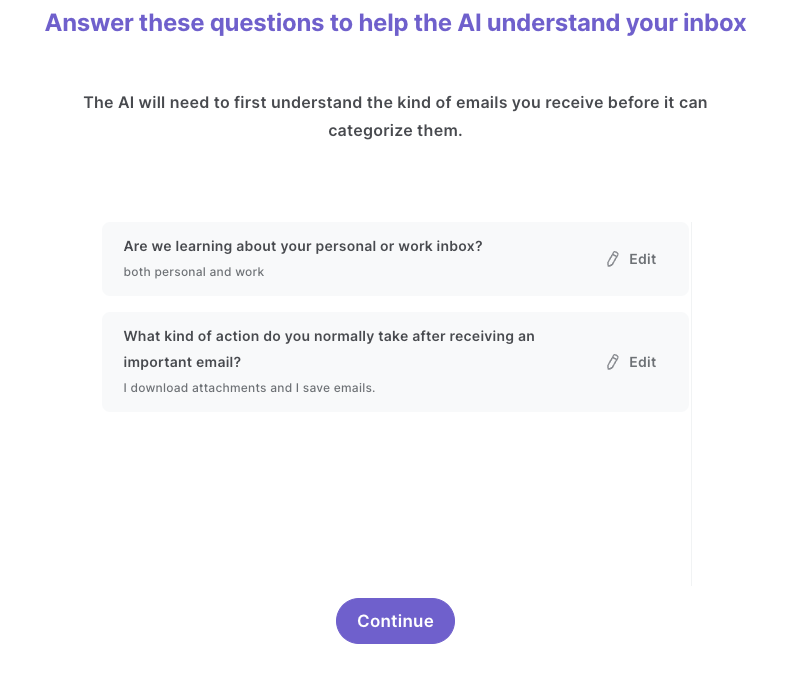
After you answer the questions, Bardeen will prompt you to enter your category descriptions. It’s important to explain each category in detail as this is the information Bardeen will use to classify your emails. Since I only want to classify invoices and receipts, I entered the following information:
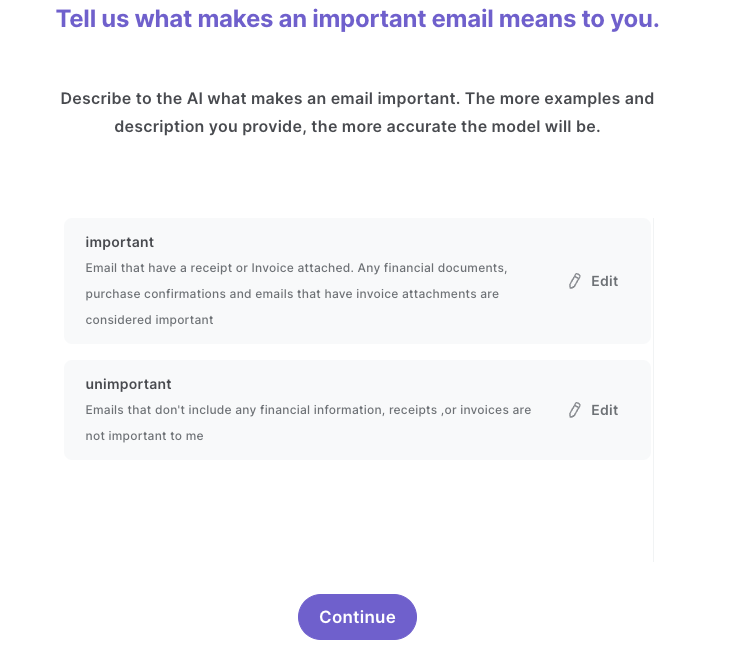
After you enter your categories, Bardeen will ask you to train your model. We recommend that you complete this step, as it will increase the accuracy of your results.
Finally, Bardeen will ask you to specify a Slack user or channel to send emails that are classified as “important”.
Once your setup is complete, save and activate your Autobook.
Step 2: Activate the autobook to classify and send important emails in Slack
Make sure the automation is activated (toggled on).
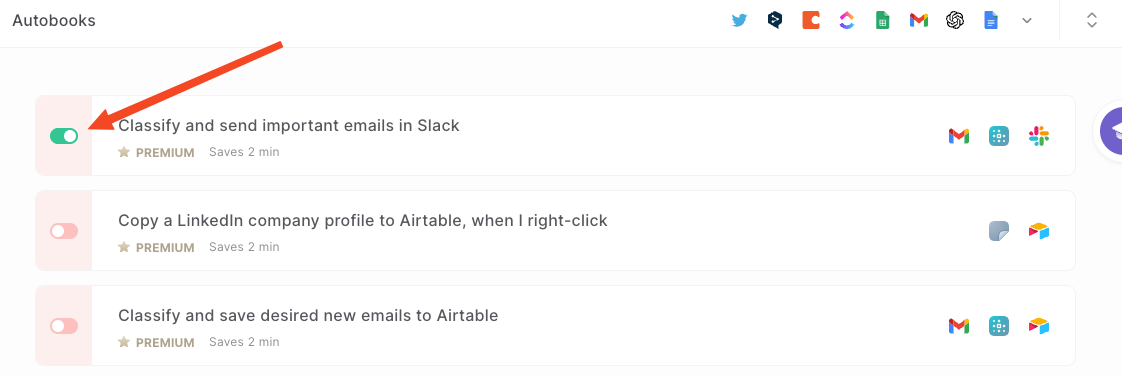
Now, each email that you receive will be analyzed based on your criteria. For example, if you receive the email below, it will not be sent to Slack.
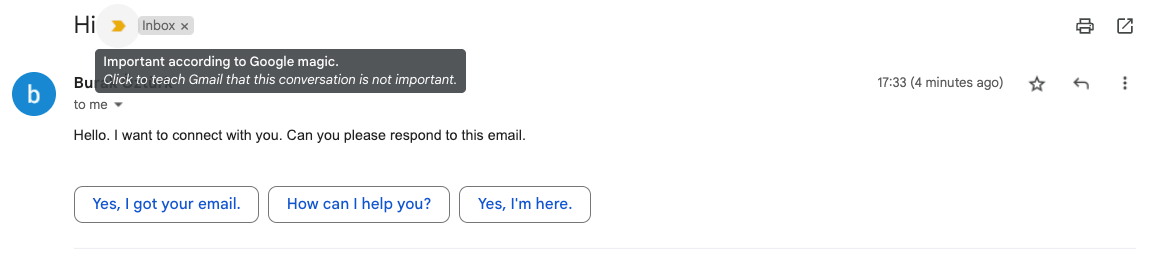
However, the following email fits the criteria we entered in our descriptions.

In this case, the classifier will label this email as “important” and forward it to the Slack channel or user that you specified.
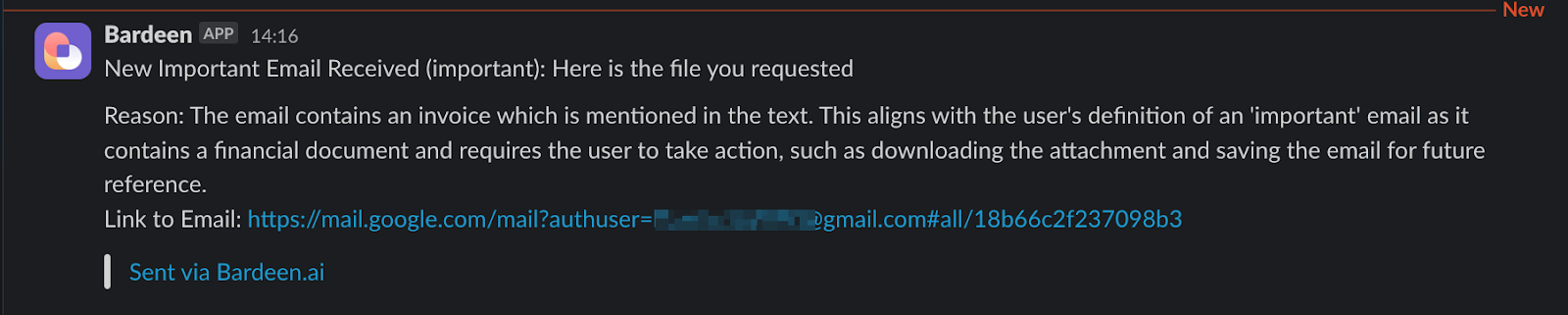
You can also edit the playbook and add your next action to further customize the automation.
Find more Gmail and Slack integrations.
You can also find more about how to increase your personal productivity and automate your sales workflow.
Your proactive teammate — doing the busywork to save you time
.svg)
Integrate your apps and websites
Use data and events in one app to automate another. Bardeen supports an increasing library of powerful integrations.
.svg)
Perform tasks & actions
Bardeen completes tasks in apps and websites you use for work, so you don't have to - filling forms, sending messages, or even crafting detailed reports.
.svg)
Combine it all to create workflows
Workflows are a series of actions triggered by you or a change in a connected app. They automate repetitive tasks you normally perform manually - saving you time.
FAQs
You can create a Bardeen Playbook to scrape data from a website and then send that data as an email attachment.
Unfortunately, Bardeen is not able to download videos to your computer.
Exporting data (ex: scraped data or app data) from Bardeen to Google Sheets is possible with our action to “Add Rows to Google Sheets”.
There isn't a specific AI use case available for automatically recording and summarizing meetings at the moment
Please follow the following steps to edit an action in a Playbook or Autobook.
Cases like this require you to scrape the links to the sections and use the background scraper to get details from every section.










