Classify and send desired emails to Slack
This is a Bardeen playbook. It's a pre-built automation template you can run in one-click to perform a repetitive task. Get started with our free Chrome extension.
Explore other automations
This playbook has been deprecated.
Explore Bardeen's playbook catalog for other automations or build your own.

How does this automation work?
Organizing your inbox and ensuring important messages are noticed can be a daunting task. Bardeen simplifies this process with its playbook that classifies newly received emails and directly sends the most pertinent ones to a designated Slack channel or user. This automation aids in streamlining communication and ensuring that critical messages are promptly attended to, enhancing team collaboration and productivity.
Here's how this workflow can help you classify emails and notify your Slack workspace:
- Step 1: Trigger on Email Reception - This initiates the playbook when a new email is received. Bardeen's AI will classify the email content to determine its relevance.
- Step 2: Classify Email Content - Using Bardeen AI Actions, the content of the email is analyzed and categorized ensuring that only emails fitting certain criteria are processed further.
- Step 3: Send to Slack - Once an email is classified and deemed important, a message is sent to the appropriate Slack channel or user, keeping your team in the loop with crucial information.
How to run the playbook
Tired of sifting through an overflowing inbox every day? Frustrated by the constant email clutter that hampers your productivity? We hear you. Imagine effortlessly streamlining your email management, without any manual sorting. Picture a solution that, upon receiving new emails, automatically categorizes them based on your custom classifier. No more endless scrolling, no more missed important messages.
But it doesn't stop there. Once classified, this automation not only organizes your emails but also seamlessly dispatches the ones you specify to your desired Slack channel or individual user. Whether it's sharing project updates, monitoring critical communications, or simply keeping your team informed, this automation has you covered.
Say goodbye to email overwhelm and hello to a more efficient way of handling your inbox. It's time to reclaim your precious time and focus on what truly matters.
Let’s set it up!
Step 1: Set up the automation
Click the “Try it” button at the top of this page to get this Autobook saved.
You will be redirected to download the browser extension when you run it for the first time. Bardeen will also prompt you to integrate Gmail.
Bardeen will then prompt you to modify your email classifier. You can choose an existing one or create a new classifier with criteria for your emails.
After you click “customize classifier”, Bardeen’s classifier configuration will launch. You will be asked questions about the emails you want to keep. Answer in as much detail as possible. This will ensure that the classifier is more accurate.
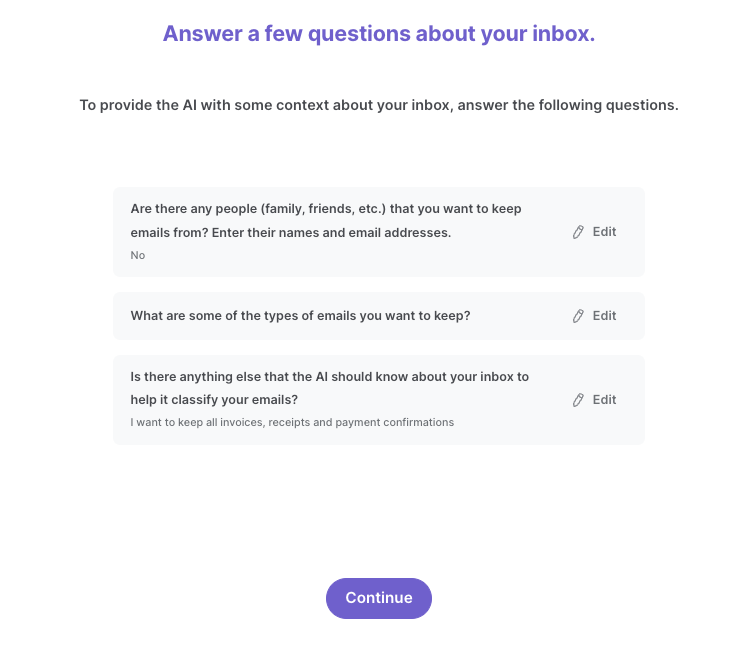
After you answer your questions, Bardeen will request that you create your categories. Your emails will be classified based on your categories and descriptions here. For example, I entered “Emails with Invoice” as a category and added a description. Emails that fit that description will be categorized as “Emails with Invoice” and any other emails will be categorized as “unwanted”.
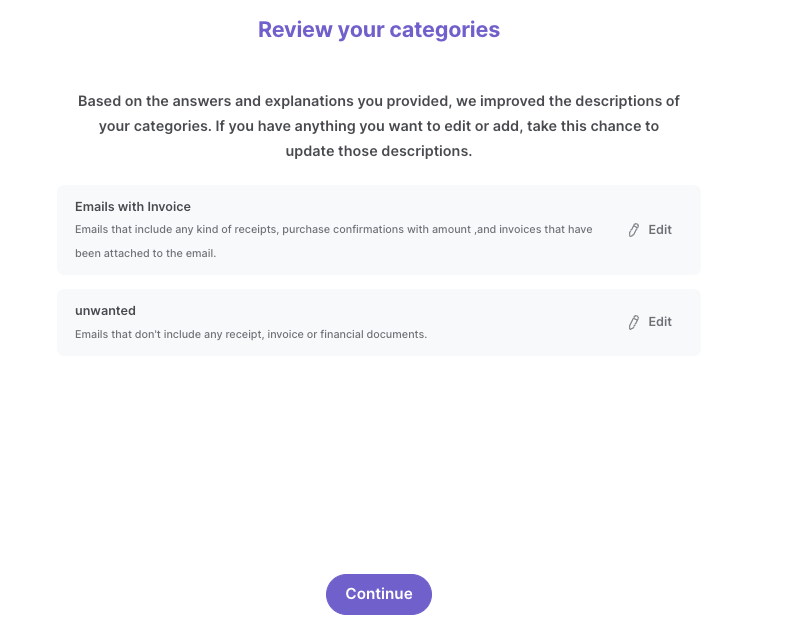
Finally, we recommend that you train your classifier with sample emails to increase accuracy of the results.
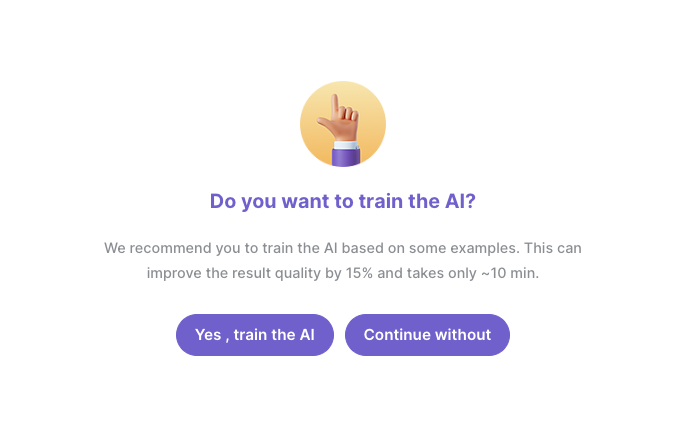
Finally, enter the category that will trigger the Slack message. For this example, I want all emails with invoices and receipts to be sent in Slack. So I entered “Emails with Invoice” as the classification I want. This will ensure that only emails that fit this category will be sent in Slack.
Step 2: Run the playbook to classify and send desired emails to Slack
Once your classifier is configured, you can turn on the automation. Make sure the automation is activated (toggled on).

Now, whenever you receive an email, Bardeen will check to see if that email fits your category.

If it does, you will get a Slack message with a link to that email.

You can also edit the playbook and add your next action to further customize the automation.
Find more Gmail and Slack integrations.
You can also find more about how to increase your personal productivity.
Your proactive teammate — doing the busywork to save you time
.svg)
Integrate your apps and websites
Use data and events in one app to automate another. Bardeen supports an increasing library of powerful integrations.
.svg)
Perform tasks & actions
Bardeen completes tasks in apps and websites you use for work, so you don't have to - filling forms, sending messages, or even crafting detailed reports.
.svg)
Combine it all to create workflows
Workflows are a series of actions triggered by you or a change in a connected app. They automate repetitive tasks you normally perform manually - saving you time.
FAQs
You can create a Bardeen Playbook to scrape data from a website and then send that data as an email attachment.
Unfortunately, Bardeen is not able to download videos to your computer.
Exporting data (ex: scraped data or app data) from Bardeen to Google Sheets is possible with our action to “Add Rows to Google Sheets”.
There isn't a specific AI use case available for automatically recording and summarizing meetings at the moment
Please follow the following steps to edit an action in a Playbook or Autobook.
Cases like this require you to scrape the links to the sections and use the background scraper to get details from every section.










