Add a new row to a Coda table, when a HubSpot product is created
This is a Bardeen playbook. It's a pre-built automation template you can run in one-click to perform a repetitive task. Get started with our free Chrome extension.
Explore other automations
This playbook has been deprecated.
Explore Bardeen's playbook catalog for other automations or build your own.

How does this automation work?
Streamline your sales and data management process with Bardeen by automating the addition of new products from HubSpot to a Coda table. When a new product is introduced in your HubSpot account, it represents an opportunity to evaluate and strategize your sales approach. This workflow ensures that your Coda tables are immediately updated with new product entries, allowing you to keep your team informed and responsive to changes in your product line-up.
Here's how you can automate the addition of HubSpot products to a Coda table:
- Step 1: HubSpot Product Creation Trigger - When a new product is created in HubSpot, Bardeen captures the event. You will need to specify the Coda document and table where this data should be added.
- Step 2: Add to Coda Table - The details of the newly created HubSpot product are then automatically added to the specified Coda table. This allows for dynamic data management and improved team collaboration within Coda's versatile document environment.
How to run the playbook
As a business owner or marketer, you likely have a lot of data to manage across different platforms. Coda can help you organize that data, but manual data entry can quickly become overwhelming. Fortunately, there's an easy solution that can save you time and effort.
This playbook will guide you through automating the process of adding new product data to your Coda database whenever you create a new product in HubSpot. By automating this process, you can reduce errors and free up valuable time to focus on more important tasks.
Whether you're a small business owner, a marketing professional, or a product manager, this automation can help streamline your workflow and make data management a breeze. So why waste your time on manual data entry when you can automate it with ease?
Let's set it up!
Step 1: Set up a Coda table
The first step is to set up a Coda table with all the HubSpot product information you want to capture.

Bardeen will capture information like SKU, Product Name, Description, Price, Cost of Goods Sold, Recurring Billing Period, and more. The automation will then save all this information to your Coda table, once the setup is complete.
Step 2: Set up the automation
Click the “Try it” button at the top of this page to get this automation saved. If it’s your first time using Bardeen, you will be redirected to install the extension.
If you haven't previously integrated HubSpot and Coda, you will need to do so.
Bardeen will ask you to specify a Coda table for the product information. Enter the database you create in step #1. After you choose the database, you will get a prompt to map the information to the fields in Coda.
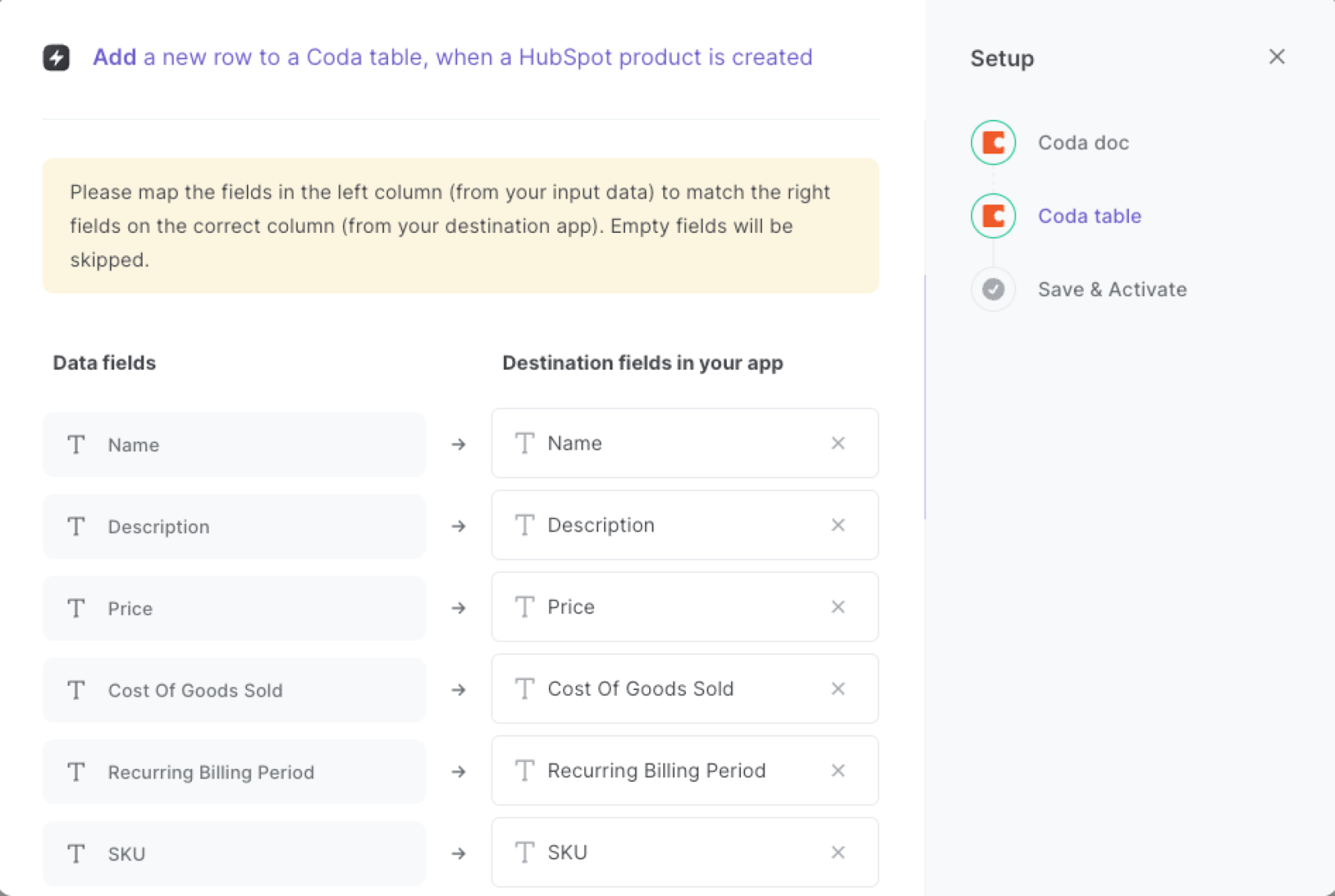
The left side consists of all the fields Bardeen will scrape for you. On the right side, specify the fields in Coda that you want to associate with the information on the left. If you don’t want a piece of information, leave that field empty, and it will be skipped. That’s it!
Step 3: Try it!
Make sure the automation is activated (toggled on).
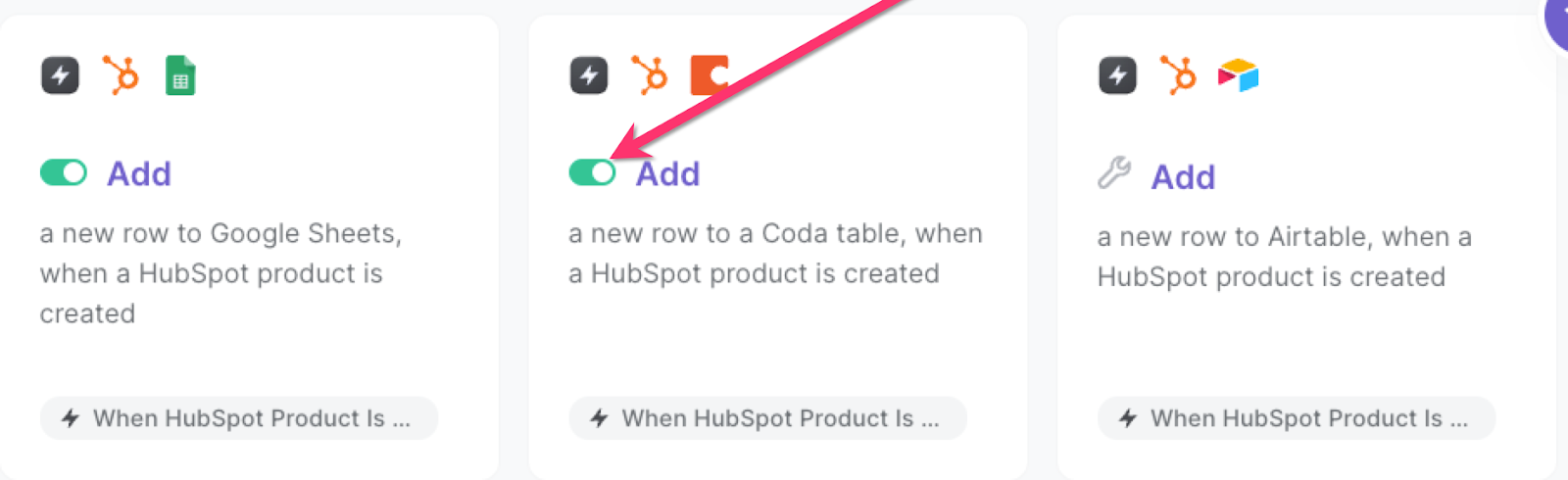
💪 Pro Tip: Pair this automation with our other playbooks like Copy all HubSpot products to Coda or Copy all HubSpot deals to Coda to get the most out of your time!
Find more HubSpot integrations, Coda integrations, automate your Coda and HubSpot workflow or edit the playbook to suit your own workflow.
You can also find more about how to automate lead management process and automate your sales prospecting process.
Your proactive teammate — doing the busywork to save you time
.svg)
Integrate your apps and websites
Use data and events in one app to automate another. Bardeen supports an increasing library of powerful integrations.
.svg)
Perform tasks & actions
Bardeen completes tasks in apps and websites you use for work, so you don't have to - filling forms, sending messages, or even crafting detailed reports.
.svg)
Combine it all to create workflows
Workflows are a series of actions triggered by you or a change in a connected app. They automate repetitive tasks you normally perform manually - saving you time.
FAQs
You can create a Bardeen Playbook to scrape data from a website and then send that data as an email attachment.
Unfortunately, Bardeen is not able to download videos to your computer.
Exporting data (ex: scraped data or app data) from Bardeen to Google Sheets is possible with our action to “Add Rows to Google Sheets”.
There isn't a specific AI use case available for automatically recording and summarizing meetings at the moment
Please follow the following steps to edit an action in a Playbook or Autobook.
Cases like this require you to scrape the links to the sections and use the background scraper to get details from every section.








