Copy LinkedIn profile data to a Google Sheet
This is a Bardeen playbook. It's a pre-built automation template you can run in one-click to perform a repetitive task. Get started with our free Chrome extension.
Explore other automations
This playbook has been deprecated.
Explore Bardeen's playbook catalog for other automations or build your own.

How does this automation work?
How to run the playbook
LinkedIn is a dream come true for any working professional out there. It holds an incredible network of people in every field imaginable, opening up many opportunities: finding a new gig, learning a valuable skill, and expanding your social circle.
But LinkedIn doesn't provide a direct way to save those relationships to Google Sheets.
One solution is to use this automation!
It will save your favorite job posts to a Google spreadsheet with one click freeing up time that would otherwise be wasted copying and pasting endless amounts of information.
Please be aware that the excessive or abusive use of extensions, bots, or automation tools on some websites can lead to penalties, including temporary or even permanent restrictions on your account. We recommend you read and adhere to the specific terms of the websites you are visiting and using to avoid any disruptions or issues. We do not assume any responsibility for the consequences of abuse.
Step 1: Set up a Contacts Tracker in Google Sheets
The first step is to create a Google spreadsheet to store all the information. You can also duplicate our template that we’ve optimized for this use case for free.
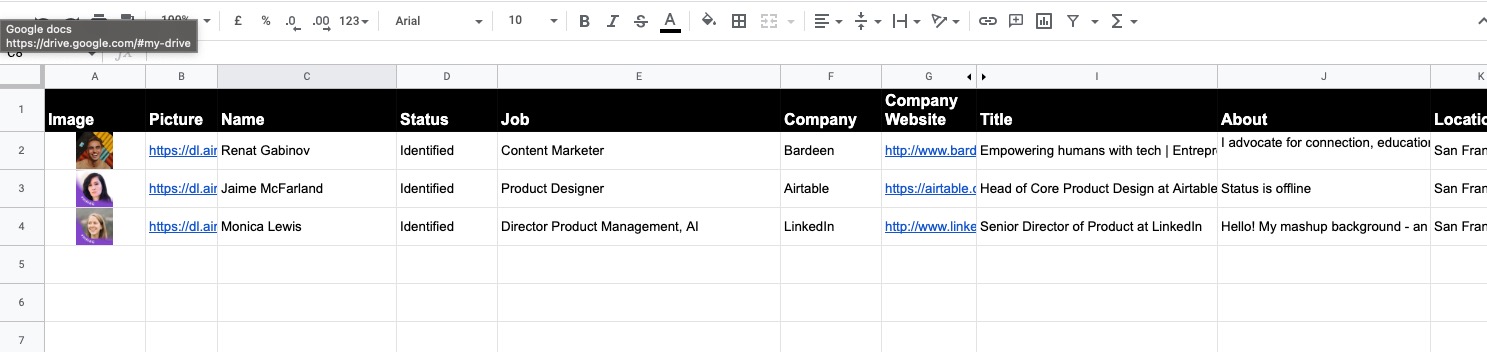
Step 2: Pin the automation and integrate Google Sheets
Click the “Try it” button at the top of this page to get this Playbook saved.
You will be redirected to install the Bardeen Extension if it's your first time using Bardeen.
You'll also be prompted to integrate the Google Sheets.
Step 3: Run the automation to scrape LinkedIn profile data to Google Sheet
Bardeen will ask for the Google spreadsheet you want to use. Pick the contacts tracker you created in Step #1. Don’t forget to click on the “Remember Inputs” checkbox. You can edit your inputs later by hovering over the playbook.That’s it!

Once you find a profile that interests you, activate Bardeen (or hit OPTİON + B) and run this playbook. Bardeen will automatically copy all the LinkedIn profile data to Google Sheets.
💪Pro tip: Pair this automation with our other playbooks like Copy LinkedIn Company data to Google sheets and Save a LinkedIn job post to Google Sheets to turn yourself into a research ninja 🥷
Find supplementary integration selections for LinkedIn integrations, Google Sheets automations, or LinkedIn and Google Sheets combined, or customize the playbook to better align with your personalized workflow.
Discover more about the awesome marketing automation, recruiting, and data-sourcing integrations available.
Your proactive teammate — doing the busywork to save you time
.svg)
Integrate your apps and websites
Use data and events in one app to automate another. Bardeen supports an increasing library of powerful integrations.
.svg)
Perform tasks & actions
Bardeen completes tasks in apps and websites you use for work, so you don't have to - filling forms, sending messages, or even crafting detailed reports.
.svg)
Combine it all to create workflows
Workflows are a series of actions triggered by you or a change in a connected app. They automate repetitive tasks you normally perform manually - saving you time.
FAQs
You can create a Bardeen Playbook to scrape data from a website and then send that data as an email attachment.
Unfortunately, Bardeen is not able to download videos to your computer.
Exporting data (ex: scraped data or app data) from Bardeen to Google Sheets is possible with our action to “Add Rows to Google Sheets”.
There isn't a specific AI use case available for automatically recording and summarizing meetings at the moment
Please follow the following steps to edit an action in a Playbook or Autobook.
Cases like this require you to scrape the links to the sections and use the background scraper to get details from every section.









