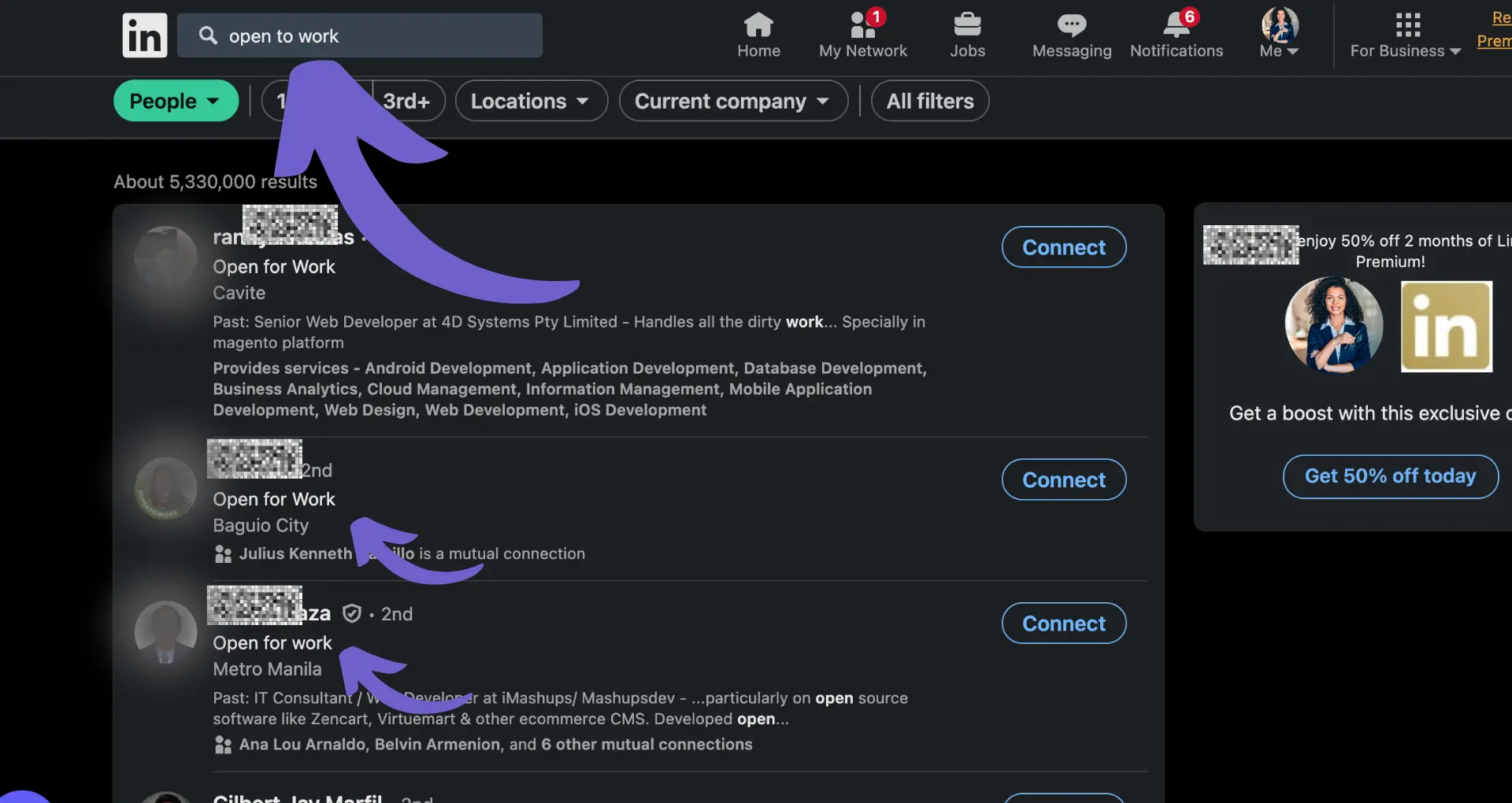Downloading leads from LinkedIn Ads is a game-changer for businesses looking to maximize their ad spend and nurture relationships with prospects. With full control over lead data, you can import leads into your CRM, analyze lead quality, and even build targeted remarketing audiences on other platforms.
But how exactly do you download those valuable leads? In this step-by-step guide, we'll cover both the manual process and introduce you to the new, automated way using AI agents like Bardeen. Get ready to save time, close more deals, and take your LinkedIn Ads strategy to the next level!
Why Download Leads from LinkedIn Ads?
Downloading leads from your LinkedIn Ads campaigns provides several key benefits:
1. Gain Full Control Over Your Lead Data
By downloading your LinkedIn Ads leads, you have complete ownership and control over the valuable lead information you've captured. This allows you to store, manage, and analyze the data however you choose without relying on LinkedIn's platform.
2. Import Leads into Your CRM or Marketing Automation System
Downloading leads enables you to import them directly into your CRM (like Salesforce or HubSpot) or marketing automation system. This makes it easy to manage and nurture leads, assign them to sales reps, and track their progress through your sales funnel. Integrating leads with your existing systems helps align sales and marketing efforts, as seen in automated sales prospecting tools.
3. Analyze Lead Quality and Campaign Performance
With access to the raw lead data, you can deeply analyze the quality of leads generated from different LinkedIn Ads campaigns. Determine which campaigns, ad creative, and targeting are driving the highest quality leads. Measuring key metrics like lead-to-opportunity and lead-to-customer conversion rates by campaign provides valuable insights to optimize future LinkedIn Ads strategies.
Downloading LinkedIn Ads leads also allows you to engage those prospects through other channels outside of LinkedIn, such as email nurturing campaigns, retargeting on other ad platforms, direct mail, or sales outreach. This multichannel approach maximizes the value of your leads.
So in summary, downloading leads from LinkedIn Ads gives you greater ownership, flexibility, and insight to fully leverage the leads you've captured. In the next section, we'll cover exactly how to set up LinkedIn Lead Gen Forms to start collecting those valuable leads.
Setting up LinkedIn Lead Gen Forms
To start capturing valuable leads from your LinkedIn Ads, you first need to create Lead Gen Forms. These forms are pre-filled with LinkedIn member data, making it easy for prospects to submit their information. Setting up effective Lead Gen Forms is crucial for maximizing conversions from your ad campaigns.
1. Step-by-Step Guide to Creating Lead Gen Forms
Creating a Lead Gen Form in LinkedIn Campaign Manager is straightforward. First, select the "Lead Generation" objective when setting up a new campaign. Then, in the ad creation process, you'll have the option to create a new Lead Gen Form or select an existing one. Learn how to automate sales prospecting to streamline this process.
When creating a new form, you'll specify the form name, language, headline, details, and privacy policy URL. Upload a compelling image and choose which profile fields to include, such as name, email, company, and job title. You can also add up to 3 custom questions to gather additional insights.
2. Best Practices for Lead Gen Form Fields
While you can include up to 12 fields on a Lead Gen Form, it's best to keep forms concise. We recommend using 3-4 fields that capture the most essential information for your needs. Typical fields include first name, last name, email, company name, job title, and phone number.
Consider the order of your fields carefully. Place the most important fields first, as conversion rates drop with each additional field. Also, ensure the fields you include align with your lead qualification criteria and the information your sales team needs for effective follow-up.
Save time and improve accuracy by using Bardeen to extract phone numbers from LinkedIn profiles into your CRM.
3. Include a Clear Privacy Policy
Being transparent about how you'll use and protect members' information is essential. Include a link to your company's privacy policy URL and add a brief privacy policy text on the Lead Gen Form itself. This text should explain what you intend to do with the information submitted.
You can also add up to 5 custom checkboxes to get consent for specific uses of their data, such as agreeing to receive marketing emails or phone calls. Making these checkboxes required can impact conversion rates, so use them judiciously.
4. Customize the Thank You Message and Destination URL
After a member submits your Lead Gen Form, they'll see a Thank You message. Customize this message to confirm their submission, reiterate your value proposition, and set expectations for next steps. You can include up to 300 characters.
The Thank You message should also include a call-to-action button and destination URL. This is your chance to drive leads to a relevant landing page, ebook, whitepaper, or other resource. Choose a strong CTA like "Download Now" or "Get Your Copy" to encourage action.
By following these best practices, you can create LinkedIn Lead Gen Forms that effectively capture quality leads from your ad campaigns. Pair compelling ads with concise, well-designed forms to maximize conversions.
Now that you know how to set up high-converting Lead Gen Forms, in the next section we'll cover how to download those valuable leads from LinkedIn Campaign Manager.
Downloading Leads from LinkedIn Campaign Manager
Once you've captured leads through your LinkedIn Ads Lead Gen Forms, it's essential to access and download that valuable data. LinkedIn Campaign Manager provides a straightforward process for retrieving your leads, allowing you to analyze lead quality, nurture prospects, and integrate the data with your CRM or automate lead management systems.
1. Accessing Lead Data in Campaign Manager
To view and download your leads, start by signing into LinkedIn Campaign Manager. Navigate to the correct ad account and campaign group. Then, click on the "Assets" tab in the left menu and select "Lead Gen Forms."
On the Lead Gen Forms page, you'll see a list of all your forms, along with key metrics like lead volume and completion rate. To view the leads associated with a specific form, click on the form name.
2. One-Time vs Recurring Lead Downloads
LinkedIn offers two options for downloading leads: one-time downloads and recurring downloads. One-time downloads are ideal when you need to quickly export leads for a specific date range or form.
Recurring downloads, on the other hand, automatically send lead data to your specified email address on a daily, weekly, or monthly basis. This option is handy for ongoing campaigns or when you want to ensure a steady flow of leads into your CRM system.
3. Customizing Lead Data Fields
When downloading leads, you have the flexibility to choose which data fields to include. By default, LinkedIn includes standard fields like name, email, company, and job title. However, you can customize this by selecting specific fields to download.
This customization is particularly useful if you've included custom questions in your Lead Gen Forms. By selecting only the fields you need, you can keep your lead data focused and aligned with your qualification criteria.
By accessing and downloading your LinkedIn Ads leads regularly, you can ensure timely follow-up, analyze campaign performance, and optimize your lead generation efforts. The next crucial step is integrating those leads with your existing marketing and sales systems.
You've made it this far in mastering LinkedIn Ads lead generation! In the upcoming section, we'll explore how integrating LinkedIn leads with CRM and marketing automation platforms can help you streamline your lead nurturing process.
Integrating LinkedIn Leads with Other Systems
Downloading your LinkedIn Ads leads is just the first step in effectively nurturing and converting those prospects into customers. By integrating your LinkedIn leads with a CRM system or marketing automation platform, you can streamline your lead management process, personalize your follow-up communications, and ultimately improve your conversion rates.
1. Benefits of Integrating LinkedIn Leads
Integrating your LinkedIn leads with a CRM or marketing automation tool offers several key benefits. First, it allows you to centralize all your lead data in one place, making it easier to track and manage your prospects. Second, you can leverage the powerful segmentation and automation features of these platforms to deliver targeted, timely messages to your leads.
For example, imagine you're a B2B software company that generates leads through LinkedIn Ads. By integrating those leads with your CRM, you can automatically assign them to the appropriate sales rep, trigger a personalized email sequence, and track their engagement with your brand across multiple touchpoints.
2. LinkedIn's Integration Partnerships
To make lead integration as seamless as possible, LinkedIn has partnered with several leading CRM and marketing automation providers, including Salesforce, HubSpot, Marketo, and Microsoft Dynamics 365. These native integrations allow you to automatically sync your LinkedIn leads with your existing systems, eliminating the need for manual data entry.
Setting up these integrations is relatively straightforward. In most cases, you'll need to authenticate your CRM or marketing automation account within LinkedIn Campaign Manager, map your Lead Gen Form fields to the corresponding fields in your external system, and configure your sync settings.
3. Importing Leads into Non-Integrated Systems
If LinkedIn doesn't offer a native integration with your preferred CRM or marketing automation platform, you can still import your leads manually. The process typically involves downloading your leads as a CSV file from Campaign Manager, then uploading that file into your external system.
While this approach requires a bit more effort than a direct integration, it still enables you to capitalize on the benefits of centralized lead management. Plus, many popular tools like Bardeen and Make offer "connector" services that can automate the CSV import process, saving you time and reducing the risk of errors.
By integrating your LinkedIn Ads leads with your CRM or marketing automation platform, you can automate outreach and unlock the full potential of your lead generation efforts. You'll be able to nurture your prospects more effectively, close more deals, and ultimately grow your business.
Looking to save time on LinkedIn lead integrations? Use Bardeen to connect LinkedIn easily and automate your tasks without hassle.
Phew, that was a lot of information to cover! Give yourself a pat on the back for making it this far. Mastering LinkedIn Ads lead generation is no small feat, but the rewards are well worth the effort.
Conclusion
Knowing how to scrape LinkedIn data from your LinkedIn Ads is crucial for effective lead nurturing and conversion. In this guide, you discovered:
- The benefits of downloading LinkedIn Ads leads, such as data control and remarketing opportunities
- Step-by-step instructions for setting up LinkedIn Lead Gen Forms that capture quality leads
- The process of downloading leads from LinkedIn Campaign Manager and customizing your data
- How to integrate LinkedIn leads with your CRM or marketing automation system for seamless follow-up
Don't let your hard-earned LinkedIn leads go to waste! Master the art of downloading and integrating your leads, or risk losing out on valuable business opportunities.