Create a Google Calendar meeting with a Zoom link with recipients of an email
This is a Bardeen playbook. It's a pre-built automation template you can run in one-click to perform a repetitive task. Get started with our free Chrome extension.
Explore other automations
This playbook has been deprecated.
Explore Bardeen's playbook catalog for other automations or build your own.
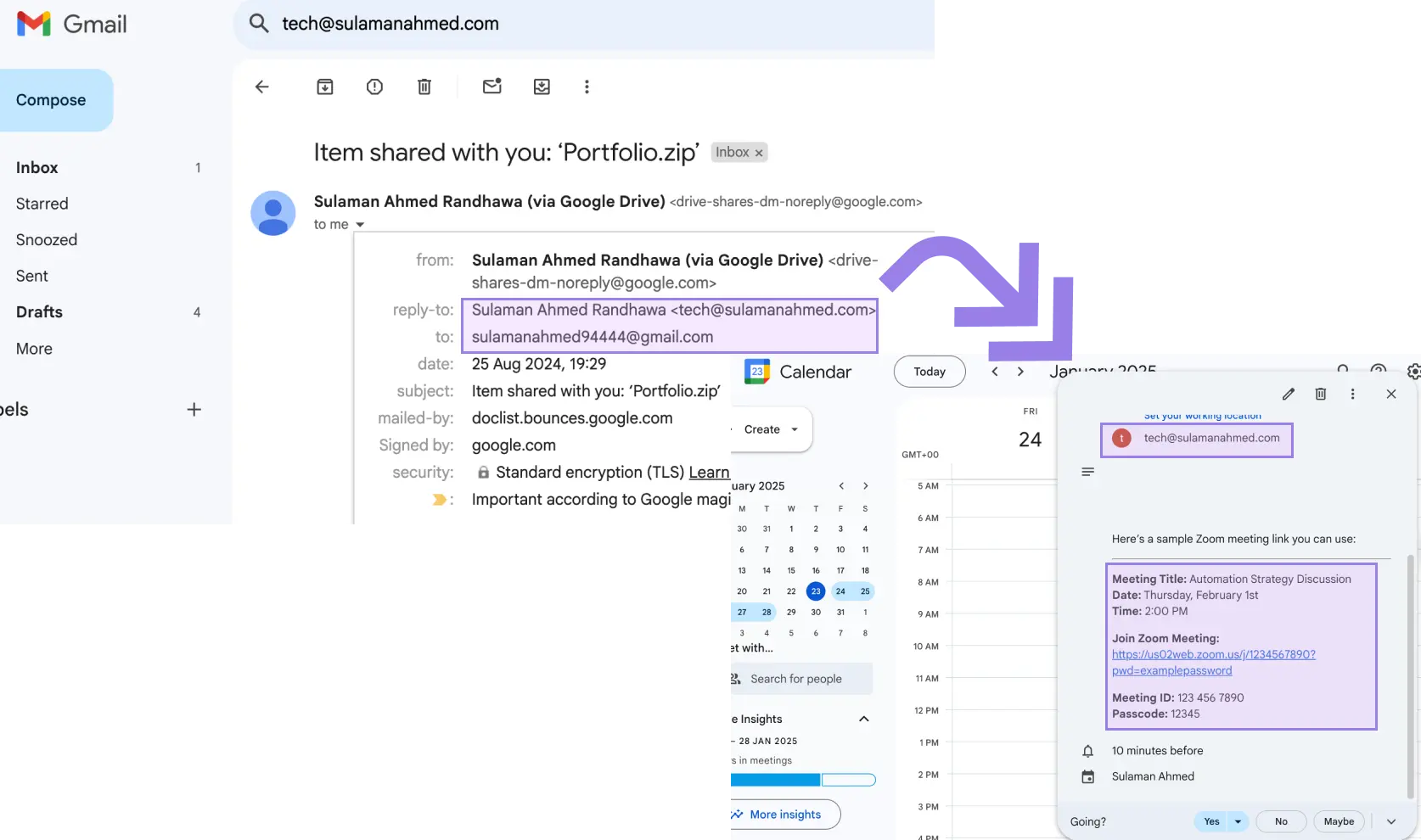
How does this automation work?
Bardeen's playbook automates meeting setup by integrating Google Calendar with Zoom, directly from your email workflow. Business professionals frequently need to schedule meetings with email correspondents quickly. This workflow takes the hassle out of the process by creating a Google Calendar event complete with a Zoom link, using the recipients of the currently open Gmail thread.
Here's how this workflow simplifies scheduling meetings:
- Step 1: Find email thread - Bardeen starts by identifying the current email thread in Gmail, which is a widely-used email service with robust search and organization features.
- Step 2: Create Google Calendar event - Next, Bardeen creates a new event in Google Calendar, setting the start time, duration, and title of the meeting based on your input.
- Step 3: Generate Zoom meeting link - A Zoom meeting is automatically created for the new calendar event. Zoom seamlessly integrates with your communication tools, making it a vital part of your meeting workflows.
- Step 4: Update event with Zoom link - Finally, the Zoom meeting link is added to the Google Calendar event description, ensuring all participants have the necessary details to join the meeting.
How to run the playbook
Tired of the back-and-forth hassle of scheduling meetings and sharing Zoom links? This playbook is here to save the day! With a simple click, it seamlessly creates a Google Calendar meeting, automatically generating a Zoom link, and invites all recipients from your currently opened Gmail thread.
Picture this: You're a busy professional managing numerous emails and trying to set up meetings efficiently. This automation streamlines the entire process, sparing you from the tedious task of manually creating events and copying Zoom links.
Moreover, for teams and collaborators spread across different time zones, this tool becomes a real game-changer. It ensures everyone receives the meeting details and Zoom link directly, fostering smoother collaboration and reducing miscommunications.
Say goodbye to scheduling headaches and embrace a more organized and hassle-free approach to arranging meetings. Boost your productivity with this convenient automation!
Let’s set it up!
Step 1: Pin the playbook and integrate Google Calendar, Gmail and Zoom
First, click the “Pin it” button at the top of this page to save this automation. You will be redirected to download the browser extension if you don’t have the Bardeen extension installed. Bardeen will also prompt you to integrate Google Calendar, Gmail and Zoom, if you haven’t done so already.
Step 2: Run the playbook and create Google Calendar meeting with a Zoom link
Activate Bardeen (or hit Option + B on Mac or ALT + B on PC on your keyboard) and run this playbook. Navigate to a Gmail thread. Bardeen will ask you to specify the time, duration and the title of the Google Calendar meeting.

It will then create a Google Calendar meeting with a Zoom link with recipients of the currently opened Gmail thread.
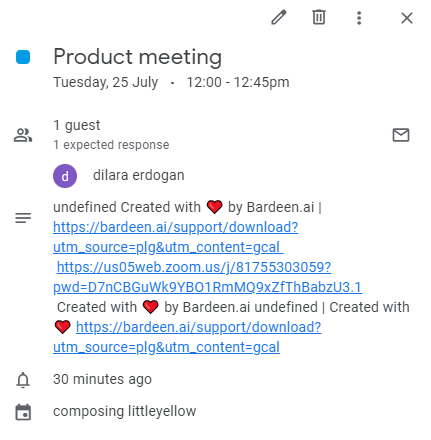
You can also edit the playbook and add your next action to further customize the automation.
Find more Google Calendar and Gmail integrations. And how to automate your Google Calendar.
You can also find more about how to increase your personal productivity and automate your meetings workflow.
Your proactive teammate — doing the busywork to save you time
.svg)
Integrate your apps and websites
Use data and events in one app to automate another. Bardeen supports an increasing library of powerful integrations.
.svg)
Perform tasks & actions
Bardeen completes tasks in apps and websites you use for work, so you don't have to - filling forms, sending messages, or even crafting detailed reports.
.svg)
Combine it all to create workflows
Workflows are a series of actions triggered by you or a change in a connected app. They automate repetitive tasks you normally perform manually - saving you time.
FAQs
You can create a Bardeen Playbook to scrape data from a website and then send that data as an email attachment.
Unfortunately, Bardeen is not able to download videos to your computer.
Exporting data (ex: scraped data or app data) from Bardeen to Google Sheets is possible with our action to “Add Rows to Google Sheets”.
There isn't a specific AI use case available for automatically recording and summarizing meetings at the moment
Please follow the following steps to edit an action in a Playbook or Autobook.
Cases like this require you to scrape the links to the sections and use the background scraper to get details from every section.










