Summarize Zoom meeting to Pipedrive as a new note
This is a Bardeen playbook. It's a pre-built automation template you can run in one-click to perform a repetitive task. Get started with our free Chrome extension.
Explore other automations
This playbook has been deprecated.
Explore Bardeen's playbook catalog for other automations or build your own.
.png)
How does this automation work?
How to run the playbook
After a Zoom call, sifting through notes to capture important action items can be time-consuming and lead to missed details. This Playbook addresses that by automatically summarizing your Zoom meeting and saving the summary as a note in Pipedrive once the meeting ends.
This is ideal for sales teams tracking customer conversations or project managers needing quick access to key points from team meetings. Instead of manually transcribing call highlights or forgetting crucial follow-up tasks, the automation ensures everything is neatly captured and stored in Pipedrive.
With this tool, your notes are ready to go right after the call, allowing you to stay organized, focus on next steps, and never miss important information again.
Let’s set it up!
Step 1: Integrate Pipedrive and Zoom
First, click the “Pin it” button at the top of this page to save this automation. You will be redirected to install the browser extension when you run it for the first time. Bardeen will also prompt you to integrate Pipedrive and Zoom.
Activate Bardeen (or hit Option + B on Mac or ALT + B on a Windows machine on your keyboard) and click on the playbook card.
Remember to “toggle on” the automation.
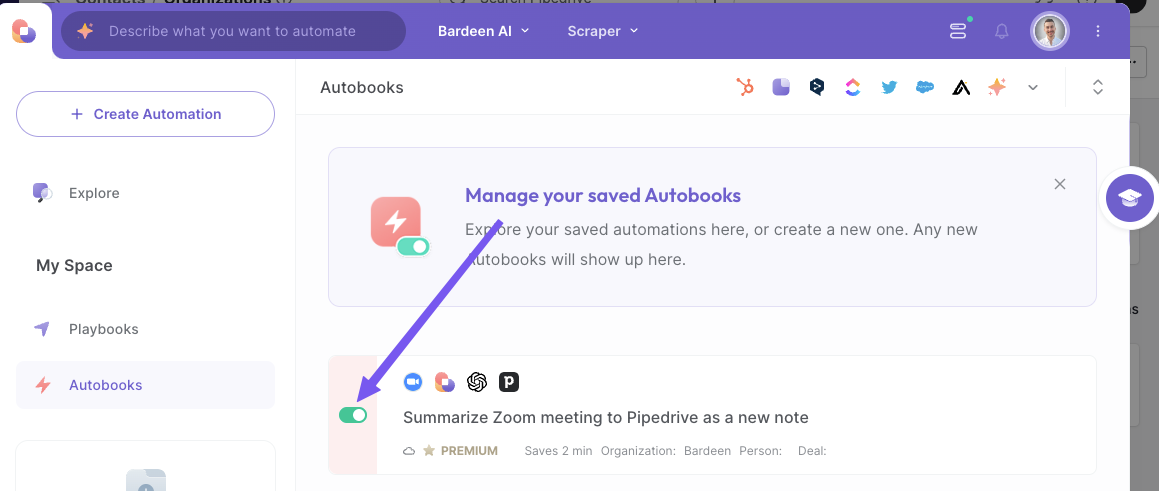
Step 2: Run the automation to summarize Zoom meeting to Pipedrive as a new note
Activate Bardeen (or hit Option + B on Mac or ALT + B on a Windows machine on your keyboard).
When you run the autobook, it will create a summary and action items of a Zoom meeting and save the details to Pipedrive as a new note.
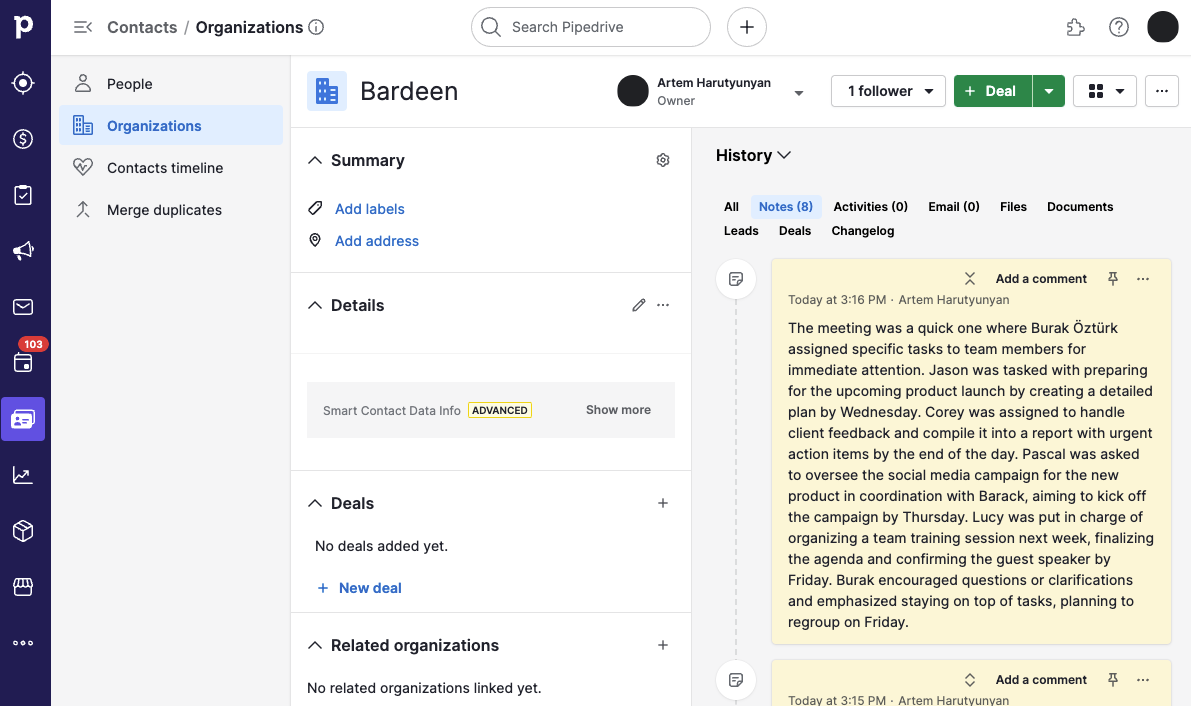
Your proactive teammate — doing the busywork to save you time
.svg)
Integrate your apps and websites
Use data and events in one app to automate another. Bardeen supports an increasing library of powerful integrations.
.svg)
Perform tasks & actions
Bardeen completes tasks in apps and websites you use for work, so you don't have to - filling forms, sending messages, or even crafting detailed reports.
.svg)
Combine it all to create workflows
Workflows are a series of actions triggered by you or a change in a connected app. They automate repetitive tasks you normally perform manually - saving you time.
FAQs
You can create a Bardeen Playbook to scrape data from a website and then send that data as an email attachment.
Unfortunately, Bardeen is not able to download videos to your computer.
Exporting data (ex: scraped data or app data) from Bardeen to Google Sheets is possible with our action to “Add Rows to Google Sheets”.
There isn't a specific AI use case available for automatically recording and summarizing meetings at the moment
Please follow the following steps to edit an action in a Playbook or Autobook.
Cases like this require you to scrape the links to the sections and use the background scraper to get details from every section.












