Summarize and send new emails to Slack using OpenAI
This is a Bardeen playbook. It's a pre-built automation template you can run in one-click to perform a repetitive task. Get started with our free Chrome extension.
Explore other automations
This playbook has been deprecated.
Explore Bardeen's playbook catalog for other automations or build your own.

How does this automation work?
Bardeen's automation playbook "Summarize and send new emails to Slack using OpenAI" simplifies the process of staying up-to-date with your email communications directly within Slack. By leveraging OpenAI's powerful summarization capabilities, you can receive concise summaries of your incoming emails, including key details such as the sender and a link to the email. This is particularly useful for professionals who need to quickly process information from emails and collaborate with their team on Slack.
Here's how this workflow simplifies email management with Slack and OpenAI:
- Step 1: Email received trigger - When a new email arrives, this integration triggers the workflow and prepares the email subject for summarization.
- Step 2: Merge email details - Bardeen merges the email subject and sender details to create a consolidated text snippet ready for summarization.
- Step 3: Summarize with OpenAI - OpenAI generates a summary of the email content, providing a clear, concise version of the message.
- Step 4: Format summary - Text conversion is done to format the summary, subject, and sender information into a presentable format for Slack.
- Step 5: Prepare Slack message - The summarized email content is merged into a message format, including the subject and sender details. A Slack recipient will need to be specified for the message to be sent.
- Step 6: Send to Slack - The final step is sending the formatted and summarized email details as a Slack message to the specified recipient, keeping your team informed and responsive to important communications.
How to run the playbook
Are you tired of digging through an overflowing inbox, desperately searching for that one important email buried in a mountain of messages? We've got your back!
This automation is designed to bring order to your email chaos. You can have summaries of new emails automatically generated and saved directly to Slack. No more wasting time deciphering lengthy emails or frantically trying to recall crucial details.
The summaries capture all the essential information you need: the sender, the summary of the email, the subject line and a convenient link to the original email. Plus, if you have a specific sender that requires your immediate attention, you can easily set the automation to prioritize their messages.
Whether you're a busy professional juggling multiple projects or an organized individual striving for email zen, this automation is a lifesaver. Say goodbye to email overwhelm and reclaim your productivity.
Let’s set it up!
Step 1: Set up the automation and integrate Slack and Gmail
Click the “Try it” button at the top of this page to get this Autobook saved. If it’s your first time using Bardeen, you will be redirected to install the extension.
Bardeen will also prompt you to integrate Slack and Gmail.
Bardeen will then prompt you to enter a Slack channel to save the email information. You can also (optionally) enter a sender address and only emails received from that address will be sent to Slack.
Step 2: Run the automation to summarize and send new emails to Slack using OpenAI
Make sure the automation is activated (toggled on).
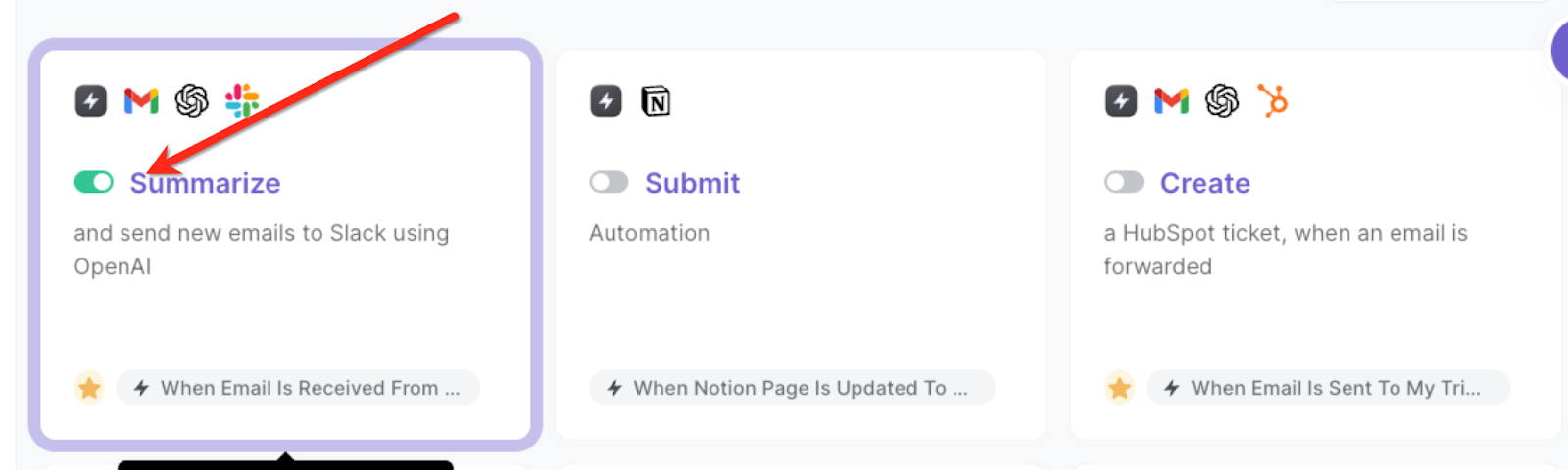
Whenever you get an email, the automation will summarize it and send it to the Slack channel or user that you specified, along with the link to the email.
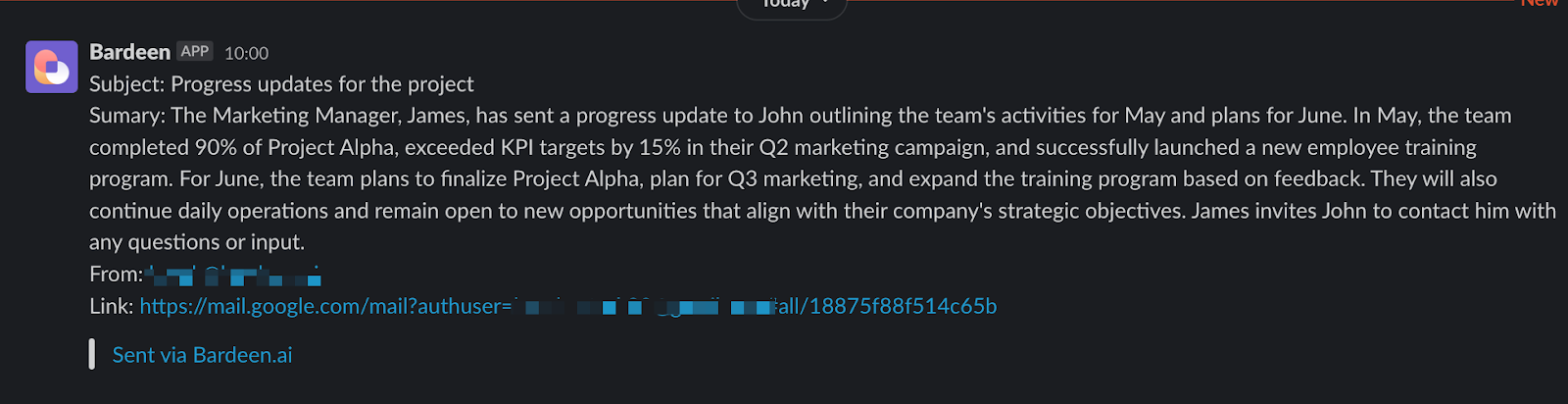
💪 Pro Tip: Pair this automation with our other playbooks like Send a Slack message to all event participants and Send a Google Drive file in Slack to save time on manual tasks!
You can also edit the playbook and add your next action to further customize the automation.
Find more OpenAI integrations, Slack integrations, Gmail integrations ,OpenAI and Slack integrations ,and Slack and Gmail integrations.
You can also find more about how to increase your personal productivity and automate your sales and prospecting process.
Your proactive teammate — doing the busywork to save you time
.svg)
Integrate your apps and websites
Use data and events in one app to automate another. Bardeen supports an increasing library of powerful integrations.
.svg)
Perform tasks & actions
Bardeen completes tasks in apps and websites you use for work, so you don't have to - filling forms, sending messages, or even crafting detailed reports.
.svg)
Combine it all to create workflows
Workflows are a series of actions triggered by you or a change in a connected app. They automate repetitive tasks you normally perform manually - saving you time.
FAQs
You can create a Bardeen Playbook to scrape data from a website and then send that data as an email attachment.
Unfortunately, Bardeen is not able to download videos to your computer.
Exporting data (ex: scraped data or app data) from Bardeen to Google Sheets is possible with our action to “Add Rows to Google Sheets”.
There isn't a specific AI use case available for automatically recording and summarizing meetings at the moment
Please follow the following steps to edit an action in a Playbook or Autobook.
Cases like this require you to scrape the links to the sections and use the background scraper to get details from every section.











