Send LinkedIn company headcount to Slack
This is a Bardeen playbook. It's a pre-built automation template you can run in one-click to perform a repetitive task. Get started with our free Chrome extension.
Explore other automations
This playbook has been deprecated.
Explore Bardeen's playbook catalog for other automations or build your own.

How does this automation work?
Bardeen automates the process of retrieving company headcounts from LinkedIn and sending them directly to Slack, enabling efficient tracking and sharing of company size dynamics. This can be particularly useful for sales prospecting and data sourcing for market research, allowing teams to stay updated with minimal effort.
Here is how this workflow operates:
- Step 1: Get current LinkedIn page URL - The workflow starts by capturing the current LinkedIn company profile URL to identify the target company.
- Step 2: Prepare URL for scraping - Merges the captured LinkedIn URL into a format that's usable for the next scraping step.
- Step 3: Scrape LinkedIn company data - The Scraper tool extracts the company headcount information from the LinkedIn company about page in the background.
- Step 4: Extract headcount figure - Splits the scraped data to isolate the headcount figure.
- Step 5: Format the message - Prepares the headcount figure to be sent to Slack by selecting the correct item from the split data.
- Step 6: Send to Slack - The final step sends the formatted headcount message to the specified Slack channel or user, facilitating immediate sharing and discussion.
How to run the playbook
Are you tired of the manual back-and-forth when sharing company headcounts with your team on Slack? Look no further! This automation is here to simplify your workflow and make data sharing a breeze.
With just a click, it fetches the company headcount from any currently opened LinkedIn company profile and sends it directly to your desired Slack channel or user. No more wasting time on repetitive tasks or risking errors in the process. Learn more about how to scrape LinkedIn data.
Consider the pain points of constantly needing to update your team with real-time data for decision-making. This automation is the perfect solution to keep everyone in sync and well-informed, without the hassle.
From market researchers to project managers, anyone seeking timely and accurate information will find this tool invaluable. Boost collaboration, save time, and ensure everyone stays on top of the latest company headcounts.
Say hello to a more efficient workflow and try this automation now! Experience seamless data sharing and enhance team productivity on Slack.
Let’s set it up!
Please be aware that the excessive or abusive use of extensions, bots, or automation tools on some websites can lead to penalties, including temporary or even permanent restrictions on your account. We recommend you read and adhere to the specific terms of the websites you are visiting and using to avoid any disruptions or issues. We do not assume any responsibility for the consequences of abuse.
Step 1: Pin the playbook and integrate Slack
First, click the “Pin it” button at the top of this page to save this automation. You will be redirected to install the browser extension when you run it for the first time. Bardeen will also prompt you to integrate Slack. This will allow you to send messages and information from Bardeen.
Activate Bardeen (or hit Option + B on Mac or ALT + B on PC on your keyboard) and click on the playbook card. The setup flow will start. Bardeen will ask you to enter the Slack recipient and the message you want to display above the company headcount and information.
Click on “Save Input” and checkmark Slack, your message or the LinkedIn profile, if you plan to use the same inputs in the future. This will save you time from setup. You can edit Inputs later by hovering over the playbook.

Step 2: Run the playbook to save a LinkedIn profile’s company headcount to Slack
To find the current company and the headcount of that company from a LinkedIn profile, press Option + B on Mac or ALT + B on PC on your keyboard to launch Bardeen. Click on the playbook card and enter the link. You can also enter a message to be displayed above the company information. For example, in this demo, we entered “Here is the company information:”
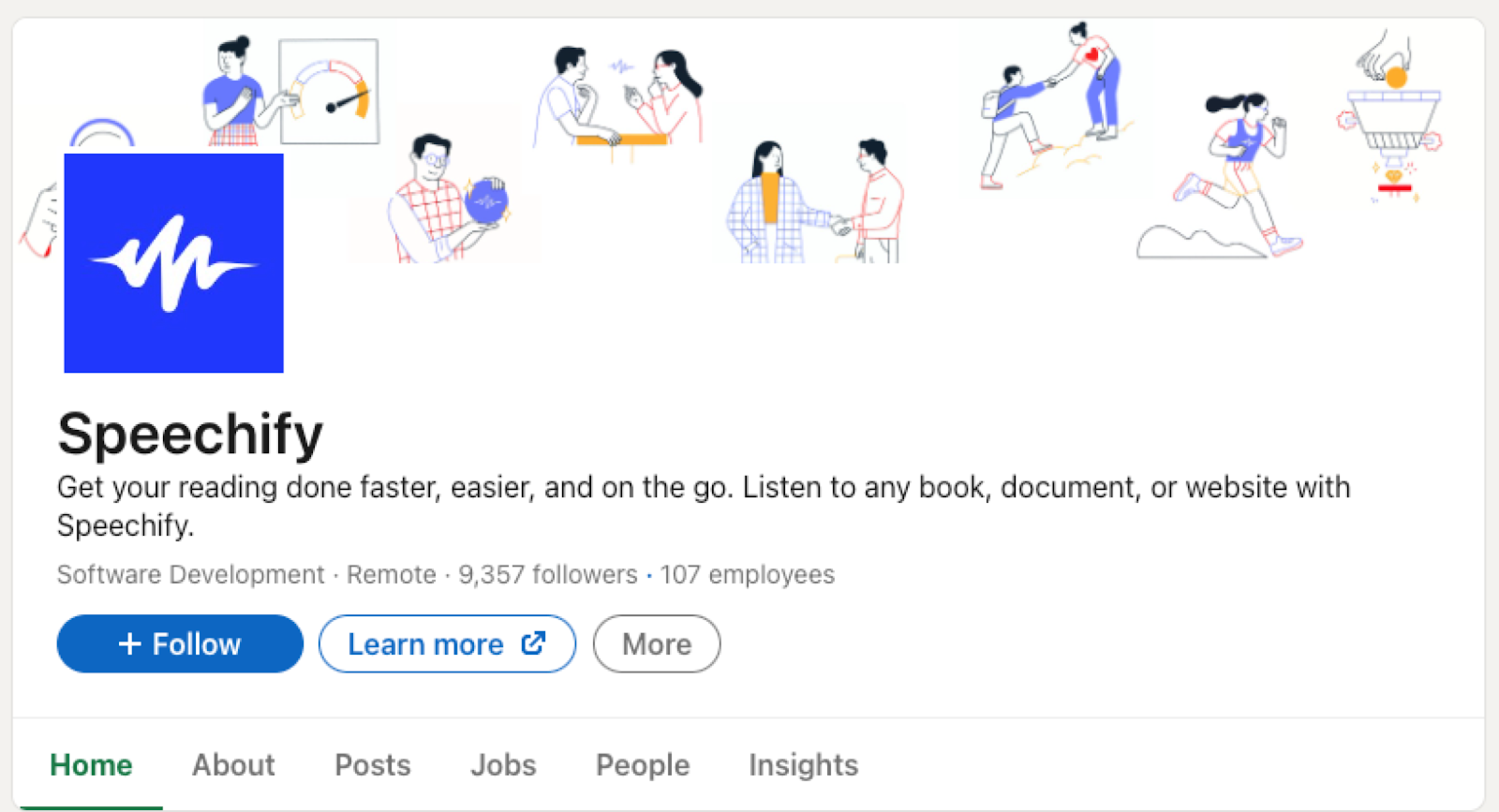
The playbook will get the current company, company headcount and the LinkedIn link of the company and send the information to the Slack channel or user that you specified.
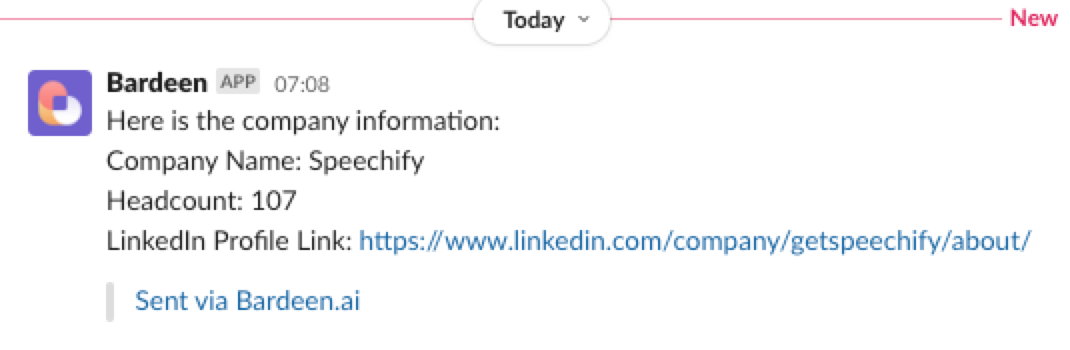
You can also edit the playbook and add your next action to further customize the automation.
Find more Slack and LinkedIn integrations, Linkedin Pipedrive integration and automations.
You can also find more about how to increase your personal productivity and streamline your data sourcing and research process.
Your proactive teammate — doing the busywork to save you time
.svg)
Integrate your apps and websites
Use data and events in one app to automate another. Bardeen supports an increasing library of powerful integrations.
.svg)
Perform tasks & actions
Bardeen completes tasks in apps and websites you use for work, so you don't have to - filling forms, sending messages, or even crafting detailed reports.
.svg)
Combine it all to create workflows
Workflows are a series of actions triggered by you or a change in a connected app. They automate repetitive tasks you normally perform manually - saving you time.
FAQs
You can create a Bardeen Playbook to scrape data from a website and then send that data as an email attachment.
Unfortunately, Bardeen is not able to download videos to your computer.
Exporting data (ex: scraped data or app data) from Bardeen to Google Sheets is possible with our action to “Add Rows to Google Sheets”.
There isn't a specific AI use case available for automatically recording and summarizing meetings at the moment
Please follow the following steps to edit an action in a Playbook or Autobook.
Cases like this require you to scrape the links to the sections and use the background scraper to get details from every section.









