Send a WhatsApp message when a HubSpot deal is created
This is a Bardeen playbook. It's a pre-built automation template you can run in one-click to perform a repetitive task. Get started with our free Chrome extension.
Explore other automations
This playbook has been deprecated.
Explore Bardeen's playbook catalog for other automations or build your own.

How does this automation work?
How to run the playbook
Looking for a way to streamline your communication process and stay updated on new deals in HubSpot? Look no further! This efficient automation is here to save the day.
Whenever a new deal is created, it seamlessly sends a WhatsApp message containing all the relevant deal information. Say goodbye to the hassle of manually notifying team members or missing out on important updates.
Whether you're a sales professional wanting to keep everyone in the loop or a business owner seeking real-time deal notifications, this automation has got you covered. Stay connected and informed without any extra effort. With this automation in place, you can focus on nurturing leads and closing deals while ensuring timely communication.
Let’s set it up!
Step 1: Integrate HubSpot and WhatsApp
Click the “Try it” button at the top of this page to get this Autobook saved.
You will be redirected to download the browser extension when you run it for the first time. Bardeen will also prompt you to integrate Whatsapp and HubSpot.
To be able to get a message, you need to authenticate WhatsApp by sending a message to Bardeen at +1 (707) 267-2626. Simply type anything you want and you will be authenticated.
Bardeen will then prompt you to enter a phone number to send the WhatsApp message.
Step 2: Turn on the automation to send a WhatsApp message when a HubSpot deal is created
Make sure the automation is activated (toggled on).
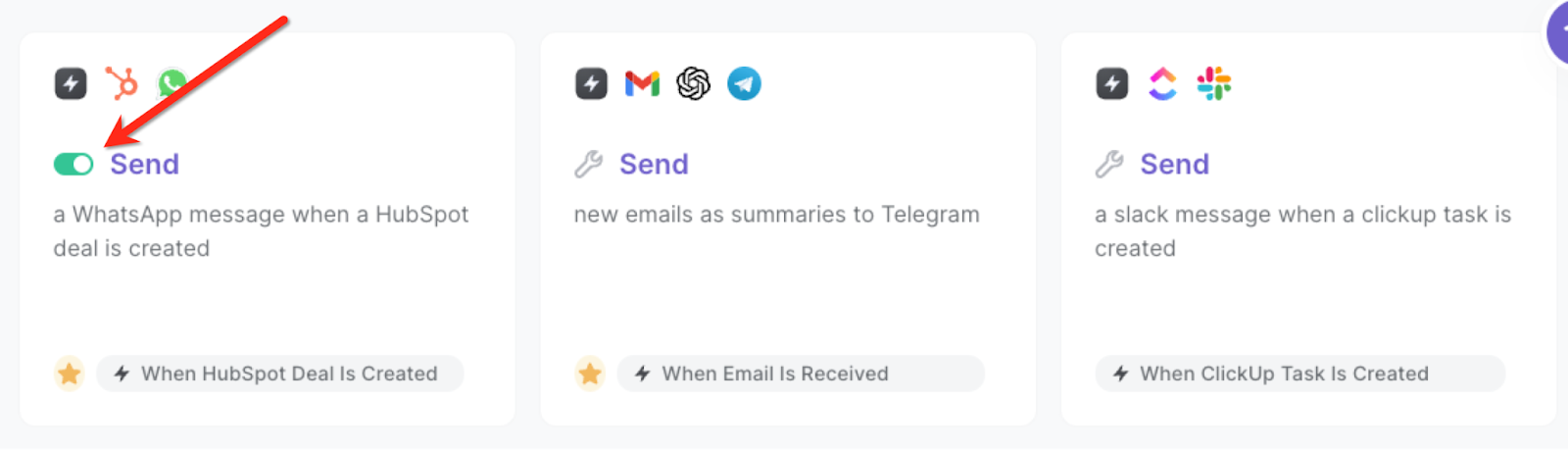
The automation will trigger when a new deal is created in HubSpot.

Bardeen will send information like HubSpot deal name, deal stage, deal amount, close date and the link to the HubSpot deal as a WhatsApp message to the phone number you specified and authenticated in Step #1.
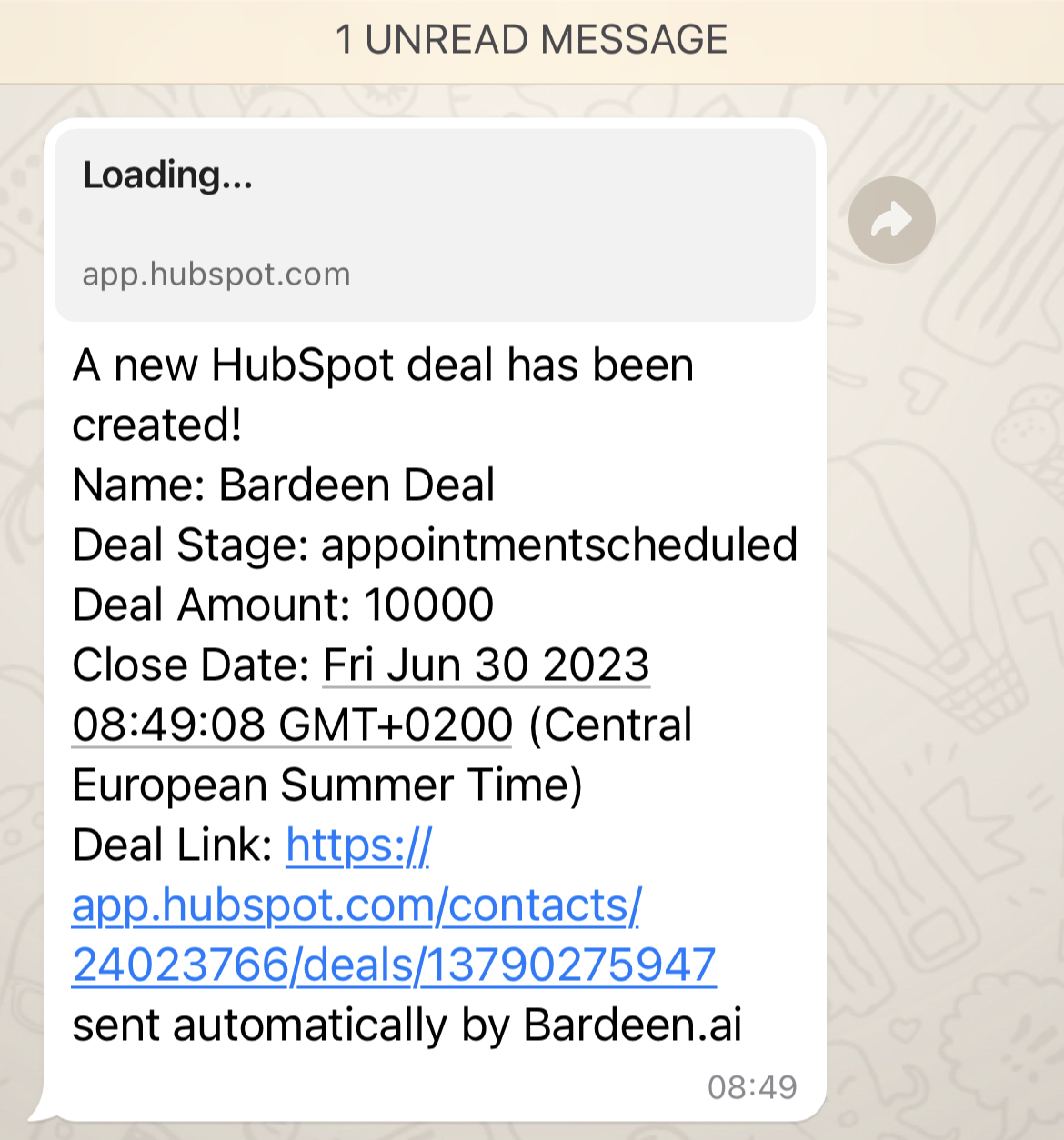
💪 Pro Tip: Pair this automation with our other playbooks like Generate summary and action items from meeting notes using OpenAI and send Whatsapp message or Get summary of current page using OpenAI and send it to Whatsapp to save time on your manual tasks!
You can also edit the playbook and add your next action to further customize the automation.
Find more WhatsApp integrations, HubSpot integrations and WhatsApp and HubSpot integrations.
You can also find more about how to improve your personal productivity and automate your sales and prospecting workflow..
Your proactive teammate — doing the busywork to save you time
.svg)
Integrate your apps and websites
Use data and events in one app to automate another. Bardeen supports an increasing library of powerful integrations.
.svg)
Perform tasks & actions
Bardeen completes tasks in apps and websites you use for work, so you don't have to - filling forms, sending messages, or even crafting detailed reports.
.svg)
Combine it all to create workflows
Workflows are a series of actions triggered by you or a change in a connected app. They automate repetitive tasks you normally perform manually - saving you time.
FAQs
You can create a Bardeen Playbook to scrape data from a website and then send that data as an email attachment.
Unfortunately, Bardeen is not able to download videos to your computer.
Exporting data (ex: scraped data or app data) from Bardeen to Google Sheets is possible with our action to “Add Rows to Google Sheets”.
There isn't a specific AI use case available for automatically recording and summarizing meetings at the moment
Please follow the following steps to edit an action in a Playbook or Autobook.
Cases like this require you to scrape the links to the sections and use the background scraper to get details from every section.







