Save profile information from a LinkedIn search to Google Sheets
This is a Bardeen playbook. It's a pre-built automation template you can run in one-click to perform a repetitive task. Get started with our free Chrome extension.
Explore other automations
This playbook has been deprecated.
Explore Bardeen's playbook catalog for other automations or build your own.
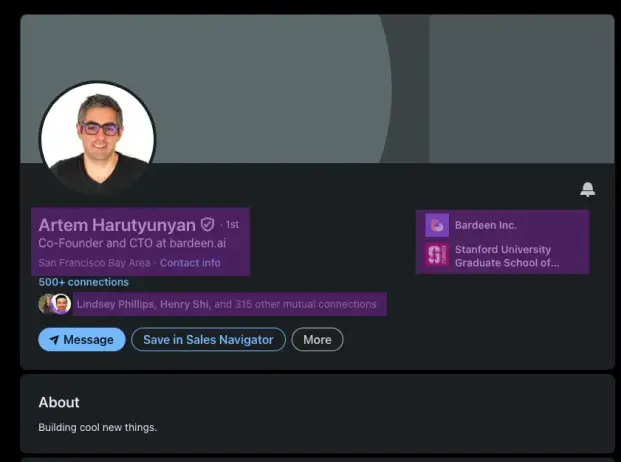
How does this automation work?
Bardeen's workflow automation for LinkedIn to Google Sheets is a powerful tool for professionals engaged in data sourcing, recruiting, or sales prospecting. This playbook facilitates the collection of profile data from LinkedIn searches, eliminating the need for manual data entry. By automatically saving valuable contact information into a Google Sheets spreadsheet, businesses can create a streamlined process for lead generation and recruitment efforts.
Here's how this workflow captures LinkedIn profile information and transfers it to Google Sheets:
- Step 1: Scrape LinkedIn Search Results - The Scraper is initiated to collect data from a LinkedIn search results page. You can specify the number of profiles to extract, ensuring you receive just the right amount of data.
- Step 2: Extract Individual Profiles - The Scraper operates in the background to individually visit each LinkedIn profile from the search results and gather detailed information.
- Step 3: Save to Google Sheets - The data scraped from LinkedIn profiles is then neatly added to your specified Google Sheets document for easy access and organization.
How to run the playbook
When you find yourself spending valuable time manually collecting LinkedIn profiles, this practical automation is here to lend a hand. By activating this playbook, you can effortlessly scrape each profile from a LinkedIn search and conveniently save them in a Google Sheets spreadsheet. Say goodbye to the tedium of copying and pasting individual profiles or taking screenshots.
Whether you're a recruiter sourcing talent or a professional expanding your network, this automation simplifies the process. Access a consolidated list of profiles, including essential information such as names, job titles, and companies.
Focus on connecting and engaging with potential connections while this automation handles the data collection. Maximize your productivity and let technology do the heavy lifting, making your LinkedIn experience more efficient and streamlined.
Let’s set it up!
Step 1: Pin the playbook and integrate Google Sheets
First, click the “Pin it” button at the top of this page to save this automation. You will be redirected to install the browser extension when you run it for the first time. Bardeen will also prompt you to integrate Google Sheets.
Activate Bardeen (or hit Option + B on Mac or ALT + B on a Windows machine on your keyboard) and click on the playbook card. The setup flow will start. Bardeen will ask you to specify the Google Sheets spreadsheet to save all the information and the maximum number of profiles you would like to extract.
Click on “Save Input” and checkmark Google Sheets. You can edit Inputs later by hovering over the playbook.
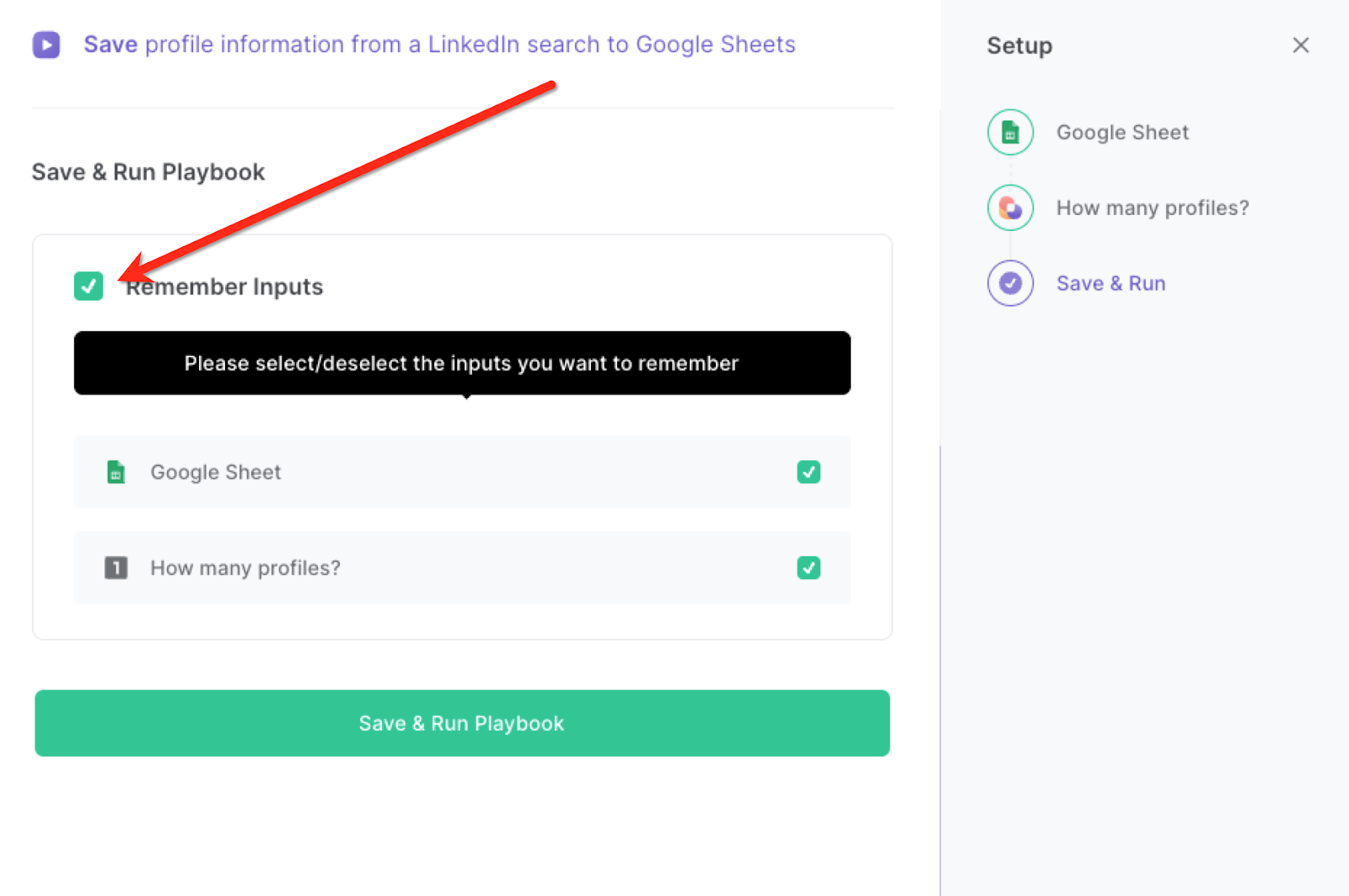
Step 2: Run the playbook
To get and save LinkedIn profiles from a search to your Google Sheet spreadsheet, first complete your search and navigate to the results page on LinkedIn.
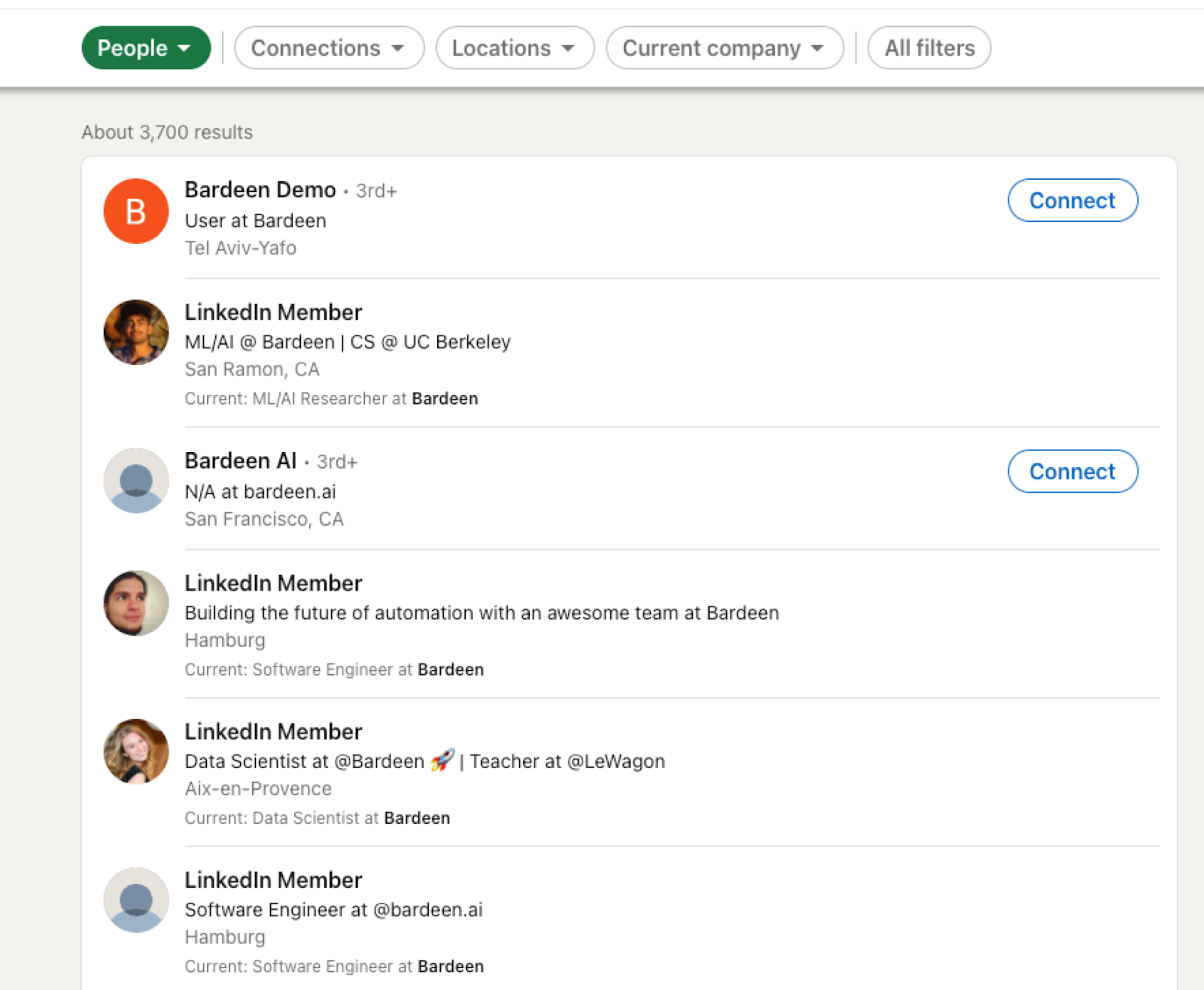
Press Option + B on Mac or ALT + B on a Windows machine on your keyboard to launch Bardeen. Click on the playbook card and run the Playbook to extract information from LinkedIn. It will open the specified number of profiles in the background, extract all the information, and save it to your Google Sheets spreadsheet that you specified in Step #1.

You can also edit the playbook and add your next action to further customize the automation.
Find more Google Sheets and LinkedIn integrations.
You can also find more about how to improve your personal productivity and automate your data sourcing and research process.
Please be aware that the excessive or abusive use of extensions, bots, or automation tools on some websites can lead to penalties, including temporary or even permanent restrictions on your account. We recommend you read and adhere to the specific terms of the websites you are visiting and using to avoid any disruptions or issues. We do not assume any responsibility for the consequences of abuse.
Your proactive teammate — doing the busywork to save you time
.svg)
Integrate your apps and websites
Use data and events in one app to automate another. Bardeen supports an increasing library of powerful integrations.
.svg)
Perform tasks & actions
Bardeen completes tasks in apps and websites you use for work, so you don't have to - filling forms, sending messages, or even crafting detailed reports.
.svg)
Combine it all to create workflows
Workflows are a series of actions triggered by you or a change in a connected app. They automate repetitive tasks you normally perform manually - saving you time.
FAQs
You can create a Bardeen Playbook to scrape data from a website and then send that data as an email attachment.
Unfortunately, Bardeen is not able to download videos to your computer.
Exporting data (ex: scraped data or app data) from Bardeen to Google Sheets is possible with our action to “Add Rows to Google Sheets”.
There isn't a specific AI use case available for automatically recording and summarizing meetings at the moment
Please follow the following steps to edit an action in a Playbook or Autobook.
Cases like this require you to scrape the links to the sections and use the background scraper to get details from every section.









