Save mutual connections from a LinkedIn profile to Google Sheets
This is a Bardeen playbook. It's a pre-built automation template you can run in one-click to perform a repetitive task. Get started with our free Chrome extension.
Explore other automations
This playbook has been deprecated.
Explore Bardeen's playbook catalog for other automations or build your own.

How does this automation work?
Bardeen's Playbook allows you to effortlessly transfer mutual connections from LinkedIn directly into a Google Sheets spreadsheet, enabling you to build a robust network for sales prospecting or personal productivity. Without the hassle of manual entry, you can capture valuable connections and organize them efficiently, saving time and streamlining your networking efforts.
Here's how this workflow simplifies saving LinkedIn connections to Google Sheets:
- Step 1: Scrape LinkedIn Profile - The scraper is configured to extract data from the active tab, focusing specifically on the LinkedIn profile you are viewing. This step gathers the initial set of details required for finding mutual connections.
- Step 2: Scrape Mutual Connections - This command operates in the background to scrape the mutual connections from the LinkedIn profile data obtained in the previous step. It uses a specialized scraper template tailored for LinkedIn people searches.
- Step 3: Save to Google Sheets - The extracted mutual connection data is then added to a Google Sheets spreadsheet. You will be prompted to specify which Google Sheet to use, allowing seamless integration and organization of your LinkedIn network.
How to run the playbook
Tired of the constant toggling between LinkedIn profiles and Google Sheets? Look no further. This automation eliminates the headache of manually tracking mutual connections and entering them into your Google Sheets.
No more wasted time on tedious data input. No more concerns about missing out on vital networking opportunities. With this automation, mutual connections from LinkedIn profiles effortlessly populate your Google Sheets, ensuring accuracy and freeing up your valuable time.
Ideal for professionals seeking a streamlined networking approach or meticulous networkers dedicated to maintaining organized records. This automation offers the key to more effective networking, without the usual complexities.
Bid farewell to the frustration of manual data management. Embrace the power of automation and elevate your networking efforts.
Let’s set it up!
Please be aware that the excessive or abusive use of extensions, bots, or automation tools on some websites can lead to penalties, including temporary or even permanent restrictions on your account. We recommend you read and adhere to the specific terms of the websites you are visiting and using to avoid any disruptions or issues. We do not assume any responsibility for the consequences of abuse.
Step 1: Pin the playbook and integrate Google Sheets
First, click the “Pin it” button at the top of this page to save this automation. You will be redirected to install the browser extension when you run it for the first time. Bardeen will also prompt you to integrate Google Sheets.
Activate Bardeen (or hit Option + B on Mac or ALT + B on PC on your keyboard) and click on the playbook card. The setup flow will start. Bardeen will ask you to specify a Google Sheets spreadsheet. You can choose an existing spreadsheet or create a new one.
Click on “Save Input” and checkmark Google Sheets. You can edit Inputs later by hovering over the playbook.
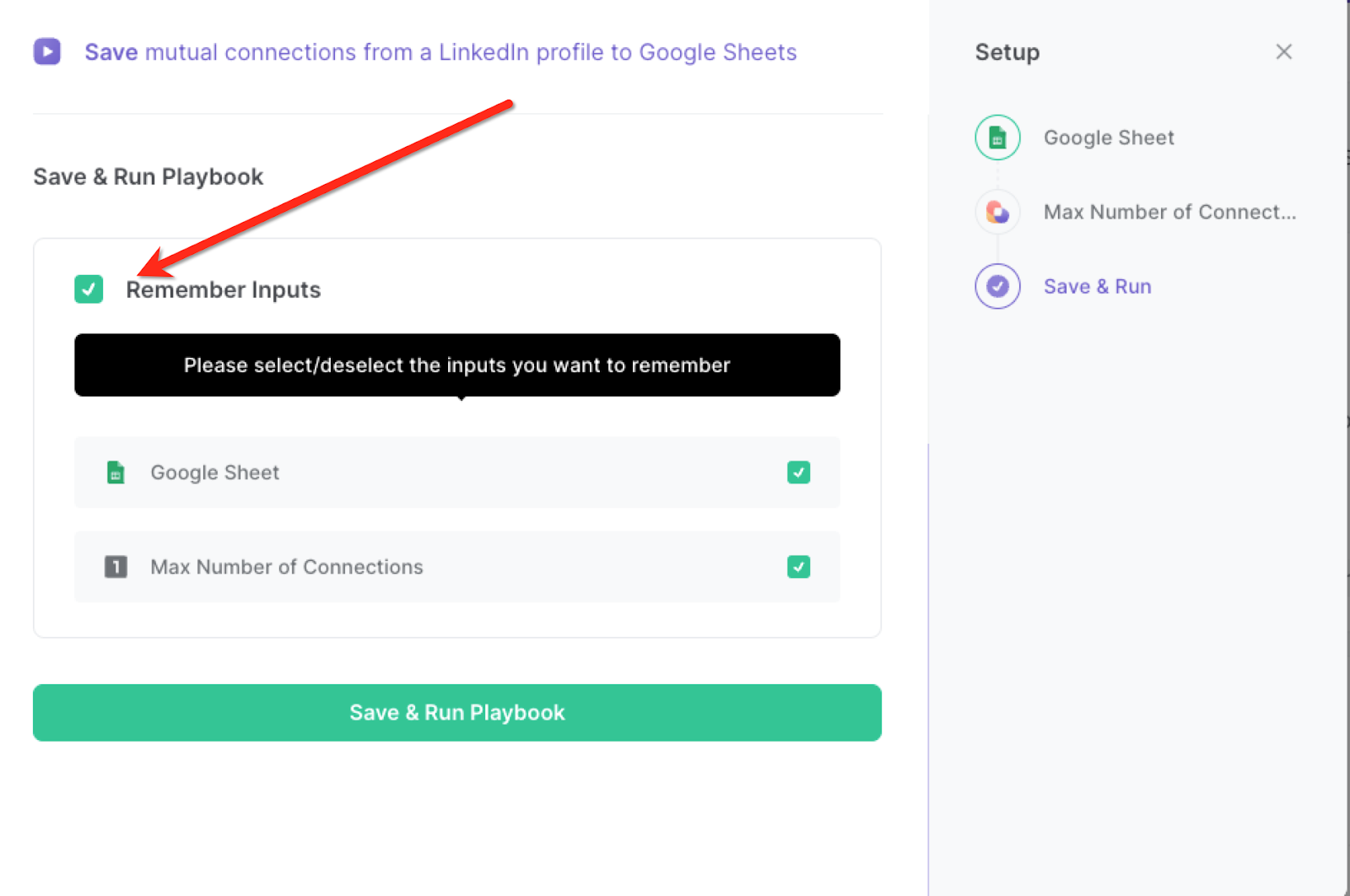
Step 2: Run the playbook to save mutual connections from LinkedIn profile to Google Sheets
Whenever you want to save mutual connections from LinkedIn to your Google Sheets spreadsheet, navigate to the profile you would like to get mutual connections from.
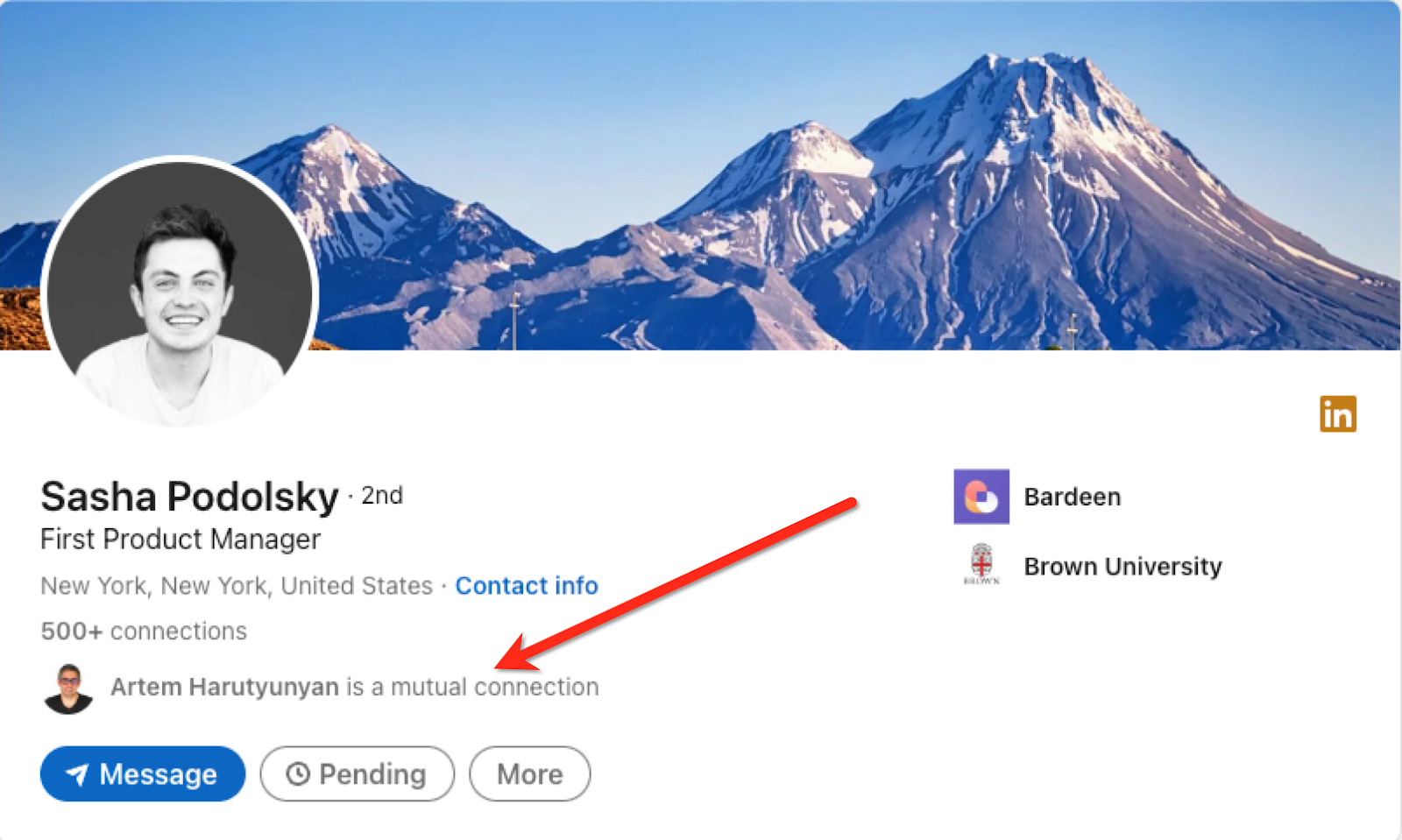
Activate Bardeen (or hit Option + B on Mac or ALT + B on PC on your keyboard) and run this playbook. It will open the mutual connection link in the background.
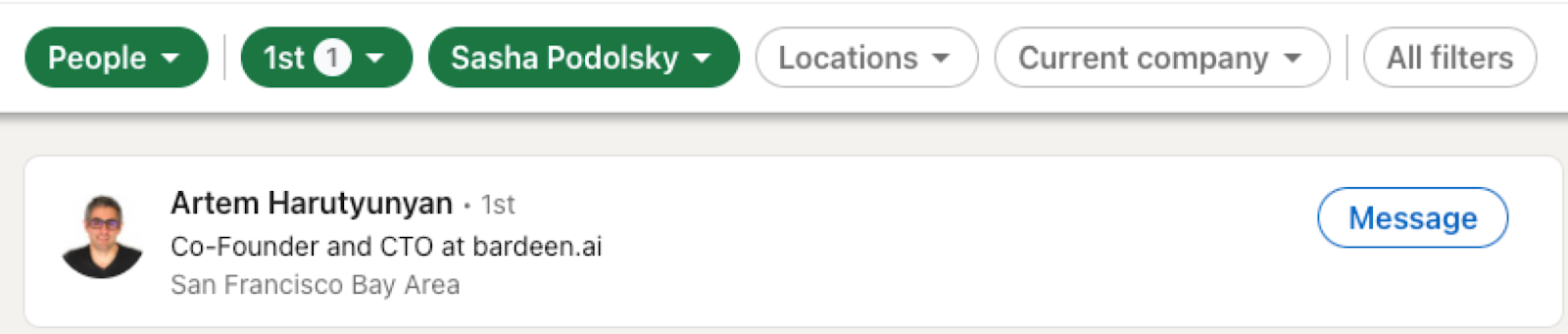
It will then get all the mutual connections from that page and save the information to your Google Sheets spreadsheet.
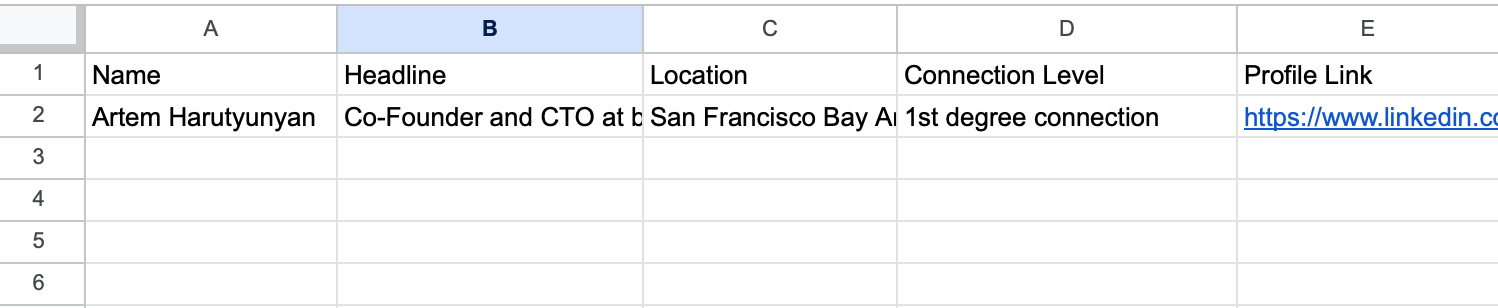
This automation is fantastic for professionals aiming to broaden their network within their industry and can leverage this playbook to uncover mutual connections. By efficiently identifying these shared contacts, individuals can approach potential new connections with a common ground, enhancing the likelihood of meaningful interactions and collaborations.
Meticulous dealmakers and business development experts can also utilize this tool to strategically identify mutual connections with potential collaborators or partners. This data-driven approach enables them to initiate conversations with a contextual advantage, fostering smoother negotiations and partnerships.
Job seekers and individuals exploring new career opportunities can make the most of this playbook. By uncovering mutual connections during their research, they can tailor their networking efforts to engage with professionals who may provide valuable insights, recommendations, or even job referrals within their desired field. This targeted approach enhances the effectiveness of their networking endeavors.
You can also edit the playbook and add your next action to further customize the automation.
Find more LinkedIn and Google Sheets integrations.
You can also find more about how to increase your personal productivity and automate your sales and prospecting workflow.
Your proactive teammate — doing the busywork to save you time
.svg)
Integrate your apps and websites
Use data and events in one app to automate another. Bardeen supports an increasing library of powerful integrations.
.svg)
Perform tasks & actions
Bardeen completes tasks in apps and websites you use for work, so you don't have to - filling forms, sending messages, or even crafting detailed reports.
.svg)
Combine it all to create workflows
Workflows are a series of actions triggered by you or a change in a connected app. They automate repetitive tasks you normally perform manually - saving you time.
FAQs
You can create a Bardeen Playbook to scrape data from a website and then send that data as an email attachment.
Unfortunately, Bardeen is not able to download videos to your computer.
Exporting data (ex: scraped data or app data) from Bardeen to Google Sheets is possible with our action to “Add Rows to Google Sheets”.
There isn't a specific AI use case available for automatically recording and summarizing meetings at the moment
Please follow the following steps to edit an action in a Playbook or Autobook.
Cases like this require you to scrape the links to the sections and use the background scraper to get details from every section.









