Save labeled emails to ClickUp, including attachments stored on Google Drive
This is a Bardeen playbook. It's a pre-built automation template you can run in one-click to perform a repetitive task. Get started with our free Chrome extension.
Explore other automations
This playbook has been deprecated.
Explore Bardeen's playbook catalog for other automations or build your own.

How does this automation work?
Automating task management can greatly enhance personal productivity and streamline product development processes. The Bardeen workflow described here connects Gmail to ClickUp, ensuring that emails labeled for specific projects or topics are converted into actionable tasks, including their attachments which are neatly stored in Google Drive. For teams using ClickUp, this means no email will slip through the cracks, and all necessary information is conveniently located within the task management tool.
Here's how this workflow turns labeled emails into ClickUp tasks:
- Step 1: Find labeled emails - Bardeen searches through Gmail for emails with a specified label, allowing you to target emails relevant to your project or workflow.
- Step 2: Upload attachments to Google Drive - Any attachments found in the labeled emails are automatically uploaded to a designated Google Drive folder. Google Drive serves as a secure repository for all your attachments, easily accessible for future reference.
- Step 3: Merge email content - The body of the email is then prepped, with any necessary text concatenation performed to ensure the information is formatted correctly for the next step.
- Step 4: Create ClickUp task - A new task is created in ClickUp with the email subject as the task name. The content merged in the previous step, along with links to the attachments in Google Drive, are included in the task details.
How to run the playbook
Your inbox might feel like a never-ending stream of emails, or maybe you struggle to keep track of all the tasks you need to complete. You're not alone, but this automation can make your life a whole lot easier.
This automation will save emails with a specific label as ClickUp tasks, including attachments by uploading files to Google Drive and incorporating the link.
Not only does it help you stay on top of your to-dos, but it also streamlines your workflow. With attachments automatically uploaded to Google Drive and linked to your ClickUp tasks, you can easily access all relevant information in one place.
So why waste any more time and energy on tedious, manual tasks? Give this Playbook a try and see how it can simplify your life and boost your productivity.
Let’s set it up!
Step 1: Pin the playbook and integrate ClickUp, Gmail and Google Drive
First, click the “Pin it” button at the top of this page to save this automation. You will be redirected to install the browser extension when you run it for the first time. Bardeen will also prompt you to integrate ClickUp and Google Drive
Click on the playbook card, and the setup flow will start. Bardeen will ask you to specify a ClickUp project for the emails, a Google Drive folder to store the email attachments, the email label that will trigger the automation and any assignees in ClickUp.
Click on “Save Input” and checkmark ClickUp, Gmail and Google Drive. This will save you time in the future, when you run the automation again.
You can edit Inputs later by hovering over the playbook.
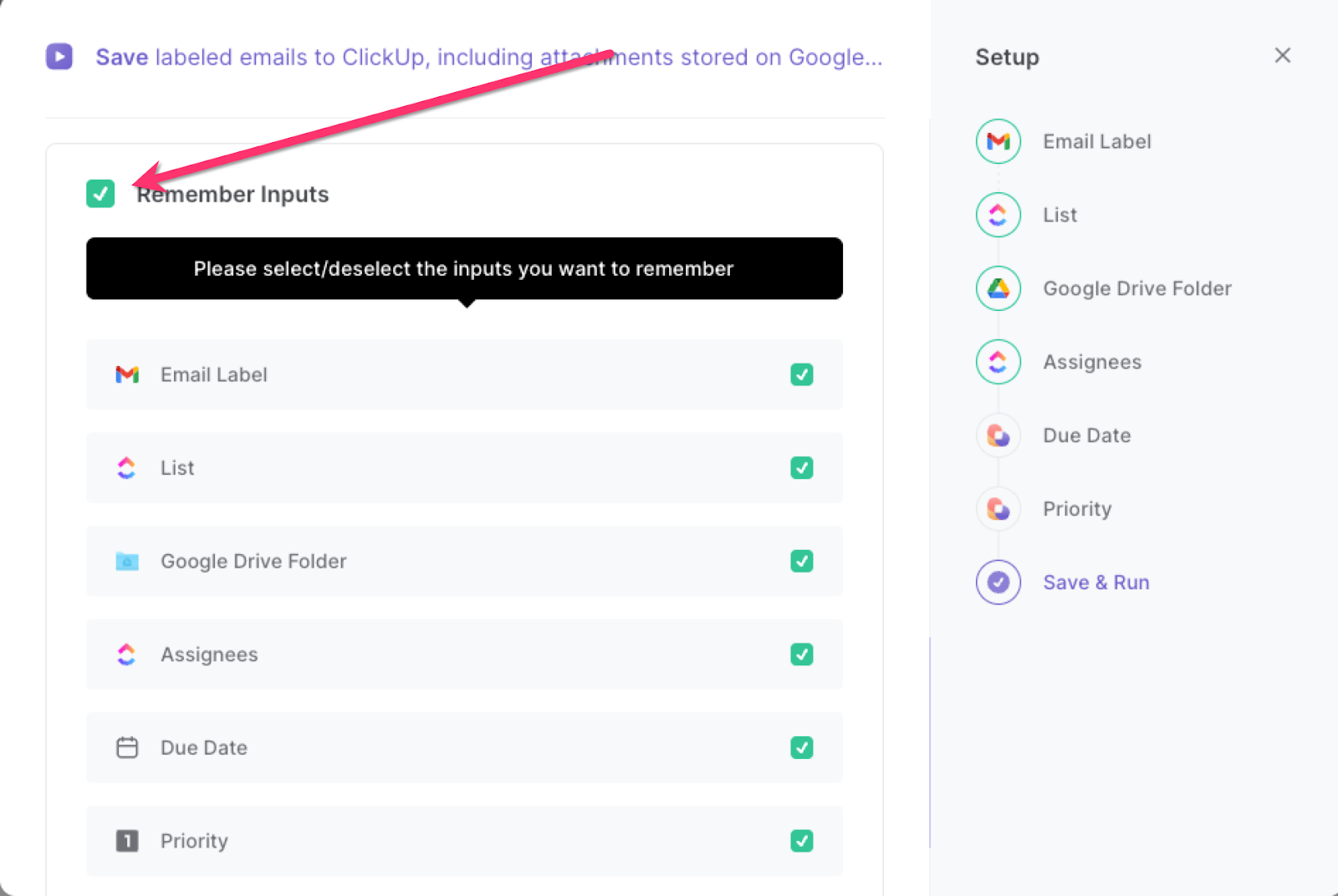
Step 2: Run the playbook to save emails to ClickUp, including attachments stored on Google Drive
Press Option + B on Mac or Alt + B on a Window machine on your keyboard to launch Bardeen.
Click on the playbook card and run the playbook when you want to copy all emails with a specific label to ClickUp, while including the links to the attachments in the description.
You can also edit the playbook and add your next action to further customize the automation.
Find more ClickUp integrations, Google Drive integrations or automate your ClickUp and Google Drive workflow, and integrate ClickUp and Gmail.
You can also find more about how to increase your personal productivity and automate your product development process.
Your proactive teammate — doing the busywork to save you time
.svg)
Integrate your apps and websites
Use data and events in one app to automate another. Bardeen supports an increasing library of powerful integrations.
.svg)
Perform tasks & actions
Bardeen completes tasks in apps and websites you use for work, so you don't have to - filling forms, sending messages, or even crafting detailed reports.
.svg)
Combine it all to create workflows
Workflows are a series of actions triggered by you or a change in a connected app. They automate repetitive tasks you normally perform manually - saving you time.
FAQs
You can create a Bardeen Playbook to scrape data from a website and then send that data as an email attachment.
Unfortunately, Bardeen is not able to download videos to your computer.
Exporting data (ex: scraped data or app data) from Bardeen to Google Sheets is possible with our action to “Add Rows to Google Sheets”.
There isn't a specific AI use case available for automatically recording and summarizing meetings at the moment
Please follow the following steps to edit an action in a Playbook or Autobook.
Cases like this require you to scrape the links to the sections and use the background scraper to get details from every section.











