Save Facebook pages from search to Microsoft Excel
This is a Bardeen playbook. It's a pre-built automation template you can run in one-click to perform a repetitive task. Get started with our free Chrome extension.
Explore other automations
This playbook has been deprecated.
Explore Bardeen's playbook catalog for other automations or build your own.

How does this automation work?
How to run the playbook
Looking to make sense of a long list of Facebook search results and get those page details into a format you can use? Our Playbook automation has got your back! It retrieves information from Facebook pages based on your list of search results and neatly adds the details into a Microsoft Excel workbook.
Let's discuss some common challenges this automation tackles. Gone are the days of painstakingly digging through search results and manually entering page data. Plus, with automation taking care of the details, you can avoid human error and ensure your data is accurate and complete.
So, what can you do with this streamlined workflow? Whether you're a marketer keeping tabs on competitors' Facebook pages or an analyst tracking trends across various industries, this Playbook simplifies your work. Let the automation handle data extraction so you can focus on drawing insights and making strategic decisions.
Let’s set it up!
Step 1: Create a Microsoft Excel spreadsheet
The first step is to create a Microsoft Excel Workbook for the Facebook pages to be saved into.

Step 2: Pin the playbook and integrate Microsoft Excel
First, click the “Pin it” button at the top of this page to save this automation. You will be redirected to install the browser extension when you run it for the first time. Bardeen will also prompt you to integrate Microsoft Excel.
Activate Bardeen (or hit Option + B on Mac or ALT + B on a Windows machine on your keyboard) and click on the playbook card. The setup flow will start. Bardeen will ask you to specify the Microsoft Excel spreadsheet to save all the information.
Click on “Save Input” and checkmark Microsoft Excel. You can edit Inputs later by hovering over the playbook.
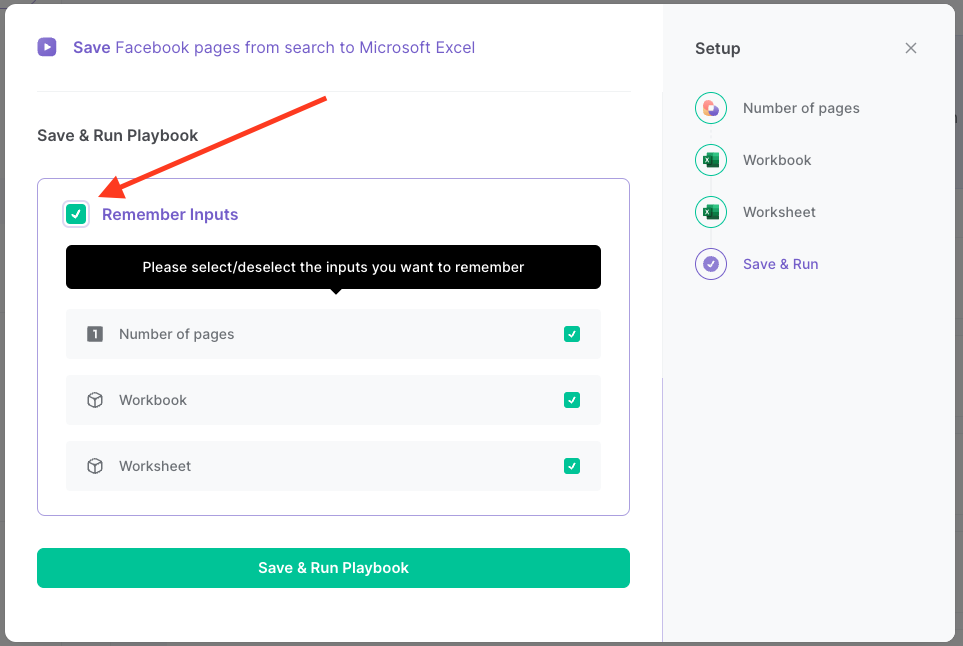
Step 3: Run the automation to save Facebook pages from search to Microsoft Excel
Go to the Facebook search page, open Bardeen, and click on the Playbook card.
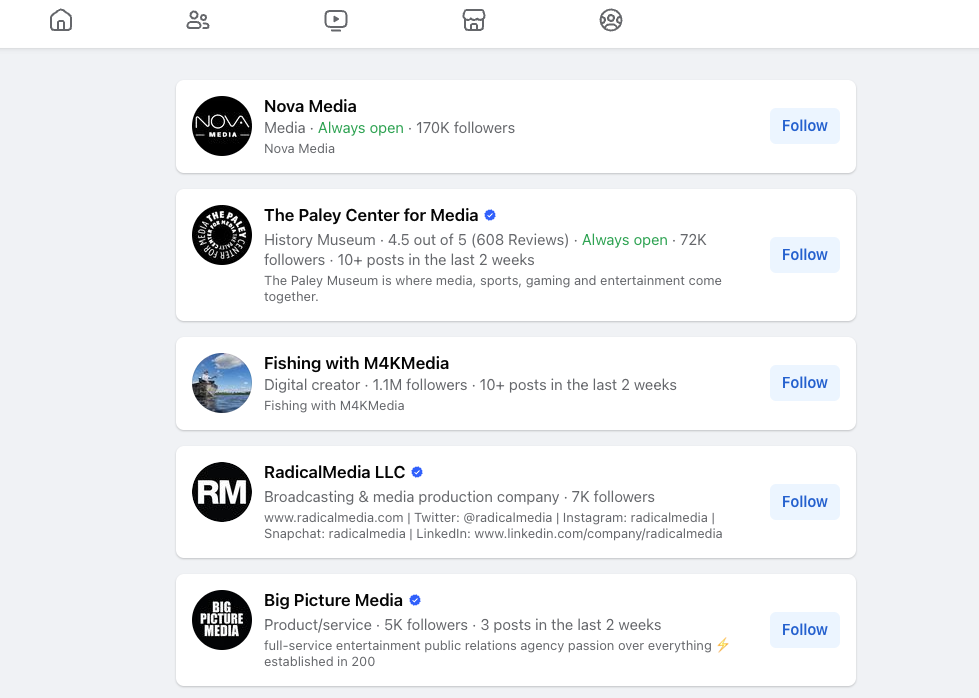
Bardeen will ask for the Microsoft Excel spreadsheet to save the information to. Then the playbook will get Facebook page information from a list of search results and add them to Microsoft Excel. It will save information like titles, URL, likes, followers, website, email and phone number.
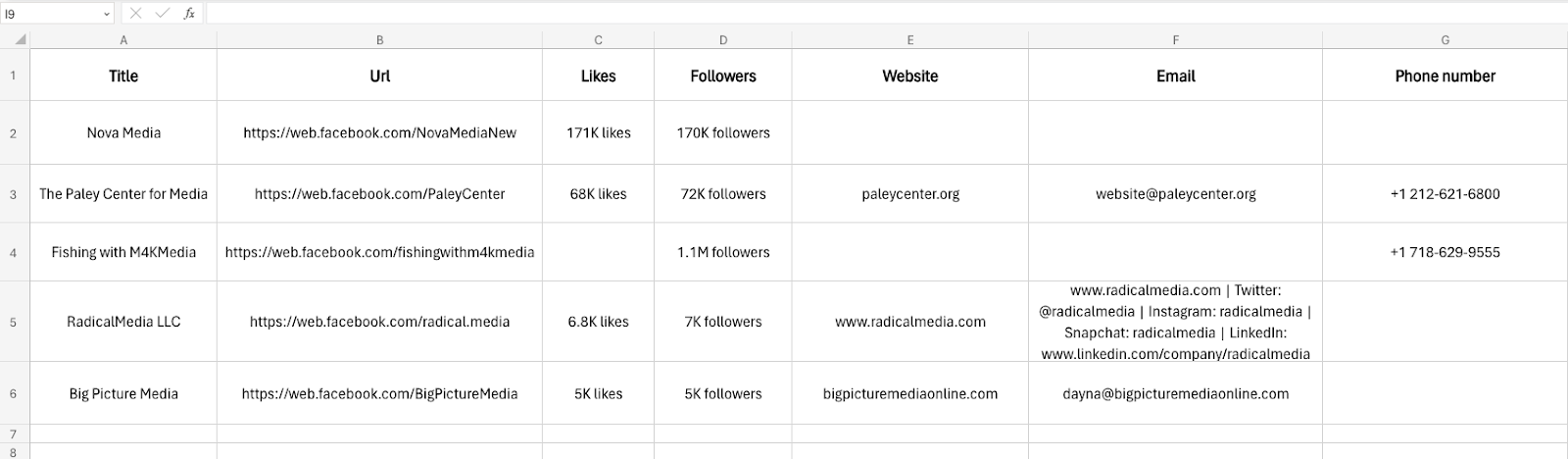
Your proactive teammate — doing the busywork to save you time
.svg)
Integrate your apps and websites
Use data and events in one app to automate another. Bardeen supports an increasing library of powerful integrations.
.svg)
Perform tasks & actions
Bardeen completes tasks in apps and websites you use for work, so you don't have to - filling forms, sending messages, or even crafting detailed reports.
.svg)
Combine it all to create workflows
Workflows are a series of actions triggered by you or a change in a connected app. They automate repetitive tasks you normally perform manually - saving you time.
FAQs
You can create a Bardeen Playbook to scrape data from a website and then send that data as an email attachment.
Unfortunately, Bardeen is not able to download videos to your computer.
Exporting data (ex: scraped data or app data) from Bardeen to Google Sheets is possible with our action to “Add Rows to Google Sheets”.
There isn't a specific AI use case available for automatically recording and summarizing meetings at the moment
Please follow the following steps to edit an action in a Playbook or Autobook.
Cases like this require you to scrape the links to the sections and use the background scraper to get details from every section.








