Save comments from LinkedIn livestream to Google Sheets
This is a Bardeen playbook. It's a pre-built automation template you can run in one-click to perform a repetitive task. Get started with our free Chrome extension.
Explore other automations
This playbook has been deprecated.
Explore Bardeen's playbook catalog for other automations or build your own.

How does this automation work?
How to run the playbook
Looking to simplify your LinkedIn livestream experience? Our playbook is the answer. It efficiently saves comments from a LinkedIn livestream to a Google Sheets spreadsheet.
Manually managing comments during a livestream can be cumbersome and time-intensive. With our playbook, you can effortlessly capture and organize valuable audience engagement data.
Imagine having a Google Sheets spreadsheet automatically filled with comments from your LinkedIn livestream, enabling you to monitor viewer interactions with ease. Whether you're hosting a virtual event, conducting a webinar, or engaging with your audience through a Q&A session, this automation simplifies the process, allowing you to focus on delivering a seamless livestream experience while ensuring you have valuable insights at your fingertips.
Let’s set it up!
Step 1: Pin the playbook and integrate Google Sheets
First, click the “Pin it” button at the top of this page to save this automation. You will be redirected to install the browser extension when you run it for the first time. Bardeen will also prompt you to integrate Google Sheets.
Activate Bardeen (or hit Option + B on Mac or ALT + B on a Windows machine on your keyboard) and click on the playbook card. The setup flow will start. Bardeen will ask you to specify the Google Sheets spreadsheet to save all the information and the maximum number of comments you would like to extract.
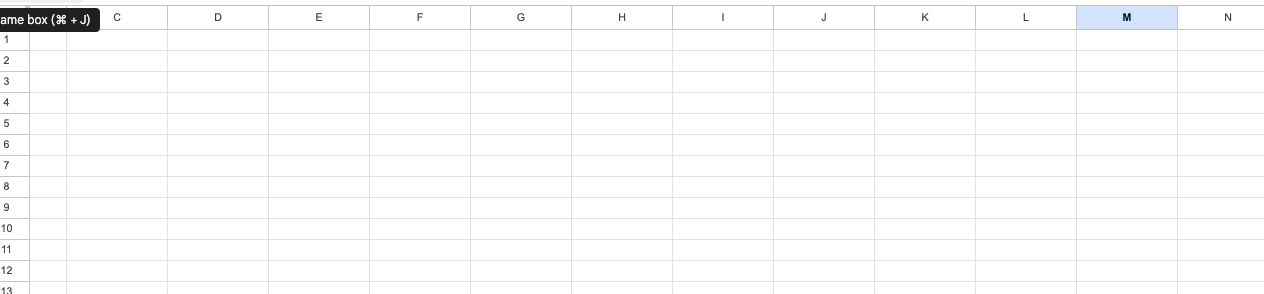
Click on “Save Input” and checkmark Google Sheets. You can edit Inputs later by hovering over the playbook.
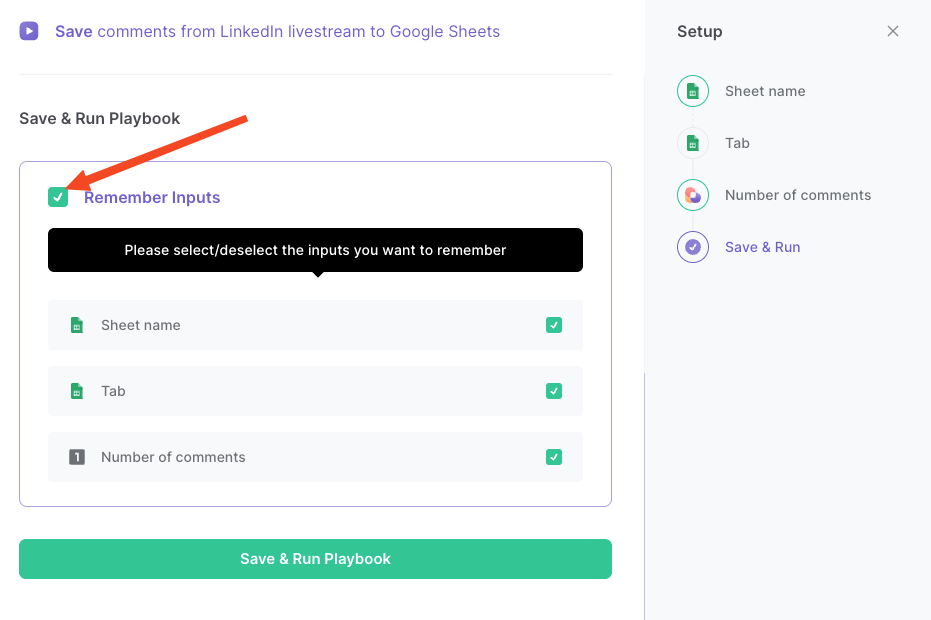
Step 2: Run the playbook to save comments from LinkedIn livestream to Google Sheets
To get and save comments from a LinkedIn livestream to your Google Sheets spreadsheet, go to the comments section of a livestream on LinkedIn.
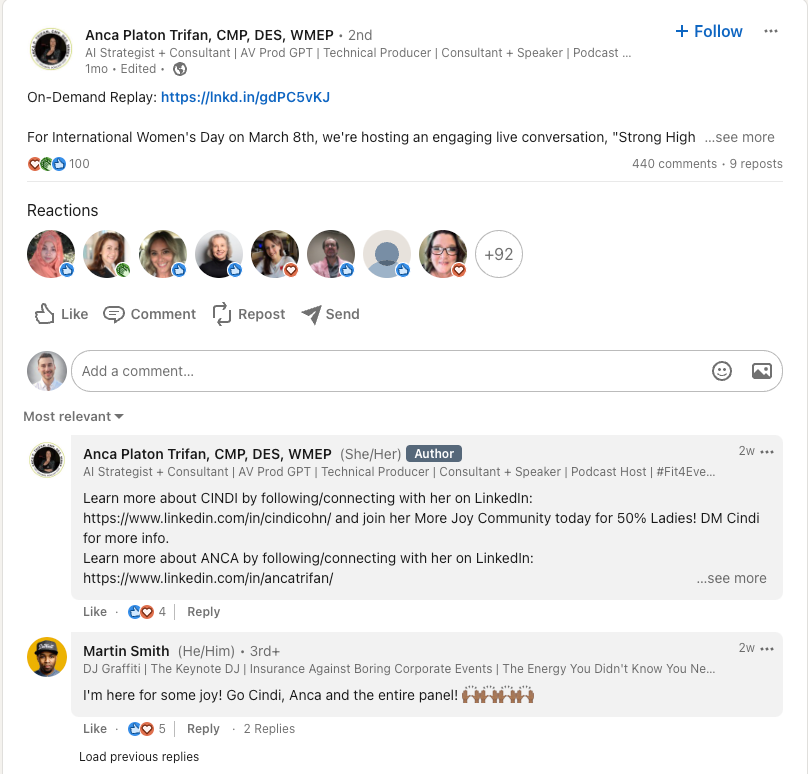
Press Option + B on Mac or ALT + B on a Windows machine on your keyboard to launch Bardeen. Click on the playbook card and run the Playbook to extract information from the comments section of the livestream on LinkedIn. It will get information like name, profile image, comments, time commented, profile link, page URL and more and save it to your Google Sheets spreadsheet that you specified in Step #1.
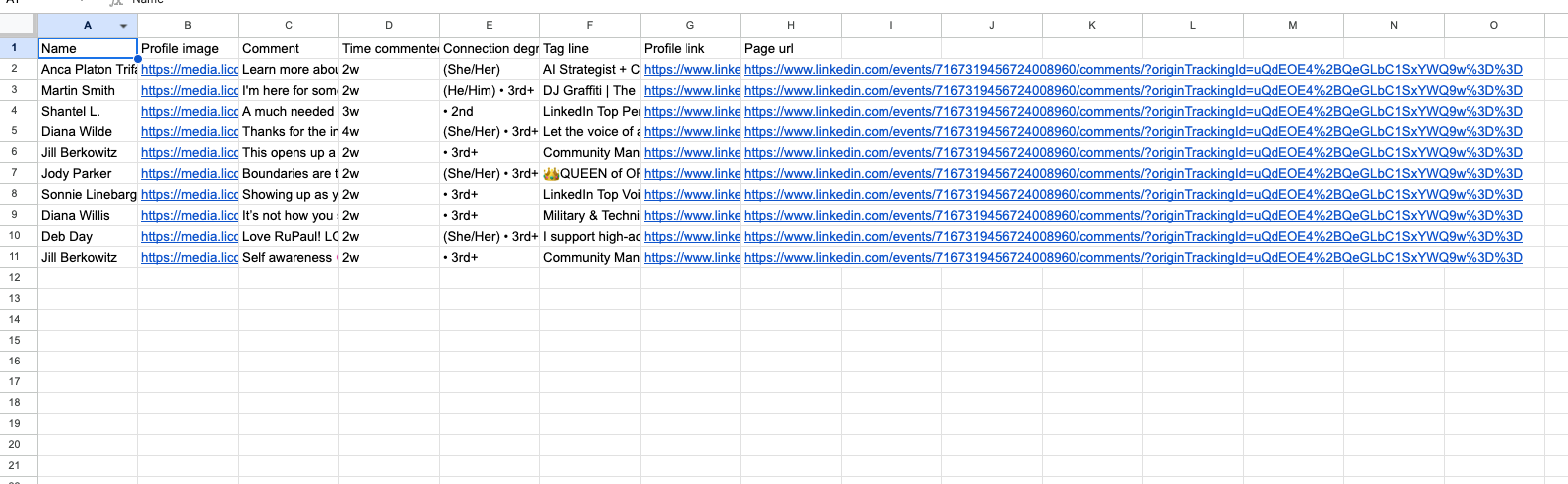
Your proactive teammate — doing the busywork to save you time
.svg)
Integrate your apps and websites
Use data and events in one app to automate another. Bardeen supports an increasing library of powerful integrations.
.svg)
Perform tasks & actions
Bardeen completes tasks in apps and websites you use for work, so you don't have to - filling forms, sending messages, or even crafting detailed reports.
.svg)
Combine it all to create workflows
Workflows are a series of actions triggered by you or a change in a connected app. They automate repetitive tasks you normally perform manually - saving you time.
FAQs
You can create a Bardeen Playbook to scrape data from a website and then send that data as an email attachment.
Unfortunately, Bardeen is not able to download videos to your computer.
Exporting data (ex: scraped data or app data) from Bardeen to Google Sheets is possible with our action to “Add Rows to Google Sheets”.
There isn't a specific AI use case available for automatically recording and summarizing meetings at the moment
Please follow the following steps to edit an action in a Playbook or Autobook.
Cases like this require you to scrape the links to the sections and use the background scraper to get details from every section.









