Save attachments into Google Drive folder, when email arrives
This is a Bardeen playbook. It's a pre-built automation template you can run in one-click to perform a repetitive task. Get started with our free Chrome extension.
Explore other automations
This playbook has been deprecated.
Explore Bardeen's playbook catalog for other automations or build your own.

How does this automation work?
Bardeen connects your email to Google Drive, allowing you to automate the process of saving email attachments into a specified Google Drive folder. This automation is particularly useful for businesses that receive a high volume of attachments via email, such as invoices or reports, and need to ensure these are stored safely and can be easily accessed. By automating this process, you can save time and ensure that no important attachments are missed or lost.
Here is how this workflow works:
- Trigger when email is received: This command triggers the workflow when an email is received. The attachments in the email will be used in the next step.
- Upload to Google Drive: The attachments from the received email are then uploaded to a specific Google Drive folder. With Google Drive, you can keep all your files organized and up to date. You will need to specify the folder in Google Drive where the attachments should be saved.
How to run the playbook
If you find yourself constantly overwhelmed by the tedious task of saving email attachments to the right folder, this automation can simplify your workflow. This automation saves all attachments from received emails to a specific Google Drive folder, saving you time and reducing the risk of losing important files.
It can be especially helpful for busy professionals who receive a large volume of emails with attachments. Instead of manually downloading and saving each attachment, you can let this automation handle the task for you.
The uses for this automation are numerous and can include saving work-related documents, photos, and other attachments that come with your daily email correspondence. By automating this task, you can stay organized and focused on other essential tasks that require your attention.
Overall, this automation can make your email management process more efficient and stress-free. Give it a try and see how it can streamline your workflow.
Let’s set it up!
Step 1: Set up the automation
Click the “Try it” button at the top of this page to get this automation saved.If it’s your first time using Bardeen, you will be redirected to install the extension.
You will be redirected to download the browser extension when you run it for the first time. Bardeen will also prompt you to integrate Google Drive and Gmail.
Bardeen will ask for a Google Drive folder and an optional keyword for subject lines, in case you want to filter by specific text. That’s it!
Step 2: Try it!
Make sure the automation is activated (toggled on).
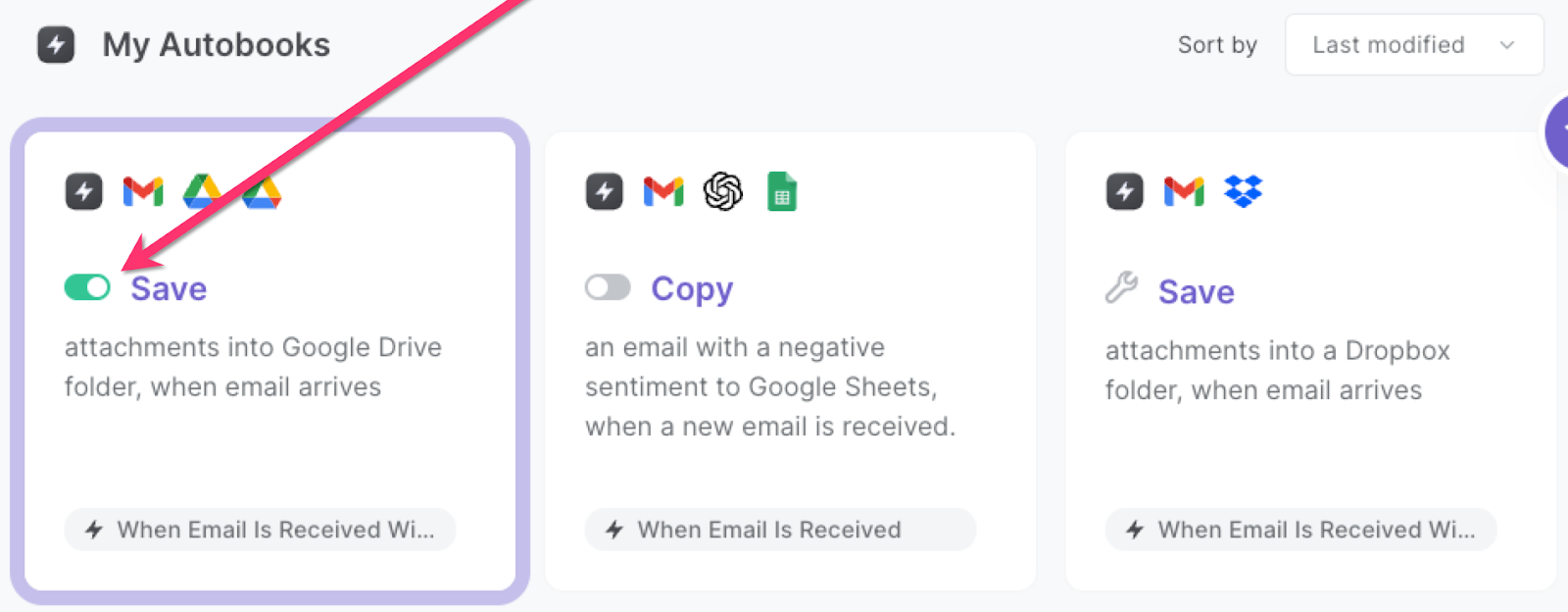
Whenever you receive a new email with attachments, Bardeen will automatically save those attachments to the Dropbox folder that you specified.
💪 Pro Tip: Pair this automation with our other playbooks like Generate an image from an email brief and save it to Google Drive or Generate summary and action items from meeting notes using OpenAI and create Asana task to save you some precious time!
You can also edit the playbook and add your next action to further customize the automation.
Find more Google Drive integrations, Gmail integrations, and Google Drive and Gmail integrations.
You can also find more about how to increase your personal productivity.
Your proactive teammate — doing the busywork to save you time
.svg)
Integrate your apps and websites
Use data and events in one app to automate another. Bardeen supports an increasing library of powerful integrations.
.svg)
Perform tasks & actions
Bardeen completes tasks in apps and websites you use for work, so you don't have to - filling forms, sending messages, or even crafting detailed reports.
.svg)
Combine it all to create workflows
Workflows are a series of actions triggered by you or a change in a connected app. They automate repetitive tasks you normally perform manually - saving you time.
FAQs
You can create a Bardeen Playbook to scrape data from a website and then send that data as an email attachment.
Unfortunately, Bardeen is not able to download videos to your computer.
Exporting data (ex: scraped data or app data) from Bardeen to Google Sheets is possible with our action to “Add Rows to Google Sheets”.
There isn't a specific AI use case available for automatically recording and summarizing meetings at the moment
Please follow the following steps to edit an action in a Playbook or Autobook.
Cases like this require you to scrape the links to the sections and use the background scraper to get details from every section.










